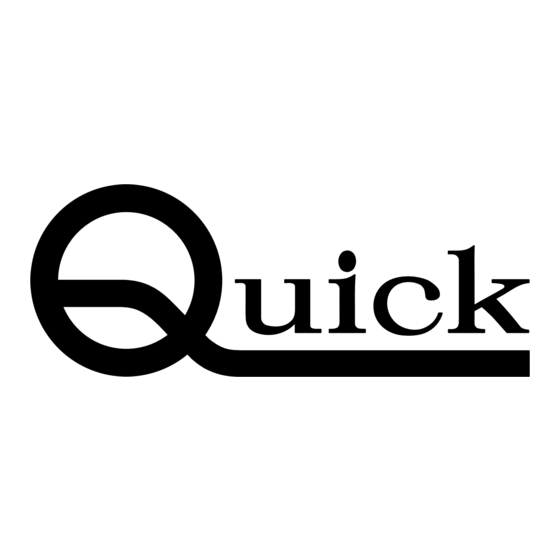
Table of Contents
Advertisement
Quick Links
BGA/CSP Rework Station
INSTRUCTION MANUAL
Thank you for purchasing our BGA/SMD Rework System. The system is exclusively
designed for reworking and soldering SMD component. Please carefully read this manual
before operating the system. Store this manual in a safe, easily accessible place for future
reference.
QUICK EA-A00
Advertisement
Table of Contents

Summary of Contents for Quick EA-A00
- Page 1 QUICK EA-A00 BGA/CSP Rework Station INSTRUCTION MANUAL Thank you for purchasing our BGA/SMD Rework System. The system is exclusively designed for reworking and soldering SMD component. Please carefully read this manual before operating the system. Store this manual in a safe, easily accessible place for future...
-
Page 2: Table Of Contents
Table of Contents 1. Safety Instructions ..............................1 2. Summary ................................2 3. Specifications ................................ 2 4. Parts Connection ..............................3 5. Parameters Instruction ............................3 6. Parts Instruction ..............................4 6.1 Keyboard Instruction ............................. 4 6.2 PCB Fixture ..............................5 6.3 LCD Display Window .......................... -
Page 3: Safety Instructions
Please note that the unit is suitable for soldering and de-soldering of electronic components. The unit must be grounding when using. QUICK BGA EA-A00 rework system is a precise device. Don’t do any modify at the unit for protect its precision from damage. -
Page 4: Summary
In order to control the soldering process optimally and get the nondestructive and reproductive PCB temperature, QUICK EA-A00’s heating power is 4200W and can be adjustable. The sirocco heater is heating to the BGA and controlled by the temperature curve. The infrared pre-heater is heating to the whole PCB and can control the PCB temperature effectively. -
Page 5: Parts Connection
QUICK BGA EA-A00 Operation Manual Rated power supply: 110V/220V/230V 50/60 HZ Power of top heater: 1200W Power of bottom pre-heater: 400W*4=1600W Power of bottom heater: 1200W Temperature range (hot air): 0~500℃ Temperature range (preheating): 0~500℃ Speed of side cooling fan: 3.5m... -
Page 6: Parts Instruction
QUICK BGA EA-A00 Operation Manual There are 7 zones in a flow. D7 is the cooling zone and in the D7 zone, the temperature is D1~D7: “000”℃ and cannot be changed. The setting sirocco temperature of the top in the D1~D6 zones. The temperature range is Top: ℃... -
Page 7: Pcb Fixture
QUICK BGA EA-A00 Operation Manual between “the setting interface2” and “the setting interface1”. “COOL/STOP” key: “COOL” means run the cooling fan and “STOP” means stop the current process. In the work state, click “COOL/STOP” key to stop the current process and directly run the cooling zone D7, and then the cool fan run automatically. -
Page 8: Setdata Interface(Setdata
QUICK BGA EA-A00 Operation Manual 6.3.1 SETDATA Interface(SETDATA) SETDATA Interface 1 Current state SETDATA Interface 2 1. When into the menu-setting interface, click “↑” or “↓” key to select “SETDATA”. The background of the selected item is black. 2. Click “SET” key again, it comes into the “SETDATA” setting interface. The last row of the LCD display window displays the current state “*DataSet* ”... - Page 9 QUICK BGA EA-A00 Operation Manual The “SYSTEM” menu includes “Password”, “Sound”, “Laser” and “Adjust”. 1. Click “SET” or “BACK/PAGE” key to exit the current parameter setting and move the cursor to select “SYSTEM”. After that, click “SET” key again, the sub-menu of SYSTEM appears. In the sub-menu of SYSTEM, click the “”...
-
Page 10: Curve View(Curve
QUICK BGA EA-A00 Operation Manual (4) After that, click “SET” or “BACK/PAGE” key to exit and the background of set parameter is black. Click “BACK/PAGE” key again, it will go back the above menu. Click “SET” key again, it will set the current parameter again. -
Page 11: Equipment Maintenance
QUICK BGA EA-A00 Operation Manual 2. Move PCB Fixture bracket with PCB above the Bottom heater and make the soldered component on the PCB between Top heater and Bottom heater (the soldered elements have been placed on the PCB board). The position of the soldered chip must be corresponding with the position of the sirocco nozzles. -
Page 12: Quicksoft Introduction
QUICK BGA EA-A00 Operation Manual 9. QUICKSOFT Introduction 9.1 Operation Interface 1、operation interface: This interface shows the process status, soldering and desoldering parameters can be modified by this operation interface. Process edit Parameter window sheet Heating temperature Temperature curve process... -
Page 13: System Setting
QUICK BGA EA-A00 Operation Manual 9.3 System Setting 1. System setting interface: Select communication interface, set password, curve colour and on/off of buzzer and laser. - Page 14 Changzhou Quick Soldering Co., Ltd. Add: No.11, FengXiang Road, Wujin High-Tech Industrial Development Zone, Jiangsu, China Tel: 86-519-86225678 Fax: 86-519-86558599 Zip code: 213167 Website: www.quick-global.com...






Need help?
Do you have a question about the EA-A00 and is the answer not in the manual?
Questions and answers