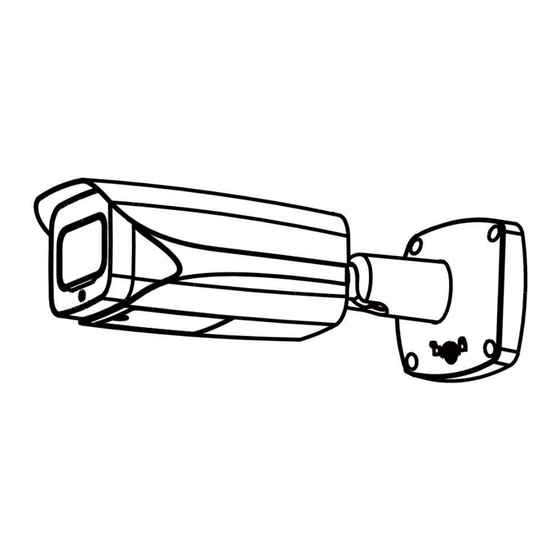
Summary of Contents for Amcrest IP8M-VB2896EW-AI
- Page 1 IP8M-VB2896EW-AI/IP8M-VB2896EB-AI 4K (8MP) UltraHD Motorized Lens Camera User Manual Version 1.0.0 May 3 , 2021...
-
Page 2: Table Of Contents
Information ................................. 47 Alarm ................................... 48 Logout ................................. 49 Remote Web Access Setup ..........................49 Amcrest Cloud Desktop Setup..........................52 FAQs/Troubleshooting ............................52 FCC Statement ..............................54 IC Warning Statement ............................55 Appendix A: Toxic or Hazardous Materials or Elements ..................55... -
Page 3: Welcome
To access the setup videos, please go to http://amcrest.com/videos For access to the quick start guide and other support information, go to http://amcrest.com/support To contact Amcrest support, please do one of the following: Visit http://amcrest.com/contacts and use the email form. -
Page 4: Features And Specifications
Be sure to use only the accessories recommended by manufacturer. Before installation, please open the package and check to ensure that all the components are present. Contact the retailer that you purchased from, or Amcrest directly if anything is broken or missing in the package. -
Page 5: Device Overview
• Cloud Storage Functionality Amcrest offers premium cloud storage options to enable long-term storage. Amcrest Cloud also allows the user to easily locate and view recordings for playback from any internet connected computer or smartphone (iOS/Android). • Advanced Network Protocol Support This camera is UPnP compatible, and includes functionality for use with DDNS, and other protocols to allow remote and local connection with a large variety of network hardware. -
Page 6: Connection & Installation
Connection & Installation This section provides information about the connection and installation of your camera. MicroSD Card Installation To Install a microSD card into your camera, please refer to the step-by-step guide below: 1. Remove the cover located on the bottom of the camera with the included torx wrench. 2. -
Page 7: Camera Access Setup
If you are setting up your camera for the first time, or you are setting up your camera for mobile viewing. Using the Amcrest Cloud app or Amcrest View app on your smartphone or tablet, you can view your camera live from anywhere, and access features such as taking snapshots, creating recordings, and... -
Page 8: App Setup
For purposes of this guide, we will use iOS, though both apps. The App Interface may differ slightly from the screenshots below as updates are released. Below, you will find instructions on how to set up your camera up on the Amcrest cloud app as well as the Amcrest View Pro app. Amcrest Cloud App Setup Amcrest Cloud allows you to access your device from anywhere in the world. - Page 9 2. Register for an Amcrest Cloud account. To register click on Sign Up and fill out the form to complete registration. 3. Tap on Add Camera 4. Give your camera a name (Ex. Garage, Living Room, Kitchen, etc.) and tap Next to continue.
- Page 10 The following steps will continue the app setup process for an Android phone and, though the iPhone version of the app has slightly different steps, most of this process is identical and easy. Download and install the Amcrest View Pro app for the App Store or Google Play Store.
- Page 11 6. Scan the QR code. The QR code can be found on the serial tag along with a scannable barcode. Note: IP/Domain/DDNS can be used to establish a DDNS connection. For more information on how to setup a DDNS connection, visit amcrest.com/support...
-
Page 12: Desktop Access Setup
To access your camera from your computer you will need to first locate the camera’s IP address. To locate the camera’s IP address is it highly recommended to download our free Amcrest IP Config Tool software. The Amcrest IP Config Tool can be downloaded at the following web page: amcerest.com/downloads... -
Page 13: Operation And Interface
The live view tab has five main sections: Section 1: These options allow the user quick access to the live view screen, playback, as well as to the Amcrest Cloud. Section 2: This section allows the user to switch between Main Stream and Sub stream resolutions. -
Page 14: Playback
To download a recording, press the button. 4. Playback Bar: These options allow the user to play, stop, and adjust the audio levels of a recording. Cloud Storage The Cloud Storage tab allows the user quick access to the Amcrest Cloud website. -
Page 15: Setup
At this website (amcrestcloud.com) users can register for new accounts as well as view or modify existing accounts. For more information on Amcrest Cloud visit: amcrest.com/cloud Setup The Setup tab allows the user to change different camera settings. Below is a screenshot of the setup... - Page 16 Below is an explanation for each of the fields on the Configuration tab in the Configuration menu item: Picture • Profile: This dropdown box allows the user to select which profile to modify. The 3 options are Day, Night, and Normal. •...
- Page 17 gainFirst - This setting will maximize the gain for the ideal exposure. Low Noise Basically turns up the ISO to the best setting without sacrificing exposure timing. Shutter Priority - This setting will maximize the fastest shutter speed and will sacrifice the gain in return. Manual - This setting lets you select your shutter speed and have the gain adjust automatically.
- Page 18 To reset to default settings, click the Reset Defaults button. To refresh the screen, click on Refresh. To save the settings, click the Save button. Day & Night Day & Night profiles are used to determine when black and white mode is turned on in a dark environment.
- Page 19 Below is an explanation for each of the fields on the Profile Management tab in the Configuration menu item: Profile Management: This set of radio buttons allow the user to set what basis the profile management settings run on. There are 4 options: General, Full Time, Schedule, and Day/Night. General means that the system can automatically alternate between night and day based on the profiles for each.
- Page 20 Video This section allows the user to change video settings for the camera’s video feed. There are 4 tabs in this menu item: Video, Snapshot, Overlay, and Path. Video Below is a screenshot that shows the Video tab in the Video menu item: Below is an explanation for each of the fields on the Video tab in the Video menu item: •...
- Page 21 • Watermark Character: This field allows the user to set the watermark’s text. The default string is Digital CCTV. The maximum length is 85 characters. This string can only include numbers, characters, and underscores. Sub Stream is a lower quality stream that allows the feed to take up less resources and bandwidth when streaming.
- Page 22 • Channel Title: This radio button allows the channel title to be modified. • Time: Clicking the Display Weekdays checkbox will show the weekday at the end of the timestamp. • Logo Overlay: This radio button is used to enable or disable the Amcrest logo on the live view screen.
- Page 23 • Enable: This checkbox allows the user to enable the P2P feature for the camera. This feature must be enabled for the camera to connect to a smartphone or tablet via the Amcrest View app. It is enabled by default.
- Page 24 QR code scanning feature cannot be used. • QR Code: This image is a Quick Response (QR) code. By scanning this image using the Amcrest View app, this camera can establish a connection with the app.
- Page 25 For purposes of this guide, AmcrestDDNS will be used. AmcrestDDNS is a free DDNS service provided by Amcrest, and it must be renewed every year. A renewal reminder email will be sent to the email entered in the username field below.
- Page 26 • SSL: Secure Socket Layer • TLS: Transport Layer Security • Subject: This field allows the user to define the subject line of the email that is sent to the receivers. • Recipients: This field allows the user to enter the receiver email address. These email addresses are the ones that will receive any emails pertaining to alert and alarm emails sent by the camera.
-
Page 27: Event
>Connection, set the HTTPS port values and then check the box to enable HTTPS. For more information on how to setup HTTPS in the web user interface visit amcrest.com/support Event This menu section allows the user to change different settings for triggering events. - Page 28 Click and drag to set motion detection for certain days of the week. Also, periods of motion detection can be set for each day and enabled using the period settings on the bottom half of the screen. There are a total of 6 periods that can be set. •...
- Page 29 When the setup button is clicked, a live stream of the video is shown. The user can then set up to 4 regions, each with their own region name, sensitivity (1-100), and threshold (1-100). Each region has a specific color, and the region selector tool is displayed when the mouse is moved to the top of the screen.
- Page 30 Click and drag to set video tampering for certain days of the week. Also, periods of video tampering can be set for each day and enabled using the period settings on the bottom half of the screen. There are a total of 6 periods that can be set. •...
- Page 31 To refresh the menu to its original format, click the Refresh button. To save a smart plan to your camera, click the Save button. Face Detection Face Detection is typically used in conjunction with an AI NVR, however, can be used independently to detect faces.
- Page 32 Below is a description of the options in this menu: Enable: This checkbox is used to enable face detection. OSD: This checkbox is used to enable face detection OSD information in the face statistics overlay. Schedule: Allows the user to set a schedule in which face detection will be triggered. Face Enhancement: This checkbox is used to enhance the accuracy of a detected face image.
- Page 33 All IVS rules can only be set and/or modified using the web user interface. They cannot be set using the Amcrest View Pro app or any other platforms associated with your device. For more information on setting IVS rule, refer to the information below.
- Page 34 Below is a description of the features in this menu: No.: Provides the order in which the IVS rules will be displayed in the menu. Name: Allows the user to customize a name for their rule. Double click the name in the Rule column to modify.
- Page 35 Draw Rule: This option allows the user to use their mouse to customize (draw) a rule/area on the screen. This will be the area or line in which an IVS rule will be triggered. Clear: This option is used to clear the drawn rule set on the live monitor screen. Target filter: Sets a maximum and minimum size in which an event will be triggered.
- Page 36 Note: The target filtering and pixel counter can be used to refine the set rule however for optimal experience it is highly recommended to leave these settings as default. To reset to default settings, click the Reset Defaults button. To refresh the page, click the Refresh button.
- Page 37 3. In the Direction menu, choose if the rule will be triggered if the object enters only, exits only, or enters & exits a set region. 4. Enable the Record checkbox to record the event. 7. Check the Send Email and Snapshot checkboxes if you would like a snapshot of the event emailed to you.
- Page 38 Below is a description of the options in this menu: Enable: Use this checkbox to enable Smart Motion Detection. Effective Object: The object filter checkboxes allow the camera to be triggered only when a specific object, such as a human or car, is detected by the camera. Both effective object checkboxes can be activated at the same time.
- Page 39 • Event Type: This dropdown box allows the user to select which SD card abnormality to set event triggers for. The 3 options are No SD Card, SD Card Error, and Capacity Warning. • Enable: This checkbox enables the SD Card abnormality trigger for the camera. •...
-
Page 40: Storage
Send Email: This checkbox allows the user to send an email one a security exception abnormality is detected. To reset to default settings, click the Reset Defaults button. To refresh the page, click the Refresh button. To save the settings, click the Save button. Storage This menu section allows the user to change storage settings for the camera. - Page 41 Motion: Motion Detection recording means that the camera captures only footage when the motion detection alarm is activated. Motion recording is represented by the color yellow. Alarm: Alarm recording means that the camera captures only footage when an alarm is activated. Alarm recording is represented by the color red.
-
Page 42: Destination
Alarm: Alarm means that the camera only takes snapshots when an alarm is activated. Alarm recording is represented by the color red. Snapshot Recording Schedule: To specify a snapshot range, first select the type of snapshot desired, then click and drag on time bar for the desired date. To edit multiple days at once, drag the cursor further up or down to cover the other days. - Page 43 Below is an explanation of the fields on the SD Card settings tab: • Device Name: This column designates the name of the SD card that is currently in the camera. • Status: This column designates the status of the SD card. •...
-
Page 44: System
To save the settings, click the Save button. Cloud Storage This menu redirects the user to the Amcrest Cloud web site. At this website (amcrestcloud.com) users can register for new accounts as well as view or modify existing accounts. - Page 45 General This menu controls where general settings are configured. There are 2 tabs in this menu: General and Date & Time. General This tab is where the user can configure some basic camera settings. Below is an explanation of the fields on the General settings tab: •...
- Page 46 Manage Users This menu allows the user to change the user accounts on the camera. By default, the camera only has the admin account which has all rights/authorities. Additional accounts can be created on this screen. Below is an explanation of the fields on the Account screen: •...
-
Page 47: Information
This menu allows the user to upgrade the camera’s firmware. To upgrade the firmware for your camera, follow the steps provided below: • Go to amcrest.com/firmware-subscribe • Search for the model number of your camera and download the latest firmware file. •... -
Page 48: Alarm
To view logs for a specific time period, modify the start time and end time fields, choose the type of event (system, setting, data, event, record, manage users, clear log), and click search. To backup the log, click the Backup button. To clear the log, click the Clear button. Online Users This screen allows the user to see which users are online. -
Page 49: Logout
Please refer to your router manufacturer’s documentation to learn how to enable uPnP on your router. Below is a step-by-step walkthrough that details how to setup Amcrest cameras for Remote Web Access using UPnP and DDNS:... - Page 50 6. Click the Connections menu item on the left-hand menu and ensure that the HTTP port has changed. 7. Click the DDNS menu item on the left-hand menu, pick Amcrest DDNS from the drop-down box, click the checkbox next to Server Type, and then click the Save button on the bottom right.
- Page 51 Port is 33333, the URL would be http://abc123456789.AmcrestDDNS.com:33333 23. Enter in login details into the username and password fields and click login. If the process above is not working, please contact Amcrest Support via one of the following options: Visit http://amcrest.com/contacts...
-
Page 52: Amcrest Cloud Desktop Setup
4. View your camera live or watch recorded clips using the menu button on the top of the page. You can also use the Amcrest Cloud app on iOS and Android to add more cameras, play recordings, and view your camera live, from anywhere. For more information visit amcrest.com/support... - Page 53 • The input voltage is too low or is not stable. • The insides of the camera have accumulated too much dust. • The temperature is either too hot or too cold. • The hardware is malfunctioning. 3. Real-time video color is distorted. Below are a few possible reasons why this may be occurring: •...
-
Page 54: Fcc Statement
• The network is not stable. • There may be an IP address conflict. • There may be a MAC address conflict. • The PC or camera network card may be defective. • The Ethernet cable is too long 9. The alarm signal cannot be disarmed. Below are a few possible reasons why this may be occurring: •... -
Page 55: Ic Warning Statement
cause harmful interference to radio communications. However, there is no guarantee that interference will not occur in a particular installation. If this equipment does cause harmful interference to radio or television reception, which can be determined by turning the equipment off and on, the user is encouraged to try to correct the interference by one or more of the following measures: -- Reorient or relocate the receiving antenna. - Page 56 All the designs and software here are subject to change without prior written notice. • All trademarks and registered trademarks mentioned are the properties of their respective owners. To contact Amcrest support, please do one of the following: Visit http://amcrest.com/contacts...
















Need help?
Do you have a question about the IP8M-VB2896EW-AI and is the answer not in the manual?
Questions and answers