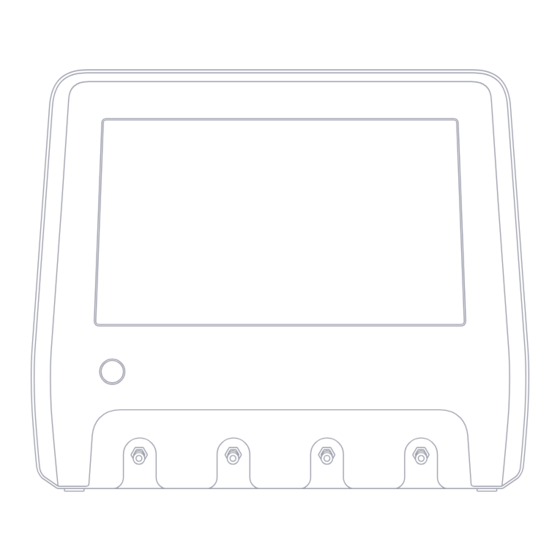
Table of Contents
Advertisement
Quick Links
Advertisement
Table of Contents

Summary of Contents for Fluke Biomedical IDA-6
- Page 1 IDA-6 Infusion Device Analyzer User Manual...
-
Page 2: Table Of Contents
IDA-6 – User Manual – Table of contents Table of contents Notices ................... 3 About IDA-6 .................. 5 Safety information ............... 6 Symbols ..................7 Product overview ................ 8 Getting started ................11 How to measure ............... 13 Flow & volume................16 Occlusion .................. -
Page 3: Notices
Notices Copyright release Fluke Biomedical agrees to a limited copyright release that allows you to reproduce manuals and other printed materials for use in service training programs and other technical publications. If you would like other reproductions or distributions, submit a written request to Fluke Biomedical. - Page 4 No responsibility is assumed by Fluke Biomedical for the use or reliability of software or equipment that is not supplied by Fluke Biomedical, or by its affiliated...
-
Page 5: About Ida-6
IDA-6 – User Manual – About IDA-6 About IDA-6 IDA-6, the product, is intended for measurements and tests on medical infusion devices, carried out by trained staff. Administration sets and other components that have been connected to the product shall never be used for patient infusion. -
Page 6: Safety Information
IDA-6 – User Manual – Safety information Safety information Caution Only use distilled or deionized water with the product. Read the safety information and all instructions before you use the product. Remove internal water from the product before shipping A Warning identifies hazardous conditions and actions or storing. -
Page 7: Symbols
IDA-6 – User Manual – Symbols Symbols Symbol Description This product complies with the WEEE Table 1 details symbols applicable to the IDA-6 product Directive marking requirements. The affixed and user manual. label indicates that you must not discard... -
Page 8: Product Overview
IDA-6 – User Manual – Product overview Product overview The product can be used for measuring flow and volume, as well as verifying occlusion and bolus functionality on infusion devices. The product automatically saves all measured data. The data can be synchronized to OneQA or exported to a USB drive. - Page 9 IDA-6 – User Manual – Product overview Figure 4: Bottom side of a product with four channels installed. Table 4: Bottom side of the product Figure 3: Rear side of the product. Item Description Table 3: Rear side of the product...
- Page 10 IDA-6 – User Manual – Product overview Optional accessories Examples of other accessories, using USB, that can be used with the product: • Barcode scanner, for scanning asset IDs. • WiFi adapter, enables synchronization of procedures, results, assets and users with OneQA.
-
Page 11: Getting Started
IDA-6 – User Manual – Getting started Getting started At the home screen, you have two options: • For running procedures, see "Register the product in OneQA" on page 22. • For measurement sessions, see "How to measure" on page 13. - Page 12 IDA-6 – User Manual – Getting started Note Note The pressure is measured at the inlet of the channel. It is Since each channel has a volumetric pump that isolates recommended to position the infusion device at the same the inlet from the outlet, it normally does not matter if the level as the inlet of the channel to ensure an accurate drain tube ends above or below the outlet.
-
Page 13: How To Measure
IDA-6 – User Manual – How to measure How to measure Measurement types From the home screen, you have the option to run a procedure (requires OneQA registration, see "Register the product in OneQA" on page 22) or perform individual measurements. A procedure can include measurements. - Page 14 IDA-6 – User Manual – How to measure General settings and parameters Limits and set values When a measurement screen is visible, the instant flow For the main measurement quantities, you have the and the instant pressure are continuously updated on the possibility to add set values to show deviations, and test screen, both during and in between measurements.
- Page 15 IDA-6 – User Manual – How to measure Measurement sessions When a measurement has ended, it is automatically saved. To add measurements, tap the + button in the lower right corner. In the upper right corner, you can see the number of measurements in the current session.
-
Page 16: Flow & Volume
IDA-6 – User Manual – Flow & volume Flow & volume • Time depends on the start condition: • Manual: Time since tapping the run button. A flow & volume measurement can be used to verify fluid • When flow is detected: Time since flow was delivery characteristics of an infusion, such as volume detected. - Page 17 IDA-6 – User Manual – Flow & volume Trumpet curve • Observation window durations is a set of durations used for calculating minimum and maximum flow The product can create a trumpet curve, according to errors. standard IEC 60601-2-24:2012. • Start time and stop time define the end points of the From the flow &...
-
Page 18: Occlusion
IDA-6 – User Manual – Occlusion Occlusion the measurement will continue after release and end automatically when the residual flow stops. Otherwise, An occlusion measurement can be used to verify the the measurement ends immediately after release. occlusion behavior of an infusion pump, such as peak Parameters during measurement pressure and alarm functionality. - Page 19 IDA-6 – User Manual – Occlusion Parameters in result When the measurement has ended, the following parameters are stored in the result: • Peak pressure is the highest pressure recorded during the whole measurement, using a 50 ms moving average window.
-
Page 20: Bolus & Pca
IDA-6 – User Manual – Bolus & PCA Bolus & PCA Parameters during measurement The bolus & PCA measurement screen shows the A bolus & PCA measurement can be used to verify the following parameters during a measurement: bolus functionality of an infusion pump. - Page 21 IDA-6 – User Manual – Bolus & PCA Parameters in result When the measurement has ended, the following parameters are stored in the result: • Base flow is the mean flow from tapping the run button until tapping the stop button, excluding periods with boluses detected.
-
Page 22: Using Oneqa
IDA-6 – User Manual – Using OneQA Using OneQA Register the product in OneQA Before using the product with OneQA, you must register OneQA is a cloud connected software to help you the product to a OneQA tenant. Connect the product via streamline your workflow and make reporting easier. -
Page 23: Users
IDA-6 – User Manual – Users Users The product provides the ability to document the individual that performs a procedure or a measurement session. A list of users can be found via the navigation menu. When a user is selected as the active user from the... -
Page 24: Assets
IDA-6 – User Manual – Assets Assets 5. Tap the export button at the bottom of the screen. 6. An excel file listing all the assets and their result An asset is a device to be tested, in this case an infusion status is created on the USB drive. -
Page 25: Procedures
IDA-6 – User Manual – Procedures Procedures A procedure is a set of measurements and tasks that are defined in advance. Procedures may be built and customized using OneQA on a computer. Once created, procedures will automatically be synchronized to the product if it is connected to the Internet (via a WiFi adapter with USB), or connected via USB cable to computer running OneQA. - Page 26 IDA-6 – User Manual – Procedures Run a procedure When running a procedure, the screen shows one task at a time. Procedure status and navigation functionality can be found at the bottom of the screen. Figure 21: Procedure summary screen.
-
Page 27: Results
IDA-6 – User Manual – Results Results A result is a completed procedure or measurement session. A list of results can be found via the navigation menu. If the product is connected to OneQA, results will automatically be synchronized to OneQA. -
Page 28: Multiple Channels
IDA-6 – User Manual – Multiple channels Multiple channels The product can be equipped with 1 to 4 independently calibrated channels. You can view one channel at time, or an overview of all channels simultaneously. Tap the icons on the bottom navigation bar to switch between the views. -
Page 29: Settings
IDA-6 – User Manual – Settings Settings Language The interface and the user manual are available in several Settings can be reached from the navigation menu. languages. You can also select what keyboard language Changed settings will take effect immediately. - Page 30 IDA-6 – User Manual – Settings Network About The product may be connected to a wireless network Information about the system, such as serial numbers, using a WiFi adapter. Connect the adapter to one of the system version and calibration dates.
-
Page 31: Maintenance
IDA-6 – User Manual – Maintenance Maintenance Cleaning Turn off the product and disconnect the power adapter before cleaning with a cloth dampened with a mild detergent solution. Storage and transportation Before storing or transporting the product, drain the channels as described in "Drain a channel" on page 31. - Page 32 IDA-6 – User Manual – Maintenance Remove and install channels Install a channel 1. Turn the product off by pressing the power button. You can send individual channels for calibration and 2. Disconnect the power adapter. service. 3. Place the product on a dry, clean and non-abrasive...
-
Page 33: Troubleshooting
IDA-6 – User Manual – Troubleshooting Troubleshooting Product not responding Possible cause: Unknown Channel not detected Solution: Disconnect the power adapter. Wait 30 seconds Possible cause: Internal power issue. before reconnecting the power adapter and turning the Solution: Restart the product. If the problem persists, power on again. -
Page 34: Specifications
IDA-6 – User Manual – Specifications Specifications General Safety standard ..........Complies with IEC 61010-1:2010, pollution degree 2 Infusion device standard ......For testing according to IEC 60601-2-24:1998 EMC standard ..........Complies with IEC 61326-1:2012 Dimensions (w × d × h) .......295 mm × 210 mm × 260 mm (11.6 in × 8.3 in × 10.1 in) Weight ............3.8 kg (8.4 pounds) - Page 35 IDA-6 – User Manual – Specifications Electromagnetic Compatibility (EMC) International ..........IEC 61326-1: Portable Electromagnetic Environment CISPR 11: Group 1, Class A Group 1: Equipment has intentionally generated and/or uses conductively-coupled radio frequency energy that is necessary for the internal function of the equipment itself.
- Page 36 IDA-6 – User Manual – Specifications Flow & volume Mean flow range ..........0 – 3000 mL/h (steady flow), 0 – 1500 mL/h (peristaltic flow) Mean flow resolution ........0.001 mL/h Mean flow accuracy (after > 0.1 mL and > 10 s) ......± (1 % + 0.005 mL/h) at < 500 mL/h, otherwise ± 2 % Volume range ..........0 –...
- Page 37 IDA-6 – User Manual – Specifications Bolus & PCA Bolus volume range ........0.01 – 100 000 mL Bolus volume accuracy (after > 1 s) ............± (2 % + 0.01 mL) Bolus flow range ..........10 × base flow – 3000 mL/h (steady flow), 10 ×...
-
Page 38: Warranty And Product Support
IDA-6 – User Manual – Warranty and product support Warranty and product support or limitation of an implied warranty or of incidental or consequential damages, this limitation of liability may Fluke Biomedical warrants this instrument against defects not apply to you. If any provision of this warranty is held...







Need help?
Do you have a question about the IDA-6 and is the answer not in the manual?
Questions and answers