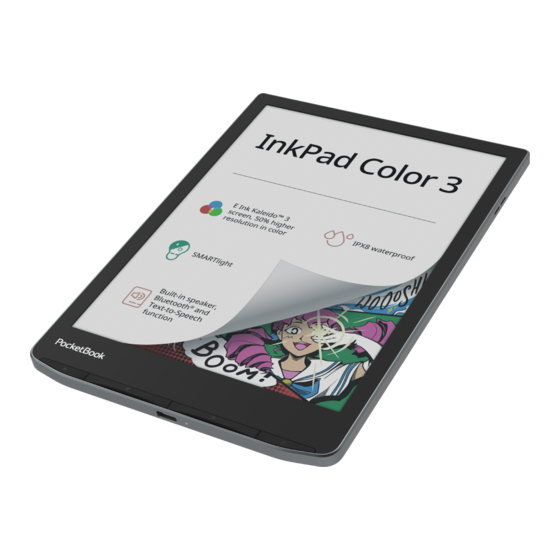
Table of Contents
Advertisement
Advertisement
Table of Contents

Subscribe to Our Youtube Channel
Summary of Contents for Pocketbook InkPad Color 3
- Page 1 User Manual...
-
Page 2: Table Of Contents
Table of Contents SAFETY PRECAUTIONS ..........6 APPEARANCE............12 TECHNICAL SPECIFICATIONS ....... 13 GETTING STARTED ..........14 Charging Battery Device management Main menu overview Gestures Working with On-Screen Keyboard Frontlight Connecting to the Internet Configuring Bluetooth pairing... - Page 3 APPLICATIONS ............30 Library Store Browser Notes General Calendar & Clock Calculator Gallery Photo Frame RSS News Music Player Audiobooks Games Klondike Sudoku Chess Scribble Coloring...
- Page 4 Services Dropbox PocketBook Send-to-PocketBook READING BOOKS ...........59 Gestures in Reading Mode Reading Menu Adjust SMARTlight and Frontlight brightness in reading mode Contents Bookmarks Dictionary Note Voice Settings Following Links Loading Files Library PocketBook Cloud...
- Page 5 SETTINGS ..............92 Wi-Fi Bluetooth Accounts and Synchronization Personalize Languages Date/Time Saving Power Maintenance Software About Device FIRMWARE UPDATE ..........109 TROUBLESHOOTING ..........113 CUSTOMER SUPPORT .......... 115 COMPLIANCE WITH INTERNATIONAL STAN- DARDS ..............116...
-
Page 6: Safety Precautions
Safety Precautions Before start working with the Device, please, read this sec- tion carefully. Following these instructions will help you en- sure your safety and extend service life of the Device. Storage, Carriage and Usage Conditions Device operating temperature range is 0°C to 40°C, so don’t expose the Device to excessively high or low tem- peratures. - Page 7 SSSSSS SSSSSSSSSSS Maintenance Do not leave the Device for a long time in poorly ventilated environment, e.g. in a car or in closed tight boxes/packaging. Neither drop nor try to bend the Device. Protect the screen from objects that may scratch or damage it.
- Page 8 SSSSSS SSSSSSSSSSS personnel. Usage of home-made or modified batteries may cause an explosion and/or damage the Device. Do not use organic or inorganic solvents (e.g. benzoyl etc.) to clean the screen/case. Keep away from children. Use a soft cloth to remove dust from the Device’s surface. Apply a few drops of distilled water to remove dirt.
- Page 9 SSSSSS SSSSSSSSSSS By the end of product guarantee term, please contact the nearest authorized service facility for examination on the subject of security is maintained. For detailed information about service centres in your re- gion please visit the official website: http;//www.pocket- book.ch.
- Page 10 SSSSSS SSSSSSSSSSS it is recommended to keep and transport it in a Pocketbook protection cover. Attention! The device cannot be used under water or when wet. If your device was immersed underwater, first allow the water to flow out through the holes in the case, then shake the device while holding it firmly and then leave it to dry for 24 hours.
- Page 11 SSSSSS SSSSSSSSSSS Utilization Incorrect disposal of this Device may have ad- verse impacts on the environment and public health. To prevent such consequences follow the device- specific disposal requirements. Recycling of these materi- als helps preserve natural resources. For more information regarding recycling issues please contact local municipal authorities, your domestic waste collection service, store where you purchased the Device, or the authorized service...
-
Page 12: Appearance
Appearance 1. Home – return to Main menu. 2. Backward – in reading mode turns page backward. 3. Forward – turns page forward. 4. Menu | On/Off – open menu (if available). Continuous press turns the Device on/off. 5. Speaker. 6. -
Page 13: Technical Specifications
Technical Specifications 7,8’’ (19,8 cm) E Ink Kaleido 3, Capacitive (multisensor), 1404 Display x 1872 (greyscale mode), 702 × 936 (color mode) DPI 300 (greyscale mode), 150 (color mode) Color depth 16 (greyscale mode), 4096 (color mode) Frontlight Yes SMARTlight Yes Processor Quad Core (4×1,8 GHz) RAM 1 GB Storage 32 GB *... -
Page 14: Getting Started
Getting Started In this chapter you will learn how to prepare the De- vice to work and about its main control features. CHARGING BATTERY You can charge the battery from (1) PC using USB- cable or from (2) the power line using a charger (optional). - Page 15 GSSSSSG SSSSSSG To charge the battery time, do the for the first following: • Connect the Device to a computer or charger with USB-cable. The device will turn on as soon as charging starts. • When the battery is fully charged, you can disconnect the cable from the Device which is ready for usage.
-
Page 16: Device Management
GSSSSSG SSSSSSG DEVICE MANAGEMENT SSSSS On/Off bSSSSS. WhSS ShS DSvSSS SS SSSGS SS SpSSSSS, MSSS Turn on mSSS SS lSSS SpSSSG bSSk wSll SppSSS, GSpSSGSSG SS SSSSSSGS. SSSSS SSG hSlG On/Off bSSSSS SSS SbSSS SwS SSSSSGS SSSSl ShS Turn off DSvSSS GSSS SSS. -
Page 17: Main Menu Overview
GSSSSSG SSSSSSG MAIN MENU OVERVIEW Touch to open Calendar Slide down to open a Notification panel Home screen - list of recently opened and newly added books Bestsellers Application menu... - Page 18 GSSSSSG SSSSSSG Notification panel Touch or slide down the icon to open a Notifica- tion panel. NOTE: You can open also pressing a Menu Notification panel button. Notification panel gives an easy access to configura- tion of Wi-Fi, Bluetooth, DARKmode, Flight Mode, Sync network services and Frontlight.
-
Page 19: Gestures
GSSSSSG SSSSSSG GESTURES CAUTION! Touch screen of the Device is sensitive enough and is a fragile detail. To avoid its damage, please, touch it carefully while controlling the Device with gestures. Opens an element (book, file, folder applica- tion or menu item). Touch &... -
Page 20: Working With On-Screen Keyboard
GSSSSSG SSSSSSG Flick Scrolls lists: move your finger across the screen rapidly. Scaling Changes the image scale: place two fingers on a screen and pinch them together to zoom out or spread them apart to zoom in. WORKING WITH ON-SCREEN KEYBOARD OS-SSSSSS kSSbSSSG SS SSSG whSS SS’S SSSSSSSSS SS SSSSS SSxS SSSSSmSSSSS, SSS SxSmplS, SSS SSSSSh SS SSSwSSk SSS- SSSSSSS SSSGSSSSSlS. - Page 21 GSSSSSG SSSSSSG TS SSpS S ShSSSSSSS, SSp S GSGSSSSSG bSSSSS. TS SSpS S SpS- SSSl ShSSSSSSS, lSSG pSSSS S GSGSSSSSG bSSSSS. SSlSSS ShS SSqSSSSG SpSSSSl ShSSSSSSS SS ShS GSSp-GSwS lSSS. TS SwSSSh SSSm SlphSbSS SS SSmSSSS kSSbSSSG, SSp . TS SwSSSh SSSm SSmSSSS SS SlphSbSS kSSbSSSG, SSp TS SGG S SSw kSSbSSSG lSSGSSGS, GS SS Settings >...
- Page 22 GSSSSSG SSSSSSG 1. ChSSGS SSSS; 2. ESSSS ShS SSpSG SSxS; 3. SwSSShSSG kSSbSSSG mSGSS; 4. ESSSS lSSS SSpSG SSmbSl; 5. ChSSGS SSpSS lSSGSSGS. AS SSS SSpS S pSSSwSSG (S.G. WS-FS SSSGSSSSSlS) SSSS wSll SppSSS SS S SSxS fiSlG. TSSSh SS SS SSS SSpSG SSmbSlS.
-
Page 23: Frontlight
GSSSSSG SSSSSSG FRONTLIGHT Open the Notification bar to display the Frontlight control menu. The Frontlight control menu has two parts: 1. General frontlight control. This includes an ON/ OFF switch to turn the light on and off and a bright- ness slider. - Page 24 GSSSSSG SSSSSSG 2. SMARTlight frontlight temperature control. By default, this function is in automatic mode (the switch is in the ON position). This means that the de- vice determines the optimal temperature depend- ing on the time of day (from neutral white in the morning to warmer hues in the evening).
-
Page 25: Connecting To The Internet
GSSSSSG SSSSSSG tapping the Frontlight brightness and SMARTlight icons respectively. The brightness and colour tem- perature are raised/lowered by one per cent per tap. CONNECTING TO THE INTERNET The Device can be connected to the Internet using Wi-Fi networks. When you open an application that requires an Internet connection (eg, Browser BookStore) Wi-Fi connection is established automati-... - Page 26 GSSSSSG SSSSSSG established automatically, otherwise - opens a list of available networks. Advanced Settings If it is needed to configure network settings manu- ally select Wi-Fi, go to the selected network Settings > and click at the bottom of the screen: More…...
-
Page 27: Configuring Bluetooth Pairing
GSSSSSG SSSSSSG 2. Open and en- Connection to a hidden network ter its SSID from the on-screen keyboard in the Net- field. work name (SSID) 3. Select security type in the corresponding list: – for an open network; None • –... - Page 28 GSSSSSG SSSSSSG and car audio systems) to play audio files and use the Text-to-Speech feature. You can pair your Bluetooth device with your e-book in two ways. ATTENTION! When connecting for the first time: • activate Bluetooth on the notification panel of your e-book; •...
- Page 29 GSSSSSG SSSSSSG Option 2 1. Go to and set the switch Settings -> Bluetooth to ON. 2. The system will automatically display a list of devices available for pairing. 3. Find the name of the Bluetooth device to con- nect to and click on it. 4.
-
Page 30: Applications
Applications In this section, you can review the applications ins- talled on your device. The default home screen contains four applications: Library; • Audiobooks; • Store; • Notes. • Other apps are available in the application menu. To open the application menu, click on the icon To move, replace, or delete apps in the Main menu, use the context menu. -
Page 31: Library
You just need an active Internet con- nection to use the app. To access all of the PocketBook portal features, you will need to log in to an existing account or create one. In order to authorize a current account or to register a new one, enter the authorization center and click on “Login / Create Account.”... - Page 32 Then follow the onscreen instructions. If the connec- tion to the account has been set up correctly, you will have access to all of the PocketBook portal features. In order to manage the account, the following sections are available in the...
- Page 33 ApplSSSSSSSS — select the language for the Book language • displayed books. — select from the available Po- Choose Store • cketBook stores. — general settings menu. Settings • — log out of the account. Log out • To purchase the selected product, click Buy. Afterward, a window with a list of available payment options will appear.
-
Page 34: Browser
ApplSSSSSSSS BROWSER This is an application for viewing web-pages. As you start Browser, you are suggested to connect to one of available wireless networks. To enter website address, touch address bar, type an address from on-screen keyboard appeared and press Enter. To follow a link, just touch it. If a web- page doesn’t fit a screen, you can scroll it: place your finger on the screen and move a page. - Page 35 ApplSSSSSSSS From browser menu you can view history of visited websites, downloads, favorites, adjust scale of dis- playing web-pages, rotate a screen and configure the browser from section. Under Settings Settings you can clear history and cookies, disable/enable Ja- vaScript and loading images. To exit Browser, touch the corresponding item in browser menu.
-
Page 36: Notes
ApplSSSSSSSS NOTES The Notes application shows a list of books that con- tain notes as well as the notes themselves made in these books. These can be selected text fragments, pencil notes, screenshots, translation notes made using a dictionary while reading as well as comments on these selected fragments. - Page 37 ApplSSSSSSSS 1. Filtering To filter notes select the icon Notes are filtered by the following categories: Notes; • Highlights; • Comments; • Screenshots; • Pencil Notes; • Translation Notes; • 2. Sorting Depending on the selected option, books with notes can be sorted by the following categories: Most recent first;...
- Page 38 ApplSSSSSSSS To sort notes, select the icon , or tap on the icon , and select Sort by. In the menu that opens, notes can be sorted by the following categories: By page 1 — • By page 99 — 1; •...
- Page 39 ApplSSSSSSSS By tapping long on a note, a context menu will open, in which the following options are available: Rename quote; • Edit comment; • Delete comment; • Delete note; • Select multiple... • You can also change the font size of notes in the No- tes App.
-
Page 40: General
ApplSSSSSSSS GENERAL Calendar & Clock Opens current month calendar and clock. Navigation allows turning over a calendar. The button turns you to the current month. Read about date and time setting in manual’s chapter. Date/Time Calculator Engineering calculator supports a wide range of mathematical operations, such as different numeric systems, trigonometric, logarithm, power and logical operations. -
Page 41: Photo Frame
ApplSSSSSSSS the full-screen image to switch to the editing mode and press menu sign in the right top corner of the screen. In the editing mode you can zoom a photo by zooming gestures and set the selected area as a logo. Photo Frame The Photo Frame application allows you to view pho- tos and pictures downloaded to your device in the... - Page 42 ApplSSSSSSSS You may also use the long touch gesture on the play- list, select in the context menu Add photos to playlist that opens. Using this menu, you may also rename the playlist or delete it. To start the slideshow, tap on the icon or open the playlist and tap Play.
-
Page 43: Rss News
ApplSSSSSSSS — set the time after which the Change picture every… next photo will be played. — allows you to display the date Picture created date of creation of the photo on the displayed photo. — allows you to display the cur- Current Date &... - Page 44 ApplSSSSSSSS To delete the feed, select it, open the context menu and select command or press the Delete Recycle bin icon To edit the feed, select it, open the context menu and select command. Edit Edit name Edit URL the RSS feed name or address using the on-screen keyboard.
-
Page 45: Music Player
ApplSSSSSSSS Archive: by selecting this option you can choose News to read the previously stored updating RSS feeds. Music Player Music player for playing .mp3 media files. In the you can add audio files and Application menu folders with audio to the playlist, rearrange tracks, and save or clear playlist. - Page 46 ApplSSSSSSSS Playlist Collapse Exit Repeat once Volume “+“ Previous Next Volume “-“ Shuffle Normal Play/Pause...
-
Page 47: Audiobooks
ApplSSSSSSSS Audiobooks This application plays audio books in the following formats: .m4a, .m4b, .ogg, and .mp3. In addition, audio books in containers are supported: .mp3.zip, .zip. Audio books with files located in a directory can also be played. Using the corresponding menu options you can add/remove audio books to/from the playlist, manage the list of books, and sort the list according to basic parameters. - Page 48 ApplSSSSSSSS Book List Volume “-” Volume “+” Play/Pause Bookmark...
-
Page 49: Games
ApplSSSSSSSS GAMES Klondike Classic solitaire. Sudoku Popular Japanese puzzle. Press on an empty cell to select it. After that you can input in the selected cell the digit you think should be in the cell or set labels — digits that you suggest may be in the cell. Digits and labels should be chosen from the bottom selec- tion panel. -
Page 50: Scribble
ApplSSSSSSSS Scribble Application for drawing. To select the drawing tool, use the application control panel: Palette — pencil color selection tool. Text: select the position and size of the text box. Text is entered with the on-screen keyboard; Font: change font and its size; Pencil: a tool for drawing thin lines;... -
Page 51: Coloring
Dropbox from any computer or any Device with installed Dropbox app or from the Dropbox websi- te, to your Device. And you do not need to install anything to your PocketBook, it is enough to autho- rize in the service. How to start using 1. - Page 52 ApplSSSSSSSS 2. Input your Dropbox account data (email address and password) on your PocketBook Device in the section Settings > Accounts and Synchronizati- to authorize Dropbox. (The Wi- on > Dropbox > Login Fi connection should be on, otherwise you will be asked to turn it on);...
- Page 53 1. Files, added to the directory Application > on the server and to the sync Dropbox PocketBook folder on your Device, will be automatically synchro- nized when the internet connection is on. 2. All synchronized files will be downloaded to...
-
Page 54: Send-To-Pocketbook
Library on the Device. Send-to-PocketBook Send-to-PocketBook allows to send files to the email address of your Device. Sent books will be auto- matically downloaded to your Device, if the Wi-Fi is turned on. - Page 55 ApplSSSSSSSS NOTE: The Wi-Fi connection should be on, otherwise you will be asked to turn it on. • In the opened wizard enter your contact email address and password. • The email with the activation link will be sent to the specified address. Follow this link to receive the email address of your Device (for example, user- name@pbsync.com).
- Page 56 Download folder is available after au- thorization from the locations: Applications > Send-to-PocketBook; • Settings > Accounts and synchronizations > • of the context Send-to-PocketBook > Go to folder menu of the Download folder; Library > SendToPb. • 2. By default, ‘Send-to-PocketBook’...
- Page 57 ApplSSSSSSSS in the Settings > Accounts and synchronization > Send- section. to-PocketBook > Download folder Manually: To update the content of the download folder, in Set- choose tings Accounts and synchronization > Send-to- PocketBook > Receive files now. Received files will be also available in the download folder in the Library of the Device.
- Page 58 ApplSSSSSSSS If the mail is sent to your Device from the unknown address, you will receive the letter with a proposal to add a sender to the ‘white list’. After your confirma- tion you will receive files from the added address to your Device.
-
Page 59: Reading Books
Reading Books In this chapter you will learn how to read e-books and configure reader software for the most com- fortable reading. The Device supports next book for- mats: ACSM, CBR, CBZ, CHM, DJVU, DOC, DOCX, EPUB, EPUB (DRM), FB2, FB2.ZIP, HTM, TXT, HTML, MOBI, PDF, PDF (DRM), PRC, RTF, AZW, AZW3. -
Page 60: Gestures In Reading Mode
RSSGSSG RSSkS GESTURES IN READING MODE Close book; Make a bookmark; Turn pages forward; Turn pages backward; Pressing in the center of the screen evokes the Reading Menu Page turning Scaling... -
Page 61: Reading Menu
RSSGSSG RSSkS READING MENU Contents Book name Back Search Bookmark Pull the slider to turn pages or touch the page number to input the digits of needed page... -
Page 62: Adjust Smartlight And Frontlight Brightness In Reading Mode
RSSGSSG RSSkS Adjust SMARTlight and Frontlight brightness in reading mode You can adjust the Frontlight brightness and the SMARTlight colour temperature using gestures. To change brightness or the colour temperature without leaving your book, just swipe your finger across the screen as shown in the illustration. -
Page 63: Contents
RSSGSSG RSSkS CONTENTS If a book has table of contents, you can open it by selecting the corresponding reading menu item. Content section contains four insets: (book’s chapters names); Sections • (made during reading); Bookmarks • (graphic or text): Notes •... -
Page 64: Bookmarks
RSSGSSG RSSkS In addition, you can expand or collapse all the table of contents entries. BOOKMARKS To create a bookmark, touch right top corner of the screen. A dog ear mark will appear. To delete a book- mark, touch this mark again and confirm deletion. Also you can add/remove bookmarks by selecting the corresponding reading menu item. -
Page 65: Dictionary
RSSGSSG RSSkS DICTIONARY Touch and hold a word to open a panel allowing you to search for translation using one of installed dic- tionaries or find a word in Google. Also after select- ing Dictionary item, a window with dictionary entry of a selected word appears. - Page 66 RSSGSSG RSSkS 1. Click the “Change Dictionary” icon; 2. In the newly opened window, click “Add New Dictionaries...”; 3. Select a dictionary and click “Download”. If desired, the translation and context of the word selected in the book in the Dictionary mode can be saved as a note.
- Page 67 RSSGSSG RSSkS to manually change the translation, edit the context, delete the saved translation or context and delete this note. In the dictionary panel there is also an opportunity to configure how the translation of a word will be saved as a note.
-
Page 68: Note
RSSGSSG RSSkS NOTE Notes allows you to save favorite book fragments and make handwritten records directly in the text. All the notes will be displayed in book’s table of con- tents. To enter notes mode, select reading Note menu section. After you will enter Notes, a tooltip window will appear. -
Page 69: Voice
RSSGSSG RSSkS To sort notes, tap on the icon in the upper right corner of the screen and select the desired option in the context menu that opens. To filter notes, tap on the icon in the upper right corner of the screen. Using the context menu that opens, notes can be fil- tered by parameters: •... - Page 70 RSSGSSG RSSkS To start TTS, open reading menu and select Voice. TTS control panel will appear: AGG vSSSS SpSSG MSSSmSzS wSSGSw SSlSSS vSSSS pSSkSGS ExSS VSlSmS SlSS/SSSSS Progress bar indicates a fragment read currently, pages are turned automatically as you listen. Initially there is 1 TTS packages is installed on the Device.
-
Page 71: Settings
RSSGSSG RSSkS You can install additional voice packs from the same menu. To do so: 1. Tap Download New Voices; 2. Select the voice packs to download; 3. Tap Download. SETTINGS In this section you can find out how to configure your reading settings for different book formats. - Page 72 RSSGSSG RSSkS EPUB, FB2, etc. To configure EPUB, TXT, FB2, DOC and other text format books, open the Reading menu and select Settings. tab - you can choose line Page spacing, font size, margins width and also enable or dis- able hyphenation.
- Page 73 RSSGSSG RSSkS cover one or several screens, depending on reading settings. If the function is disabled, the numbering will dis- play the number of screens. It may take a while to calculate the number of screens when you first open the book, or after the reading settings have been changed.
- Page 74 RSSGSSG RSSkS – this mode continuously “glues” Scroll mode the pages together. In Scroll mode, book pages are scrolled up and down with a drag gesture; – one page scaling; Whole page – for reading books with columns. Columns To navigate the page use navigation buttons. A page will be turned after bottom edge of the sheet reached;...
- Page 75 RSSGSSG RSSkS – turn on or turn off the fullscreen Display mode during reading: — turn on or turn off pages numbering; Pages • — turn on or turn off the display of Status bar • status bar during reading. —...
-
Page 76: Following Links
RSSGSSG RSSkS Contrast, Adjustment brightness and gamma are au- tomatically adjusted when you first open a book. In this tab, you can adjust these settings to your preference. You can also set up touch gestures in the Reading mode. To do this, go to Settings >... -
Page 77: Loading Files
RSSGSSG RSSkS If a link follows to a web-site, it will be opened with Device built-in browser. To return to reading, press in Browser menu. Exit LOADING FILES Connect the Device to the PC using microUSB cable. NOTE: The Device should be kept on while transferring files. You will be prompted to select USB mode: PC Link either. - Page 78 RSSGSSG RSSkS Downloading protected e-books (Adobe DRM) Registration at www.adobe.com is required to use e- books in protected format (Sign in > Create an Adobe Account). Download via *.acsm 1. Visit www.adobe.com via your browser. NOTE: the current version of your browser on the Device does not support Flash Player.
- Page 79 RSSGSSG RSSkS 6. A download window will appear on the screen. The file name should contain the name of the book and the file extension .acsm. Click Save. 7. After the file is saved on your PC, a link as URLLink.acsm will appear.
- Page 80 RSSGSSG RSSkS 4. Download the book. After the download is complete, a full version of the book will be available for reading in the folder. Digital Edition The downloaded book is protected (DRM) and can- not be opened by a non-registered user. Download books via PC 1.
- Page 81 4. Choose a book and copy it to your Device. Sync your device with network services You can also upload files to the Device synchronizing device memory with personal accounts of network services - Send-to-PocketBook, PocketBook Cloud Dropbox. Variant 1 • Open Settings > Accounts and Synchronization;...
- Page 82 RSSGSSG RSSkS PocketBook. Read more about configuring network services at the section Accounts and Synchronization. Synchronization status can be viewed on the Notifi- cation panel. During uploading or downloading files an animated icon displays at the status bar. Touch the icon to open a window with the synchronization status of all services.
-
Page 83: Library
1. Grouping criteria Depending on selected criterion books are grouping Books; • Authors; • Genres; • create your own Collections - • shelves with books depending on your interests and preferences; Favorites; • Folders; • Formats; • Series; • PocketBook Cloud. •... - Page 84 RSSGSSG RSSkS The results of grouping can be displayed as ascending (A-Z) or descending (Z-A). 2. Sorting criteria By opening date; • By addition date; • By title; • By author. • 3. Books list views – in this mode the cover icon of the book is Simple displayed.
- Page 85 RSSGSSG RSSkS Context menu..opened by continuous touch..and allows proceeding with next file and folder operations: - brief information about book/ Book Info • folder; Mark as read; • Add to Collection; • Add to Favorites; • All books of author; •...
-
Page 86: Pocketbook Cloud
• Open with. • PocketBook Cloud You can read your books on different devices and be confident that all your books, favorites, collections and reading progress will be saved. You can access your books from any device logged into your Pock-... - Page 87 RSSGSSG RSSkS NOTE: PocketBook Cloud stores files in PDF, PDF (DRM), EPUB, EPUB DRM, DJVU, FB2, FB2.ZIP, DOC, DOCX, RTF, PRC, TXT, CHM, HTM, HTML, MOBI, ACSM, AZW, AZW3 formats. However, syncing reading position is currently only available for PDF and EPUB formats.
- Page 88 To sign in: 1. Tap on this notification or go to Settings > Ac- counts and Synchronization > PocketBook Cloud. 2. You will be redirected to the login form, where you can sign in using your bookstore account or you can tap on link.
- Page 89 > PocketBook Cloud count credentials you used to create your partner’s bookstore account and tap Sync process Your book list and reading position automatically sync when you: log into your PocketBook Cloud account, • open a book, • close a book, •...
- Page 90 Working with files A dotted frame line around the File storage. • book on the PocketBook e-ink reader means that the book has not been loaded yet to the device’s memory and is only stored in your PocketBook Cloud account.
- Page 91 File stored only in Device memory books. Use the context menu to re- Deleting • move a book from PocketBook Cloud. There are two options – (from the device’s memory) and Delete Cloud. If the file is stored on move from PocketBook and is only deleted from the device’s memory,...
-
Page 92: Settings
Settings In this chapter you will learn how configure the interface and software features of the Device for the most comfortable usage. Select Settings to configure the Device. All changes Notification panel will be applied after exiting the section. WI-FI In this section you can set parameters needed for network connection.- —... -
Page 93: Bluetooth
SSSSSSGS NOTE: If Scanning is displayed instead of Networks, it means Available that Device is searching for available networks. BLUETOOTH This section is designed for setting up Bluetooth connections and contains the following controls: (ON/OFF). Used to enable and disable the Bluetooth function. -
Page 94: Accounts And Synchronization
Bluetooth button and assign an action to it, for example, “page forward”. ACCOUNTS AND SYNCHRONIZATION PocketBook Store. You can use your PocketBook Store account to log in to any of the PocketBook services. Store — in this section you can enter Login Pass- for authorization in the Store. - Page 95 Device productivity. folder: location of received files. Download • folder is set by default. You Send-to-PocketBook can choose any other folder or create a new one in the internal Device storage. — more detailed about service. About service •...
- Page 96 Now: Files in the Synchronize Sync folder • Pocketbook device directory will be synced. Before syncing files, please check if your Device is connect- ed to the Internet and is linked to the proper Drop- box account • Autosync: Turn auto synchronization.
- Page 97 Password. When you are authorized, your login and item are displayed. RemoveAdobe DRM Authorization After removing all protected DRM documents will be unavailable. PocketBook Cloud — In this section the following options are available: out: if you are not signed into the Login/Log • application, enter your...
-
Page 98: Personalize
SSSSSSGS Folder: the location of synced files. Download • You can choose another folder or create a new one in the internal Device storage. — more information about the About Service • service. PERSONALIZE Frontlight — this section allows you to set up the Frontlight and SMARTlight extended settings. - Page 99 SSSSSSGS Your custom settings will be displayed in this section as you create them. When a new settings configuration is created, a graph will be displayed on the screen where you can set the Frontlight brightness and its SMARTlight colour temperature. To define a parameter, position the cursor at the required time on the graph, and by moving...
- Page 100 SSSSSSGS • Copy; • Rename; • Delete. The DARKmode changes the background and design of the e-book into a dark colour. This can help to prevent eye strain when reading in the dark. To enable the DARKmode, go to Settings > Personalize >...
- Page 101 SSSSSSGS NOTE: You can also set your own picture as a logo from the application. Read about it in the section. Gallery Gallery LED indication — you can turn on or off an LED indicator. The LED indicator is on if the device processor is ac- tive and off if the device processor switches to the sleep mode to save power.
- Page 102 SSSSSSGS Confirm your choice by tapping on the icon — allows you Swipe in Reading mode to customize swipe from right to left, swipe from left to right, swipe from bottom to top, swipe from top to bottom. Select the desired Swipe gesture, and in the context menu that opens, select the desired setting for this gesture.
- Page 103 SSSSSSGS — allows you to customize Drag in Reading mode the drag gesture on the left and right edges of the screen. The following options are available in the settings: • Frontlight; • SMARTlight; • Voice volume; • Font size. Complete Page Refresh.
-
Page 104: Languages
SSSSSSGS LANGUAGES Language. Select the Device’s interface language. Keyboard Layouts. Under this section you can add up to 3 keyboard layouts. DATE/TIME In this section you will be able to set date, time, time zone and clock format. You can also Synchronize Time or set to use the network time/date. -
Page 105: Maintenance
SSSSSSGS set time of idleness, after Auto screen lock — • which the Device is locked: off, 5 min, 10 min. — set time of idleness, after Power off after • which the Device power off: 10, 20, 30 or 60 minutes. MAINTENANCE USB Mode —... -
Page 106: Software
SSSSSSGS corresponding item. To proceed, you will be asked to enter the password once more. Factory Reset – the Device state will be reset to factory default settings, erasing user settings. Other data (e.g. books, photos) won’t be lost; Demo mode - switching demo mode for the Device. To activate demonstration mode check in the Demo... -
Page 107: About Device
SSSSSSGS Auto Update – turn on/off automatic check for updates. ABOUT DEVICE The following information about Device will be displayed: Device Model (model, serial number, hardware plat- form, Wi-Fi MAC address), Memory (operative memory, total and available in- ternal memory): –... - Page 108 SSSSSSGS Legal Information – license and information about applications, used on the Device. — license and information about Third-Party Apps third-party applications, used on the Device.
-
Page 109: Firmware Update
Firmware Update WARNING! Firmware Update is a responsible operation, during which management software of the Device will be changed. In case of improper execution control program may be damaged and will require treatment in the service centre. Please perform the upgrade procedure in accord- ance with the instructions below. - Page 110 Also you can activate the automatic updates check (Settings > Software > Auto Update). In this case, the Device will use Wi-Fi connection only. Manual Update 1. Open site www.pocketbook.ch. Select your country. 2. Click the button on top menu. Select Support hardware model of your Device.
- Page 111 File SWUPDATE.BIN the Device and copy cannot be found on SWUPDATE.BIN file on it No upgrade image the card. Make sure one more time. Repeat found the file is in the root the download from www. folder of the card. pocketbook.ch.
- Page 112 Image is no space available one more time. Repeat is empty on the card. the download from www. pocketbook.ch. Please contact service Memory card error File read error center A firmware file of Delete the old version of Error.
-
Page 113: Troubleshooting
Troubleshooting Malfunction Possible Reason Solution Device does not turn on or turns on but only the Battery is low Charge the battery logo is loaded If the book was downloaded from the A book does not open online store try to re- - the message load it again. - Page 114 TSSSblSShSSSSSG Malfunction Possible Reason Solution Check USB mode in Set- Your Device is in the Main Menu item. tings battery charging mode. Connection to PC After connection to PC Ask at Connection disks are not displayed Check USB cable condi- in Explorer tion and its proper con- No signal in connection...
-
Page 115: Customer Support
Customer Support For detailed information about service centers in your country please use contacts below: 0-800-187-30-03 Deutschland 0-800-183-39-70 800-701-307 Česko 0-805-080-277 France 0-800-802-077 Österreich 0-800-281-770 0-800-141-0112 Polska 0-800-898-720 Switzerland 1-809-494-246 ישראל 0-800-304-800 Україна www.pocketbook.ch help@pocketbook.ch... -
Page 116: Dards
Compliance with International Standards Product name: PocketBook InkPad Color 3 Model number: PB743K3 Firmware version: 6.8 Rated input power: 5V/2A Manufacturer: Pocketbook International SA. Crocicchio Cortogna 6, 6900, Lugano, Switzerland. Tel. 0800-187-3003. Made in China EU DECLARATION OF CONFORMITY SSSkSSbSSk ISSSSSSSSSSSl SA (CSSSSSShSS... - Page 117 CSmplSSSSS wSSh ISSSSSSSSSSSl SSSSGSSGS RF OUTPUT POWER WLAN & Bluetooth Output Power (dBm): This device has been tested and meets applicable limits for Radio Frequency (RF) exposure. The frequency and maximum transmitted power in EU are listed as bellows: 2412 - 2472 MHz: 16,36 (WLAN 2.4G) 5180-5240 MHz: 10,14 (WLAN 5.2G) 5745-5825 MHz: 10,5 (WLAN 5.8G) 2402 - 2480MHz: 3,49 (BR-EDR), 3,49 (BLE)
- Page 118 CSmplSSSSS wSSh ISSSSSSSSSSSl SSSSGSSGS WLAN 5.2G Transfer Rate (Mbps): 802.11a: 6 /9 /12 /18 /24 /36 /48 /54; 802.11n (20MHz): up to MCS0-7 802.11n (40MHz): up to MCS0-7 802.11ac (20MHz): up to MCS0-8 802.11ac (40MHz): up to MCS0-9 WLAN 5.8G Transfer Rate (Mbps): 802.11a: 6/ 9/ 12/ 18/ 24/ 36/ 48/ 54;...
- Page 119 CSmplSSSSS wSSh ISSSSSSSSSSSl SSSSGSSGS 15.21 Information to the user. Any changes or modifica- tions not expressly approved by the party responsible for compliance could void the user’s authority to operate the equipment. 15.105 Information for the user. NOTE: This equipment has been tested and found to com- ply with the limits for a Class B digital device, pursuant to part 15 of the FCC rules.
- Page 120 CSmplSSSSS wSSh ISSSSSSSSSSSl SSSSGSSGS • Increase the separation between the equipment and receiver. • Connecting the equipment to a socket on a circuit different from that to which the receiver is connected. • Contact with the provider or a radio TV technician for help.
- Page 121 CSmplSSSSS wSSh ISSSSSSSSSSSl SSSSGSSGS FCC / IC Max SAR Value (W/kg) 1-G RSGS (SSpSSSSSSS GSSSSSSS SS 1mm) WLAN 2.4G - 0.735 WLAN 5.2G - 0.540 WLAN 5.8G - 0.577 EU / ACMA Max SAR Value (W/kg) 0,255 11-G RSGS (SSpSSSSSSS GSSSSSSS SS 1 mm) EU / ANFR Max SAR Value (W/kg) 0,404...
- Page 122 CSmplSSSSS wSSh ISSSSSSSSSSSl SSSSGSSGS has demonstrated EMC compliance under conditions that included the use of compliant peripheral devices and shield- ed cables between system components. It is important that you use compliant peripheral devices and shielded cables between system components to reduce the possibility of causing interference to radios, televisions, and other elec- tronic devices.
















Need help?
Do you have a question about the InkPad Color 3 and is the answer not in the manual?
Questions and answers