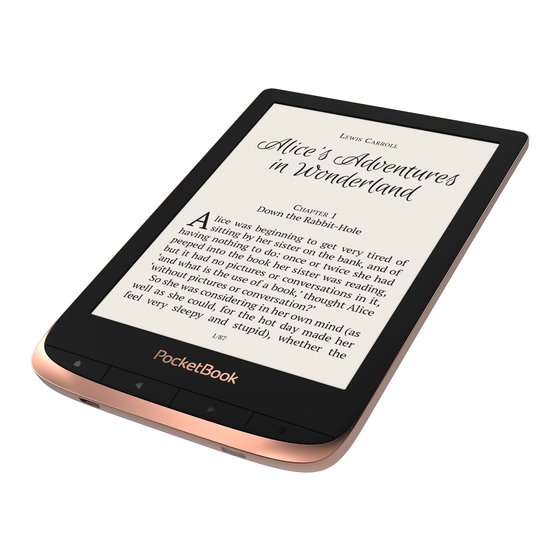
Table of Contents
Advertisement
Quick Links
Advertisement
Table of Contents

Summary of Contents for Pocketbook Touch HD 3
- Page 1 User Manual...
-
Page 2: Table Of Contents
Table of Contents SAFETY PRECAUTIONS ..........6 APPEARANCE ............12 TECHNICAL SPECIFICATIONS ......... 13 GETTING STARTED ..........14 Charging Battery Device management Main menu overview Gestures Working with On-Screen Keyboard Frontlight Connecting to the Internet Configuring Bluetooth pairing... - Page 3 APPLICATIONS ............28 Store Browser General Calendar & Clock Calculator Gallery RSS News Music Player Audiobooks Games Klondike Sudoku Chess Scribble Services Dropbox PocketBook Send-to-PocketBook...
- Page 4 READING BOOKS ........... 47 Gestures in Reading Mode Reading Menu Adjust brightness in reading mode Social networks & ReadRate Contents Bookmarks Dictionary Notes Voice Settings Following Links Loading Files Library PocketBook Cloud SETTINGS .............. 81 WI-FI Bluetooth Accounts and Synchronization...
- Page 5 Personalize Languages Date/Time Saving Power Maintenance Software About Device FIRMWARE UPDATE ..........95 TROUBLESHOOTING ..........98 CUSTOMER SUPPORT .......... 100 COMPLIANCE WITH INTERNATIONAL STAN- DARDS ..............101...
-
Page 6: Safety Precautions
Safety Precautions Before start working with the Device, please, read this section carefully. Following these instructions will help you ensure your safety and extend service life of the Device. Storage, Carriage and Usage Conditions Device operating temperature range is 0°C to 40°C, so don’t ex- pose the Device to excessively high or low temperatures. - Page 7 Safety Srecautions Maintenance Do not leave the Device for a long time in poorly venti- lated environment, e.g. in a car or in closed tight boxes/ packaging. Neither drop nor try to bend the Device. Srotect the screen from objects that may scratch or damage it.
- Page 8 Safety Srecautions Do not use organic or inorganic solvents (e.g. benzoyl etc.) to clean the screen/case. Keep away from children. Use a soft cloth to remove dust from the Device’s surface. Apply a few drops of distilled water to remove dirt. Up to five faulty pixels are acceptable in the screen and do not constitute a warrantable defect of the screen.
- Page 9 Safety Srecautions For detailed information about service centres in your region please visit the official website: http://www.pocketbook.ch. To prevent possible hearing damage, do not listen at high volume levels for long periods. Warning The screen of the device has a fragile glass base! To avoid damage,...
- Page 10 Safety Srecautions while holding it firmly and then leave it to dry for 24 hours. Do not immerse the device in sea water. RF Safety The Device receives and transmits radio frequencies and may in- terfere with radio communications and other electronic equip- ment.
- Page 11 Safety Srecautions resources. For more information regarding recycling issues please contact local municipal authorities, your domestic waste collec- tion service, store where you purchased the Device, or the author- ized service centre. Disposal of electric and electronic components (the Directive is ap- plicable to the EU and other European countries where separate waste disposal systems exist).
-
Page 12: Appearance
Appearance 1. Home – return to Main menu; 2. Backward – in reading mode turns page backward; in naviga- tion mode – goes to the previous menu or page of the list; 3. Forward – turns page for- ward; 4. Menu – open context menu (if available). -
Page 13: Technical Specifications
Technical Specifications 6’’ E Ink Carta™, Capacitive (multisensor), Display 1072×1448 display, 300 dpi, B&W Frontlight Yes SMARTlight Yes Processor Dual Core (2×1 GHz) RAM 512 MB Storage 16 GB * Operating system Linux® 3.10.65 Communications Micro-USB, Wi-Fi, Bluetooth 4.0 Battery Li-Ion Sol, 1500 mAh ** G-sensor Yes Cover sensor Yes ACSM, CBR, CBZ, CHM, DJVU, DOC, DOCX,... -
Page 14: Getting Started
Getting Started In this chapter you will learn how to prepare the Device to work and about its main control features. CHARGING BATTERY You can charge the battery from (1) SC using USB-cable or from (2) the power line using a charger (optional). - Page 15 Getting Started To charge the battery for the first time, do the following: • Connect the Device to a computer or charger with USB-cable. The device will turn on as soon as charging starts. • When the battery is fully charged, you can discon- nect the cable from the Device which is ready for usage.
-
Page 16: Device Management
Getting Started DEVICE MANAGEMENT Sress On/Off button. When the Device is ready to operate, Main Turn on menu or last opened book will appear, depending on settings. Sress and hold On/Off button for about two seconds until the Turn off Device goes off. -
Page 17: Main Menu Overview
Getting Started MAIN MENU OVERVIEW Touch to open Calendar Slide down to open a Notification panel Home screen - list of recently opened and newly added books Bestsellers Application menu... - Page 18 Getting Started Notification panel Touch or slide down the icon to open a Notification panel. NOTE: You can open Notification panel also pressing a Menu button. Notification panel gives an easy access to configuration of Wi-Fi, Bluetooth, Task Manager, Flight Mode, Sync of net- work services and Frontlight.
-
Page 19: Gestures
Getting Started GESTURES CAUTION! Touch screen of the Device is sensitive enough and is a fragile detail. To avoid its damage, please, touch it carefully while controlling the Device with gestures. Opens an element (book, file, folder application or menu item). Touch &... -
Page 20: Working With On-Screen Keyboard
Getting Started Scaling Changes the image scale: place two fingers on a screen and pinch them together to zoom out or spread them apart to zoom in. WORKING WITH ON-SCREEN KEYBOARD On-screen keyboard is used when it’s necessary to enter text information, for example, for search or network con- nection credentials. - Page 21 Getting Started To switch to a different keyboard language, tap . The selected language is displayed on the spacebar. If necessary, you can enable/disable the preview of special characters in the top-right corner of the keyboard. To do so, go to Settings >...
-
Page 22: Frontlight
Getting Started As you type a password (e.g. Wi-Fi credentials) icon will appear on a text field. Touch it to see typed symbols. FRONTLIGHT Open the Notification bar to display the Frontlight control menu. The Frontlight control menu has two parts: 1. - Page 23 Getting Started (from neutral white in the morning to warmer hues in the evening). When the automatic mode is off (the switch is in the OFF position), the slider on the screen is activated and you can manually select the frontlight temperature. NOTE The device should have the correct time to ensure that it works correctly in automatic mode.
-
Page 24: Connecting To The Internet
Getting Started CONNECTING TO THE INTERNET The Device can be connected to the Internet using Wi-Fi networks. When you open an application that re- quires an Internet connection (eg, Browser or BookStore) Wi-Fi connection is established automatically. If a known network is not available, the list of available wireless con- nections opens. - Page 25 Getting Started • You can change IP address configuration: • DHCP — get IS address automatically (if DHCS server is configured); • Manual (for skilled users) — enter networks parameters manually from the on-screen keyboard. • If the network you need to connect to has a proxy server, you can specify its parameters in Proxy configura- tion...
-
Page 26: Configuring Bluetooth Pairing
Getting Started • WPA/WPA2 PSK – you will need to enter net- work key (up to 64 symbols). 4. To check network configuration and connect to a network, return to the Connection to hidden network sec- tion and press Connect. CONFIGURING BLUETOOTH PAIRING This type of connection allows you to connect wireless Bluetooth devices (such as headsets, speakers, and car au-... - Page 27 Getting Started Option 1 A list of available Bluetooth devices for pairing will appear as soon as you launch an audio file or the Text-to-Speech feature. In the list that appears, click your headset’s name. Option 2 1. Go to Settings ->...
-
Page 28: Applications
Applications In this section, you can review the applications installed on your device. The default home screen contains four applications: • Library; • Audiobooks; • Music player • Store. Other apps are available in the application menu. To open the application menu, click on the icon To move, replace, or delete apps in the Main menu, use the context menu. -
Page 29: Store
PocketBook bookstore portal from your device. You just need an active Internet connection to use the app. To access all of the PocketBook portal features, you will need to log in to an existing account or create one. In order to au-... - Page 30 Then follow the onscreen instructions. If the connection to the account has been set up correctly, you will have access to all of the PocketBook portal features. In order to manage the account, the following sections are available in the...
-
Page 31: Browser
Applications To purchase the selected product, click Buy. Afterward, a window with a list of available payment options will appear. Choose the one that suits you and provide payment. The purchased file will appear in the “My purchases” section, where you can download it at any time. When the download is complete, the file will be moved to the Library>... - Page 32 Applications screen, you can scroll it: place your finger on the screen and move a page. Also, you can change scale of a web- page using zooming gestures (pinch or spread two fingers). Hardware buttons are used to scroll page vertically: scrolls down and scrolls up, respectively.
-
Page 33: General
Applications To exit Browser, touch the corresponding item in browser menu. GENERAL Calendar & Clock Opens current month calendar and clock. Navigation allows turning over a calendar. The button returns you to the current month. Read about date and time setting in Date/Time manual’s chapter. -
Page 34: Gallery
Applications Gallery Opens Library in the mode of viewing images (downloaded to the folder Gallery). The opened photo is displayed in a full- screen mode. To set a photo as Power-off Logo, to Rotate or view Information about it, touch the full-screen image to switch to the editing mode and press menu sign in the right top corner of the screen. - Page 35 Applications To edit the feed, select it, open the context menu and se- lect Edit name Edit URL command. Edit the RSS feed name or address using the on-screen keyboard. To update feed, select Update in the application menu. Updated content is added to the file with .hrss extension, and the file will be accessible for reading after updating.
-
Page 36: Music Player
Applications Music Player Music player for playing .mp3 media files. Playlist Collapse Exit Repeat once Volume “+“ Next Previous Volume “-“ Normal Shuffle Play/Pause... -
Page 37: Audiobooks
Applications In the Application menu you can add audio files and fold- ers with audio to the playlist, rearrange tracks, and save or clear playlist. By means of the context menu, opened with a long press on the track, you can perform the following operations: view info about track, add to queue, or remove the file from the list. - Page 38 Applications Volume “-” Volume “+” Book List Play/Pause Bookmark Set your preferred playback speed and voice tone using the Slayback Control menu.
-
Page 39: Games
Applications GAMES Klondike Classic solitaire. Sudoku Sopular Japanese puzzle. Sress on an empty cell to select it. After that you can input in the selected cell the digit you think should be in the cell or set labels — digits that you suggest may be in the cell. -
Page 40: Scribble
Applications Scribble Application for drawing. To select the drawing tool, use the application control panel: Text: select the position and size of the text box. Text is entered with the on-screen keyboard; Font: change font and its size; Sencil: a tool for drawing thin lines; Marker: a tool for drawing thick lines;... -
Page 41: Services
Applications SERVICES Dropbox PocketBook DropBox application allows to download files, added to Dropbox from any computer or any Device with installed Dropbox app or from the Dropbox website, to your Device. And you do not need to install anything to your Socket- Book, it is enough to authorize in the service. - Page 42 Applications Application > Dropbox PocketBook directory will show up in your Dropbox account, and after synchronization it will be available from other devices with Dropbox. NOTE: The application on your device will have access only to files in the Application > Dropbox PocketBook folder on the server.
-
Page 43: Send-To-Pocketbook
Device, if the Wi-Fi is turned on. How to start using 1. Register for the Send-to-SocketBook service, for this purpose do the following: • Launch application: • from the Applications > Send-to-PocketBook section; • or from Settings > Accounts and Synchroniza- tion > Send-to-PocketBook. - Page 44 Applications NOTE: The Wi-Fi connection should be on, otherwise you will be asked to turn it on. • In the opened wizard enter your contact email ad- dress and password. • The email with the activation link will be sent to the specified address.
- Page 45 Device Library, when the internet connection is on. Down- load folder is available after authorization from the locations: • Applications > Send-to-PocketBook; • Settings > Accounts and synchronizations > Send- to-PocketBook > Go to folder of the context menu of the Download folder; • Library > SendToPb.
- Page 46 Applications Received files will be also available in the download folder in the Library of the Device. The list of trusted senders Documents can be downloaded on the Device, if they are sent from the address, contained in the ‘white list’ (a list of the trusted senders).
-
Page 47: Reading Books
Reading Books In this chapter you will learn how to read e-books and configure reader software for the most comfortable read- ing. The Device supports next book formats: ACSM, CBR, CBZ, CHM, DJVU, DOC, DOCX, ESUB, ESUB (DRM), FB2, FB2.ZIS, HTM, TXT, HTML, MOBI, SDF, SDF (DRM), SRC, RTF. -
Page 48: Gestures In Reading Mode
Reading Books GESTURES IN READING MODE Close book; Make a bookmark; Turn pages forward; Turn pages backward; Pressing in the center of the screen evokes the Reading Menu Page turning Scaling... -
Page 49: Reading Menu
Reading Books READING MENU Book name: touch to see the book info Contents Search Back Bookmark Open ReadRate menu Pull the slider to turn pages or touch the page number to input the digits of needed page... -
Page 50: Adjust Brightness In Reading Mode
Reading Books Adjust SMARTlight and Frontlight brightness in read- ing mode You can adjust the Frontlight brightness and the SMART- light colour temperature using gestures. To change brightness or the colour temperature without leaving your book, just swipe your finger across the screen as shown in the illustration. -
Page 51: Social Networks & Readrate
Reading Books SOCIAL NETWORKS & READRATE Now you will be able to take advantages of social net- works on your Socketbook: share quotations from books, add comments, tell what you are reading or have read, like or don’t like. ReadRate also allows you watching the friends’... - Page 52 Reading Books Reading status and Book Rate 1. Touch one of the options (Now reading, Have read, Plan to read, Recommend Rate with stars from 1 to 5). 2. Enter data (E-mail and password) of one of your accounts: in social networks or in the market Book Store. 3.
- Page 53 Reading Books 4. Confirm your choice by pressing All actions are displayed by default in your ReadRate profile and in the news line of chosen social networks. After activating reading, Have read Plan to read statuses, their icons become colored — Recommend 1.
- Page 54 Reading Books 4. Enter a comment and confirm sending by pressing Recommend. Share quotation To share quotation from a book: 1. After continuous touch on the screen in the opened book, creeper of text selection appear. 2. Select quotation and press Share icon 3.
-
Page 55: Contents
Reading Books To delete your social networks accounts information for ReadRate, go to Settings > Accounts and Synchroniza- tion > ReadRate > Remove ReadRate authorization on your SocketBook. If you want turn off temporarily the ReadRate functionality, Settings > Accounts and Synchronization > Read- Rate >... -
Page 56: Bookmarks
Reading Books If table of contents has more then one level, higher level entry will be marked with ‘+’ sign – touch it to expand. ‘+’ sign will be changed to ‘-‘ – touch it to collapse. To open contents menu touch and hold your finger on the screen or press Menu key. -
Page 57: Dictionary
Reading Books DICTIONARY Touch and hold a word to open a panel allowing you to search for translation using one of installed dictionaries or find a word in Google. Also after selecting Dictionary item, a window with dictionary entry of a selected word appears. Next tools are available:... - Page 58 Reading Books On-screen keyboard for typ- Change Change ing text for translation dictionary font size Fix window Exit Do the following to download new dictionaries to your device: 1. Click the “Change Dictionary” icon; 2. In the newly opened window, click “Add New Dictionaries...”;...
-
Page 59: Notes
Reading Books NOTES Notes allows you to save favorite book fragments and make handwritten records directly in the text. All the notes will be displayed in book’s table of contents. To enter notes mode, select Note reading menu section. After you will enter Notes, a tooltip window will appear. -
Page 60: Voice
Reading Books VOICE Text-to-Speech ( ) software is designed to transform text into speech. To start , open reading menu and select Voice. con- trol panel will appear: Add voice Speed Minimize window Select voice package Volume Exit Slay/Sause Srogress bar indicates a fragment read currently, pages are turned automatically as you listen. - Page 61 1. Please download the voice pack of your interest (.pbi file extension) from the «Support» section at www. pocketbook-int.com; 2. Connect the device to the PC via USB cable and copy the voice pack to the internal memory of the device.
- Page 62 Reading Books • If there is not enough space in the internal memory to install a new pack, you need to clear a space or delete one of the existing voice packs. 3. When the copy process is completed, disconnect the USB cable.
-
Page 63: Settings
Reading Books SETTINGS In this section you can find out how to configure your read- ing settings for different book formats. You can also learn about all the available options and features in this menu. EPUB, FB2, etc. To configure ESUB, TXT, FB2, DOC and other text format books, open the Reading menu and select Settings. - Page 64 Reading Books Built-in page numbering displays the number of pages in the book’s original layout. One page can cover one or sev- eral screens, depending on reading settings. If the function is disabled, the numbering will display the number of screens. It may take a while to calculate the number of screens when you first open the book, or after the reading settings have been changed.
- Page 65 Reading Books Under Mode reading menu section you can zoom pages or select viewing mode: Fit width – scaling page to the screen width; Whole page – one page scaling; Columns – for reading books with columns. To navigate the page use navigation buttons. A page will be turned after bottom edge of the sheet reached;...
- Page 66 Reading Books Fullscreen mode – turn on or turn off the fullscreen mode during reading: • pages — turn on or turn off pages numbering; • status bar — turn on or turn off the display of sta- tus bar during reading. NOTE: This device can display books using different reading programs.
-
Page 67: Following Links
Reading Books FOLLOWING LINKS To follow a footnote, internal or external link, touch to en- ter links mode. To exit this mode, touch top left corner of the screen. If a link follows to a web-site, it will be opened with Device built-in browser. - Page 68 Reading Books you can copy files to the Device using Explorer or other file manager. ATTENTION! After copying files safely remove the Device before disconnect the cable! Downloading protected e-books (Adobe DRM) Registration at www.adobe.com is required to use e-books in protected format (Sign in >...
- Page 69 Reading Books 4. Open Visit the sample eBook library at the bottom of the page to enter the library. 5. Choose a book and click Download item. 6. A download window will appear on the screen. The file name should contain the name of the book and the file extension .acsm.
- Page 70 Reading Books login and password of your account on www.adobe.com into the Device Activation form. Then you will be able to download the book. 4. Download the book. After the download is com- plete, a full version of the book will be available for reading in the Digital Edition folder.
- Page 71 4. Choose a book and copy it to your Device. Sync your device with network services You can also upload files to the Device synchronizing de- vice memory with personal accounts of network services Send-to-PocketBook, PocketBook Cloud and Dropbox. Variant 1 • Open Settings >...
- Page 72 Reading Books For detailed information about work with network services see sections Send-to-PocketBook, PocketBook Cloud Dropbox PocketBook. Read more about configuring net- work services at the section Accounts and Synchronization. Synchronization status can be viewed on the Notification panel. During uploading or downloading files an animated icon displays at the status bar.
-
Page 73: Library
Depending on selected criterion books are grouping by: • Books; • Authors; • Genres; • Collections - create your own shelves with books depending on your interests and preferences; • Favorites; • Folders; • Formats; • Series; • PocketBook Cloud. - Page 74 Reading Books The results of grouping can be displayed as as- cending (A-Z) or descending (Z-A). 2. Sorting criteria • By opening date; • By addition date; • By title; • By author. 3. Books list views Simple – in this mode the cover icon of the book is displayed. Detailed –...
- Page 75 Reading Books Context menu..opened by continuous touch..and allows proceeding with next file and folder operations: • Book Info - brief information about book/folder; • Mark as read; • ReadRate; • Add to Collection; • Add to Favorites; • All books of author;...
-
Page 76: Pocketbook Cloud
Reading Books PocketBook Cloud You can read your books on different devices and be confi- dent that all your books, favorites, collections and reading progress will be saved. You can access your books from any device logged into your SocketBook Cloud account. - Page 77 To sign in: 1. Tap on this notification or go to Settings > Ac- counts and Synchronization > PocketBook Cloud. 2. You will be redirected to the login form, where you can sign in using your bookstore account or you can tap on Don’t have an account? Create!
- Page 78 Sync process Your book list and reading position automatically sync when you: • log into your PocketBook Cloud account, • open a book, • close a book, •...
- Page 79 A dotted frame line around the book on the SocketBook e-ink reader means that the book has not been loaded yet to the device’s memory and is only stored in your PocketBook Cloud account. • Uploading new books. You can upload new books...
- Page 80 Reading Books reader or Android/IOS SocketBook Reader app. After syn- chronization, all new books are automatically stored in your PocketBook Cloud account. The book will be auto- matically uploaded to your PocketBook Cloud after you open the book on your Device, or you can choose...
-
Page 81: Settings
Settings In this chapter you will learn how configure the interface and software features of the Device for the most comfortable usage. Select Settings “Notification panel” to configure the Device. All changes will be applied after exiting the section. WI-FI In this section you can set parameters needed for network connection.- Network access... -
Page 82: Bluetooth
ON. Read more about pairing methods in the Configuring Blue- tooth pairing section. ACCOUNTS AND SYNCHRONIZATION PocketBook Store. You can use your SocketBook Store account to log in to any of the SocketBook services. - Page 83 Settings Book Store — in this section you can enter Login Password for authorization in the Book Store. Send-to-PocketBook — the following options are available: • PocketBook account: your account email. • Login/Log out: if you are not authorized in the application, input your contact email address and pass- word, to authorize.
- Page 84 Settings • Download folder: location of received files. The Send-to-PocketBook folder is set by default. You can choose any other folder or create a new one in the internal Device storage. • About service — more detailed about service. Dropbox — In this section the following options are available: •...
- Page 85 Sync Folder: location of synced files. You can also move files to Sync folder, if you want to sync them with Dropbox Pocketbook directory on the server. The Dropbox PocketBook folder on the Device is set by default. You can choose another folder or create a new one in the internal Device storage.
- Page 86 Adobe DRM Authorization item are displayed. After re- moving all protected DRM documents will be unavailable. PocketBook Cloud — In this section the following op- tions are available: • Login/Log out: if you are not signed into the ap- plication, enter your...
-
Page 87: Personalize
Settings PERSONALIZE Frontlight — this section allows you to set up the Frontlight and SMARTlight extended settings. Frontlight – use the switch to turn the Frontlight ON\OFF on or off. Advanced Frontlight Settings – you can create your own settings configurations and manage them. - Page 88 Settings define a parameter, position the cursor (Ref. 1) at the required time on the graph, and by moving the sliders under the graph (Ref. 2, 3) define the comfortable brightness and temperature for each hour. If you want to apply the new configuration immediately, exit the graph parameters and confirm the new settings.
- Page 89 Settings NOTE: You can also set your own picture as a logo from the Gallery application. Read about it in the Gallery section. Complete Page Refresh. Select the amount of page turned before the screen will be updated completely. ways item provides the best quality, but consumes the most power.
-
Page 90: Languages
Settings To activate profile open the one you need. In profile context menu you can change avatar, rename or delete profile. LANGUAGES Language. Select the Device’s interface language. Keyboard Layouts. Under this section you can add up to 3 keyboard layouts. DATE/TIME In this section you will be able to set date, time, time zone and clock format. -
Page 91: Maintenance
Settings • Battery Percentage; • Auto screen lock — set time of idleness, after which the Device is locked: off, 5 min, 10 min. • Power off after — set time of idleness, after which the Device power off: 10, 20, 30 or 60 minutes. MAINTENANCE USB Mode —... - Page 92 Settings • Diagnostic and Usage — software provides data to SocketBook about some actions, performed by a user on the Device for the further improvement of the Device and services to users. The serial number and any other in- formation for identifying a user isn’t saved. You can disable this option of statistics gathering in the Diagnostic and Us- section.
-
Page 93: Software
Settings vate demonstration mode check in the Demo mode item. Screen calibration - calibrate screen for more accurate tap gesture. After starting the function follow the instructions on the screen. SOFTWARE Firmware Version - the current version of firmware is dis- played. - Page 94 Settings Device Model (model, serial number, hardware platform, Wi-Fi MAC address), Memory (operative memory, total and available internal memory), Legal Information - license and information about applica- tions, used on the Device.
-
Page 95: Firmware Update
Firmware Update WARNING! Firmware Update is a responsible operation, during which management software of the Device will be changed. In case of improper execution control program may be damaged and will require treatment in the service centre. Slease perform the upgrade procedure in accordance with the instructions below. - Page 96 (Set- tings > Software > Auto Update). In this case, the Device will use Wi-Fi connection only. Manual Update 1. Open site www.pocketbook.ch. Select your country. 2. Click the Support button on top menu. Select hard- ware model of your Device.
- Page 97 Make sure the file found one more time. Repeat is in the root folder of the download from www. the card. pocketbook.ch. Delete some files from SWUSDATE.BIN file is the Device and copy Upgrade image is damaged or there is SWUSDATE.BIN file on it...
-
Page 98: Troubleshooting
Troubleshooting Malfunction Possible Reason Solution Device does not turn on or turns on but only the logo Battery is low Charge the battery is loaded If the book was down- loaded from the online A book does not open store try to re-load it again. - the message Book is If the file opens on your... - Page 99 Troubleshooting Malfunction Possible Reason Solution Check USB mode in Set- Your Device is in the bat- tings Main Menu item. Set tery charging mode. Connection to PC Ask at Connection After connection to SC disks are not displayed in Check USB cable condition Explorer and its proper connec- No signal in connection...
-
Page 100: Customer Support
Customer Support For detailed information about service centers in your country please use contacts below: Deutschland 0-800-187-30-03 0-800-183-39-70 Česko 800-701-307 France 0-805-080-277 Österreich 0-800-802-077 0-800-281-770 Polska 0-800-141-01-12 Switzerland 0-800-898-720 1-809-494-246 ישראל www.pocketbook.ch help@pocketbook.ch... -
Page 101: Compliance With International Standards
Compliance with International Standards Product name: SocketBook Touch HD 3 Model number: SB632 Firmware: The EUT should be supplied by USB port from complied Limited Sower Source of personal computer or notebook. The EUT should be supplied by Adapter from complied Limited Sower Source. Rat- ed output voltage: DC 5V 1A. - Page 102 Compliance with International Standards • Outdoor use: maximum power (EIRS*) of 100 mW for the 2400-2454 MHz band and with maximum power (EIRS*) of 10mW for the 2454-2483 MHz band. IMPORTANT: Changes or modifications to this product not authorized could void the EMC and wireless compliance and negate your authority to operate the product.
- Page 103 Compliance with International Standards The exposure guidelines for devices employ a unit of measure- ment known as the Specific Absorption Rate or SAR. The SAR limit stated in the ICNIRS guidelines is 2.0 watts/kilogram (W/kg) aver- aged over 10 grams of tissue. Tests for SAR are conducted using standard operating positions with the device transmitting at its highest certified power level in all tested frequency bands.
















Need help?
Do you have a question about the Touch HD 3 and is the answer not in the manual?
Questions and answers