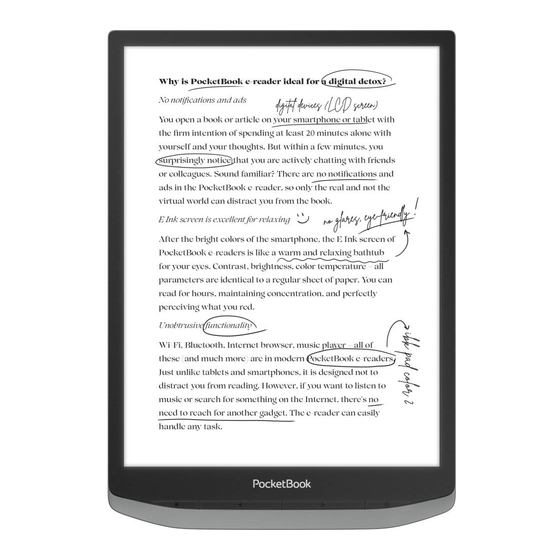
Table of Contents
Advertisement
Quick Links
Advertisement
Table of Contents

Summary of Contents for Pocketbook InkPad X Pro
- Page 1 User Manual...
-
Page 2: Table Of Contents
Table of Contents Getting Started ............................. 4 Safety precautions ............................. 5 Visual appearance and controls ........................9 Technical Specifications ..........................10 On/Off ................................11 USB data transfer/charging port ......................... 12 Audio support ..............................12 Main Menu ............................13 Top Menu ............................14 Navigation buttons ............................ -
Page 3: Getting Started
Getting Started Thank you for purchasing the PocketBook InkPad X Pro! A few operations are required to get started. The schematic diagrams are only for reference, subject to the physical product! Charging battery To extend battery lifetime, it’s recommended to charge the Device for the first time from 8 to 12 hours. -
Page 4: Safety Precautions
Safety precautions Before start working with the Device, please, read this section carefully. Following these instructions will help you ensure your safety and extend service life of the Device. Storage, Carriage and Usage Conditions Device operating temperature range is 0°C to 40°C, so don’t expose the Device to excessively high or low temperatures. - Page 5 ✓ Do not leave the Device for a long time in poorly ventilated environment, e.g. in a car or in closed tight boxes/packaging. ✓ Neither drop nor try to bend the Device. ✓ Do not disassemble or modify the book reader. ✓...
- Page 6 To decrease the risk of damaging the device and its screen it is recommended to keep and transport it in a PocketBook protection cover.
- Page 7 Utilization Incorrect disposal of this Device may have adverse impacts on the environment and public health. To prevent such consequences, follow the device-specific disposal requirements. Recycling of these materials helps preserve natural resources. For more information regarding recycling issues please contact local municipal authorities, your domestic waste collection service, store where you purchased the Device, or the authorized service center.
-
Page 8: Visual Appearance And Controls
Visual appearance and controls Button Description Home Return to Main menu; Backward Paging backward in reading mode Forward Paging forward in reading mode Turning device On/Off. Open context menu (if On/Off | Menu available) Connect the Device to a PC or charge using USB- USB Type C slot cable LED indicator... -
Page 9: Technical Specifications
Technical Specifications 10,3 inch (26,12cm) E Ink Mobius™, 1404 × 1872 (227DPI), Display 16 levels grayscale Frontlight SMARTlight Touch screen Capacitive (multisensor) Digitizer Wacom Stylus support Processor Quad Core (4×1.8 GHz) 2 GB Storage 32 GB Operating system Android 8.1 Wi-Fi (2,4GHz), Bluetooth 4.2 (A2DS, AVRCS), USB 2.0 Communications (Type C), OTG... -
Page 10: On/Off
On/Off Turning ON: Press and hold the On/Off button for 3 seconds to start the device. Turning OFF: Press and hold the On/Off button for 1 second, wait for the screen to display the Off/Restart dialog box, then select to press the [Off] button to turn off the device. -
Page 11: Usb Data Transfer/Charging Port
USB data transfer/charging port Charging/data transfer: The Type-C USB data cable is supported to connect to the computer for charging/file transfer. The user who use a power adapter for charging must purchase a power adapter that has received CCC certification and meets the requirements of the standard. Please connect the 5V-2A power adapter to an AC outlet for charging through the data cable [recommended]. -
Page 12: Main Menu
Main Menu Device Main Menu consist of following major groups of elements: Top menu Side menu Active area... -
Page 13: Top Menu
Top Menu Navigation buttons Home button – instantly returns you to Main Menu from any part of device Firmware. Back button – cancelling latest action and return back for one step Task manager button – allows you to observe and control launched applications. - Page 14 • Screenshots button – allows to make instant screenshots and save them in device internal memory • App optimization – allows to optimize 3-rd party applications performance. Contains such options as - [DPI Settings] [Contrast Settings] [Refresh Settings] [App Whitening] to optimize the adjustment of various parameters as follows: App optimization menu appearance [HD 256] 16-level grayscale algorithm simulates 256-level grayscale...
-
Page 15: Status Panel
• Settings – opens device Settings Menu. Status panel This element includes following elements: 1. Day/Time 2. Wi-Fi signal strength indicator 3. Battery level Status panel appearance... -
Page 16: Side Menu
Side Menu Side bar includes major Applications Menus in device firmware. You can add or remove any application from Side Bar by taping on icon and selecting/deselecting particular applications from menu. By default, it includes following environments: All apps This environment includes all native and 3-rd party applications installed on to your device. - Page 17 Image browser (XPhoto) – application to view and manage images stored in device memory. XPhoto application appearance WEB browser – preinstalled browser is used to browse web sites and search for other necesarry information in Internet. Web Browser appearance...
-
Page 18: Offline Books
Music – Application for reproducing of audio files in MP3 and WAV formats. Application management - Allows to manage native and third-party applications. Consist of following elements: • Application message – Manage and delete application information • The input method – Input method selection switch •... - Page 19 Offline books Menu appearance Note: You can use “Long press menu” in this environment to get access to following hidden control elements: • Move – move your files between different folders • Delete – removing unnecessary files from device memory •...
-
Page 20: Office Documents
Importing the Office documents Documents can be imported in 2 ways: • USB import: Connect your PocketBook reader to your PC using a Type- C USB cable (Mac requires Android transfer tool pre-installed), find the directory / Internal Storage / Office or / Internal Storage /, and copy the document to complete the import. -
Page 21: Local Storage
to connect to the same WI-FI hotspot to add or delete Office files in folders, supporting formats such as doc, docx, ppt, pptx, xls, xlsx, etc. Menu for importing office documents Reading office documents Tap on the corresponding document in the page of the document list to enter the document details page to view as follows: List of imported office documents Manage and open any Office documents which you loaded or imported... -
Page 22: App Store
Note: You can use “Long press menu” in this environment to get access to following hidden control elements: • Copy – copy your files and folders • Crop – cut your files and folders • Rename –rename your files and folders •... -
Page 23: Reading Ebooks
Reading eBooks It is possible to read eBooks in following formats: TXT, EPUB, PDF, MOBI, FB2, ZIP, PRC, RTF, HTML, HTM, DOC, DOCX, AZW, AZW3. Just load or import your desired eBook files and open any of it by tapping on the book cover from Offline books menu. -
Page 24: Reading Menu
Reading Menu Reading Menu contains all necessary setting and navigation elements required for your comfort reading experience. There are Top and Bottom Panels of Reading Menu Top panel Bottom panel Top and Bottom panels in Reading Menu Top Panel consist of following icons and elements: Search/Find. - Page 25 Settings. Here you can set following reading settings: Long press menu – allow to choose between launching Dictionary • application or Long Press Menu when you’re tap and hold on any word in eBook. Dictionary settings – choose which Dictionary should be used •...
- Page 26 eBook settings. In this menu you can choose settings for opened eBook file. Amount of settings and their type is different for different eBook formats: • For AZW, AZW3, DOC, DOCX, EPUB, FB2, FB2.ZIP, HTM, HTML, MOBI, PRC, RTF, TXT formats you can choose Font Family, Font Size, Type Settings, Text Contrast, Picture Contrast, Auto Flip, Screen Rotation and Encoding.
- Page 27 are automatic cropping tools (diagonal, vertical, horizontal and all sides) is manual cropping tool allows to set cropping margins manually: Manual cropping tool appearance Split screen. In this menu you can split your screen in several modes: Split screen menu appearance...
- Page 28 Double current document. In this mode you can choose to see • different pages of same book Double current document view Double documents. In this mode you can open two different books • and read them simultaneously. Double document appearance...
- Page 29 Double Notes. In this mode you can read book on the left side of the • screen and make handwritten notes on the right side. Double Notes visualization appearance Double Translate. In this mode you can read your eBook in the left •...
- Page 30 Screen Refresh. Allows you to choose Screen Refresh Modes and Screen Refresh Rates Screen Refresh menu appearance • HD256, HD, Normal and Extreme Refresh Modes provides different combinations of E Ink image quality and speed. The better image quality you choose the slower E Ink screen response will be. For best quality choose HD256 mode and for highest speed Extreme mode.
-
Page 31: Handwritten Notes
Handwritten notes You can make your handwritten notes by drawing them directly in eBook with Wacom Stylus supplied with your device. Example of handwritten notes Line thickness can be adjusted in Top Panel of Reading Menu:... -
Page 32: Long Tap Menu
Long tap menu Tap and hold your finger on any word or phrase while reading eBooks to call for long tap menu. Long tap menu appearance Tap [Copy] to copy the word or phrase. Tap [Highlight] to highlight any selected word or phrase Tap [Note] to type your notes with virtual keyboard Tap [Wikipedia] to call Wikipedia page related to selected word. -
Page 33: Settings
Settings Under Settings, a number of operations are available such as Wi-Fi network, Bluetooth, Display, Security, System, About device, etc., as follows: Settings Menu appearance Wi-Fi Wi-Fi network: tap [Wi-Fi Network] to enter the WI-FI setting page, turn on [Wi-Fi Connection Switch] to search for Wi-Fi signals nearby, tap [Wi-Fi List] to display the password verification box. -
Page 34: Bluetooth
connected next time. Tap the [Ignore This Network] button to ignore this network, which will not be automatically reconnected next time. Bluetooth Tap the [Bluetooth Settings] to enter the Bluetooth settings page, turn on the [Bluetooth connection switch] to search the Bluetooth signal nearby can be connected, such as Bluetooth speakers / headphones. - Page 35 [Set screensaver to default]: When the screensaver interface is set manually, the custom screensaver can be canceled by this function. Display settings menu appearance...
-
Page 36: Security
Security Device Password: You can tap the [Device Password] to turn on or off the device password. Security menu appearance Turn ON the device password: turning ON the device password helps to protect your privacy, and the password needs to be verified when locking the screen, or turning OFF the password. -
Page 37: System
Password Settings menu appearance System Language: Choose any Interface language from pre-installed list. Date and time: You can select whether to set the date and time in 24-hour format, set automatic or manual setting of the date and time, and set the device time zone to the time in the local time zone when overseas under the Date and Time setting mode. -
Page 38: About Device
About device System update: When checking for updates, your device needs to be connected to WI-FI, with sufficient storage capacity and over 30% power once there is an update prompt to update the system. About device menu appearance About device: check the basic information of the device such as storage capacity, system version number, product model, device serial number etc. -
Page 39: Customer Support
Customer Support For detailed information about service centers in your country please use contacts below: Deutschland 0-800-187-30-03, 0-800-183-39-70 Česko 800-701-307 France 0805-080277 Österreich 0-800-802-077, 0-800-281-770 Polska 0-800-141-0112 Switzerland 0-800-898-720 1-809-494-246 ישראל Україна 0-800-304-800 www.pocketbook.ch help@pocketbook.ch... -
Page 40: Compliance With International Standards
Compliance with International Standards Product name: InkPad X Pro Model number: PB1040D Firmware version: PB_D_1.4.6.YYYYMMDD The EUT should be charged by USB port from a compatible Limited Power Source of personal computer or notebook. The EUT should be charged by Power Adapter (Optional) from a compatible Limited Power Source. - Page 41 designed to provide reasonable protection against harmful interference in a residential installation. This equipment generates, uses and can radiate radio frequency energy and, if not installed and used in accordance with the instructions, may cause interference to radio communications. However, there is no guarantee that interference will not occur in a particular installation.
- Page 42 It is important that you use compliant peripheral devices and shielded cables between system components to reduce the possibility of causing interference to radios, televisions, and other electronic devices. Pocketbook International SA Crocicchio Cortogna 6, 6900, Lugano, Switzerland Tel. 0800-187-3003...
















Need help?
Do you have a question about the InkPad X Pro and is the answer not in the manual?
Questions and answers
I want to mark text and tehn export the marked quotes. How do I do that?