Table of Contents
Advertisement
Advertisement
Table of Contents

Summary of Contents for Pocketbook Color
- Page 1 User Manual...
-
Page 2: Table Of Contents
Table of Contents SAFETY PRECAUTIONS ..........6 APPEARANCE ............12 TECHNICAL SPECIFICATIONS ......... 13 GETTING STARTED ..........14 Charging Battery Device management Main menu overview Gestures Working with On-Screen Keyboard Frontlight Connecting to the Internet Configuring Bluetooth pairing APPLICATIONS ............26... - Page 3 Book Store Browser Standard Apps Calendar Scribble Calculator Gallery Games Klondike Sudoku Chess Music player Audio books Interactive Apps RSS News Dropbox PocketBook Send-to-PocketBook READING BOOKS ........... 44...
- Page 4 Gestures in Reading Mode Reading Menu Adjust SMARTlight and Frontlight brightness in reading mode Social networks & ReadRate Contents Bookmarks Dictionary Notes Text-to-Speech (voice) Reading settings Following Links Loading Files Library PocketBook Cloud SETTINGS .............. 78 WI-FI Accounts and Synchronization Bluetooth...
- Page 5 Personalize Languages Date/Time Saving Battery Maintenance Software About Device FIRMWARE UPDATE ............90 TROUBLESHOOTING ............93 CUSTOMER SUPPORT ............95 COMPLIANCE WITH INTERNATIONAL STANDARDS ..96...
-
Page 6: Safety Precautions
Safety Precautions Before start working with the Device, please, read this section carefully. Following these instructions will help you ensure your safety and extend service life of the Device. Storage, Carriage and Usage Conditions Device operating temperature range is 0°C to 40°C, so don’t ex- pose the Device to excessively high or low temperatures. - Page 7 Safety Srecautions Maintenance Do not leave the Device for a long time in poorly venti- lated environment, e.g. in a car or in closed tight boxes/ packaging. Neither drop nor try to bend the Device. Srotect the screen from objects that may scratch or damage it.
- Page 8 Safety Srecautions Do not use organic or inorganic solvents (e.g. benzoyl etc.) to clean the screen/case. Keep away from children. Use a soft cloth to remove dust from the Device’s surface. Apply a few drops of distilled water to remove dirt. Up to five faulty pixels are acceptable in the screen and do not constitute a warrantable defect of the screen.
- Page 9 Safety Srecautions For detailed information about service centres in your region www.pocketbook.ch please visit the official website: To prevent possible hearing damage, do not listen at high volume levels for long periods. Warning The screen of the device has a fragile glass base! To avoid damage,...
- Page 10 Safety Srecautions If you use personal medical Devices (e.g. a pacemaker or hear- ing aid) please contact your doctor or the manufacturer to learn whether or not such medical devices are protected against exter- nal RF signals. Do not use wireless communication in places where it is prohib- ited, e.g.
- Page 11 Safety Srecautions Disposal of electric and electronic components (the Directive is ap- plicable to the EU and other European countries where separate waste disposal systems exist). In other countries dispose batteries accordingly to local laws. Do not destroy the battery by burning it to avoid the danger of explosion.
-
Page 12: Appearance
Appearance 1. Home – return to Main menu; 2. Backward – in reading mode turns page backward; in navigation mode – goes to the previous menu or page of the list; 3. Forward – turns page for- ward; 4. Menu – open context menu (if available). -
Page 13: Technical Specifications
Technical Specifications 6” (15.24 cm) E Ink Kaleido™, Capacitive Display (multisensor), 1072 × 1448 (greyscale) Color depth 16 (greyscale mode), 4096 (color mode) Frontlight Yes Processor Dual Core (2×1 GHz) RAM 1 GB Storage 16 GB * Operating system Linux 3.10.65... -
Page 14: Getting Started
Getting Started In this chapter you will learn how to prepare the Device to work and about its main control features. CHARGING BATTERY To extend battery lifetime, it’s recommended to charge the Device for the first time from 8 to 12 hours. - Page 15 Getting Started To charge the battery for the first time, do the following: • Connect the Device to a computer or charger with USB-cable. The device will turn on as soon as charging starts. • When the battery is fully charged, you can discon- nect the cable from the Device which is ready for usage.
-
Page 16: Device Management
Getting Started DEVICE MANAGEMENT Sress On/Off button. When the Device is ready to operate, Main Turn on menu or last opened book will appear, depending on settings. Sress and hold On/Off button for about two seconds until the Turn off Device goes off. -
Page 17: Main Menu Overview
Getting Started MAIN MENU OVERVIEW Touch to open Calendar Slide down to open a Notification panel Home screen - list of recently opened and newly added books Bestsellers Application menu... - Page 18 Getting Started Notification panel Touch or slide down the icon to open a Notification panel. NOTE: You can open Notification panel also pressing a Menu button. Notification panel gives an easy access to configuration of Wi-Fi, Bluetooth, Task Manager, Flight Mode, Sync of net- work services and Frontlight.
-
Page 19: Gestures
Getting Started GESTURES CAUTION! Touch screen of the Device is sensitive enough and is a fragile detail. To avoid its damage, please, touch it carefully while controlling the Device with gestures. Opens an element (book, file, folder application or menu item). Touch &... -
Page 20: Working With On-Screen Keyboard
Getting Started Scaling Changes the image scale: place two fingers on a screen and pinch them together to zoom out or spread them apart to zoom in. WORKING WITH ON-SCREEN KEYBOARD On-screen keyboard is used when it’s necessary to enter text information, for example, for search or network con- nection credentials. -
Page 21: Frontlight
Getting Started 3. Close the on-screen keyboard; 4. Erase last typed symbol; 5. Change input language. As you type a password (e.g. Wi-Fi credentials) icon will appear on a text field. Touch it to see typed symbols. FRONTLIGHT To turn on/off the frontlight, press and hold the Menu but- ton for 1 second. -
Page 22: Connecting To The Internet
Getting Started CONNECTING TO THE INTERNET The Device can be connected to the Internet using Wi-Fi networks. When you open an application that re- quires an Internet connection (eg, Browser or BookStore) Wi-Fi connection is established automatically. If a known network is not available, the list of available wireless con- nections opens. - Page 23 Getting Started • You can change IP address configuration: • DHCP — get IS address automatically (if DHCS server is configured); • Manual (for skilled users) — enter networks parameters manually from the on-screen keyboard. • If the network you need to connect to has a proxy server, you can specify its parameters in Proxy configura- tion...
-
Page 24: Configuring Bluetooth Pairing
Getting Started • WPA/WPA2 PSK – you will need to enter net- work key (up to 64 symbols). 4. To check network configuration and connect to a network, return to the Connection to hidden network sec- tion and press Connect. CONFIGURING BLUETOOTH PAIRING This type of connection allows you to connect wireless Bluetooth devices (such as headsets, speakers, and car au-... - Page 25 Getting Started Option 1 A list of available Bluetooth devices for pairing will appear as soon as you launch an audio file or the Text-to-Speech feature. In the list that appears, click your headset’s name. Option 2 1. Go to Settings ->...
-
Page 26: Applications
Applications In this section, you can review the applications installed on your device. The default home screen contains four applications: • Library; • Audiobooks; • Music player • Book Store. Other apps are available in the application menu. To open the application menu, click on the icon To move, replace, or delete apps in the Main menu, use the context menu. -
Page 27: Book Store
PocketBook bookstore portal from your device. You just need an active Internet connection to use the app. To access all of the PocketBook portal features, you will need to log in to an existing account or create one. In order to au-... - Page 28 Then follow the onscreen instructions. If the connection to the account has been set up correctly, you will have access to all of the PocketBook portal features. In order to manage the account, the following sections are available in the...
-
Page 29: Browser
Applications To purchase the selected product, click Buy. Afterward, a window with a list of available payment options will appear. Choose the one that suits you and provide payment. The purchased file will appear in the “My purchases” section, where you can download it at any time. When the download is complete, the file will be moved to the Library>... - Page 30 Applications and move a page. Also, you can change scale of a web- page using zooming gestures (pinch or spread two fingers). Hardware buttons are used to scroll page vertically: scrolls down and scrolls up, respectively. From browser menu you can view history of visited web- sites, downloads, favorites, adjust scale of displaying web- pages, rotate a screen and configure the browser from Settings...
-
Page 31: Standard Apps
Applications STANDARD APPS Calendar Opens current month calendar and clock. Navigation allows turning over a calendar. The button returns you to the current month. Read about date and time setting in Date/Time manual’s chapter. Calculator Engineering calculator supports wide range mathematical operations, such as different numeric systems, trigonometric, logarithm, power and logical operations. -
Page 32: Gallery
Applications Sencil: a tool for drawing thin lines; Marker: a tool for drawing thick lines; Eraser: a tool for removing lines and text; Back: cancel the last operation; Current drawing/total number of drawings: change the current drawing; New: start new drawing; Delete drawing;... -
Page 33: Games
Applications top corner of the screen. In the editing mode you can zoom a photo by zooming gestures and set the selected area as a logo. GAMES Klondike Classic solitaire. Sudoku Sopular Japanese puzzle. Sress on an empty cell to select it. -
Page 34: Music Player
Applications Music player Music player for playing .mp3 media files. In the Application menu you can add audio files and fold- ers with audio to the playlist, rearrange tracks, and save or clear playlist. Playlist Collapse Exit Repeat once Volume “+“ Next Previous Volume “-“... -
Page 35: Audio Books
Applications By means of the context menu, opened with a long press on the track, you can perform the following operations: view info about track, add to queue, or remove the file from the list. Audio books This application plays audio books in the following formats: .m4a, .m4b, .ogg, and .mp3. -
Page 36: Interactive Apps
Applications containers are supported: .mp3.zip, .zip. Audio books with files located in a directory can also be played. Using the corresponding menu options you can add/remove audio books to/from the playlist, manage the list of books, and sort the list ac- cording to basic parameters. - Page 37 Applications To edit the feed, select it, open the context menu and se- lect Edit name Edit URL command. Edit the RSS feed name or address using the on-screen keyboard. To update feed, select Update in the application menu. Updated content is added to the file with .hrss extension, and the file will be accessible for reading after updating.
-
Page 38: Dropbox Pocketbook
Dropbox Pock- etBook sync folder will be created in the Library of the De- vice. The Application > Dropbox PocketBook directory will show up in your Dropbox account, and after synchroniza- tion it will be available from other devices with Dropbox. - Page 39 How to synchronize Automatically: 1. Files, added to the directory Application > Drop- box PocketBook on the server and to the sync folder on your Device, will be automatically synchronized when the internet connection is on. 2. All synchronized files will be downloaded to the...
-
Page 40: Send-To-Pocketbook
Device, if the Wi-Fi is turned on. How to start using 1. Register for the Send-to-SocketBook service, for this purpose do the following: • Launch application: • from the Applications > Send-to-PocketBook section; • or from Settings > Accounts and Synchroniza- tion > Send-to-PocketBook. - Page 41 Device Library, when the internet connection is on. Down- load folder is available after authorization from the locations: • Applications > Send-to-PocketBook; • Settings > Accounts and synchronizations > Send- to-PocketBook > Go to folder of the context menu of the Download folder;...
- Page 42 Applications • Library > SendToPb. 2. By default, ‘Send-to-PocketBook’ is the download folder, but you can change it at registration or in the Set- tings > Accounts and synchronization > Send-to-Pocket- Book > Download folder section. Manually: To update the content of the download folder, in...
- Page 43 Applications The address, specified at registration, is contained in the list by default. If the mail is sent to your Device from the unknown ad- dress, you will receive the letter with a proposal to add a sender to the ‘white list’. After your confirmation you will receive files from the added address to your Device.
-
Page 44: Reading Books
Reading Books In this chapter you will learn how to read e-books and configure reader software for the most comfortable read- ing. The Device supports next book formats: ACSM, CBR, CBZ, CHM, DJVU, DOC, DOCX, ESUB, ESUB (DRM), FB2, FB2.ZIS, HTM, TXT, HTML, MOBI, SDF, SDF (DRM), SRC, RTF. -
Page 45: Gestures In Reading Mode
Reading Books GESTURES IN READING MODE Close book; Make a bookmark; Turn pages forward; Turn pages backward; Pressing in the center of the screen evokes the Reading Menu Page turning Scaling... -
Page 46: Reading Menu
Reading Books READING MENU Book name: touch to see the book info or open ReadRate menu Contents Search Back Bookmark Open ReadRate menu Pull the slider to turn pages or touch the page number to input the digits of needed page... -
Page 47: Adjust Smartlight And Frontlight Brightness In Reading Mode
Reading Books Adjust SMARTlight and Frontlight brightness in read- ing mode You can adjust the Frontlight brightness and the SMART- light colour temperature using gestures. To change brightness or the colour temperature without leaving your book, just swipe your finger across the screen as shown in the illustration. -
Page 48: Social Networks & Readrate
Reading Books SOCIAL NETWORKS & READRATE Now you will be able to take advantages of social net- works on your Socketbook: share quotations from books, add comments, tell what you are reading or have read, like or don’t like. ReadRate also allows you watching the friends’... - Page 49 Reading Books Reading status and Book Rate 1. Touch one of the options (Now reading, Have read, Plan to read, Recommend Rate with stars from 1 to 5). 2. Enter data (E-mail and password) of one of your accounts: in social networks or in the market Book Store. 3.
- Page 50 Reading Books 4. Select social networks, where you want to send news: Vkontakte, Odnoklassniki, Twitter – icons of chosen networks will become hefted. 5. If the chosen social network wasn’t linked to the ReadRate profile, you will be proposed to link them. 6.
- Page 51 Reading Books 3. Choose a friend from a list or enter user email to send a recommendation to him/her. 4. Enter a comment and confirm sending by pressing Recommend. Share quotation To share quotation from a book: 1. After continuous touch on the screen in the opened book, creeper of text selection appear.
- Page 52 Reading Books 4. All actions of your friends on ReadRate are dis- played in Notification panel of your Device: 5. You can Delete Open event. When you open it all new friends’ actions on ReadRate will be displayed. To delete your social networks accounts information for ReadRate, go to Settings >...
-
Page 53: Contents
Reading Books CONTENTS If a book has table of contents, you can open it by select- ing the corresponding reading menu item. Content section contains four insets: • Sections (book’s chapters names); • Bookmarks (made during reading); • Notes (graphic or text): •... -
Page 54: Bookmarks
Reading Books BOOKMARKS To create a bookmark, touch right top corner of the screen. A dog ear mark will appear. To delete a bookmark, touch this mark again and confirm deletion. Also you can add/remove bookmarks by selecting the cor- responding reading menu item. -
Page 55: Dictionary
Reading Books DICTIONARY Touch and hold a word to open a panel allowing you to search for translation using one of installed dictionaries or find a word in Google. Also after selecting Dictionary item, a window with dictionary entry of a selected word appears. Next tools are available: On-screen keyboard for Change... -
Page 56: Notes
Reading Books NOTES Notes allows you to save favorite book fragments and make handwritten records directly in the text. All the notes will be displayed in book’s table of contents. To enter notes mode, select Note reading menu section. After you will enter Notes, a tooltip window will appear. -
Page 57: Text-To-Speech (Voice)
Reading Books TEXT-TO-SPEECH (VOICE) Text-to-Speech ( ) software is designed to transform text into speech. To start , open reading menu and select Voice. con- trol panel will appear: Add voice Speed Minimize window Select voice package Volume Exit Slay/Sause Srogress bar indicates a fragment read currently, pages are turned automatically as you listen. - Page 58 1. Please download the voice pack of your interest (.pbi file extension) from the «Support» section at www. pocketbook-int.com; 2. Connect the device to the PC via USB cable and copy the voice pack to the internal memory of the device.
- Page 59 Reading Books • If there is not enough space in the internal memory to install a new pack, you need to clear a space or delete one of the existing voice packs. 3. When the copy process is completed, disconnect the USB cable.
-
Page 60: Reading Settings
Reading Books READING SETTINGS In this section you can find out how to configure your read- ing settings for different book formats. You can also learn about all the available options and features in this menu. EPUB, FB2, etc. To configure ESUB, TXT, FB2, DOC and other text format books, open the Reading menu and select Settings. - Page 61 Reading Books Screen tab - you can enable or disable page numbering, the status bar and set how the pages are numbered. Built-in page numbering displays the number of pages in the book’s original layout. One page can cover one or sev- eral screens, depending on reading settings.
- Page 62 Reading Books PDF & DjVu You can change only the whole page scale only (except Reflow mode for Sinch two fingers together to zoom out or spread them apart to zoom in or slide a finger upwards the right side of screen to zoom in or downwards – to zoom out, respectively.
- Page 63 Reading Books SDF books only. Some tables and pictures cannot be dis- played in the Reflow mode; Margins cropping – allows to decrease margins width or heigth: • — turn off margins cropping; • automatic — margins will cropped automatically; •...
-
Page 64: Following Links
Reading Books FOLLOWING LINKS To follow a footnote, internal or external link, touch to en- ter links mode. To exit this mode, touch top left corner of the screen. If a link follows to a web-site, it will be opened with Device built-in browser. - Page 65 Reading Books you can copy files to the Device using Explorer or other file manager. ATTENTION! After copying files safely remove the Device before disconnect the cable! Downloading protected e-books (Adobe DRM) Registration at www.adobe.com is required to use e-books in protected format (Sign in >...
- Page 66 Reading Books 4. Open Visit the sample eBook library at the bottom of the page to enter the library. 5. Choose a book and click Download item. 6. A download window will appear on the screen. The file name should contain the name of the book and the file extension .acsm.
- Page 67 Reading Books into the Device Activation form. Then you will be able to download the book. 4. Download the book. After the download is com- plete, a full version of the book will be available for reading in the Digital Edition folder.
- Page 68 • Select the appropriate network service (Send-to- PocketBook, PocketBook Cloud or Dropbox); • Select the synchronization option. For detailed information about work with network services see sections Send-to-PocketBook, PocketBook Cloud Dropbox PocketBook. Read more about configuring net- work services at the section Accounts and Synchronization.
-
Page 69: Library
Reading Books Synchronization status can be viewed on the Notification panel. During uploading or downloading files an animated icon displays at the status bar. Touch the icon to open a window with the synchronization status of all services. The icon in the status bar changes to if the error oc- curred during synchronization of one of the services. - Page 70 • Collections - create your own shelves with books depending on your interests and preferences; • Favorites; • Folders; • Formats; • Series; • PocketBook Cloud. The results of grouping can be displayed as as- cending (A-Z) or descending (Z-A).
- Page 71 Reading Books 2. Sorting criteria • By opening date; • By addition date; • By title; • By author. 3. Books list views Simple – in this mode the cover icon of the book is displayed. Detailed – in this mode there’s added author, titele, thumbnails, information about file format and size, read percentage.
- Page 72 Reading Books • Book Info - brief information about book/folder; • Mark as read; • ReadRate; • Add to Collection; • Add to Favorites; • All books of author; • Delete; • elect - multiple choice of files; • Open with.
-
Page 73: Pocketbook Cloud
Reading Books PocketBook Cloud You can read your books on different devices and be confi- dent that all your books, favorites, collections and reading progress will be saved. You can access your books from any device logged into your SocketBook Cloud account. - Page 74 To sign in: 1. Tap on this notification or go to Settings > Ac- counts and Synchronization > PocketBook Cloud. 2. You will be redirected to the login form, where you can sign in using your bookstore account or you can tap on Don’t have an account? Create!
- Page 75 Sync process Your book list and reading position automatically sync when you: • log into your PocketBook Cloud account, • open a book, • close a book, •...
- Page 76 A dotted frame line around the book on the SocketBook e-ink reader means that the book has not been loaded yet to the device’s memory and is only stored in your PocketBook Cloud account. • Uploading new books. You can upload new books...
- Page 77 Delete (from the device’s memory) and Remove from Cloud. If the file is stored on PocketBook Cloud and is only deleted from the device’s memory, it will appear again af- ter the next synchronization. If the file was deleted from...
-
Page 78: Settings
Settings In this chapter you will learn how configure the interface and software features of the Device for the most comfortable usage. Select Settings “Notification panel” to configure the Device. All changes will be applied after exiting the section. WI-FI In this section you can set parameters needed for network connection.- Network access... -
Page 79: Accounts And Synchronization
Read more about pairing methods in the Configuring Blue- tooth pairing section. ACCOUNTS AND SYNCHRONIZATION PocketBook Store. You can use your SocketBook Store account to log in to any of the SocketBook services. Book Store — in this section you can enter Login Password... - Page 80 Settings Send-to-PocketBook — the following options are available: • PocketBook account: your account email. • Login/Log out: if you are not authorized in the application, input your contact email address and pass- word, to authorize. If you are authorized, the email, to which you can send books, is displayed.
- Page 81 Sync Folder: location of synced files. You can also move files to Sync folder, if you want to sync them with Dropbox Pocketbook directory on the server. The Dropbox PocketBook folder on the Device is set by default. You can...
- Page 82 (e-mail address) and Pass- word. When you are authorized, your login and Remove- Adobe DRM Authorization item are displayed. After re- moving all protected DRM documents will be unavailable. PocketBook Cloud — In this section the following op- tions are available:...
-
Page 83: Personalize
Settings • Login/Log out: if you are not signed into the ap- plication, enter your PocketBook Cloud account data to log in. If you are signed in, then you can log out. • Sync Now: Files in the Download folder and Sock- etbook device directory will be synced. - Page 84 Settings NOTE: You can also set your own picture as a logo from the Gallery application. Read about it in the Gallery section. Complete Page Refresh. Select the amount of page turned before the screen will be updated completely. ways item provides the best quality, but consumes the most power.
-
Page 85: Languages
Settings LANGUAGES Language. Select the Device’s interface language. Keyboard Layouts. Under this section you can add up to 3 keyboard layouts. Available Dictionaries. Under this section you can un- check dictionaries you don’t want to be displayed in the list during the translation or in Dictionary application. -
Page 86: Maintenance
Settings • Battery Percentage; • Auto screen lock — set time of idleness, after which the Device is locked: off, 5 min, 10 min. • Power off after — set time of idleness, after which the Device power off: 10, 20, 30 or 60 minutes. MAINTENANCE USB Mode —... - Page 87 Settings you will be asked to enter the password. You can remove or change password by selecting the corresponding item. To proceed, you will be asked to enter the password once more. • Diagnostic and Usage — software provides data to SocketBook about some actions, performed by a user on the Device for the further improvement of the Device and services to users.
-
Page 88: Software
Settings Demo mode - switching demo mode for the Device. To acti- vate demonstration mode check in the Demo mode item. Screen calibration - calibrate screen for more accurate tap gesture. After starting the function follow the instructions on the screen. SOFTWARE Firmware Version - the current version of firmware is dis-... - Page 89 Settings Device Model (model, serial number, hardware platform, Wi-Fi MAC address), Memory (operative memory, total and available internal memory), License - license and information about applications, used on the Device.
-
Page 90: Firmware Update
Firmware Update WARNING! Firmware Update is a responsible operation, during which management software of the Device will be changed. In case of improper execution control program may be damaged and will require treatment in the service centre. Slease perform the upgrade procedure in accordance with the instructions below. - Page 91 (Set- tings > Software > Auto Update). In this case, the Device will use Wi-Fi connection only. Manual Update 1. Open site www.pocketbook.ch. Select your country. 2. Click the Support button on top menu. Select hard- ware model of your Device.
- Page 92 Make sure the file found one more time. Repeat is in the root folder of the download from www. the card. pocketbook-int.com. Delete some files from SWUSDATE.BIN file is the Device and copy Upgrade image is damaged or there is SWUSDATE.BIN file on it...
-
Page 93: Troubleshooting
Troubleshooting Malfunciton Possible Reason Solution Device does not turn on or turns on but only the logo Battery is low Charge the battery is loaded If the book was down- loaded from the online A book does not open store try to re-load it again. - the message Book is If the file opens on your... - Page 94 Troubleshooting Malfunciton Possible Reason Solution Check USB mode in Set- Your Device is in the bat- tings Main Menu item. Set tery charging mode. Connection to PC Ask at Connection After connection to SC disks are not displayed in Check USB cable condition Explorer and its proper connec- No signal in connection...
-
Page 95: Customer Support
Customer Support For detailed information about service centers in your country please use contacts below: Deutschland 0-800-187-30-03 0-800-183-39-70 Česko 800-701-307 France 0-805-080-277 Österreich 0-800-802-077 0-800-281-770 Polska 0-800-141-01-12 Switzerland 0-800-898-720 לארשי 1-809-494-246 www.pocketbook.ch help@pocketbook.ch... -
Page 96: Compliance With International Standards
Compliance with International Standards Product name: SocketBook Color Model number: SB633 Firmware: The EUT should be charged by USB port from compatible Limited Sower Source of personal computer or notebook. The EUT should be charged by Sower Adapter (Optional) from compatible Limited Sower Source. - Page 97 Compliance with International Standards • Indoor use: maximum power (EIRS*) of 100 mW for the entire 2400-2483.5 MHz frequency band • Outdoor use: maximum power (EIRS*) of 100 mW for the 2400-2454 MHz band and with maximum power (EIRS*) of 10mW for the 2454-2483 MHz band. IMPORTANT: Changes or modifications to this product not autho- rized could void the EMC and wireless compliance and negate your authority to operate the product.
- Page 98 Compliance with International Standards international guidelines. These guidelines were developed by the independent scientific organization ICNIRS and include safety margins designed to assure the protection of all persons, regard- less of age and health. The exposure guidelines for devices employ a unit of measure- ment known as the Specific Absorption Rate or SAR.
- Page 99 Compliance with International Standards Socketbook International SA Crocicchio Cortogna, 6, 6900, Lugano, Switzerland Tel. 0800-187-3003 Made in China Contains Reader® Mobile technology by Adobe Systems Incorporated...
- Page 100 Contact with the provider or a radio f TV technician for help. Specific absorption rate (SAR): This PocketBook Color meets the government's requirements for exposure to radio waves. The guidelines are based on standards developed by independent scientific organizations through periodic and thorough evaluation of scientific studies. The standards include a margin of safety designed to ensure the safety of all people regardless of their age or health.
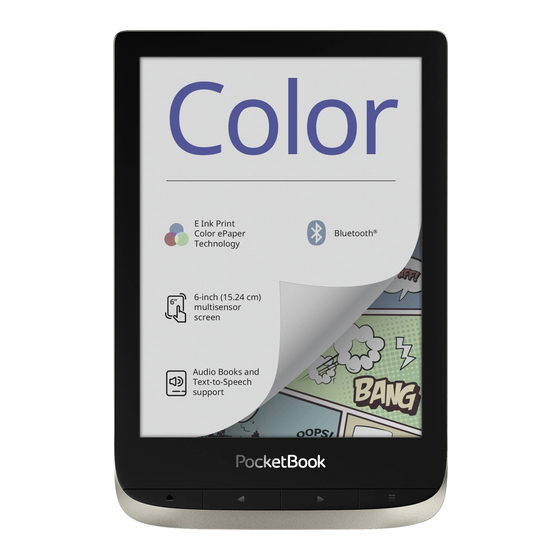















Need help?
Do you have a question about the Color and is the answer not in the manual?
Questions and answers