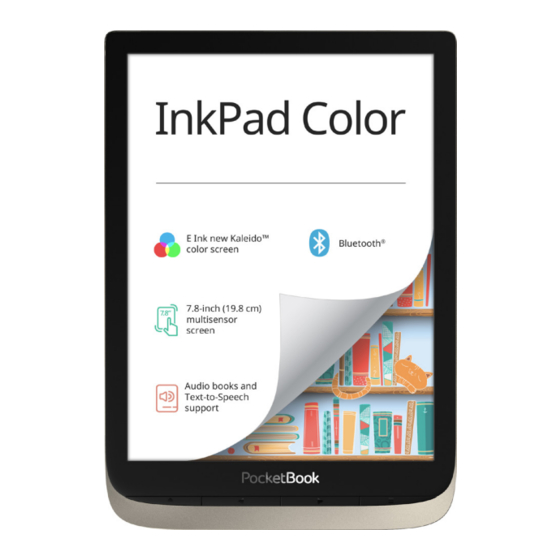
Table of Contents
Advertisement
Quick Links
Advertisement
Table of Contents

Summary of Contents for Pocketbook InkPad Color
- Page 1 User Manual...
-
Page 2: Table Of Contents
Table of Contents SAFETY PRECAUTIONS ............6 APPEARANCE..............12 TECHNICAL SPECIFICATIONS ..........13 GETTING STARTED ............14 Charging Battery Device management Main menu overview Gestures Working with On-Screen Keyboard Frontlight Connecting to the Internet Configuring Bluetooth pairing Inserting Micro SD Card... - Page 3 APPLICATIONS ..............29 Library Store Browser Notes General Calendar & Clock Calculator Gallery Photo Frame RSS News Music Player Audiobooks Games Klondike Sudoku Chess Scribble Coloring...
- Page 4 Services Dropbox PocketBook Send-to-PocketBook READING BOOKS ..............54 Gestures in Reading Mode Reading Menu Adjust Frontlight brightness in reading mode 57 Contents Bookmarks Dictionary Note Voice Settings Following Links Loading Files Library PocketBook Cloud...
- Page 5 SETTINGS ................86 WI-FI Bluetooth Accounts and Synchronization Personalize Languages Date/Time Saving Power Maintenance Software About Device FIRMWARE UPDATE ............101 TROUBLESHOOTING ............104 CUSTOMER SUPPORT .............106 COMPLIANCE WITH INTERNATIONAL STANDARDS ..107...
-
Page 6: Safety Precautions
Safety Precautions Before start working with the Device, please, read this section carefully. Following these instructions will help you ensure your safety and extend service life of the Device. Storage, Carriage and Usage Conditions Device operating temperature range is 0°C to 40°C, so don’t ex- pose the Device to excessively high or low temperatures. - Page 7 Safety Srecautions Maintenance Do not leave the Device for a long time in poorly venti- lated environment, e.g. in a car or in closed tight boxes/ packaging. Neither drop nor try to bend the Device. Srotect the screen from objects that may scratch or damage it.
- Page 8 Safety Srecautions Do not use organic or inorganic solvents (e.g. benzoyl etc.) to clean the screen/case. Keep away from children. Use a soft cloth to remove dust from the Device’s surface. Apply a few drops of distilled water to remove dirt. Up to five faulty pixels are acceptable in the screen and do not constitute a warrantable defect of the screen.
- Page 9 Safety Srecautions For detailed information about service centres in your region www.pocketbook.ch please visit the official website: To prevent possible hearing damage, do not listen at high volume levels for long periods. Warning The screen of the device has a fragile glass base! To avoid damage,...
- Page 10 Safety Srecautions If you use personal medical Devices (e.g. a pacemaker or hear- ing aid) please contact your doctor or the manufacturer to learn whether or not such medical devices are protected against exter- nal RF signals. Do not use wireless communication in places where it is prohib- ited, e.g.
- Page 11 Safety Srecautions Disposal of electric and electronic components (the Directive is ap- plicable to the EU and other European countries where separate waste disposal systems exist). In other countries dispose batteries accordingly to local laws. Do not destroy the battery by burning it to avoid the danger of explosion.
-
Page 12: Appearance
Appearance 1. Home – return to Main menu; 2. Backward – in reading mode turns page backward; in navigation mode – goes to the previous menu or page of the list; 3. Forward – turns page for- ward; 4. Menu – open context menu (if available). -
Page 13: Technical Specifications
Technical Specifications 7.8” (19.8 cm) E Ink new Kaleido™, Capacitive Display (multisensor), 468 × 624 (color), 1404 × 1872 (greyscale) DPI 300 (greyscale mode), 100 (color mode) Color depth 16 (greyscale mode), 4096 (color mode) Frontlight Yes Processor Dual Core (2×1 GHz) RAM 1 GB Storage 16 GB * Memory slot microSD/SDHC up to 128 GB (file system FAT32) -
Page 14: Getting Started
Getting Started In this chapter you will learn how to prepare the Device to work and about its main control features. CHARGING BATTERY You can charge the battery from (1) PC using USB-cable or from (2) the power line using a charger (optional). - Page 15 Getting Started To charge the battery time, do the following: for the first • Connect the Device to a computer or charger with USB-cable. The device will turn on as soon as charging starts. • When the battery is fully charged, you can discon- nect the cable from the Device which is ready for usage.
-
Page 16: Device Management
Getting Started DEVICE MANAGEMENT Press On/Off button. When the Device is ready to operate, Turn on Main menu or last opened book will appear, depending on settings. Press and hold On/Off button for about two seconds until Turn off the Device goes off. You can lock your Device in three ways: 1. -
Page 17: Main Menu Overview
Getting Started MAIN MENU OVERVIEW Touch to open Calendar Slide down to open a Notification panel Home screen - list of recently opened and newly added books Bestsellers Application menu... - Page 18 Getting Started Notification panel Touch or slide down the icon to open a Notification panel. NOTE: You can open also pressing a Menu button. Notification panel Notification panel gives an easy access to configuration of of net- Wi-Fi, Bluetooth, Task Manager, Flight Mode, DARKmode work services and Frontlight.
-
Page 19: Gestures
Getting Started GESTURES CAUTION! Touch screen of the Device is sensitive enough and is a fragile detail. To avoid its damage, please, touch it carefully while con- trolling the Device with gestures. Opens an element (book, file, folder application or menu item). -
Page 20: Working With On-Screen Keyboard
Getting Started Scaling Changes the image scale: place two fingers on a screen and pinch them together to zoom out or spread them apart to zoom in. WORKING WITH ON-SCREEN KEYBOARD On-screen keyboard is used when it’s necessary to enter text information, for example, for search or network con- nection credentials. - Page 21 Getting Started To add a new keyboard language, go to Settings > Languag- es > Keyboard layouts. To switch to a different keyboard language, tap . The selected language is displayed on the spacebar. If necessary, you can enable/disable the preview of special characters in the top-right corner of the keyboard.
-
Page 22: Frontlight
Getting Started 1. Change case; 2. Enter the typed text; 3. Switching keyboard modes; 4. Erase last typed symbol; 5. Change input language. As you type a password (e.g. Wi-Fi credentials) icon will appear on a text field. Touch it to see typed symbols. FRONTLIGHT To turn on/off the frontlight, press and hold the Menu but- ton for 1 second. -
Page 23: Connecting To The Internet
Getting Started You can adjust the Frontlight brightness of your display by tapping the Frontlight brightness icons respectively. The brightness and colour temperature are raised/lowered by one per cent per tap. CONNECTING TO THE INTERNET The Device can be connected to the Internet using Wi-Fi networks. - Page 24 Getting Started available, the connection is established automatically, oth- erwise - opens a list of available networks. Advanced Settings If it is needed to configure network settings manually se- lect Wi-Fi, go to the selected network and click Settings > at the bottom of the screen: More…...
-
Page 25: Configuring Bluetooth Pairing
Getting Started 2. Open and enter its Connection to a hidden network SSID from the on-screen keyboard in the Network name field. (SSID) 3. Select security type in the corresponding list: • – for an open network; None • – after you select this option, you Simple (WEP) will need to specify –... - Page 26 Getting Started audio systems) to play audio files and use the Text-to- Speech feature. You can pair your Bluetooth device with your e-book in two ways. ATTENTION! When connecting for the first time activate Bluetooth on the notification panel of your e-book; •...
-
Page 27: Inserting Micro Sd Card
Getting Started Option 2 1. Go to and set the switch to Settings -> Bluetooth 2. The system will automatically display a list of de- vices available for pairing. 3. Find the name of the Bluetooth device to connect to and click on it. 4. - Page 28 Getting Started system FAT32)). Insert it to the slot, like it is shown on a figure, and slightly push until card will be fixed. To eject the card, slightly press on its edge until it will be unfixed, and pull it to get. ATTENTION! If your SD card get stuck, do not try to eject it by yourself and immediately call Customer Support.
-
Page 29: Applications
Applications In this section, you can review the applications installed on your device. The default home screen contains four applications: • Library; • Audiobooks; • Store; • Notes. Other apps are available in the application menu. To open the application menu, click on the icon To move, replace, or delete apps in the Main menu, use the context menu. -
Page 30: Library
PocketBook bookstore portal from your device. You just need an active Internet connection to use the app. To access all of the PocketBook portal features, you will need to log in to an existing account or create one. In order to au-... - Page 31 Then follow the onscreen instructions. If the connection to the account has been set up correctly, you will have access to all of the PocketBook portal features. In order to manage the account, the following sections are available in the...
-
Page 32: Browser
Applications To purchase the selected product, click Buy. Afterward, a window with a list of available payment options will appear. Choose the one that suits you and provide payment. The purchased file will appear in the “My purchases” section, where you can download it at any time. When the download is complete, the file will be moved to the Library>... - Page 33 Applications a screen, you can scroll it: place your finger on the screen and move a page. Also, you can change scale of a web-pa- ge using zooming gestures (pinch or spread two fingers). Hardware buttons are used to scroll page vertically: scrolls down and scrolls up, respectively.
-
Page 34: Notes
Applications NOTES The Notes application shows a list of books that contain notes as well as the notes themselves made in these books. These can be selected text fragments, pencil notes, screens- hots, translation notes made using a dictionary while rea- ding as well as comments on these selected fragments. - Page 35 Applications 1. Filtering To filter notes select the icon Notes are filtered by the following categories: • Notes; • Highlights; • Comments; • Screenshots; • Pencil Notes; • Translation Notes; 2. Sorting Depending on the selected option, books with notes can be sorted by the following categories: •...
- Page 36 Applications To sort notes, select the icon , or tap on the icon and select Sort by. In the menu that opens, notes can be sorted by the fol- lowing categories: • By page 1 — • By page 99 — 1; •...
- Page 37 Applications By tapping long on a note, a context menu will open, in which the following options are available: • Rename quote; • Edit comment; • Delete comment; • Delete note; • Select multiple... You can also change the font size of notes in the Notes App.
-
Page 38: General
Applications GENERAL Calendar & Clock Opens current month calendar and clock. Navigation allows turning over a calendar. The button returns you to the current month. Read about date and time setting in Date/Time manual’s chapter. Calculator Engineering calculator supports wide range mathematical operations, such as different numeric systems, trigonometric, logarithm, power and logical operations. -
Page 39: Photo Frame
Applications top corner of the screen. In the editing mode you can zoom a photo by zooming gestures and set the selected area as a logo. Photo Frame The Shoto Frame application allows you to view photos and pictures downloaded to your device in the Slideshow mode. To create a new playlist, go to Applications >... - Page 40 Applications To start the slideshow, tap on the icon or open the playlist and tap Play. To remove photos from a playlist, open it with a long touch gesture on a photo, open the context menu, and select Delete. You can set up slideshow playback by tapping on the icon , located in the upper right corner of the screen.
-
Page 41: Rss News
Applications Shuffle — randomly shuffles photos in the playlist. Display mode — allows you to set the method of playing photos in full screen mode, filling the entire screen of the Device with an image, or playing it on a black background. RSS News Epplication for adding and reading RSS feeds. -
Page 42: Music Player
Applications and the file will be accessible for reading after updating. The news downloading status is displayed while updating. After the update file is available for reading off-line using the browser. To read latest feeds, select Read the latest news option in the application’s menu. - Page 43 Applications Playlist Collapse Exit Repeat once Volume “+“ Previous Next Volume “-“ Shuffle Normal Play/Pause...
-
Page 44: Audiobooks
Applications By means of the context menu, opened with a long press on the track, you can perform the following operations: view info about track, add to queue, or remove the file from the list. Audiobooks This application plays audio books in the following formats: .m4a, .m4b, .ogg, and .mp3. - Page 45 Applications Book List Volume “-” Volume “+” Play/Pause Bookmark...
-
Page 46: Games
Applications GAMES Klondike Classic solitaire. Sudoku Sopular Japanese puzzle. Sress on an empty cell to select it. After that you can input in the selected cell the digit you think should be in the cell or set labels — digits that you suggest may be in the cell. -
Page 47: Coloring
Applications Salette — pencil color selection tool. Text: select the position and size of the text box. Text is entered with the on-screen keyboard; Font: change font and its size; Sencil: a tool for drawing thin lines; Eraser: a tool for removing lines and text; Back: cancel the last operation;... -
Page 48: Services
Dropbox. (The Wi-Fi connection should be on, otherwise you will be asked to turn it on); 3. After successful authorization, the Dropbox Po- cketBook sync folder will be created in the Library of the Device. The Application > Dropbox PocketBook directory... - Page 49 Dropbox account, and after synchroni- zation it will be available from other devices with Dropbox. NOTE: The application on your device will have access only to files in the Application > Dropbox PocketBook folder on the server. How to synchronize Automatically: 1.
-
Page 50: Send-To-Pocketbook
Device, if the Wi-Fi is turned on. How to start using 1. Register for the Send-to-SocketBook service, for this purpose do the following: • Launch application: • from the Applications > Send-to-PocketBook section; • or from Settings > Accounts and Synchroniza- tion > Send-to-PocketBook. - Page 51 Applications NOTE: The Wi-Fi connection should be on, otherwise you will be asked to turn it on. • In the opened wizard enter your contact email ad- dress and password. • The email with the activation link will be sent to the specified address.
- Page 52 Device Library, when the internet connection is on. Down- load folder is available after authorization from the locations: • Applications > Send-to-PocketBook; • Settings > Accounts and synchronizations > Send- to-PocketBook > Go to folder of the context menu of the Download folder; • Library > SendToPb.
- Page 53 Applications Received files will be also available in the download folder in the Library of the Device. The list of trusted senders Documents can be downloaded on the Device, if they are sent from the address, contained in the ‘white list’ (a list of the trusted senders).
-
Page 54: Reading Books
Reading Books In this chapter you will learn how to read e-books and configure reader software for the most comfortable read- ing. The Device supports next book formats: ACSM, CBR, CBZ, CHM, DJVU, DOC, DOCX, ESUB, ESUB (DRM), FB2, FB2.ZIS, HTM, TXT, HTML, MOBI, PDF, PDF (DRM), SRC, RTF, AZW, AZW3. -
Page 55: Gestures In Reading Mode
Reading Books GESTURES IN READING MODE Close book; Make a bookmark; Turn pages forward; Turn pages backward; Pressing in the center of the screen evokes the Reading Menu Page turning Scaling... -
Page 56: Reading Menu
Reading Books READING MENU Contents Book name Back Search Bookmark Pull the slider to turn pages or touch the page number to input the digits of needed page... -
Page 57: Adjust Frontlight Brightness In Reading Mode
Reading Books ADJUST FRONTLIGHT BRIGHTNESS IN READING MODE You can adjust the Frontlight brightness a using gestures. To change brightness without leaving your book, just swipe your finger across the screen as shown in the illustration. If the Frontlight automatic ad- justment mode is enabled, then the device will ask if you want to disable it and configure the set-... -
Page 58: Contents
Reading Books CONTENTS If a book has table of contents, you can open it by select- ing the corresponding reading menu item. Content section contains four insets: • Sections (book’s chapters names); • Bookmarks (made during reading); • Notes (graphic or text): •... -
Page 59: Bookmarks
Reading Books In addition, you can expand or collapse all the table of contents entries. BOOKMARKS To create a bookmark, touch right top corner of the screen. A dog ear mark will appear. To delete a bookmark, touch this mark again and confirm deletion. Also you can add/remove bookmarks by selecting the cor- responding reading menu item. -
Page 60: Dictionary
Reading Books DICTIONARY Touch and hold a word to open a panel allowing you to search for translation using one of installed dictionaries or find a word in Google. Also after selecting Dictionary item, a window with dictionary entry of a selected word appears. Next tools are available: On-screen key- Save trans-... - Page 61 Reading Books Do the following to download new dictionaries to your device: 1. Click the “Change Dictionary” icon; 2. In the newly opened window, click “Add New Dictionaries...”; 3. Select a dictionary and click “Download”. If desired, the translation and context of the word selected in the book in the Dictionary mode can be saved as a note.
- Page 62 Reading Books change the translation, edit the context, delete the saved translation or context and delete this note. In the dictionary panel there is also an opportunity to con- figure how the translation of a word will be saved as a note. To do this tap on the icon on the dictionary panel, go to Save translation as...
-
Page 63: Note
Reading Books NOTE Notes allows you to save favorite book fragments and make handwritten records directly in the text. All the notes will be displayed in book’s table of contents. To enter notes mode, select Note reading menu section. After you will enter Notes, a tooltip window will appear. Saved notes can be sorted or filtered for convenience in the Notes section of the table of contents. -
Page 64: Voice
Reading Books To sort notes, tap on the icon in the upper right corner of the screen and select the desired option in the context menu that opens. To filter notes, tap on the icon in the upper right corner of the screen. - Page 65 Reading Books To start , open reading menu and select Voice. con- trol panel will appear: Add voice Speed Minimize window Select voice package Exit Volume Slay/Sause Srogress bar indicates a fragment read currently, pages are turned automatically as you listen. Initially there is 1 packages is installed on the Device.
-
Page 66: Settings
Reading Books 1. Tap Download New Voices; 2. Select the voice packs to download; 3. Tap Download. SETTINGS In this section you can find out how to configure your read- ing settings for different book formats. You can also learn about all the available options and features in this menu. - Page 67 Reading Books EPUB, FB2, etc. To configure ESUB, TXT, FB2, DOC and other text format books, open the Reading menu and select Settings. Page tab - you can choose line spacing, font size, margins width and also enable or disable hyphenation.
- Page 68 Reading Books If the function is disabled, the numbering will display the number of screens. It may take a while to calculate the number of screens when you first open the book, or after the reading settings have been changed. The number of screens won’t be calculated again whenever the book is opened after this.
- Page 69 Reading Books Whole page – one page scaling; Columns – for reading books with columns. To navigate the page use navigation buttons. A page will be turned after bottom edge of the sheet reached; Reflow – in this mode text is formatted to display completely on the screen.
- Page 70 Reading Books • Pages left until the end of the chapter — shows the number of pages left until the end of a section or chapter • Page edges — shows the border of the part of the page that was displayed on the previous screen by a barely noticeable dotted line.
-
Page 71: Following Links
Reading Books You can also set up touch gestures in the Reading mode. To do this, go to Settings > Personalize > Gestures in read- mode. More information about gesture settings can be found in Personalization section. FOLLOWING LINKS To follow a footnote, internal or external link, touch to en- ter links mode. - Page 72 Reading Books NOTE: The Device should be kept on while transferring files. You will be prompted to select USB mode: PC Link Charge either. Select Link. Operating system of com- puter will detect Device’s storage as removable disk. Now you can copy files to the Device using Explorer or other file manager.
- Page 73 Reading Books NOTE: the current version of your browser on the Device does not support Flash Slayer. 2. Open Menu > Products > All products. 3. Follow the link Digital Editions in the alphabetical index of products. 4. Open Visit the sample eBook library at the bottom of the page to enter the library.
- Page 74 Reading Books Do the following to open a protected (DRM) book on the Device: 1. Copy the file of the link to a book (*.acsm) to your Device. 2. Find and open the file on your Device. 3. Follow the on-screen instructions to activate your Device.
- Page 75 4. Choose a book and copy it to your Device. Sync your device with network services You can also upload files to the Device synchronizing de- vice memory with personal accounts of network services Send-to-PocketBook, PocketBook Cloud and Dropbox. Variant 1 • Open...
- Page 76 • Select the synchronization option. For detailed information about work with network services see sections Send-to-PocketBook, PocketBook Cloud Dropbox PocketBook. Read more about configuring net- work services at the section Accounts and Synchronization. Synchronization status can be viewed on the Notification panel.
-
Page 77: Library
Reading Books synchronization processes are completed without errors, the icon in the status bar disappears. LIBRARY Library is e-books file manager. Library menu allows to filter, group, sort, change appearance of the section and perform search. 1. Grouping criteria Depending on selected criterion books are grouping by: •... - Page 78 Reading Books • Series; • PocketBook Cloud. The results of grouping can be displayed as ascending (A-Z) or descending (Z-A). 2. Sorting criteria • By opening date; • By addition date; • By title; • By author. 3. Books list views Simple –...
- Page 79 Reading Books • Book title and author name (if known); • Read percentage and Read status. Context menu..opened by continuous touch..and allows proceeding with next file and folder operations: • Book Info - brief information about book/folder; • Mark as read;...
-
Page 80: Pocketbook Cloud
• Open with. PocketBook Cloud You can read your books on different devices and be confi- dent that all your books, favorites, collections and reading progress will be saved. You can access your books from any device logged into your SocketBook Cloud account. - Page 81 SDF, ESUB and Fb2 formats. How to sign in You can sign into the PocketBook Cloud service through a website, the SocketBook Reader mobile app (for Android and IOS) or from your SocketBook e-ink reader.
- Page 82 To sign in: 1. Tap on this notification or go to Settings > Ac- counts and Synchronization > PocketBook Cloud. 2. You will be redirected to the login form, where you can sign in using your bookstore account or you can tap on Don’t have an account? Create!
- Page 83 Reading Books Sync process Your book list and reading position automatically sync when you: • log into your PocketBook Cloud account, • open a book, • close a book, • add to a Collection / remove from a Collection, •...
- Page 84 A dotted frame line around the book on the SocketBook e-ink reader means that the book has not been loaded yet to the device’s memory and is only stored in your PocketBook Cloud account. • Uploading new books. You can upload new books...
- Page 85 (from the device’s memory) and Remove from Cloud. If the file is stored on PocketBook Cloud and is only de- leted from the device’s memory, it will appear again after the next synchronization. If the file was deleted from the...
-
Page 86: Settings
Settings In this chapter you will learn how configure the interface and software features of the Device for the most comfortable usage. Select Settings “Notification panel” to configure the Device. All changes will be applied after exiting the section. WI-FI In this section you can set parameters needed for network connection.- Network access... -
Page 87: Bluetooth
Settings NOTE: If Scanning is displayed instead of Available Networks, it means that Device is searching for available networks. BLUETOOTH This section is designed for setting up Bluetooth connec- tions and contains the following controls: Bluetooth (ON/OFF). Used to enable and disable the function. -
Page 88: Accounts And Synchronization
“page forward”. ACCOUNTS AND SYNCHRONIZATION PocketBook Store. You can use your SocketBook Store account to log in to any of the SocketBook services. Book Store — in this section you can enter... - Page 89 You can turn off automatic receiving files to optimize the Device productivity. • Download folder: location of received files. The Send-to-PocketBook folder is set by default. You can choose any other folder or create a new one in the internal Device storage. •...
- Page 90 Sync Folder: location of synced files. You can also move files to Sync folder, if you want to sync them with Dropbox Pocketbook directory on the server. The Dropbox PocketBook folder on the Device is set by default. You can choose another folder or create a new one in the internal Device storage.
- Page 91 Adobe DRM Authorization item are displayed. After re- moving all protected DRM documents will be unavailable. PocketBook Cloud — In this section the following op- tions are available: • Login/Log out: if you are not signed into the ap- plication, enter your...
-
Page 92: Personalize
Settings PERSONALIZE Logos — the image will be displayed when the Device is off. You can set a cover of the last opened book by setting book cover. NOTE: You can also set your own picture as a logo from the Gallery application. - Page 93 Settings LED indication — you can turn on or off an LED indicator. The LED indicator is on if the device processor is active and off if the device processor switches to the sleep mode to save power. When connecting to a charger or a SC via a USB port, the LED indicator of the device is on when the battery is charg- ing and turns off when charging completes.
- Page 94 Settings Swipe in Reading mode — allows you to customize swipe from right to left, swipe from left to right, swipe from bottom to top, swipe from top to bottom. Select the desired Swipe gesture, and in the context menu that opens, select the desired setting for this gesture.
- Page 95 Settings Drag in Reading mode — allows you to customize the drag gesture on the left and right edges of the screen. The following options are available in the settings: • Frontlight; • Voice volume; • Font size. Complete Page Refresh. Select the amount of page turned before the screen will be updated completely.
-
Page 96: Languages
Settings To add new profile, open the corresponding item. You will be suggested to set destination (local memory) and to enter the name from on-screen keyboard. After this current above- mentioned parameters will be stored at this profile. To activate profile open the one you need. -
Page 97: Saving Power
Settings SAVING POWER Here you can see battery level and set parameters, which help to save battery charge: • Battery Percentage; • Auto screen lock — set time of idleness, after which the Device is locked: off, 5 min, 10 min. •... -
Page 98: Software
Settings Now each time you try to enter Settings section, you will be asked to enter the password. You can remove or change password by selecting the corresponding item. To proceed, you will be asked to enter the password once more. Factory Reset –... -
Page 99: About Device
Settings Auto Update – turn on/off automatic check for updates. ABOUT DEVICE The following information about Device will be displayed: Device Model (model, serial number, hardware platform, Wi-Fi MAC address), Memory (operative memory, total and available internal memory): Format Internal Memory –... - Page 100 Settings To format the SD card select Settings > Maintenance > For- mat SD card. Legal Information – license and information about ap- plications, used on the Device. Third-Party Apps — license and information about third- party applications, used on the Device.
-
Page 101: Firmware Update
Firmware Update WARNING! Firmware Update is a responsible operation, during which management software of the Device will be changed. In case of improper execution control program may be damaged and will require treatment in the service centre. Please perform the upgrade procedure in accord- ance with the instructions below. - Page 102 (Settings Update). In this case, the Device will use > Software > Auto Wi-Fi connection only. Manual Update 1. Open site www.pocketbook.ch. Select your country. 2. Click the button on top menu. Select hard- Support ware model of your Device.
- Page 103 Make sure the file one more time. Repeat found is in the root folder of the download from www. the card. pocketbook.ch Delete some files from SWUPDATE.BIN file is the Device and copy Upgrade image is damaged or there is SWUPDATE.BIN file on it...
-
Page 104: Troubleshooting
Troubleshooting Malfunction Possible Reason Solution Device does not turn on or turns on but only the Battery is low Charge the battery logo is loaded If the book was downloaded from the A book does not open online store try to re- - the message load it again. - Page 105 Troubleshooting Malfunction Possible Reason Solution Check USB mode in Set- Your Device is in the Main Menu item. tings battery charging mode. Connection to PC After connection to PC Ask at Connection disks are not displayed Check USB cable condi- in Explorer tion and its proper con- No signal in connection...
-
Page 106: Customer Support
Customer Support For detailed information about service centers in your country please use contacts below: 0-800-187-30-03 Deutschland 0-800-183-39-70 800-701-307 Česko 0-805-080-277 France 0-800-802-077 Österreich 0-800-281-770 0-800-141-01-12 Polska 0-800-898-720 Switzerland 1-809-494-246 ישראל www.pocketbook.ch help@pocketbook.ch... -
Page 107: Compliance With International Standards
Compliance with International Standards Product name: PocketBook InkPad Color Model number: PB121 Firmware: The EUT should be charged by USB port from compatible Limited Sower Source of personal computer or notebook. The EUT should be charged by Sower Adapter (Optional) from compatible Limited Sower Source. - Page 108 Compliance with International Standards IMPORTANT: Changes or modifications to this product not author- ized could void the EMC and wireless compliance and negate your authority to operate the product. This product has demonstrated EMC compliance under conditions that included the use of compli- ant peripheral devices and shielded cables between system com- ponents.
- Page 109 Compliance with International Standards 15.21 Information to the user. Any changes or modifications not expressly approved by the party responsible for compliance could void the user’s authority to oper- ate the equipment. 15.105 Information for the user. Note: This equipment has been tested and found to comply with the limits for a Class B digital device, pursuant to part 15 of the FCC rules.
- Page 110 Compliance with International Standards • Connecting the equipment to a socket on a circuit different from that to which the receiver is connected. • Contact with the provider or a radio f TV technician for help. Specific absorption rate (SAR): This EUT meets the government’s requirements for exposure to radio waves.
- Page 111 Compliance with International Standards accessories must not contain metallic components in their as- sembly. The use of accessories that do not meet these require- ments may not meet FCC RF exposure requirements and should be avoided. Functioning in the body This device was tested for typical operations of use in the body.
- Page 112 Compliance with International Standards Socketbook International SA Crocicchio Cortogna, 6, 6900, Lugano, Switzerland Tel. 0800-187-3003 Made in China Contains Reader® Mobile technology by Adobe Systems Incorporated...















Need help?
Do you have a question about the InkPad Color and is the answer not in the manual?
Questions and answers