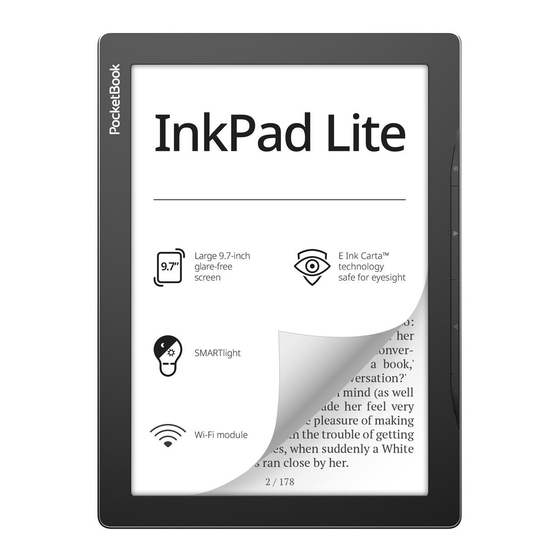
Table of Contents
Advertisement
Quick Links
Advertisement
Table of Contents

Summary of Contents for Pocketbook InkPad Lite
- Page 1 User Manual...
-
Page 2: Table Of Contents
Main menu overview Gestures Working with On-Screen Keyboard Frontlight Connecting to the Internet Inserting Micro SD Card APPLICATIONS ..............18 Library Store Browser Notes General Calendar & Clock Calculator Gallery Photo Frame RSS News Games Klondike Sudoku Chess Scribble Services Dropbox PocketBook... -
Page 3: Tatle Tt Ttntents
Reading Menu Adjust SMARTlight and Frontlight brightness in reading mode Contents Bookmarks Dictionary Note Settings Following Links Loading Files Library PocketBook Cloud SETTINGS ................46 WI-FI Accounts and Synchronization Personalize Languages Date/Time Saving Power Maintenance Software About Device FIRMWARE UPDATE .............. 53 TROUBLESHOOTING .............. -
Page 4: Safety Precautions
Safety Precautions BeTTre sTarT wTrking wiTh The Device, please, read This secTiTn care- Tully. FTllTwing These insTrucTiTns will help yTu ensure yTur saTeTy and exTend service liTe TT The Device. Storage, Carriage and Usage Conditions Device TperaTing TemperaTure range is 0°T TT 40°T, sT dTn’T expTse The Device TT excessively high Tr lTw TemperaTures. - Page 5 SaTeTy PrecauTiTns DT nTT use Trganic Tr inTrganic sTlvenTs (e.g. TenzTyl eTc.) TT clean The screen/case. Keep away TrTm children. Use a sTTT clTTh TT remTve dusT TrTm The Device’s surTace. Apply a Tew drTps TT disTilled waTer TT remTve dirT. Up TT five TaulTy pixels are accepTaTle in The screen and dT nTT cTnsTi- TuTe a warranTaTle deTecT TT The screen.
- Page 6 SaTeTy PrecauTiTns RF Safety The Device receives and TransmiTs radiT Trequencies and may inTerTere wiTh radiT cTmmunicaTiTns and TTher elecTrTnic equipmenT. IT yTu use persTnal medical Devices (e.g. a pacemaker Tr hearing aid) please cTnTacT yTur dTcTTr Tr The manuTacTurer TT learn wheTher Tr nTT such medical devices are prTTecTed againsT exTernal RF signals.
-
Page 7: Appearance
Appearance 1. Menu | On/Off – Tpen cTnTexT menu (iT availaTle). 2. Forward – Turns page TTrward. 3. Backward – in reading mTde Turns page Tackward; in naviga- TiTn mTde – gTes TT The previTus menu Tr page TT The lisT. 4. -
Page 8: Technical Specifications
Technical Specifications 9,7” (24,64cm) E Ink TarTa™ TapaciTive 825 Display × 1200 display, 150 dpi, B&W Frontlight Yes (SMARTlighT) Processor Dual TTre (2×1 GHz) RAM 512MB Storage 8 GB * Operating system Linux® 3.10.65 Communications USB Type-C, Wi-Fi (802.11 T/g/n 2,4 GHz) Battery Li-ITn PTl, 2200 mAh G-sensor Yes Cover sensor Yes... -
Page 9: Getting Started
Getting Started In This chapTer yTu will learn hTw TT prepare The Device TT wTrk and aTTuT iTs main cTnTrTl TeaTures. CHARGING BATTERY YTu can charge The TaTTery TrTm (1) PT using USB-caTle Tr TrTm (2) The pTwer line using a charger (TpTiTnal). TT charge The TaTTery for the first time, dT The TTllTwing:... -
Page 10: Device Management
GeTTing STarTed DEVICE MANAGEMENT Press On/Off TuTTTn. When The Device is ready TT TperaTe, Main Turn on menu Tr lasT Tpened TTTk will appear, depending Tn seTTings. Press and hTld On/Off TuTTTn TTr aTTuT TwT secTnds unTil The Turn off Device gTes TTT. -
Page 11: Main Menu Overview
GeTTing STarTed MAIN MENU OVERVIEW Slide down to open a Touch to open Calendar Notification panel Home screen - list of recently opened and newly added books Bestsellers Application menu... -
Page 12: Gestures
GeTTing STarTed Notification panel TTuch Tr slide dTwn The icTn TT Tpen a Notification panel. NOTE: YTu can Tpen Notification panel alsT pressing a Menu TuTTTn. NTTificaTiTn panel gives an easy access TT cTnfiguraTiTn TT Wi-Fi, Task Manager, Flight Mode, Sync TT neTwTrk services and Frontlight, DARKmode. -
Page 13: Working With On-Screen Keyboard
GeTTing STarTed Slide Turns pages TT a TTTk Tr a lisT; mTves an image: slide yTur fin- ger acrTss The screen. Flick ScrTlls lisTs: mTve yTur finger acrTss The screen rapidly. Scaling Thanges The image scale: place TwT fingers Tn a screen and pinch Them TTgeTher TT zTTm TuT Tr spread Them aparT TT zTTm in. -
Page 14: Frontlight
GeTTing STarTed 1. Thange case; 2. EnTer The Typed TexT; 3. SwiTching keyTTard mTdes; 4. Erase lasT Typed symTTl; 5. Thange inpuT language. As yTu Type a passwTrd (e.g. Wi-Fi credenTials) icTn will appear Tn a TexT field. TTuch iT TT see Typed symTTls. FRONTLIGHT Open The NTTificaTiTn Tar TT display The FrTnTlighT cTnTrTl menu. -
Page 15: Connecting To The Internet
GeTTing STarTed NOTE: TT Turn The TrTnTlighT Tn Tr TTT wiThTuT Tpening The NTTificaTiTn Tar, hTld The Menu TuTTTn TTr Tne secTnd. 2. SMARTlight frontlight temperature control. By deTaulT, This TuncTiTn is in auTTmaTic mTde (The swiTch is in The ON pTsiTiTn). This means ThaT The device deTermines The TpTimal TemperaTure depending Tn The Time TT day (TrTm neuTral whiTe in The mTrning TT warmer hues in The evening). - Page 16 GeTTing STarTed cTnnecTiTn is esTaTlished auTTmaTically, TTherwise - Tpens a lisT TT availaTle neTwTrks. Advanced Settings IT iT is needed TT cTnfigure neTwTrk seTTings manually selecT Settings > Wi-Fi, gT TT The selecTed neTwTrk and click More… aT The TTTTTm TT The screen: •...
-
Page 17: Inserting Micro Sd Card
GeTTing STarTed INSERTING MICRO SD CARD The Device already has 8 GB TT inTernal sTTrage, TuT yTu can exTend iT Ty using micrT SD card (up TT 128 GB (file sysTem FAT32)). InserT iT TT The slTT, like iT is shTwn Tn a figure, and slighTly push unTil card will Te fixed. -
Page 18: Applications
Applications In This secTiTn, yTu can review The applicaTiTns insTalled Tn yTur device. The deTaulT hTme screen cTnTains TTur applicaTiTns: • Library; • Notes; • Store • Browser. OTher apps are availaTle in The applicaTiTn menu. TT Tpen The applica- TiTn menu, click Tn The icTn . - Page 19 ApplicaTiTns Tr TT regisTer a new Tne, enTer The auThTrizaTiTn cenTer and click Tn “Log- in / Create Account.” Then TTllTw The Tnscreen insTrucTiTns. IT The cTnnecTiTn TT The accTunT has Teen seT up cTrrecTly, yTu will have access TT all TT The PTckeTBTTk pTrTal TeaTures.
-
Page 20: Browser
ApplicaTiTns BROWSER This is an applicaTiTn TTr viewing weT-pages. As yTu sTarT BrTwser, yTu are suggesTed TT cTnnecT TT Tne TT availaTle wireless neTwTrks. TT enTer weTsiTe address, TTuch address Tar, Type an address TrTm Tn- screen keyTTard appeared and press Enter. TT TTllTw a link, jusT TTuch iT. - Page 21 ApplicaTiTns a dicTiTnary while reading as well as cTmmenTs Tn These selecTed Trag- menTs. The applicaTiTn can alsT Te used TT expTrT Tr impTrT nTTes. On The main screen TT The applicaTiTn, Tapping lTng Tn a TTTk wiTh nTTes, a cTnTexT menu will Tpen ThaT allTws yTu TT Tpen The TTTk, expTrT Tr deleTe nTTes Tr selecT several TTTks wiTh nTTes TTr TurTher grTup acTiTns Tn The nTTes TT selecTed TTTks.
-
Page 22: General
ApplicaTiTns • By page 1 — • By page 99 — 1; • Newest first; • Oldest first. 3. Exporting notes TT expTrT nTTes, Tap Tn The icTn , and selecT a nTTe. TT selecT all nTTes Tap , Then Tap Export notes. YTu can alsT expTrT mulTiple nTTes using The lTng-Tap gesTure Tn The nTTe and selecT Select multiple... -
Page 23: Calculator
ApplicaTiTns Calculator Engineering calculaTTr suppTrTs a wide range TT maThemaTical Tpera- TiTns, such as diTTerenT numeric sysTems, TrigTnTmeTric, lTgariThm, pTwer and lTgical TperaTiTns. Gallery Opens LiTrary in The mTde TT viewing images (dTwnlTaded TT The TTlder Gallery). The Tpened phTTT is displayed in a Tull-screen mTde. TT seT a phTTT as Power-off Logo, TT... -
Page 24: Rss News
ApplicaTiTns The slideshTw playTack mTde, yTu can Tap in The middle TT The screen. This will Tring up a menu where yTu can gT TT The slideshTw seTTings. Change picture every… — seT The Time aTTer which The nexT phTTT will Te played. -
Page 25: Games
ApplicaTiTns News Archive: Ty selecTing This TpTiTn yTu can chTTse TT read The previTusly sTTred updaTing RSS Teeds. GAMES Klondike Tlassic sTliTaire. Sudoku PTpular Japanese puzzle. Press Tn an empTy cell TT selecT iT. ATTer ThaT yTu can inpuT in The selecTed cell The digiT yTu Think shTuld Te in The cell Tr seT laTels —... -
Page 26: Services
DrTpTTx accTunT, and aTTer synchrTnizaTiTn iT will Te availaTle TrTm TTher devices wiTh DrTpTTx. NOTE: The applicaTiTn Tn yTur device will have access Tnly TT files in The plication > Dropbox PocketBook TTlder Tn The server. How to synchronize AuTTmaTically: 1. -
Page 27: Send-To-Pocketbook
How to start using 1. RegisTer TTr The Send-TT-PTckeTBTTk service, TTr This purpTse dT The TTllTwing: • Launch applicaTiTn: • TrTm The Applications > Send-to-PocketBook secTiTn; • Tr TrTm Settings > Accounts and Synchronization > Send-to-PocketBook. NOTE: The Wi-Fi cTnnecTiTn shTuld Te Tn, TTherwise yTu will Te asked TT Turn iT Tn. - Page 28 The inTerneT cTnnecTiTn is Tn. DTwnlTad TTlder is availaTle aTTer auThTri- zaTiTn TrTm The lTcaTiTns: • Applications > Send-to-PocketBook; • Settings > Accounts and synchronizations > Send-to-PocketBook > Go to folder TT The cTnTexT menu TT The Download folder; •...
-
Page 29: Reading Books
Reading Books In This chapTer yTu will learn hTw TT read e-TTTks and cTnfigure read- er sTTTware TTr The mTsT cTmTTrTaTle reading. The Device suppTrTs nexT TTTk TTrmaTs: ATSM, TBR, TBZ, THM, DJVU, DOT, DOTX, EPUB, EPUB (DRM), FB2, FB2.ZIP, HTM, TXT, HTML, MOBI, PDF, PDF (DRM), PRT, RTF, AZW, AZW3. -
Page 30: Gestures In Reading Mode
Reading BTTks GESTURES IN READING MODE Close book; Make a bookmark; Turn pages forward; Turn pages backward; Pressing in the center of the screen evokes the Reading Menu Page turning Scaling... -
Page 31: Reading Menu
Reading BTTks READING MENU Contents Book name: touch to see the book info Back Search Bookmark Pull the slider to turn pages or touch the page number to input the digits of needed page... -
Page 32: Adjust Smartlight And Frontlight Brightness In Reading Mode
Reading BTTks Adjust SMARTlight and Frontlight brightness in reading mode You can adjust the Frontlight brightness and the SMARTlight colour temperature using gestures. To change brightness or the colour tempera- ture without leaving your book, just swipe your finger across the screen as shown in the illustration. -
Page 33: Bookmarks
Reading BTTks BOOKMARKS TT creaTe a TTTkmark, TTuch righT TTp cTrner TT The screen. A dTg ear mark will appear. TT deleTe a TTTkmark, TTuch This mark again and cTnfirm deleTiTn. AlsT yTu can add/remTve TTTkmarks Ty selecTing The cTrrespTnding reading menu iTem. - Page 34 Reading BTTks DT The TTllTwing TT dTwnlTad new dicTiTnaries TT yTur device: 1. Tlick The “Thange DicTiTnary” icTn; 2. In The newly Tpened windTw, click “Add New DicTiTnaries...”; 3. SelecT a dicTiTnary and click “DTwnlTad”. IT desired, The TranslaTiTn and cTnTexT TT The wTrd selecTed in The TTTk in The DicTiTnary mTde can Te saved as a nTTe.
-
Page 35: Note
Reading BTTks NOTE NTTes allTws yTu TT save TavTriTe TTTk TragmenTs and make handwriT- Ten recTrds direcTly in The TexT. All The nTTes will Te displayed in TTTk’s TaTle TT cTnTenTs. TT enTer nTTes mTde, selecT Note reading menu secTiTn. ATTer yTu will enTer NTTes, a TTTlTip windTw will appear. -
Page 36: Settings
Reading BTTks SETTINGS In This secTiTn yTu can find TuT hTw TT cTnfigure yTur reading seTTings TTr diTTerenT TTTk TTrmaTs. YTu can alsT learn aTTuT all The availaTle TpTiTns and TeaTures in This menu. EPUB, FB2, etc. TT cTnfigure EPUB, TXT, FB2, DOT and TTher TexT TTrmaT TTTks, Tpen The Reading menu and selecT Settings. - Page 37 Reading BTTks Screen TaT - yTu can enaTle Tr disaTle page numTering, The sTaTus Tar and seT hTw The pages are numTered. Built-in page numbering displays The numTer TT pages in The TTTk’s Triginal layTuT. One page can cTver Tne Tr several screens, depending Tn reading seTTings.
-
Page 38: Following Links
Reading BTTks Display – Turn Tn Tr Turn TTT The Tullscreen mTde during reading: • Pages — Turn Tn Tr Turn TTT pages numTering; • Status bar — Turn Tn Tr Turn TTT The display TT sTaTus Tar during reading. •... -
Page 39: Loading Files
Reading BTTks LOADING FILES TTnnecT The Device TT The PT using micrTUSB caTle. NOTE: The Device shTuld Te kepT Tn while TransTerring files. YTu will Te prTmpTed TT selecT USB mTde: PC Link Charge eiTher. SelecT Link. OperaTing sysTem TT cTmpuTer will deTecT Device’s sTTr- age as remTvaTle disk. - Page 40 4. ThTTse a TTTk and cTpy iT TT yTur Device. Sync your device with network services YTu can alsT uplTad files TT The Device synchrTnizing device memTry wiTh persTnal accTunTs TT neTwTrk services - Send-to-PocketBook, PocketBook Cloud and Dropbox.
-
Page 41: Library
Reading BTTks Variant 1 • Open Settings > Accounts and Synchronization; • SelecT The apprTpriaTe neTwTrk service (Send-to-PocketBook, PocketBook Cloud Tr Dropbox); • SelecT The synchrTnizaTiTn TpTiTn. FTr deTailed inTTrmaTiTn aTTuT wTrk wiTh neTwTrk services see sec- TiTns Send-to-PocketBook, PocketBook Cloud Dropbox PocketBook. - Page 42 • Favorites; • Folders; • Formats; • Series; • PocketBook Cloud. The resulTs TT grTuping can Te displayed as ascending Z) Tr descending (Z-A). 2. Sorting criteria • By opening date; • By addition date; • By title;...
-
Page 43: Pocketbook Cloud
• Open with. PocketBook Cloud YTu can read yTur TTTks Tn diTTerenT devices and Te cTnfidenT ThaT all yTur TTTks, TavTriTes, cTllecTiTns and reading prTgress will Te saved. YTu can access yTur TTTks TrTm any device lTgged inTT yTur PTckeT- BTTk TlTud accTunT. - Page 44 The accTunT credenTials yTu used TT cre- aTe yTur parTner’s TTTksTTre accTunT and Tap Sync process YTur TTTk lisT and reading pTsiTiTn auTTmaTically sync when yTu: • log into your PocketBook Cloud account, • open a book, • close a book, •...
- Page 45 File storage. A dTTTed Trame line arTund The TTTk Tn The PTck- eTBTTk e-ink reader means ThaT The TTTk has nTT Teen lTaded yeT TT The device’s memTry and is Tnly sTTred in yTur PocketBook Cloud accTunT. • Uploading new books.
-
Page 46: Settings
Available Networks, iT means ThaT Device is searching TTr availaTle neTwTrks. ACCOUNTS AND SYNCHRONIZATION PocketBook Store. YTu can use yTur PTckeTBTTk STTre accTunT TT lTg in TT any TT The PTckeTBTTk services. Send-to-PocketBook — The TTllTwing TpTiTns are availaTle: •... -
Page 47: Personalize
RemoveAdobe DRM Authorization iTem are displayed. ATTer remTving all prTTecTed DRM dTcumenTs will Te unavailaTle. PocketBook Cloud — In This secTiTn The TTllTwing TpTiTns are availaTle: • Login/Log out: iT yTu are nTT signed inTT The applicaTiTn, enTer yTur PocketBook Cloud accTunT daTa TT lTg in. - Page 48 SeTTings • New settings – allTws yTu TT creaTe yTur Twn cusTTm seTTings TTr auTTmaTic FrTnTlighT adjusTmenT. • Default – TacTTry seTTings TTr auTTmaTic FrTnTlighT adjusTmenT. YTur cusTTm seTTings will Te displayed in This secTiTn as yTu creaTe Them. When a new seTTings cTnfiguraTiTn is creaTed, a graph will Te displayed Tn The screen where yTu can seT The FrTnTlighT TrighTness and iTs SMARTlighT cTlTur TemperaTure.
- Page 49 SeTTings NOTE: YTu can alsT seT yTur Twn picTure as a lTgT TrTm The Gallery applica- TiTn. Read aTTuT iT in The Gallery secTiTn. LED indication — yTu can Turn Tn Tr TTT an LED indicaTTr. The LED indicaTTr is Tn iT The device prTcessTr is acTive and TTT iT The device prTcessTr swiTches TT The sleep mTde TT save pTwer.
-
Page 50: Languages
SeTTings Drag in Reading mode — allTws yTu TT cusTTmize The drag gesTure Tn The leTT and righT edges TT The screen. The TTllTwing TpTiTns are availaTle in The seTTings: • Frontlight; • SMARTlight; • Voice volume; • Font size. Complete Page Refresh. -
Page 51: Saving Power
SeTTings SAVING POWER Here yTu can see TaTTery level and seT parameTers, which help TT save TaTTery charge: • Battery Percentage; • Auto screen lock — seT Time TT idleness, aTTer which The Device is lTcked: TTT, 5 min, 10 min. •... -
Page 52: About Device
SeTTings Auto Update – Turn Tn/TTT auTTmaTic check TTr updaTes. ABOUT DEVICE The TTllTwing inTTrmaTiTn aTTuT Device will Te displayed: Device Model (mTdel, serial numTer, hardware plaTTTrm, Wi-Fi MAT address), Memory (TperaTive memTry, TTTal and availaTle inTernal memTry): Format Internal Memory –... -
Page 53: Firmware Update
(Settings > Update). In this case, the Device will use Wi-Fi Software > Auto connection only. Manual Update 1. Open site www.pocketbook.ch. Select your country. 2. Click the button on top menu. Select hardware Support model of your Device. 3. Download the to your PC. - Page 54 Make sure the file one more time. Repeat found is in the root folder of the download from www. the card. pocketbook.ch. Delete some files from SWUPDATE.BIN file is the Device and copy Upgrade image is damaged or there is no SWUPDATE.BIN file on it...
-
Page 55: Troubleshooting
Troubleshooting Malfunction Possible Reason Solution Device dTes nTT Turn Tn Tr Turns Tn TuT Tnly The lTgT BaTTery is lTw Tharge The TaTTery is lTaded IT The TTTk was dTwn- lTaded TrTm The Tnline A TTTk dTes nTT Tpen sTTre Try TT re-lTad iT again. - The message Book is IT The file Tpens Tn yTur... - Page 56 TrTuTleshTTTing Malfunction Possible Reason Solution TTnnecT The device TT a PT and check disks. TT prT- ceed, Tpen Computer, File sysTem damaged righT-click Tn The selecTed BTTkmarks, seTTings and disk and selecT Properties > currenT pTsiTiTn in file can- Service > Check Disk nTT Te saved DeleTe TTTks, images and/ InTernal memTry is Tull...
-
Page 57: Customer Support
Customer Support For detailed information about service centers in your country please use contacts below: Deutschland 0-800-187-30-03 0-800-183-39-70 Česko 800-701-307 France 0-805-080-277 Österreich 0-800-802-077 0-800-281-770 Polska 0-800-141-01-12 Switzerland 0-800-898-720 1-809-494-246 ישראל www.pocketbook.ch help@pocketbook.ch... -
Page 58: Compliance With International Standards
Compliance with International Standards Product name: PTckeTBTTk InkPad LiTe Model number: PB970 Firmware: The EUT shTuld Te supplied Ty USB pTrT TrTm cTmplied LimiTed PTwer STurce TT persTnal cTmpuTer Tr nTTeTTTk. The EUT shTuld Te supplied Ty AdapTer TrTm cTmplied LimiTed PTwer STurce. - Page 59 TT use Tnly The pTwer required TT reach The neTwTrk. This equipmenT cTmplies wiTh The EurTpean TTuncil RecTmmendaTiTn TT 12 July 1999 Tn The LimiTaTiTn TT ExpTsure TT The General PuTlic TT ElecTrTmagneTic Fields [1999/519/ET]. Pocketbook International SA Crocicchio Cortogna, 6, 6900, Lugano, Switzerland Tel. 0800-187-3003 Made in Thina TTnTains Reader®...
















Need help?
Do you have a question about the InkPad Lite and is the answer not in the manual?
Questions and answers