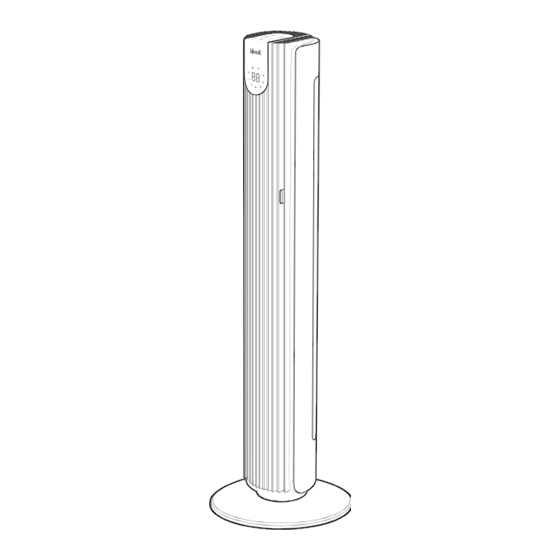
Summary of Contents for Levoit LTF-F422S-WUS
- Page 1 U SE R MANUAL Classic 42-Inch Smart Tower Fan Questions or Concerns? Please contact us Mon–Fri, 9:00 am–5:00 pm PST/PDT at support@levoit.com or at 1-888-726-8520.
-
Page 2: Table Of Contents
Remote Control 1 x User Manual Getting Started Using Your Smart Tower Fan Care & Maintenance Troubleshooting Specifications Warranty Information Customer Support Model LTF-F422S-WUS Power Supply 24V 26W Timer 1–12 hr Max Speed 26 ft/s Noise Level 25–48dB Dimensions 6.3 x 6.7 x 42.4 in / 16 x 17 x 107.8 cm... -
Page 3: Safety Information
READ AND SAVE THESE INSTRUCTIONS SAFETY INFORMATION To reduce the risk of fire, electric shock, or other injury, follow all instructions and safety guidelines. General Safety Only use your tower fan as described in Do not use other items or third-party parts •... - Page 4 (bright red) blood. If a Electromagnetic Fields (EMF) child does this, seek immediate medical help. Your Levoit tower fan complies with all standards The lack of clear symptoms is why it is important regarding electromagnetic fields (EMF). If handled to be cautious with “flat”...
-
Page 5: Getting To Know Your Smart Tower Fan
G E T T I N G TO K N O W YO U R S M A R T TO W E R FA N Control Panel LED Display Vents Angle Adjuster Power Adapter Remote Control Fan Blade Back Cover Adapter Port Base Plastic Nut (underneath base) -
Page 6: Controls & Display
C O N T R O L S & D I S P L AY Note: You can also use the VeSync app to control these functions, as well as additional app-only features (see page 12). On/Off Button Advanced Sleep Mode Button •... -
Page 7: Remote Control
R E M OT E C O N T R O L The remote control can be used to control any of the tower fan’s functions from a distance. The remote must be within 16 ft / 5 m of the tower fan to work. Note: •... -
Page 8: Getting Started
G E T T I N G S TA R T E D use the fan before finishing assembly. WARNING: Do not Remove all packaging. 5. Place the tower fan on a flat, stable surface such as the floor. 2. Snap the two pieces of the base together. - Page 9 GETTING STARTED (CONT.) Wi-Fi Connection ® VeSync App Setup Note: The VeSync app is continually being • To disconnect Wi-Fi, press and hold improved and may change over time. If there are for 15 seconds until the Wi-Fi indicator any differences, follow the in-app instructions. turns off.
-
Page 10: Using Your Smart Tower Fan
U S I N G YO U R S M A R T TOW E R FA N Fan Modes to turn on the tower fan. to change fan speed from 1 (low) to 12 (high). to cycle through fan modes: Normal, Turbo, and Auto. - Page 11 USING YOUR SMART TOWER FAN (CONT.) Auto Mode Advanced Sleep Mode Use Auto Mode for automatic fan speed Advanced Sleep Mode is an optimized sleep adjustments according to the room mode that takes into account the stages temperature. before you sleep, during sleep, and as you wake up.
- Page 12 USING YOUR SMART TOWER FAN (CONT.) Sound & Display Off Standby Mode • The tower fan is in Standby Mode Press and hold for 3 seconds to when it is turned off, but plugged in. turn off selection sounds and the display. •...
-
Page 13: Care & Maintenance
C A R E & Replacing the Remote Control Battery M A I N T E N A N C E Insert a coin/button battery into the slot and rotate counterclockwise to remove Cleaning the Tower Fan the battery compartment. [Figure 3.2] 2. -
Page 14: Troubleshooting
T R O U B L E S H O OT I N G Problem Possible Solution Tower fan will not turn on or Plug in the tower fan. respond to button controls. Check to see if the power cord is damaged. If so, stop using the tower fan and contact Customer Support (see page 19). - Page 15 V E S Y N C A P P T R O U B L E S H O OT I N G My smart tower fan isn’t connecting to the VeSync app. • Make sure your phone has Bluetooth® turned on and is not currently connected to another Bluetooth device.
- Page 16 O F C O N F O R M I T Y Arovast Corporation hereby declares that this equipment is in compliance with FCC requirements. The declaration of conformity may be consulted in the support section of our website, accessible from www.levoit.com...
-
Page 17: Warranty Information
Warranty Policy, Arovast will, in its sole and the product. exclusive discretion, either (i) refund the purchase price if the purchase was made directly from the online Levoit Claiming Your Limited Warranty Service in 5 Simple store, (ii) repair any defects in material or workmanship,... - Page 18 Disclaimer of Limited Warranties OTHER RIGHTS YOU MAY HAVE TO THE FULLEST EXTENT PROVIDED BY APPLICABLE SOME JURISDICTIONS DO NOT ALLOW FOR: (1) LAW, EXCEPT AS WARRANTED IN THIS LIMITED PRODUCT EXCLUSION OF IMPLIED WARRANTIES; (2) LIMITATION WARRANTY POLICY, AROVAST CORPORATION PROVIDES ON THE DURATION OF IMPLIED WARRANTIES;...
-
Page 19: Customer Support
Customer Support Team. Arovast Corporation 1202 N. Miller St., Suite A Anaheim, CA 92806, USA Email: support@levoit.com Toll-Free: 1-888-726-8520 Support Hours Mon–Fri, 9:00 am–5:00 pm PST/PDT *Please have your order invoice and order ID... - Page 20 MFAC_ LPDV_2307_LTF-F422S-WUS...






Need help?
Do you have a question about the LTF-F422S-WUS and is the answer not in the manual?
Questions and answers