Summary of Contents for urmet domus mini note + 1722/851
- Page 1 Mod. 1722 DS1722-123 LBT20725 MIKRA2 + CXMODO TWO-WIRE, SINGLE-FAMILY, HANDS-FREE COLOUR VIDEO DOOR PHONE KIT Ref.1722/851 COMPLETE VIDEO DOOR PHONE USER'S GUIDE...
-
Page 2: Table Of Contents
Contents DESCRIPTION OF COMPONENTS ......................3 FUNCTIONS ............................. 4 HOW TO TURN ON THE SCREEN AND ACCESS THE VARIOUS FUNCtION ......4 HOW TO CHANGE VIDEO DOOR PHONE SETTINGS ..............5 2.2.1 How to change the video door phone language..............5 2.2.2 How to change the video door phone date and time ............ -
Page 3: Description Of Components
1 DESCRIPTION OF COMPONENTS 7” touchscreen display Microphone Active Mute red indicator LED Sent Yokis control confirmation blue LED ON/OFF button Speakers LBT20725 DS1722-123... -
Page 4: Functions
2 FUNCTIONS HOW TO TURN ON THE SCREEN AND ACCESS THE VARIOUS FUNCTION Tap the screen at any point, or Press the button (5) at the bottom right of the screen to bring up the Home Page. The Home Page is the following: and gives access to the following functions: View footage from the video camera. -
Page 5: How To Change Video Door Phone Settings
Access to a QR Code referring the user to an area of the Urmet website where instruction manuals, demo videos, etc. can be downloaded. HOW TO CHANGE VIDEO DOOR PHONE SETTINGS 2.2.1 How to change the video door phone language ... -
Page 6: How To Change The Audio Settings
2.2.3 How to change the audio settings Turn on the screen, if off, by tapping it at any point or by pressing the button (5) in the bottom right corner of the screen. Tap the icon to go to the general configurations page. ... -
Page 7: How To Activate The Automatic Image Storage Mode
By tapping the icon the following screen page can be accessed: In this page, a name can be associated to the selected video door phone via the keypad. If necessary, repeat the previous steps for the remaining video door phones (icons ... -
Page 8: How To Configure Yokis Home Automation Buttons
2.2.6 How to configure Yokis Home Automation buttons. For the configuration of Yokis Home Automation buttons please refer to the dedicated instruction manual, available on the Urmet website in \Products\Online Catalogue area, after searching by product code. Alternatively, the manual can be downloaded by scanning the QR Code below with your smartphone or tablet. -
Page 9: How To Answer An External Call
HOW TO ANSWER AN EXTERNAL CALL When the CXModo Video door phone receives an outdoor door phone video call, it rings and the screen lights up from its default switched-off state. By tapping the various icons you can: Answer the call and begin a hands-free conversation; then, to end the call press the same icon once again, the screen will turn itself off. -
Page 10: How To Make Video Switching Between Video Door Phones
HOW TO MAKE VIDEO SWITCHING BETWEEN VIDEO DOOR PHONES The call tone will be generated in alternating manner by the different video door phones after a call if "Slave" video door phones (OP3) are present in the system. The 'Master' video door phone will enable also the video door phone switching on. -
Page 11: How To Make An Intercom Call
HOW TO MAKE AN INTERCOM CALL This feature is available only if the system includes one or more Slave video door phones and if the video door phones have been correctly configured as described in the system installation manual. ... - Page 12 The called video door phone will ring and display the following screen for maximum 30 seconds before returning to standby. The called user must press the icon to start a conversation with the caller. Using the following icons, both users can: adjust the speaker volume on the video door phone (any change will only be stored if the button is pressed afterwards).
-
Page 13: How To View The Stored Snapshots Present In The Video Door Phone
HOW TO VIEW THE STORED SNAPSHOTS PRESENT IN THE VIDEO DOOR PHONE You can view previously stored snapshots by following these steps: Turn on the screen, if off, by tapping it at any point or by pressing the button (5) in the bottom right corner of the screen. -
Page 14: How To Activate A Yokis Control
HOW TO ACTIVATE A YOKIS CONTROL From the Home Page press the button to access Yokis Home Automation: From here, select your required control(s). To schedule a control for one or more weekly occurrences, from the Home Page of the video door phone, press the icon 'Settings' and then select 'Yokis' . - Page 15 Select the button that you wish to schedule, e.g. the first one. You will display: Tap the icon and select the scheduling time and days in the following screen: WARNING: the scheduling only becomes active if the 'Enable' box is ticked with a check mark. To return to the Home Page, press 'OK' twice to confirm the changes and then 'BACK' twice.
- Page 16 DS1722-123 LBT20725 Area tecnica URMET S.p.A. servizio clienti +39 011.23.39.810 10154 TORINO (ITALY) VIA BOLOGNA 188/C http://www.urmet.com e-mail: info@urmet.com Telef. +39 011.24.00.000 (RIC.AUT.) +39 011.24.00.300 - 323 LBT20725 DS1722-123...
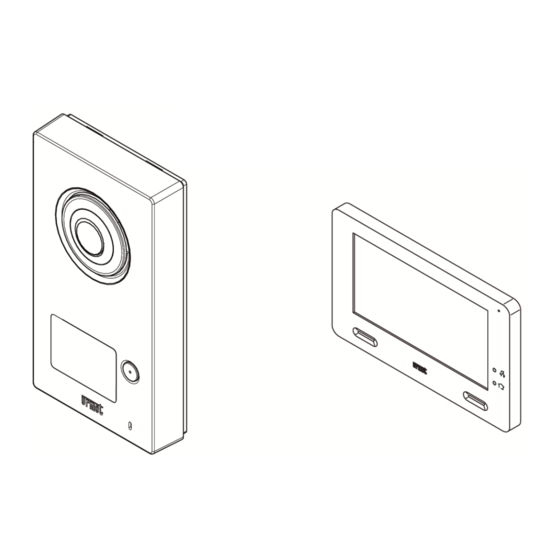

















Need help?
Do you have a question about the mini note + 1722/851 and is the answer not in the manual?
Questions and answers