Summary of Contents for MAXHUB ND55CMA-T
- Page 1 Commercial Display Quick Start Guide All the pictures in this manual are for reference only, subject to our available products.
- Page 2 (7) This power cable comes with the device exclusively for this device only. LCD Screen (1) Do NOT use hard nor sharp objects on the screen other than MAXHUB stylus. (2) Please unplug the power before cleaning the product. Please clean the screen with a soft, dustless and dry cloth.
-
Page 3: Maintenance
Please contact authorised reseller for maintenance or repairing. Warranty Exclusions MAXHUB does not warranty Products that match any one or few of the following descriptions: (1) Product damage caused by violating the user manual. (2) Hardware damage caused by improper setup. - Page 4 WiFi Module (SI07B) ×1 Remote Control×1 Power Cord ×1 HDMI Cable ×1 Note:【*】Power cord could be di erent for di erent regions , pls refer to the actual product. II. Installation Guide 1.Confirm the panel installation position. Align the wall-mounted screw holes with the studs on the back panel and fasten with 2 wall-mounted strips.
- Page 5 2.Steps to install the wall mount Take out the wall mount plate accessory package from the accessory box. a-1pcs b-8pcs c-8pcs d-8pcs Take the panel out of the box and place it on a soft surface, such as a mat, to protect it during installation.
- Page 6 Tighten the safety screw counter-clockwise Hang the panel vertically on the bracket to make the top of screw reach the second and then finish installation. screw hole. Mounting arms Tilt the Device & Screen Wall Plate Note: This step is especially important for Note: Please keep the panel in the center of installation on the mobile stand.
- Page 7 III. Installing the WiFi Module Please make sure that the following items are ready before setting up the wireless module. 1×Commercial Display 1×WiFi Module Please make sure the power cord of the Commercial Display is disconnected before installation. Step1: Use a Phillips screwdriver toloosen two screws and remove the cover. Step2: Insert the WiFi module into the wireless module slot.
- Page 8 IV. Installing the OPS module Please make sure the power cord of the Commercial Display is disconnected before installation. Step1: Unscrew and remove the cover. Step 2: Prepare the OPS module. OPS module Step3: Unscrew and remove the cover. Slot Step4: Installation of OPS module.
- Page 9 V. Removing the OPS module Please make sure the power is o before proceeding with the removal. To remove the module, loosen the screws and release the lock. VI.Power On/0 Plug the power cable into the power socket of the product. Plug the power cable into the power supply.
- Page 10 VII. Control Panel (1) Please check connections are correct before starting. Number Items Power indicator light : Tap to enter energy-saving, press at least 2 seconds to enter standby mode MENU: Pop up Settings menu INPUT: Pop up channel Setting : Press to scroll left : Press to scroll right : Press to scroll down / Volume down...
-
Page 11: Terminal Interface
(2) Terminal Interface Type 1: Type 2: Number Items Function description Connect USB devices such as mobile hard disk, U disk, USB keyboard and mouse, USB drives, etc. RS232 Serial interface, used for mutual transfer of data between devices. Connect USB devices such as mobile hard disk, U disk, USB keyboard and mouse, USB drives, etc. Support charging, data transmission, extension for audio and video output interface, etc. - Page 12 Note: (1) 43~55 inch: USB Type-C、HDMI 1、HDMI 2 support HDMI OUT; Android channel: not support HDMI OUT. (2) 65~98 inch: PC channel、 USB Type-C、HDMI 1、HDMI 2 Support HDMI OUT;Android channel、 HDMI 3 not support HDMI OUT. (3) Remote Control • Remote Control Button Instruction •...
- Page 13 Remote Control Instruction • Install Batteries Open back cover of battery component on the back of remote control. Install AAA type battery according to the corresponding electrode, make sure battery positive and negative pole are correct ("+"to"+", "-" to "-"), please do not mix using old and new batteries. After battery is installed, close the back cover of battery components, and make the following clip buckled to the bottom.
- Page 14 IX.Wired Screen Share from your laptop to the display Through USB Type-C Type-C...
- Page 15 X.Frequently Connected Ports USB Type-C Cable Type-C Computer USB cable USB device...
- Page 16 Audio cable AUDIO OUT AUDIO IN Amplifier/Acoustics/Earpone XI. First Start of MAXHUB Commercial Display To start the MAXHUB ND**CMA-T, press the power key. Once the device is on, it is ready for use with all of its features. ND**CMA-T Series...
- Page 17 XII. Maintenance To ensure the proper functioning of the product, it is important to keep it free of dust and moisture. Regular cleaning with a soft, dust-free, and dry cloth is recommended. Remember to unplug the product before cleaning. Cleaning the Screen 1.
- Page 18 FCC Statement This equipment has been tested and found to comply with the limits for a Class B digital device, pursuant to part 15 of the FCC Rules. These limits are designed to provide reasonable protection against harmful interference in a residential installation. This equipment generates,uses and can radiate radio frequency energy and, if not installed and used in accordance with the instructions, may cause harmful interference to radio communications.
- Page 19 FCC Warning This device complies with Part 15 of the FCC Rules. Operation is subject to the following two conditions: (1) this device may not cause harmful interference, and (2) this device must accept any interference received, including interference that may cause undesired operation. Changes or modifications not expressly approved by the party responsible for compliance could void the user's authority to operate the equipment.
- Page 21 MAXHUB MAXHUB.Global...
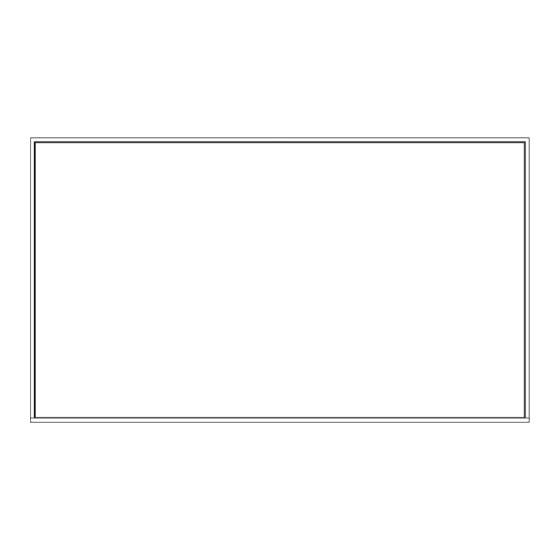












Need help?
Do you have a question about the ND55CMA-T and is the answer not in the manual?
Questions and answers