Table of Contents
Advertisement
Advertisement
Table of Contents

Summary of Contents for MAXHUB ND55CMA-T
- Page 1 Commerical Display User Manual Model: ND55CMA-T, ND65CMA-T, ND75CMA-T...
-
Page 2: Table Of Contents
TABLE OF CONTENTS Contents ———————————————————————————————————————————— 1.Safety Warning ——————————————————————————————————————— 2.Control Panel -——————————————————————————————————————— 3.Connection and Setting -————————————————————————————————— 4.Operation Guide -————————————————————————————————————— 4.1 Launcher -———————————————————————————————————————— 4.1.1 All Apps —————————————————————————————————————— 4.1.2 OSD Menu ———————————————————————————————————— 4.1.3 USB -——————————————————————————————————————— 4.1.4 Network -————————————————————————————————————— 4.2 MediaPlayer -——————————————————————————————————————— 4.2.1 Quick Access -——————————————————————————————————— 4.2.2 Create Play list -——————————————————————————————————... - Page 3 4.5 Settings -———————————————————————————————————————— 4.5.1 Wireless & Network ———————————————————————————————— 4.5.2 Personal ————————————————————————————————————— 4.5.3 Input & Output -—————————————————————————————————— 4.5.4 System -—————————————————————————————————————— 5.Simple Troubleshooting -————————————————————————————————— 6.Maintenance -———————————————————————————————————————— 7.Statement -—————————————————————————————————————————...
-
Page 4: Safety Warning
Note: All the pictures in this manual are for reference only, subject to our available products. 1. Safety Warning Before operating, please read this manual thoroughly, and keep it for future reference. Image shown in this manual is indicative only. There may be differences between the pictures and the actual product, please prevail in kind. •... - Page 5 • LED Screen Unplug the power cable before cleaning. Clean the screen with a soft, dustless and dry cloth. For deep clean, please contact an authorized service center. Never use water or the spray type detergent to clean the unit. Better for the panel lifetime and the display performance, do not display high brightness image for long time.
- Page 6 • Battery Please make sure the battery gets proper disposal or recycle after using. Please keep the battery away from kids and don't throw the battery into fire. Caution risk of fire or explosion if the battery is replaced by an incorrect type. •...
-
Page 7: Control Panel
2. Control Panel (1) Please check connections are correct before starting. Number Items Power indicator light : Tap to enter energy-saving, press at least 2 seconds to enter standby mode MENU: Pop up Settings menu INPUT: Pop up channel Setting : Press to scroll left : Press to scroll right : Press to scroll down / Volume down... - Page 8 (2) Terminal Interface Type 1: Type 2:...
- Page 9 Number Items Function description Connect USB devices such as mobile hard disk, U disk, USB keyboard and mouse, USB drives, etc. RS232 Serial interface, used for mutual transfer of data between devices. Connect USB devices such as mobile hard disk, U disk, USB keyboard and mouse, USB drives, etc. Support charging, data transmission, extension for audio and video output interface, etc.
- Page 10 (3) Remote Control • Remote Control Button Instruction • Detailed Function Description Number Function description Power on / off Mute on / off Left Down Right Settings Source menu Back Increase volume Homepage Decrease volume...
- Page 11 Remote Control Instruction • Install Batteries ① Open back cover of battery component on the back of remote control. ② Install AAA type battery according to the corresponding electrode, make sure battery positive and negative pole are correct ("+"to"+", "-" to "-"), please do not mix using old and new batteries. ③...
-
Page 12: Connection And Setting
3. Connection and Setting For the safety of you and the machine, please do not connect any power plug before connection. (1) External Computer Connection Use USB Type-C cable to connect to the computer. ① After cable connection, plug in power cord, and switch power on. ②... - Page 13 (4) HD MI IN Connection Use HDMI cable to connect audio and video equipment with HDMI output. ① After cable connection, plug in power cord, and switch power on. ② Press to turn equipment on. ③ Switch the input source to the HDMI channel in the main menu. ④...
-
Page 14: Operation Guide
On the desktop, you can see four large applications (including MediaPlayer, ScreenShare Pro, Finder, Settings) and some shortcuts. 4.1.1 All Apps You will find a list of all the available apps, which include Browser, MAXHUB Pivot, Cloud Driver, Finder, MediaPlayer, ScreenShare, Miracast and Settings. -
Page 15: Osd Menu
4.1.2 OSD Menu Here, you can configure the general parameters. Under the "General" section, you will find options for Android and other channels, such as HDMI1, HDMI2, and VGA. Press the channel button to switch to the desired input source. Additionally, you can adjust the backlight intensity. - Page 16 You can select channels: Android, HDMI1, HDMI2, Type-c. The brightness setting supports a range of 0 to 100, and the volume setting also supports a range of 0 to 100. Click on the "More" option in the top right corner to access additional settings and options.
- Page 17 In “Audio”, You can set parameters related to audio, such as volume, bass, treble and balance. And you can also mute the audio by switching on the “Mute Mode”. In “Screen”, when the current input source is VGA, we can set the screen mode to “4:3”,“16:9” and “Point to Point”. We can also set the Horizontal Position, Vertical Position, Clock and Phase value of the input source.
-
Page 18: Usb
In “Display” we can set brightness, contrast, hue and sharpness value when the input source type is adjust able for these values. We can also set the color temperature to stand, cold and warm. 4.1.3 USB When we plug in the USB, the desktop displays the icon of the external device. -
Page 19: Network
4.1.4 Network These two icons represent wireless network and wired network respectively, and they indicate whether the current network is connected. 4.2 MediaPlayer 4.2.1 Quick Access Scan the code to quickly upload multimedia for playback. - Page 20 After scanning the code on your phone, you can upload media files, create playlists, and select the time interval for i mage playback. The usage is as follows: Step1: Scan the QR code using your phone. Step2: Click on the"+" and select the file you want to upload. Step3: You can set the name of the playlist, adjust the interval for displaying the images, and decide whether to save the playlist to the device.
-
Page 21: Create Play List
4.2.2 Create Play list Click the “Create My Playlist” button to create a playlist. Enter the names of the user list. - Page 22 Playlist creation successful. You can now add multimedia files to the playlist for playback. After creating the playlist, you can delete, rename, adjust the order and export to U-Disk.
-
Page 23: Playlist Settings
4.2.3 Playlist Settings Support USB Auto Play、Schedule Play、Power On Auto Play and the or Code Settings. (1) USB Auto Play: When the switch is turned on, it will auto import all the media files form a u-disk when we insert a u-disk to machine. -
Page 24: Screenshare
4.3 ScreenShare You can quickly obtain the screen sharing code and the network information of the device from here, making it easier for users to quickly share their screen. 4.4 Finder It's a file manager and allows users to easily navigate, organize, and access files on the device. -
Page 25: Storage
4.4.1 Storage Users can browse resources stored in the local storage according to category, including document, whiteboard writing (pages saved by the whiteboard and quick screenshot), video, picture, and audio. 4.4.2 Search In the input box on the upper right corner of the interface, enter the resource name you want to search for, and click to search for the resources. - Page 26 (1) List Display (2) Grid Display...
-
Page 27: Cloud Disk
(3) Array Files can be sorted alphabetically by name, kind by file, size by file, or modified by date 4.4.5 Cloud Disk Users can log in to your cloud disk account and use your cloud disk files online. You can use it as normal as a local file, including copy, delete, modify and other operations. -
Page 28: Settings
4.5 Settings... -
Page 29: Wireless & Network
4.5.1 Wireless & Network (1) Wi-Fi Find all available Wi-Fi, select a network connection, or add hidden networks or install Wi-Fi certificates. Click the connected Wi-Fi to see the details. (2) Ethernet You can select a manual IP setting or IP address automatically. You can set up a proxy network and is divided into manual and automatic settings. - Page 30 (7) Hostname Device name, can be customized by the user. (8) Crestron Connected Crestron Connected enables easy integration and control with Crestron systems, allowing users to manage and control the devices through a unified Crestron control interface.
-
Page 31: Personal
4.5.2 Personal (1) Wallpaper Wallpaper Settings support both static and dynamic wallpapers. You can choose which wallpaper you like to set to your desktop. (2) Auto-rotate screen Auto-rotate screen is a feature that automatically adjusts the orientation of the screen based on the device's physical orientation. -
Page 32: Input & Output
4.5.3 Input & Output (1) Touch Sounds You can use this configuration to set whether or not to enable touch sounds on your device. (2) Sound Output Settings This allows you to switch the sound output source of the device, such as headphones and speakers. It can automatically switch the appropriate sound output source when you connect or unplug the headset. - Page 33 (3) Input Naming Settings This setting allows you to enable channel aliases, you can customize your channel name and apply it to the OSD menu and channel display. (4) InLink(CEC) All devices connected by HDMI can be controlled through the remote controller of the display or connected device, if HDMI-CEC is supported and enabled.
-
Page 34: System
4.5.4 System (1) Date & Time You can set whether the system uses a 24-hour format and whether to automatically obtain network time. ● Hour Format Changed to 24-hour format. ● Automatic Date & Time The switch of the automatic acquisition date and time of the network ●... - Page 35 (2) Language & Keyboard You can configure the system language and keyboard. After setting the language successfully, the language of the whole system will be changed. (3) Region You can specify the region. The system automatically limits the Wi-Fi band based on the restriction according to GDPR requirements.
- Page 36 • Standby After Startup (Black Screen) The screen automatically turns black screen when every time the interactive display is started and enters the home screen. Notice: For Android source, the screen is automatically turneddisplay off after startup • Boot Logo and Video You can customize the boot logo and video to be displayed while booting.
- Page 37 (6) Switch on Delay Adjust the power-on delaying time ( 0-60s ) allows a sequential powering-on for each display.
- Page 38 Switch on delay is a feature that introduces a delay in the startup process of a device. It is typically used in scenarios where multiple machines share the same power source within a building. Simultaneously powering on all machines can cause a power surge or overload, leading to potential electrical issues or tripping of circuit breakers. By setting a switch on delay, the devices are programmed to power on with a time delay between each device.
- Page 39 (9) Advance Settings • Install unknown apps After this option is enabled, you can install apps from unknown sources. The default is on. Notice: Your device and personal data could be more vulnerable to attack by unknown apps. It is your responsibility for any damage to your device or data loss that may result by installing unknown apps.
- Page 40 • Keypad Lock The Keypad Lock feature is designed for devices equipped with a display panel. It allows users to lock the keypad to prevent accidental or unauthorized access. When activated, the Keypad Lock feature disables the functionality of the keypad, ensuring that no unintended actions or inputs occur.
- Page 41 • Auto Screen off Automatically power off the device after a set duration, helping conserve battery life and provide convenience. • System Lock Long press "input" to lock/unlock the device, the system will not respond to any operation while in lock. •...
- Page 42 (11) About You can view the version information of the device. • Legal Information: Third-party licenses; Open source licenses; System Webview licenses. • Model Number: the model number of the device. • Android Version: Android OS version. • Kernel Version: the system kernel version. •...
-
Page 43: Simple Troubleshooting
5. Simple Troubleshooting Machine Fails to Work Normally Check whether there are other objects between remote control and equipment control receiving window, thus leading to failure of remote control. Remote controlfailure Check whether the battery electrode in the remote control is correct. Check whether remote control needs to replace battery. - Page 44 Audio Function Can't Work Normally Check whether mute button is pressed for mute. With image but Press VOL + / - to adjust volume. without sound Check whether audio line is connected correctly Adjust sound balance in menu. Only one speaker Check whether computer sound control panel only sets up one sound channel has sound Check whether audio line is connected correctly.
-
Page 45: Maintenance
6. Maintenance Proper maintenance can avoid many early faults and regular careful cleaning can make machine brand new. Please unplug power plug before cleaning and maintenance, to prevent electric shock. • Clean Screen Please mix and stir even a little fabric softener or tableware detergent with alcohol. Please use a soft cloth to be completely soaked in the mixture. -
Page 46: Statement
7. Statement Intellectual property right statement: The hardware design and software of this product are covered by the patents. Anyone who reproduces this product or the content of the instruction without the authorization of the Company shall assume legal liabilities. This manual is for reference only, and the actual function of the final product is subject to the actual function of the product received by the customer. - Page 47 MAXHUB MAXHUB.Global maxhub-overseas/...
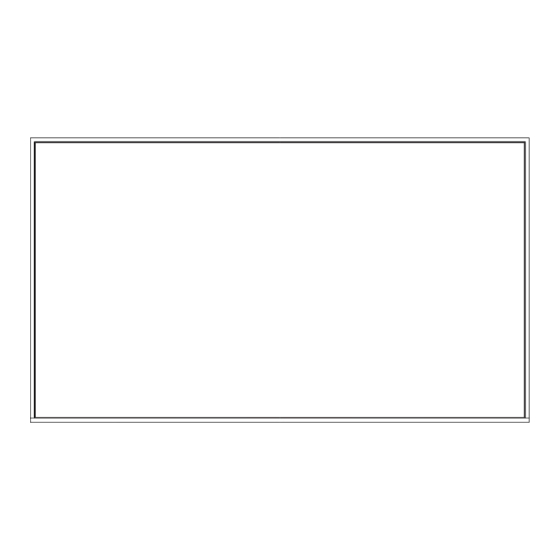











Need help?
Do you have a question about the ND55CMA-T and is the answer not in the manual?
Questions and answers