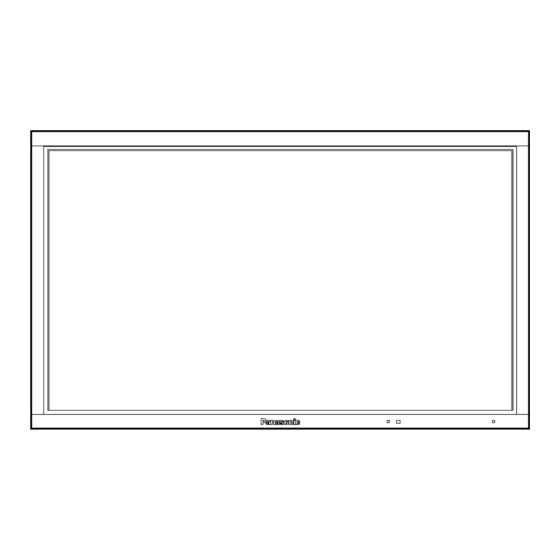
Panasonic TH-85PB1E Service Manual
Interactive plasma display
Hide thumbs
Also See for TH-85PB1E:
- Operating instructions manual (65 pages) ,
- Operating instructions manual (28 pages)
Subscribe to Our Youtube Channel
Summary of Contents for Panasonic TH-85PB1E
- Page 1 ORDER NO.PCZ1303051CE Interactive Plasma Display TH-85PB1E Model No. GPF15DMON2 Chassis © Panasonic Corporation 2013 Unauthorized copying and distribution is a violation of law.
-
Page 2: Table Of Contents
TH-85PB1E TABLE OF CONTENTS PAGE PAGE 1 Safety Precautions -----------------------------------------------3 9 Measurements and Adjustments -------------------------- 53 1.1. General Guidelines ----------------------------------------3 9.1. Adjustment Procedure---------------------------------- 53 1.2. Touch-Current Check--------------------------------------3 9.2. Adjustment ------------------------------------------------ 58 2 Warning --------------------------------------------------------------4 10 Block Diagram --------------------------------------------------- 63 2.1. Prevention of Electrostatic Discharge (ESD) 10.1. -
Page 3: Safety Precautions
TH-85PB1E 1 Safety Precautions 1.1. General Guidelines 1. When conducting repairs and servicing, do not attempt to modify the equipment, its parts or its materials. 2. When wiring units (with cables, flexible cables or lead wires) are supplied as repair parts and only one wire or some of the wires have been broken or disconnected, do not attempt to repair or re-wire the units. -
Page 4: Warning
TH-85PB1E 2 Warning 2.1. Prevention of Electrostatic Discharge (ESD) to Electrostatically Sensi- tive (ES) Devices Some semiconductor (solid state) devices can be damaged easily by static electricity. Such components commonly are called Elec- trostatically Sensitive (ES) Devices. Examples of typical ES devices are integrated circuits and some field-effect transistors and semiconductor “chip”... -
Page 5: About Lead Free Solder (Pbf)
TH-85PB1E 2.2. About lead free solder (PbF) Note: Lead is listed as (Pb) in the periodic table of elements. In the information below, Pb will refer to Lead solder, and PbF will refer to Lead Free Solder. The Lead Free Solder used in our manufacturing process and discussed below is (Sn+Ag+Cu). -
Page 6: Service Navigation
TH-85PB1E 3 Service Navigation 3.1. Service Hint... - Page 7 TH-85PB1E Board Name Function Board Name Function Digital Core Signal Processor C1 (upper) Data driver (1) (upper) Non serviceable Non serviceable A-Board should be exchanged for service. C1 (upper)-Borad should be exchanged for service. Format Converter, Plasma AI Processor C2 (upper)
-
Page 8: Applicable Signals
TH-85PB1E 3.2. Applicable signals... - Page 9 TH-85PB1E...
-
Page 10: Specifications
TH-85PB1E 4 Specifications Power Source 220 - 240 V AC, 50/60 Hz Power Consumption Power on 1,090 W Stand-by condition 0.5 W Power off condition 0.3 W Plasma Display panel Drive method: AC type 85-inch, 16:9 aspect ratio 1,889 mm (W) × 1,062 mm (H) × 2,167 mm (diagonal) Screen size 2,073,600 (1,920 (W) ×... -
Page 11: Service Mode
TH-85PB1E 5 Service Mode 5.1. CAT (Computer Aided Test) mode How to access the CAT mode. Method A : Main unit + remote control operation Press and hold the VOL down button / - button on the right side of the unit and press the RECALL button on the remote con- trol 3 times quickly within 2 second, this will place the unit into the CAT mode. - Page 12 TH-85PB1E 5.1.2. CD mode Select the CD mode by Up/Down button on the remote control at the front page of CAT mode and then press the Mute button on the remote control more than 3 seconds. Memory data change To exit the CD mode, press the R button on the remote control.
- Page 13 TH-85PB1E 5.1.3. NW mode Note : To use the network function, set each "Network Setup" setting and make sure to set the "Control I/F Select" to "LAN". Select the NW mode by Up/Down button on the remote control at the front page of CAT mode and then press the Action button on the remote control.
- Page 14 TH-85PB1E 5.1.5. MS mode Select the MS mode by Up/Down button on the remote control at the front page of CAT mode and then press the Mute button on the remote control more than 3 seconds. To exit the MS mode, press the R button on the remote control.
-
Page 15: Iic Mode Structure (Following Items Value Is Sample Data)
TH-85PB1E 5.2. IIC mode structure (following items value is sample data) -
Page 16: Option - Mirror
TH-85PB1E 5.3. Option - Mirror Picture can be reversed left and right or up and down. 00 : Default (Normal picture is displayed) 01 : Picture is reversed left and right. 02 : Picture is reversed up and down. Hint : If the defective symptom (e.g. Vertical bar or Horizontal bar) is moved by selection of this mirror, the possible cause is in A-... -
Page 17: Troubleshooting Guide
TH-85PB1E 6 Troubleshooting Guide 6.1. Self Check 6.1.1. Display Indication 1. Self-check is used to automatically check the bus line controlled circuit of the Plasma display. 2. To get into the Self-check mode, press the volume down button on the right side of the unit, at the same time pressing the OFF-TIMER button on the remote control, and the screen will show. - Page 18 TH-85PB1E 6.1.2. Power LED Blinking timing chart 1. Subject Information of LED Blinking timing chart. 2. Contents When an abnormality has occurred to the unit, the protection circuit operates and resets to the stand by mode. At this time, the defective block can be identified by the number of blinks of the Power LED on the front panel of the unit.
-
Page 19: No Power
TH-85PB1E 6.2. No Power First check point There are following 3 states of No Power indication by power LED. 1. No lit. 2. Green is lit then turns red blinking a few seconds later. 3. Only red is lit. 6.3. -
Page 20: Local Screen Failure
TH-85PB1E 6.4. Local screen failure Plasma display may have local area failure on the screen. Fig - 1 is the possible defect P.C.B. for each local area. Fig - 1... -
Page 21: Electronic Pen-Related Failure Diagnosis
TH-85PB1E 6.5. Electronic pen-related failure diagnosis 6.5.1. About registration of electronic Pen [Information about registration of electronic pen] Information about registration of electronic pen You can register up to 4 electronic pens for each interactive plasma display. Once an electronic pen has been registered, it cannot operate another interactive plasma display. - Page 22 TH-85PB1E 6.5.2. Diagnosis for malfunction of remote pointer Prior check Check "After fitting with optical attachment, slide the power switch to "ON".", "It is set to Touch-Pen Mode (Required for each input)." and "Registration of an electronic pen (Pairing) is made." in advance.
- Page 23 TH-85PB1E Supplement 1: [The check of setting for malfunction of remote pointer] [1] The check of whether the power is supplied after fitting optical attachment With the power switch being in "OFF" position, firmly insert the optical Optical attachment attachment into the electronic pen until it fits in the optical attachment fixing rim, then slide the power switch to "ON".
- Page 24 TH-85PB1E 6.5.3. Diagnosis for malfunction of electronic pen Prior check Check "Remove the optical attachment, and then slide the power switch to "ON".", "It is set to Touch-Pen Mode (Required for each input)." and "Registration of an electronic pen (Pairing) is made." in advance.
- Page 25 TH-85PB1E Supplement 1: [The check of setting for malfunction of electronic pen] [1] The check of whether the power is supplied without fitting optical attachment Detach the optical attachment and then slide the power switch to "ON". Cautions If you removed the optical attachment with the power switch being in "ON", it becomes operation as a remote pointer.
-
Page 26: Failure Diagnosis At The Time Of Wireless Lan Fault
TH-85PB1E 6.6. Failure diagnosis at the time of wireless LAN fault [1]Check of LAN microcomputer Self check screen Check the communication with the LAN microcomputer [How to check] The display check of "IC4804" column in a self check The display check of the "LAN-MCU" column of CD mode... -
Page 27: Service Fixture & Tools
TH-85PB1E 7 Service Fixture & Tools 7.1. Service Stand When conducting repairs and servicing, install the Plasma Display to the Service Stand. Part number: TZSA07021 Installation of plasma display: 1. Lock 2 casters. 2. Check that the Alignment bar is set to the Service Stand. -
Page 28: Sc Jig
TH-85PB1E 7.2. SC jig Purpose: To find the failure board (SC or SU/SD) when the power LED is blinking 7 times. SC jig: Jumper connector to connect to SC50 connector on SC board Part number: TZSC09187 How to use: Caution: Remove SC jig from SC board after inspection. -
Page 29: Disassembly And Assembly Instructions
TH-85PB1E 8 Disassembly and Assembly Instructions • The important matter at the time of electronic pen exchange - Please register electronic pen, when electronic pen is exchanged. - There is a maximum in electronic pen's number of registration. • The important matter at the time of electronic pen adapter exchange - Since electronic pen's registration information is memorized by the electronic pen adapter, in electronic pen adapter exchange, re-registration of electronic pen is required for it. -
Page 30: Location Of Rear Cover Screws
TH-85PB1E Board Name Rear Cover P-Board (MAIN_1) P-Board (MAIN_2) P-Board (SUB) B, C HX-Board 8.2. Location of Rear Cover screws... - Page 31 TH-85PB1E 8.2.1. Important points about removing the Rear Cover from the Display fitted the Mobile stand • When you remove the Rear Cover from the Display fitted the Mobile stand (TY-ST85PB1), some screws overlaps with the brack- ets of the stand.
- Page 32 TH-85PB1E 8.2.2. Removal of Rear Cover A 8.2.3. Removal of Rear Cover B 1. Remove 2 Eye Bolt Covers M12. , ×12 1. Remove screws (×26 ) and then remove the Rear Cover B. 8.2.4. Removal of Rear Cover C , ×6...
-
Page 33: Removal Of Hx-Board
TH-85PB1E 8.3. Removal of HX-Board 8.2.5. Removal of Rear Cover D 1. Remove 2 Eye Bolt Covers M12. 1. Disconnect the connector (A37). 2. Remove 4 Hexagonal-Head screws, 6 screws ( ), 1 screw ( ) and 1 screw ( ), and then remove the Slot Metal Top. -
Page 34: Removal Of Ds-Board
TH-85PB1E 8.4. Removal of DS-Board 8.5. Removal of A-Board • The important matter after A-Board exchange Since a touch pen setup is come by [OFF] when A-Board is exchanged, please set to [ON]. • Check that no bright points appears by Ve Life adjust- ment after both A and D board exchange. -
Page 35: Removal Of P-Board (Main_1)
TH-85PB1E 2. Remove 4 screws ( ) and then remove the Rear Cover 2. Remove 10 screws and then remove P-Board (MAIN_1). Fixing Metals (upper_center, lower_center). 3. Remove 4 screws ( ) and then remove the Rear Cover Fixing Metal (center). -
Page 36: Removal Of P-Board (Sub)
TH-85PB1E 8.10. Removal of S1-Board and V2- 2. Remove 10 screws and then remove P-Board (MAIN_2). Board 1. Remove 1 screw ( ). 2. Remove 1 screw ( ) and then remove the Side Power Unit. 8.9. Removal of P-Board (SUB) 8.10.1. -
Page 37: Removal Of Su-Board
TH-85PB1E 8.10.2. Removal of V2-Board 2. Disconnect the connector (SU41). 3. Remove 4 screws ( ). 1. Remove 2 screws (C). 4. Remove 3 screws ( ) and then remove SU-Board. 2. Remove 1 screw (D) and then remove the Side Power SW Cover. -
Page 38: Removal Of Sc-Board
TH-85PB1E 2. Remove the flexible cables from the connectors (SD1, 1. Remove the Side Power Unit. SD2, SD3, SD4, SD5, SD6, SD11). (Refer to Removal of S1-Board and V2-Board) 2. Remove 6 screws and then remove 2 Nuts for M12 Eye Bolt (side). -
Page 39: Removal Of Ss2-Board
TH-85PB1E 8.15. Removal of SS3-Board 8. Remove 9 screws and then remove SC-Board. 1. Disconnect the connector (SS32). 2. Remove the flexible cables from the connectors (SS59, SS60, SS61, SS62). 3. Remove 5 screws and then remove SS3-Board. 8.14. Removal of SS2-Board 8.16. -
Page 40: Removal Of Fan
TH-85PB1E 3. Remove 13 screws and then remove SS-Board. 2. Remove 16 screws and then remove the Fan Blocks (1, 2, 3, 4). 3. Remove 4 screws ( ). 4. Remove 4 screws ( ) and then remove the Fan (A, B). -
Page 41: Removal Of Speaker Assy (L, R)
TH-85PB1E 2. Disconnect the Speaker lead. 8. Remove 4 screws ( ) and then remove the Fan (G, H). • Push the speaker terminal hook and pull out the speaker lead (+). 9. Reassemble the Fans in reverse order. 10. Stick the Fan Sponge around the Fan. -
Page 42: Removal Of C2-Board (Upper)
TH-85PB1E 3. Remove the flexible cable from the connector (C10). 3. Remove the Fan Block (2). (Refer to Removal of Fan) 4. Remove 8 screws ( ) and then remove the flexible 4. Remove the flexible cables from the connectors (C20, cables from the connectors (CA1, CA2, CA3, CA4). -
Page 43: Removal Of C4-Board (Upper)
TH-85PB1E 5. Remove 6 screws ( ) and then remove C3-Board 4. Remove 8 screws ( ) and then remove the flexible (upper). cables from the connectors (CA13, CA14, CA15, CA16). • Pull out the flexible cable to the slanting above one. -
Page 44: Removal Of C2-Board (Lower)
TH-85PB1E 8.24. Removal of C2-Board (lower) 2. Disconnect the Speaker lead. • Push the speaker terminal hook and pull out the speaker lead (+). 3. Remove 2 screws and then remove the Rear Cover Fix- ing Metal (lower_left). 1. Remove 2 screws and then remove the Rear Cover Fix- ing Metal (lower_center). -
Page 45: Removal Of C3-Board (Lower)
TH-85PB1E 8.25. Removal of C3-Board (lower) 8.26. Removal of C4-Board (lower) 1. Remove the Rear Cover Fixing Metal (lower_center). 1. Remove 2 screws and then remove the Speaker Block (Refer to Removal of C2-Board (lower)) (right). 2. Remove the flexible cables from the connectors (C30, C31, C32). -
Page 46: Removal Of Ac Inlet Assy
TH-85PB1E 3. Remove the 2 screws (G), AC Cord Clamper, AC Inlet 6. Remove 6 screws ( ) and then remove C4-Board (lower). Cover and AC Inlet Holder from the AC Inlet Assy. Note: when fixing C-Board When tightening the flexible cables, tighten a screw to the one of the "A"... - Page 47 TH-85PB1E 4. Remove 16 screws. (Note) When removing the Front Glass from Cabinet, there is a risk of the glass center bending damage. Be sure to lift the instruction six positions of the fig- ure, when remove the Front Glass.
- Page 48 TH-85PB1E 4. Disconnect the connector (V33) and then remove V3- 4. Remove 16 screws and then remove 4 Cab Corner Stop- Board. per Metals. 8.28.3. Removal of Cabinet Assy 1. Remove the Front Glass. (Refer to Removal of Front Glass) 2.
-
Page 49: Removal Of Plasma Display Panel
TH-85PB1E Note: when Cabinet is exchanged 3. Disconnect the Joint Connector. • Paste the felts in order along each Fixed Angles (left, right, upper, bottom). • Make sure the felts do not protrude from the edge of the cabinet. 4. Remove 1 screw ( ). - Page 50 TH-85PB1E 8. Remove the Cabinet Block. 12. Remove 2 Eye Bolt Covers. 13. Remove 4 screws ( ) and then remove the Rear Cover Fixing Metals (upper_center, lower_center). 14. Remove 4 screws ( ) and then remove the Rear Cover Fixing Metal (center).
- Page 51 TH-85PB1E 16. Remove 16 screws and then remove the Fan Blocks (1, 22. Remove 10 screws and then remove the P-Board 2, 3, 4). (MAIN_1). 17. Disconnect the connectors (A16, A17). 18. Remove the flexible cable from the connector (A15).
- Page 52 TH-85PB1E 29. Disconnect the connector (SS21). 34. Remove 10 screws and then remove 4 Rear Cover Fixing 30. Remove the flexible cables from the connectors (D20, Metals. D31, D32, D33, D34). 31. Remove 4 screws and then remove D-Board. 35. Remove 2 screws and then remove the AC Inlet.
-
Page 53: Measurements And Adjustments
TH-85PB1E 9 Measurements and Adjustments 9.1. Adjustment Procedure 9.1.1. Driver Set-up 9.1.1.1. Item / Preparation 9.1.1.2. Adjustments 1. Set Aging pattern (white pattern signal) by IIC mode. 2. Set the picture controls as follows. Adjust driver section voltages. (Refer to the panel data on the Picture menu: Standard Panel Label). - Page 54 TH-85PB1E 9.1.2. Initialization Pulse Adjust 1. Set Aging pattern (white pattern signal) by IIC mode. 2. Set the picture controls as follows. Picture menu: Standard Picture: 20 Aspect: Full 3. Connect Oscilloscope to TPSC1 and adjust VR16601 for 125V ± 5V.
- Page 55 TH-85PB1E 9.1.3. P.C.B. (Print Circuit Board) and Plasma Display Panel exchange 9.1.3.1. Quick adjustment after P.C.B. and Panel exchange 1. To remove P.C.B., wait 10 minute after power was off for discharge from electrolysis capacitors. 9.1.3.2. Quick adjustment after P.C.B. exchange Adjust the following voltages with the multimeter.
- Page 56 TH-85PB1E 3. Check that the Ve Mode is set to 4. 4. Pless R button and then select and display Ve Init. 5. Check TPVE and adjust the volume. 6. Exit the IIC mode. 9.1.7. Ve Life adjustment 9.1.7.1. After exchange both D board and A board 1.
- Page 57 TH-85PB1E 9.1.9. Adjustment Volume Location 9.1.10. Test Point Location...
-
Page 58: Adjustment
TH-85PB1E 9.2. Adjustment 9.2.1. RGB white balance adjustment Instrument Name Connect to Setting • RGB VGA60 W / B pattern PC IN terminal Picture menu: STANDARD • Color analyzer Panel surface User setting: Normal (Minolta CA-100 or equivalent) except PICTURE: max 30... - Page 59 TH-85PB1E...
- Page 60 TH-85PB1E 9.2.2. YUV white balance adjustment Instrument Name Connect to Setting • HD(1125/60i) W / B pattern (COMPONENT Output) PC IN terminal Picture menu: STANDARD • Color analyzer Panel surface User setting: Normal (Minolta CA-100 or equivalent) except PICTURE: max 30...
- Page 61 TH-85PB1E...
- Page 62 TH-85PB1E...
-
Page 63: Block Diagram
TH-85PB1E 10 Block Diagram 10.1. Diagram Notes... -
Page 64: Main Block (1 Of 2) Diagram
TH-85PB1E 10.2. Main Block (1 of 2) Diagram DS SLOT INTERFACE DIGITAL CORE SIGNAL PROCESSOR VIDEO IN HDMI DVI SLOT1 L,R-1 AUDIO IN AUDIO IN AUDIO IN LVDS IN LVDS LVDS IN LVDS IN REMOTE_OUT REMOTE_OUT REMOTE_OUT L+/- L+/- SPEAKER L OUT... -
Page 65: Main Block (2 Of 2) Diagram
TH-85PB1E 10.3. Main Block (2 of 2) Diagram DATA DATA DATA DATA DATA DATA DATA DATA DATA DATA DATA DATA DATA DATA DATA DATA DRIVER DRIVER DRIVER DRIVER DRIVER DRIVER DRIVER DRIVER DRIVER DRIVER DRIVER DRIVER DRIVER DRIVER DRIVER DRIVER... -
Page 66: Block (1 Of 7) Diagram
TH-85PB1E 10.4. Block (1 of 7) Diagram DS SLOT INTERFACE AUDIO IN L AUDIO IN L A_OA+- OE+- AUDIO IN R AUDIO IN R A_EA+- EE+- A_CLK+- A_OA+- OE+- A_EA+- EE+- A_ED+/- A_CLK+- TX3+/- A_OE+/- 32.768KHz SLOT_RXD TX9+/- A_OD+/- RXD_TU... -
Page 67: Block (2 Of 7) Diagram
TH-85PB1E 10.5. Block (2 of 7) Diagram JK2103 JK2102 VIDEO IN HDMI IN DVI IN FACTORY JK2104 DIGITAL CORE SIGNAL PROCESSOR IC2112 AUDIO IN L ANALOG VIDEO SIGNAL AUDIO IN R LVDS DATA A_OA+- OE+- A_EA+- EE+- A_CLK+- 5VRXD_TU 5VRXD_TU... -
Page 68: Block (3 Of 7) Diagram
TH-85PB1E 10.6. Block (3 of 7) Diagram DIGITAL CORE SIGNAL PROCESSOR STB+5V A+9V L OUT+ SP_L+ IC2114 SPEAKER L OUT L OUT- SP_L- VOUT IC2002 R OUT+ SP_R+ VIDEO SW L_OUT+ OUT+ SPEAKER R OUT ASIC L_OUT- SP_R- R OUT- 1.5V_DDR... -
Page 69: Block (4 Of 7) Diagram
TH-85PB1E 10.7. Block (4 of 7) Diagram Q601,Q602 COLD COLD Q610,Q611 Q201,Q202 L604,L605 F201 POWER SUPPLY(SUB) T201 P(SUB) Vsus RESONANCE Vsus 5A 250V IC202 D254-D257 COMPARATOR IC601 IC201 IC251 Q605-Q608 D206 PC201 Vsus PFC CONTROL Vsus Vsus POWER PHOTO COUPLER... -
Page 70: Block (5 Of 7) Diagram
TH-85PB1E 10.8. Block (5 of 7) Diagram FORMAT CONVERTER,PLASMA AI PROCESSOR IC9002 IC9400 LP1 MASTER VIDEO/PANEL CONTROL TEMP SENSOR LVDS DATA LVDS RX P3V_I2C2 CPG with SS VIDEO DATA H/V SYNC CONTROL P+3.3V PLASMA AI SUB-FIELD PROCESSOR DATA DRIVER +3.3V... -
Page 71: Block (6 Of 7) Diagram
TH-85PB1E 10.9. Block (6 of 7) Diagram SUSTAIN CONNECTOR (UPPER) SCAN DRIVE P(MAIN_1)P2 TPVSUS D16618 Vsus IC16791 SC JIGU 16V-F SUSTAIN DRIVE DC/DC CONVERTER P(MAIN_2)P11 TPVSUS VF_GND Vsus Q16001 +15V Q16607 IC16304 IC16771 PC16603 TPVE SCAN OUT (UPPER) CERS IC16661... -
Page 72: Block (7 Of 7) Diagram
TH-85PB1E 10.10. Block (7 of 7) Diagram DATA DRIVER (UPPER) DATA DRIVER (UPPER) DATA DRIVER (UPPER) DATA DRIVER (UPPER) PANEL DRIVER PLASMA PANEL PANEL DRIVER PANEL DRIVER PANEL DRIVER IC17201 IC17301 CONTROL DATA CONTROL DATA BUFFER BUFFER VIDEO DATA VIDEO DATA P+3.3V... -
Page 73: Wiring Connection Diagram
TH-85PB1E 11 Wiring Connection Diagram 11.1. Wiring (1) -
Page 74: Wiring (2)
TH-85PB1E 11.2. Wiring (2) -
Page 75: Wiring (3)
TH-85PB1E 11.3. Wiring (3)









Need help?
Do you have a question about the TH-85PB1E and is the answer not in the manual?
Questions and answers