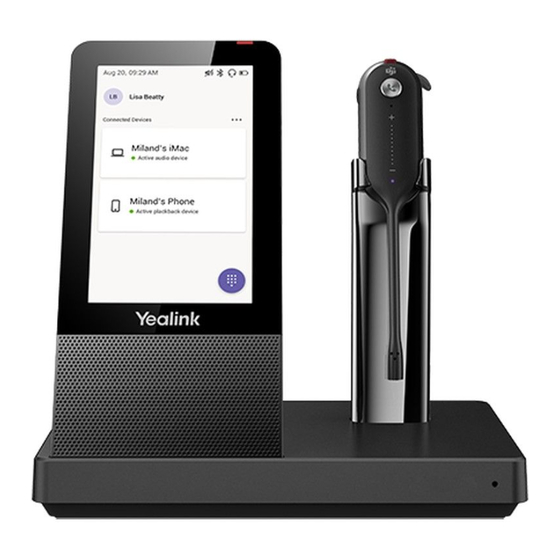
Table of Contents
Advertisement
Available languages
Available languages
Quick Links
WH67
DECT Wireless Headset
* The pictures in this guide take the Teams version as an example.
English | Deutsch | Español | Français
Questo manuale d'istruzione è fornito da trovaprezzi.it. Scopri tutte le offerte per
il tuo prodotto tra le
migliori offerte di Cuffie e Microfoni
Yealink WH67 UC
Quick Start Guide
o cerca
V1.6
Advertisement
Table of Contents

Summary of Contents for Yealink WH67 UC
- Page 1 Questo manuale d’istruzione è fornito da trovaprezzi.it. Scopri tutte le offerte per Yealink WH67 UC o cerca il tuo prodotto tra le migliori offerte di Cuffie e Microfoni WH67 DECT Wireless Headset * The pictures in this guide take the Teams version as an example.
- Page 2 Table of Contents English ..........1 Deutsch ........11 Español ........21 Français ........31...
- Page 3 The Yealink WH67 is the Industry-leading convertible DECT wireless headset, opening an entirely new form of desktop collaboration. Work seamlessly with major UC platform and integrate natively with Yealink IP Phones. 4.0 inch (480 x 800) capacitive touch screen of base offers newly work experience, just one touch, all control.
-
Page 4: Package Contents
• The included USB-A to USB-C cable is specially provided for connecting the wire- less charger WHC60, and connecting WH67 to a PC or to the compatible Yealink desk phone. • One of the eartips has been attached to the headset. - Page 5 Connection Busylight BLT60 Note: Please make sure you connect the base to a DC power supply, not just the USB power supply. The included USB-A to USB-C cable cannot be used to connect other devices (for example, mobile device) to the USB hub port. Charge the Mobile Phone and Headset Note: •...
-
Page 6: Wear The Headset
Wear the Headset Eartip wearing style: faster to wear Large Small Left Ear Right Ear (ready to use out of the box) Headband wearing style: comfortable to wear Note: The headset can be worn with the microphone on the left or the right. - Page 7 Earhook & Eartip wearing style: enhance wearing stability Small Large Right Ear Left Ear...
- Page 8 Neckband wearing style: preserve your hairstyle Small Large Right Ear Reassemble the neckband Left Ear...
- Page 9 Usage Item Action & Function • Display the battery status, headset connection status, etc. Touch Screen • Select items and navigate menus. • Display call status and perform call control. Mute Button Press to mute or unmute microphone. • Press to answer or end a call. •...
- Page 10 Software Yealink USB Connect Yealink provides a USB device manager client - Yealink USB Connect, which you can use to personalize and manage your Yealink headsets. Download it from the Yealink website https://www.yealink.com/product/yuc.
- Page 11 We are not liable for damage or loss resulting from the use of this product, or for any claim from a third party. We are not liable for problems with Yealink device arising from the use of this prod- uct;...
-
Page 12: Cleaning Requirements
2. Connect it to another wall outlet. The usage environment is out of operating temperature range. 1. Use in the operating temperature range. The cable between the unit and the Yealink device is connected incorrectly. 1. Connect the cable correctly. You cannot connect the cable properly. - Page 13 Schreibtisch möglich wird. Ermöglicht reibungsloses Arbeiten mit einer bedeutenden UC-Plattform und lässt sich standardmäßig an IP-Telefone von Yealink anschließen. Der kapazitive Touchscreen mit 4“ (480 x 800) der Ba- sisstation sorgt für ein gänzlich neues Arbeitserlebnis, sodass der Anwender mit nur einer Berührung alles unter Kontrolle hat.
- Page 14 Zubehör Kompatibilitätsprobleme auftreten können, die eine ordnungsgemäße Funktion verhindern. • Mit dem enthaltenen Kabel zum Verbinden von USB-A und USB-C können das drahtlose Ladegerät WHC60 und das WH67 gezielt an einen PC oder das kompat- ible Yealink-Tischtelefon angeschlossen werden. • Einer der Ohrstöpsel wurde am Headset befestigt.
- Page 15 Verbindung Busylight BLT60 Hinweis: Die Basisstation sollte stets an eine Gleichstrom- und nicht nur die USB-Strom- versorgung angeschlossen werden. Das Verbinden anderer (bspw. mobiler) Geräte mit dem USB-Hub-Anschluss ist damit jedoch nicht möglich. Aufladen des Mobiltelefons und Head sets Hinweis: •...
-
Page 16: Tragen Des Headsets
Tragen des Headsets Ohrstöpsel-Tragestil: schneller aufzusetzen Large Small Left Ear Right Ear (ready to use out of the box) Kopfbügel-Tragestil: bequem zu tragen Hinweis: Beim Tragen des Headsets kann sich das Mikrofon links oder rechts befinden. - Page 17 Ohrbügel- & Ohrstöpsel-Tragestil: verbessert Tragestabil ität Small Large Right Ear Left Ear...
- Page 18 Nackenbügel-Tragestil: rettet die Frisur Small Large Right Ear Reassemble the neckband Left Ear...
- Page 19 Verwendung Artikel Maßnahme & Funktion • Anzeige des Akkustands, Headset-Verbindungsstatus usw. Touch Screen • Auswahl von Menüpunkten und Navigieren in Menüs. • Anzeige des Anrufstatus und Anrufsteuerung. Taste „Stummschal- Drücken Sie diese Taste, um das Mikrofon stummzuschalten tung“ oder wieder einzuschalten. •...
- Page 20 Software Yealink USB Connect Mit Yealink USB Connect, dem USB-Geräteverwalter-Client von Yealink, las- sen sich Yealink-Headsets personalisieren und verwalten. Download über die Yealink-Homepage: https://www.yealink.com/product/yuc.
- Page 21 Systemumgebung verwendet wird. Wir sind weder für Schäden oder Verluste haftbar, die aus der Verwendung dieses Produkts entstehen, noch für Ansprüche eines Dritten. Wir sind nicht haftbar für Probleme mit dem Yealink Gerät, die aus der Verwendung dieses Produkts entstehen. Wir sind nicht haftbar für finanzielle Schäden, Gewinnver- luste, Ansprüche Dritter etc., die aufgrund der Verwendung dieses Produkts entstehen.
- Page 22 Die Umgebungstemperatur liegt oberhalb des Betriebstemperaturbereichs. 1. Verwenden Sie die Einheit innerhalb des Betriebstemperaturbereichs. sen. Das Kabel zwischen der Einheit und dem Yealink Gerät ist nicht richtig angeschlos 1. Schließen Sie das Kabel richtig an. Das Kabel lässt sich nicht richtig anschließen.
- Page 23 Trabaje sin problemas con las principales plataformas de UC e integre de forma nativa con los teléfonos IP de Yealink. La pantalla tác- til capacitiva de 4.0 pulgadas (480 x 800) de la base ofrece una nue- va experiencia de trabajo, con solo un toque, todo el control.
-
Page 24: Contenido De La Caja
• El cable USB-A a USB-C incluido se proporciona especialmente para conectar el cargador inalámbrico WHC60 y conectar el WH67 a un PC o un teléfono de escri- torio Yealink compatible. • Uno de los adaptadores intraauricular se ha conectado al auricular. - Page 25 Conexión Luz de ocupado BLT60 Nota Asegúrese de conectar la base a una fuente de alimentación, no solo a la fuente de alimentación USB. El cable USB-A a USB-C incluido no se puede utilizar para conectar otros dispositivos (por ejemplo, un dispositivo móvil) al puerto Hub del USB. Cargue el teléfono móvil y los auricu lares Nota: •...
- Page 26 Use el auricular Estilo de uso de los adaptadores intraauriculares: más rápido de usar Large Small Left Ear Right Ear (ready to use out of the box) Estilo de uso de diadema: cómodo de llevar Nota Los auriculares se pueden usar con el micrófono a la izquierda o a la derecha.
- Page 27 traauricular: mejora Estilo de uso del gancho para la oreja y el adaptador in la estabilidad de uso Small Large Right Ear Left Ear...
- Page 28 Estilo de uso de banda para el cuello: conserva tu peinado Small Large Right Ear Reassemble the neckband Left Ear...
- Page 29 Articulo Acción y función • Muestra el estado de la batería, el estado de la conexión de los auriculares, etc. Pantalla táctil • Seleccione los ítems y navegue por los menús. • Muestra el estado de la llamada y realiza el control de la llamada.
- Page 30 Software Yealink USB Connect Yealink proporciona un software para la administración de dispositivos USB, Yealink USB Connect, que puede usarse para personalizar y administrar sus auriculares Yealink. Descárguelo del sitio web de Yealink https://www.yealink.com/product/yuc.
-
Page 31: Instrucciones De Seguridad
No somos responsables por daños o pérdidas resultantes del uso de este producto, o por cualquier reclamo de un tercero. No nos hacemos responsables de los problemas con el dispositivo Yealink que surjan del uso de este producto;... -
Page 32: Información De Contacto
La temperatura del entorno está fuera del rango de temperatura de funcionamiento. 1. Asegúrese de que la temperatura del entorno está dentro de los límites permitidos. El cable entre la unidad y el dispositivo de Yealink no está conectado correctamente. 1. Conecte el cable correctamente. - Page 33 UC Workstation tout-en-un - Redéfinissez votre espace de travail Le Yealink WH67 est le casque sans fil DECT convertible leader du secteur, Ç proposant une toute nouvelle forme de collaboration de bureau. Parfaitement compatible avec les plates-formes de communications unifiées, il s'intègre en mode natif avec les téléphones IP Yealink.
-
Page 34: Contenu De La Boîte
• Le câble USB-A vers USB-C inclus est spécialement prévu pour la connexion au chargeur sans fil WHC60, et la connexion du WH67 à un PC ou téléphone de bu- reau Yealink compatible. • L'un des embouts a été attaché au casque. - Page 35 Connexion Busylight BLT60 Remarque Veillez à connecter la base à une source d'alimentation en courant continu, et pas seulement à l'alimentation USB. Le câble USB-A vers USB-C ne peut pas être utilisé pour la connexion d'autres appareils (par exemple des appareils mobiles) sur le port de concentrateur USB.
- Page 36 Porter le casque Style d'utilisation avec embout : plus rapide à mettre Large Small Left Ear Right Ear (ready to use out of the box) Style d'utilisation avec serre-tête : plus con fortable à porter Remarque Il est possible de porter le casque avec le microphone à...
- Page 37 Style d'utilisation avec crochet d'oreille et embout : améliore la stabilité du port Small Large Right Ear Left Ear...
- Page 38 Style d'utilisation avec serre-nuque : préservez votre coiffure Small Large Right Ear Reassemble the neckband Left Ear...
- Page 39 Utilisation N° Élément Action et fonction • Affichez l'état de la batterie, l'état de connexion du casque, etc. Écran tactile • Sélectionnez des éléments et naviguez dans les menus. • Affichez l'état d'appel et effectuez un contrôle d'appel. Bouton de coupure Appuyez pour désactiver ou réactiver le microphone.
- Page 40 Logiciels Yealink USB Connect Yealink propose un client de gestion des appareils USB, Yealink USB Con- nect, qui vous permet de personnaliser et gérer vos casques Yealink. Téléchargez-le sur le site Web de Yealink https://www.yealink.com/product/ yuc.
-
Page 41: Consignes De Sécurit
• Sans consentement écrit préalable, aucune organisation ou individu n’est autorisé à apporter des changements à la structure ou au dispositif de sécurité de l’appareil. Yealink n’est en aucun cas responsable des conséquences ou des problèmesjuridiques causés par ces changements. - Page 42 L’environnement d’utilisation est hors de la plage de températures de fonctionnement. 1. Utilisez l’appareil dans sa plage de températures de fonctionnement. Le câble entre l’appareil et le dispositif Yealink est mal branché. 1. Branchez le câble correctement. Vous ne pouvez pas brancher le câble correctement.
- Page 43 YEALINK (XIAMEN) NETWORK TECHNOLOGY CO.,LTD WWW.YEALINK.COM Addr: 309, 3rd Floor, No.16, Yun Ding North Road, Tel: +86-592-5702000 Huli District, Xiamen City, Fujian, P.R.C Fax: +86-592-5702455...
-
Page 44: Need More Help
Technical Support Visit Yealink WIKI (http://support.yealink.com/) for the latest firmware, guides, FAQ, Product docu- ments, and more. For better service, we sincerely recommend you to use Yealink Ticketing system (https://ticket.yealink.com) to submit all your technical issues. YEALINK(XIAMEN) NETWORK TECHNOLOGY CO.,LTD.













Need help?
Do you have a question about the WH67 UC and is the answer not in the manual?
Questions and answers