Table of Contents
Advertisement
Quick Links
ARCDIS-1XXA Series
7", 8",
10.1", 12.1", 12.1W", 15", 15.6", 17", 18.5", 19", 21.5", 23.8" and 32"Front
Panel IP66 Aluminum Die-casting Chassis
Display(32"-Aluminum)
User Manual
Release Date
Revision
Mar. 2023
V1.7
®2023 Aplex Technology, Inc.
All Rights Reserved.
Published in Taiwan
Aplex Technology, Inc.
15F-1, No.186, Jian Yi Road, Zhonghe District, New Taipei City 235, Taiwan
Tel: 886-2-82262881
Fax: 886-2-82262883
URL: http://aplextec.com/en/home.php
0
ARCDIS-1XXA Series with TB-6802 AD Board User Manual
Advertisement
Table of Contents

Subscribe to Our Youtube Channel
Summary of Contents for Aplex ARCDIS-132AP
- Page 1 Panel IP66 Aluminum Die-casting Chassis Display(32”-Aluminum) User Manual Release Date Revision Mar. 2023 V1.7 ®2023 Aplex Technology, Inc. All Rights Reserved. Published in Taiwan Aplex Technology, Inc. 15F-1, No.186, Jian Yi Road, Zhonghe District, New Taipei City 235, Taiwan Tel: 886-2-82262881 Fax: 886-2-82262883 URL: http://aplextec.com/en/home.php...
-
Page 2: Revision History
Revision History Reversion Date Description 2019/01/11 Official Version 2019/06/14 Add 7”, 8”, 10.1” Models’ Data Revise Dimension Figures Revise Product Photos 2019/08/21 Revise 1.2 spec sheet 2019/09/11 Change TB-6802 Photo Revise mechanical information 2019/11/15 Add 32”... -
Page 3: Warning
This information in this document is subject to change without notice. In no event shall Aplex Technology Inc. be liable for damages of any kind, whether incidental or consequential, arising from either the use or misuse of information in this document or in any related materials. -
Page 4: Table Of Contents
Table of Contents Revision History………………………………………………………………………………….1 Warning!……………………..………………………………………………………….……..….2 Chapter 1 Getting Started 1.1 Features…………………………………………………..……..……………………….6 1.2 Specifications……………………………………………………………….…………………6 1.3 Dimensions…………………...……………...…..……………………………..……..…13 1.4 Brief Description of ARCDIS-1XXA Series.………..………………………...19 Chapter 2 AD BOARD INFORMATION 2.1 AD Board Specifications..………….…...………..….…..……………………….….33 2.2 Board Dimensions.……………………..…………….………………………..…...……34 2.3 Jumpers and Connectors Location…..…….………………………..…...……35 2.4 Jumper Settings and Connectors.…………..……………………..……...36 Chapter 3 3.1 AD Board OSD Functions………….…...………..….…..……………………….….44 3.2 OSD Controls……………………………..…………….………………………..…...……45... - Page 5 Figures Figure 1.1: Dimensions of ARCDIS-107APRG(H).…………………………………….………..…….13 Figure 1.2: Dimensions of ARCDIS-108APRG(H).………………………………………………………13 Figure 1.3: Dimensions of ARCDIS-110APRG(H).………………………………………………………14 Figure 1.4: Dimensions of ARCDIS-112APRG(H).……………………………………………….…….14 Figure 1.5: Dimensions of ARCDIS-112WAPRG(H).…………………………………………….…….15 Figure 1.6: Dimensions of ARCDIS-115APRG(H)…..…………..…………………………………….15 Figure 1.7: Dimensions of ARCDIS-116APRG(H)…………..........16 Figure 1.8: Dimensions of ARCDIS-117APRG(H)............16 Figure 1.9: Dimensions of ARCDIS-118APRG(H)............17 Figure 1.10 Dimensions of ARCDIS-119APRG(H)............17 Figure 1.11: Dimensions of ARCDIS-121APRG(H)............18...
- Page 6 Figure 1.37: Rear View of ARCDIS-124APG(H)............31 Figure 1.38: Front View of ARCDIS-132APG……............32 Figure 1.39: Rear View of ARCDIS-132APG..............32 Figure 2.1: Dimensions of TB-6802(Top)……………………………..………………..………………..34 Figure 2.2: Dimensions of TB-6802(Bottom)……………………………………….…………………..34 Figure A: Panel mounting and VESA mounting……………………………………………………….75 ARCDIS-1XXA Series with TB-6802 AD Board User Manual...
-
Page 7: Getting Started
Chapter 1 Getting Started 1.1 Features Solid aluminum die-casting chassis Variety of LCD panel size selections IP66 compliant front panel VGA, DVI-D, HDMI, and DP input Wide range DC 9~36V power input High Brightness LCD and Auto Dimming for optional(Except 7”) ... - Page 8 Projected capcitive touch screen: over 90% Mechanical Construction Aluminum front bezel/Aluminum die-casting for back cover(17”/18.5”/19”) (Aluminum chassis front bezel/ steel back cover for 23.8”/32”) Mounting Panel mount / VESA mount 100 x 100 (VESA mount 200 x 100 for 23.8”) Panel Mount/VESA mount 75 x 75(7”...
- Page 9 Power Consumption and Mechanical Specification ARCDIS-107APRG(H) ARCDIS-108APRG(H) ARCDIS-110APRG(H) ARCDIS-112APRG(H) Power Consumption Power Consumption MAX: 4W(107AP) MAX: 6W(108AP) MAX: 5.1W(110AP) MAX: 9W(112AP) Mechanical Dimensions(mm) 202 x 149 x 40 231.1 x 176.1 x 50 285 x 189 x 48.9 319 x 245 x 51.7 Net Weight 1.06 Kg 1.8 Kg...
- Page 10 Standard LCD ARCDIS-107APRG ARCDIS-108APRG ARCDIS-110APRG Display Type 7” color TFT LCD 8” color TFT LCD 10.1” color TFT LCD Max. Resolution 800 x 480 800 x 600 1280 x 800 Max. Colors 262K 16.2M 16.7M/262K Contrast Ratio 1000: 1 500: 1 800: 1/1300:1 Luminance(cd/m...
- Page 11 Contrast Ratio 1000: 1 1000: 1 1000: 1 Luminance(cd/m Viewing Angle(H/V) 170/160 170/160 178/178 Backlight Lifetime(hrs) 30,000 50,000 50,000 ARCDIS-119APRG ARCDIS-121APRG ARCDIS-124APRG ARCDIS-132APRG Display Type 19” color TFT LCD 21.5” color TFT LCD 23.8” color TFT LCD 32” color TFT LCD Max.
- Page 12 High Brightness LCD (Option, 32” not support) ARCDIS-107APRGH ARCDIS-108APRGH ARCDIS-110APRGH Display Type 7” color TFT LCD 8” color TFT LCD 10.1” color TFT LCD Max. Resolution 800 x 480 800 x 600 1280 x 800 Max. Colors 262K 16.2M 16.2M Contrast Ratio 1000: 1...
- Page 13 Luminance(cd/m 1000 1000 1000 Viewing Angle(H/V) 160/140 170/160 178/178 Backlight Lifetime(hrs) 50,000 50,000 50,000 ARCDIS-119APRGH ARCDIS-121APRGH ARCDIS-124APRGH Display Type 19” color TFT LCD 21.5” color TFT LCD 23.8” color TFT LCD Max. Resolution 1280 x 1024 1920 x 1080 1920 x 1080 Max.
-
Page 14: Dimensions
1.3 Dimensions Figure 1.1: Dimensions of ARCDIS-107APRG(H) Figure 1.2: Dimensions of ARCDIS-108APRG(H) ARCDIS-1XXA Series with TB-6802 AD Board User Manual... -
Page 15: Figure 1.3: Dimensions Of Arcdis-110Aprg(H)
Figure 1.3: Dimensions of ARCDIS-110APRG(H) Figure 1.4: Dimensions of ARCDIS-112APRG(H) ARCDIS-1XXA Series with TB-6802 AD Board User Manual... -
Page 16: Figure 1.5: Dimensions Of Arcdis-112Waprg(H)
Figure 1.5: Dimensions of ARCDIS-112WAPRG(H) Figure 1.6: Dimensions of ARCDIS-115APRG(H) ARCDIS-1XXA Series with TB-6802 AD Board User Manual... -
Page 17: Figure 1.7: Dimensions Of Arcdis-116Aprg(H)
Figure 1.7: Dimensions of ARCDIS-116APRG(H) Figure 1.8: Dimensions of ARCDIS-117APRG(H) ARCDIS-1XXA Series with TB-6802 AD Board User Manual... -
Page 18: Figure 1.9: Dimensions Of Arcdis-118Aprg(H)
Figure 1.9: Dimensions of ARCDIS-118APRG(H) Figure 1.10: Dimensions of ARCDIS-119APRG(H) ARCDIS-1XXA Series with TB-6802 AD Board User Manual... -
Page 19: Figure 1.11: Dimensions Of Arcdis-121Aprg(H)
Figure 1.11: Dimensions of ARCDIS-121APRG(H) Figure 1.12: Dimensions of ARCDIS-124APG(H) ARCDIS-1XXA Series with TB-6802 AD Board User Manual... -
Page 20: Brief Description Of Arcdis-1Xxa Series
Figure 1.13: Dimensions of ARCDIS-132APG 1.4 Brief Description of ARCDIS-1XXAPRG(H) ARCDIS-1XXAPRG(H) with TB-6802 AD Board is an IP66 compliant front bezel aluminum die-casting chassis display, which comes with 7”to 23.8” color TFT LCD. But for 17”/18.5”/19” and 32”, these models are Aluminum front bezel with steel chassis, with color RAL9007. -
Page 21: Figure 1.14: Front View Of Arcdis-107Aprg(H)
Figure 1.14: Front View of ARCDIS-107APRG(H) Figure 1.15: Rear View of ARCDIS-107APRG(H) ARCDIS-1XXA Series with TB-6802 AD Board User Manual... -
Page 22: Figure 1.16: Front View Of Arcdis-108Aprg(H)
Figure 1.16: Front View of ARCDIS-108APRG(H) Figure 1.17: Rear View of ARCDIS-108APRG(H) ARCDIS-1XXA Series with TB-6802 AD Board User Manual... -
Page 23: Figure 1.18: Front View Of Arcdis-110Aprg(H)
Figure 1.18: Front View of ARCDIS-110APRG(H) Figure 1.19: Rear View of ARCDIS-110APRG(H) ARCDIS-1XXA Series with TB-6802 AD Board User Manual... -
Page 24: Figure 1.20: Front View Of Arcdis-112Aprg(H)
Figure 1.20: Front View of ARCDIS-112APRG(H) Figure 1.21: Rear View of ARCDIS-112APRG(H) ARCDIS-1XXA Series with TB-6802 AD Board User Manual... -
Page 25: Figure 1.22: Front View Of Arcdis-112Waprg(H)
Figure 1.22: Front View of ARCDIS-112WAPRG(H) Figure 1.23: Rear View of ARCDIS-112WAPRG(H) ARCDIS-1XXA Series with TB-6802 AD Board User Manual... -
Page 26: Figure 1.24: Front View Of Arcdis-115Aprg(H)
Figure 1.24: Front View of ARCDIS-115APRG(H) Figure 1.25: Rear View of ARCDIS-115APRG(H) ARCDIS-1XXA Series with TB-6802 AD Board User Manual... -
Page 27: Figure 1.26: Front View Of Arcdis-116Aprg(H)
Figure 1.26: Front View of ARCDIS-116APRG(H) Figure 1.27: Rear View of ARCDIS-116APRG(H) ARCDIS-1XXA Series with TB-6802 AD Board User Manual... -
Page 28: Figure 1.28: Front View Of Arcdis-117Aprg(H)
Figure 1.28: Front View of ARCDIS-117APRG(H) Figure 1.29: Rear View of ARCDIS-117APRG(H) ARCDIS-1XXA Series with TB-6802 AD Board User Manual... -
Page 29: Figure 1.30: Front View Of Arcdis-118Aprg(H)
Figure 1.30: Front View of ARCDIS-118APRG(H) Figure 1.31: Rear View of ARCDIS-118APRG(H) ARCDIS-1XXA Series with TB-6802 AD Board User Manual... -
Page 30: Figure 1.32: Front View Of Arcdis-119Aprg(H)
Figure 1.32: Front View of ARCDIS-119APRG(H) Figure 1.33: Rear View of ARCDIS-119APRG(H) ARCDIS-1XXA Series with TB-6802 AD Board User Manual... -
Page 31: Figure 1.34: Front View Of Arcdis-121Aprg(H)
Figure 1.34: Front View of ARCDIS-121APRG(H) Figure 1.35: Rear View of ARCDIS-121APRG(H) ARCDIS-1XXA Series with TB-6802 AD Board User Manual... -
Page 32: Figure 1.36: Front View Of Arcdis-124Apg(H)
Figure 1.36: Front View of ARCDIS-124APG(H) Figure 1.37: Back View of ARCDIS-124APG(H) ARCDIS-1XXA Series with TB-6802 AD Board User Manual... -
Page 33: Figure 1.38: Front View Of Arcdis-132Apg
Figure 1.38: Front View of ARCDIS-132APG Figure 1.39: Back View of ARCDIS-132APG ARCDIS-1XXA Series with TB-6802 AD Board User Manual... -
Page 34: Chapter 2 Ad Board Information
Chapter 2 AD BOARD INFORMATION 2.1 AD Board Specification Specifications Board Size 170 x 113 mm Scalar IC Realtek RTD2556T-CG Input 1 x HDMI Input 1 x DisplayPort(DP) 1 x USB2.0(Type-B) 1 x VGA 1 x Line in (3.5mm Audio Jack) Output 1 x Supports up to 24-bit LVDS FULL HD panel interface 1 x eDP... -
Page 35: Board Dimensions
2.2 Board Dimensions Figure 2.1: Dimension of TB-6802(Top) Figure 2.2: Dimension of TB-6802(Bottom) ARCDIS-1XXA Series with TB-6802 AD Board User Manual... -
Page 36: Jumpers And Connectors Location
2.3 Jumpers and Connectors Location Board Top JP4/NC SPKR1/SKPL1 INVT1 External I/O HDMI CN1(DVI-D) VGA1 ARCDIS-1XXA Series with TB-6802 AD Board User Manual... -
Page 37: Jumper Settings And Connectors
2.4 Jumpers Settings and Connectors 1. PW1: (5.08mm Pitch 1x3 Pin Connector),DC24V power input connector。 Pin# Power Input DC+24V Ground Model Connector Type TB-6802 2EHDVM-03P TB-6802P ELK508S-03P 2. PW2(Option): DC Jack 3. HDMI1(HDMI Input) : (HDMI Connector), High Definition Multimedia Interface connector, provide high-quality video and audio input. - Page 38 4.DP1(DisplayPort Input) : (DisplayPort Connector), DisplayPort Interface connector, provide high-quality video and audio input. Signal Name Pin# Pin# Signal Name LANE3- LANE3+ LANE2- LANE2+ LANE1- LANE1+ LANE0- LANE0+ AUX_CHP DP CAB DET AUX_CHN DP HPD RETURN DP 3.3V 5.CN1(DVI-D Input): (DVI-D Connector), Digital Visual Interface-Digital input connector.
- Page 39 CRT_BLUE Ground Ground VGA_5V DET_VGA Ground DDCA-SDA HSYNC VSYNC DDCA-SCL 8. CN3(eDP Output): (1.25mm Pitch 2x15 Connector) eDP output connector. Signal Name Pin# Pin# Signal Name LVDS_12V LVDS_12V BKLT_CTRL BKLT_EN LVDS_VCC5 LVDS_VCC5 LVDS_VCC3 LVDS_VCC3 TXA3N TXA3P VTX_TX1N VTX_TX1P TXB0N TXB0P TXB1N TXB1P DPTX_AUX_N...
- Page 40 Signal Name Pin# Pin# Signal Name LVDS_12V LVDS_12V BKLT_CTRL BKLT_EN LVDS_VCC5 LVDS_VCC5 LVDS_VCC3 LVDS_VCC3 TXA0N TXA0P TXA1N TXA1P TXA2N TXA2P TXA3N TXA3P TXACN TXACP TXB0N TXB0P TXB1N TXB1P TXB2N TXB2P TXBCN TXB3P TXB3N TXBCP LVDS_DDC_DET CPT-USB_N CPT-USB_P DDCSDA_AUTO LVDS_USB_5V DDCSCL_AUTO LVDS_VCC3 10.
- Page 41 Pin# Signal Name USB 5V USB- USB+ 12. CN7(COM Input): (2.0mm 1x4 Pin wafer connector).For external RS-232 signal input. Pin# Signal Name TXDD1 RXDD1 RTS1 13. CN8 : (2.0mm 1x3 Pin wafer connector), For external light sensor. Pin# Signal Name Sensor 14.
- Page 42 Pin# Signal Name Power Key R_LED G_LED MENU Key Down Key UP Key Select Key 16. JP2 : (2.0mm Pitch 1x3 Pin Header) JP2 Pin# Function Close 1-2 Backlight Enable & Backlight PWM Level select 3.3V Close 2-3 Backlight Enable & Backlight PWM Level select 5V 17.
- Page 43 nRST UART0_RX 19. JP8 : (2.0mm Pitch 1x3 Pin Header), JP8 Pin# Function Close 1-2 Backlight Control & Backlight PWM Level select 3.3V Close 2-3 Backlight Control & Backlight PWM Level select 5V 20. J1(VGA input): (2.0mm Pitch 1X12 Pin Wafer),Video Graphic Array Port, Provide 12Pin cable to VGA output.
- Page 44 21. J2: (2.0mm Pitch 2X3 Pin Header), RS232 or USB input for PM6000 Touch Controller Signal jumper setting. PM6000 input CN4/USB Signal output Close(3-5,4-6) ● USB(CN6) Close(1-3,2-4) RS232(CN7) Close(1-3,2-4) Close(1-3,2-4) RS232(CN7) 22. J3: (2.0mm Pitch 1X6 Pin Wafer),Touch Screen connecting Lines. Pin# 4-Wire 5-Wire...
-
Page 45: Chapter 3 Osd
Chapter 3 3.1 AD Board OSD Functions Auto Adjust Up/Left Down/Right Power Menu/Entry Power Indicator Power switch: To turn ON or OFF the power Shift the icon to the right side or shift it up Shift the icon to the left side or shift it down Menu: To enter OSD menu for related icon and item. -
Page 46: Osd Controls
When the Burn-in Mode is Unable to Eradicate… If the “RGB” is still on the top left corner of the screen, press to enter “Miscellaneous” and choose “Reset”, and then Yes, and press . When the screen goes black, disconnect power and repeat the above steps. If the “RGB”... -
Page 47: Main Menu
3.3 Main Menu In the PICTURE, there are the following items: AutoBacklight Backlight Brightness: Contrast Sharpness Exit In the DISPLAY, there are the following items: AutoAdjust H Position V Position Disp Rotate ... - Page 48 In the INPUT, there are the following items: A0:VGA D1:DP D3:HDMI Exit In the AUDIO, there are the following items: Volume Mute Audio Source Exit In the OTHER, there are the following items: ...
- Page 49 Information part. ARCDIS-1XXA Series with TB-6802 AD Board User Manual...
-
Page 50: Chapter 4 Installation
Chapter 4 Installation This chapter describes how to install drivers and other software that will allow your touch screen work with different operating systems. 4.1 Windows 7 Universal Driver Installation for PenMount 6000 Series Before installing the Windows 7 driver software, you must have the Windows 7 system installed and running on your computer. - Page 51 Step 2. Read the license agreement. Click I Agree to agree the license agreement. Step 3. Choose the folder in which to install PenMount Windows Universal Driver. Click Install to start the installation. ARCDIS-1XXA Series with TB-6802 AD Board User Manual...
- Page 52 Step 4. Click Yes to continue. Step 5. Click Finish to complete installation. ARCDIS-1XXA Series with TB-6802 AD Board User Manual...
- Page 53 4.1.2 Installing Software (Projected Capacitive) Step 1. Click Next to continue. Step 2. Select I accept the terms of the license agreement. Click Next. ARCDIS-1XXA Series with TB-6802 AD Board User Manual...
- Page 54 Step.3. Click Next to continue. Step 4. Click Install RS232 interface driver. ARCDIS-1XXA Series with TB-6802 AD Board User Manual...
- Page 55 Step 5. Select None. Click Next. Step 6. Click OK. Step 7. Click Support Muti-Monitor System. Click Next. ARCDIS-1XXA Series with TB-6802 AD Board User Manual...
- Page 56 Step 8. Go to C:\Program Files\eGalaxTouch. Click Next. Step 9. Click Next. ARCDIS-1XXA Series with TB-6802 AD Board User Manual...
- Page 57 Step 10. Click Create a eGalaxTouch Utility shortcut on desktop. Click Next. Step 11. Wait for installation. Step 12. Click Yes to do 4 point calibration. ARCDIS-1XXA Series with TB-6802 AD Board User Manual...
-
Page 58: Software Functions
4.2 Software Functions 4.2.1 Software Functions(Resistive Touch) Upon rebooting, the computer automatically finds the new 6000 controller board. The touch screen is connected but not calibrated. Follow the procedures below to carry out calibration. 1. After installation, click the PenMount Monitor icon “PM” in the menu bar. 2. - Page 59 Standard Calibration Click this button and arrows appear pointing to red squares. Use your finger or stylus to touch the red squares in sequence. After the fifth red point calibration is complete. To skip, press ‘ESC’. Advanced Calibration Advanced Calibration uses 4, 9, 16 or 25 points to effectively calibrate touch panel linearity of aged touch screens.
- Page 60 Step 2.Click “Standard Calibration” to start calibration procedure NOTE: The older the touch screen, the more Advanced Mode calibration points you need for an accurate calibration. Use a stylus during Advanced Calibration for greater accuracy. Please follow the step as below: ARCDIS-1XXA Series with TB-6802 AD Board User Manual...
- Page 61 Step 3. Select Device to calibrate, then you can start to do Advanced Calibration. NOTE: Recommend to use a stylus during Advanced Calibration for greater accuracy. Plot Calibration Data Check this function and a touch panel linearity comparison graph appears when you have finished Advanced Calibration.
- Page 62 Setting Touch Mode This mode enables and disables the mouse’s ability to drag on-screen icons – useful for configuring POS terminals. Mouse Emulation – Select this mode and the mouse functions as normal and allows dragging of icons. Click on Touch – Select this mode and mouse only provides a click function, and dragging is disables.
- Page 63 Edge Compensation You can use Edge Compensation to calibrate more subtly. ARCDIS-1XXA Series with TB-6802 AD Board User Manual...
- Page 64 About This panel displays information about the PenMount controller and driver version. Multiple Monitors Multiple Monitors support from two to six touch screen displays for one system. The PenMount drivers for Windows 7 support Multiple Monitors. This function supports from two to six touch screen displays for one system. Each monitor requires its own PenMount touch screen control board, either installed inside the display or in a central unit.
- Page 65 to assign touch controllers to displays. 2. When the mapping screen message appears, click OK. 3. Touch each screen as it displays “Please touch this monitor”. Following this sequence and touching each screen is called mapping the touch screens. 4. Touching all screens completes the mapping and the desktop reappears on the monitors.
- Page 66 6. “Touch this screen to start its calibration” appears on one of the screens. Touch the screen. 7. “Touch the red square” messages appear. Touch the red squares in sequence. 8. Continue calibration for each monitor by clicking Standard Calibration and touching the red squares.
- Page 67 PenMount Monitor has the following function Control Panel Open Control Panel Windows Beep Setting Beep function for each device Right Button When you select this function, a mouse icon appears in the right-bottom of the screen. Click this icon to switch between Right and Left Button functions.
- Page 68 4.2.2 Software Functions(Projected Capacitive) General In this window, you can see there is USB Controller. Click OK to continue. Monitor Mapping to adjust touch panel to search for device ARCDIS-1XXA Series with TB-6802 AD Board User Manual...
- Page 69 Setting Beep Beep On Touch Beep On Release Beep From System Beep Beep From Sound Card Linearization Style 9 points 25 points Double Click Time Shorter Longer Double Click Area Smaller Bigger Normal mode Simulate the mouse mode ARCDIS-1XXA Series with TB-6802 AD Board User Manual...
- Page 70 Option Function Enable Constant Touch Enable Auto Right Click Enable Touch Enable Cursor Stabilization Constant Touch Area Auto Right Click Time ARCDIS-1XXA Series with TB-6802 AD Board User Manual...
- Page 71 Tools Click OK to continue the settings. 4 Points Calibration Do 4 points alignment to match display. Clear and Calibrate Clear linearization parameter and do 4 points alignment. Linearization Do 9 points linearization for better touchscreen linearity. Draw Test Do draw test to verify the touch accuracy. ARCDIS-1XXA Series with TB-6802 AD Board User Manual...
- Page 72 Display In this window, it shows the mode of display. Enable Multiple Monitors. Map to main display if system has only one display monitor Full Screen Lower Screen Left Screen Upper Screen Right Screen ARCDIS-1XXA Series with TB-6802 AD Board User Manual...
- Page 73 Other Other mode of display. Quarter1~4 and Customized area. Active Area Drag active area to enable Active Area Function. ARCDIS-1XXA Series with TB-6802 AD Board User Manual...
- Page 74 Hardware Saturn Hardware Configuration ARCDIS-1XXA Series with TB-6802 AD Board User Manual...
- Page 75 About To display information about eGalaxTouch and its version. ARCDIS-1XXA Series with TB-6802 AD Board User Manual...
-
Page 76: Panel Mounting And Vesa Mounting
*Tighten the mounting clips to the specified torque to provide a proper seal and to prevent damage to the product. Aplex assumes no responsibility for water or chemical damage to the product or other equipment within the enclosure due to improper installation.
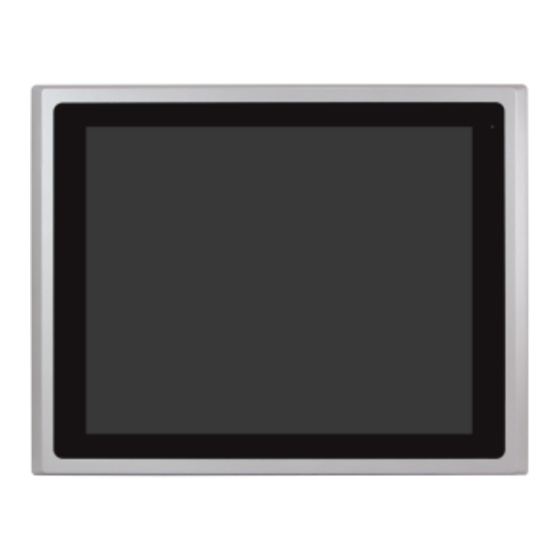















Need help?
Do you have a question about the ARCDIS-132AP and is the answer not in the manual?
Questions and answers