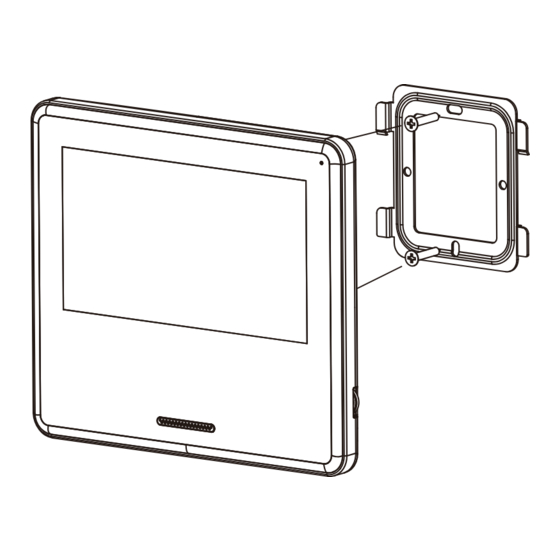
Summary of Contents for KOCOM KOCKCVS701IP2W
- Page 1 U S E R M A N U A L SMART IP VIDEOPHONE KCV-S701IP2W Thank you for purchasing our product. Read safety instructions and manual carefully before using the product. APP Download...
-
Page 2: Cautions For Safety
Cautions for safety For safe use, please stick to the following cautions. ·Please, save this manual after reading these instructions carefully. ·Read and understand all instructions to set up rightly. ·This Cautions for Safety may include items that are not contained in specifications of the product that consumer purchases. ·If you need assistance with the set-up or operation, please contact with A/S center. - Page 3 Safety Instructions, Warnings and Cautions of Each System ·Do not disassemble this unit at will as this device is composed by precision parts. 쪾 ·Install the unit by following the set-up instructions of Kocom. ·Do not touch or insert any foreign substances, for example, sticker, magnetic, opener and the like.
-
Page 4: Installation Location
Installation location ■ Monitor installation location ■ Camera installation location ·Standard monitor installation height ·Camera installation in height Standard is about 1,500mm where screen camera installation height is when center is at eye level. lens is about 1,400mm above the floor. In this case, wall-hanging metal In this case, camera stack center center (center of piping) is 1,450mm... -
Page 5: Components Of Product
Components of Product ■ Wire ■ Monitor ■ A Wall Hanger Frame 2Pin cable for camera x 1ea DC Adaptor x 1ea 2Pin cable for sensor x 2ea (Only Included for DC type) ■Screws 5Pin cabel for doorlock x 1ea 4X25mm 4ea ■... - Page 6 Name and Functions of Each Part ■ Monitor ·Left side ·Front ·Back ① MIC ② LCD ③ Speaker ④ Power Switch ⑤ Terminal ■ Door camera (KC-S81MIP) ·Front ·Back A B C C. Connection for door opener ① NC ② COM Door camera + Sun Visor (Option) ③...
-
Page 7: Product Connection Diagram
WiFi (2.4GHz) Product Connection Diagram MASTER DOOR CAMERA ■ SYSTEM Block Diagram Internet CLOUD SERVER ·2 Camera / 4 Monitor WiFi (2.4GHz) Sensor MASTER DOOR CAMERA Mobile phone Internet CLOUD SERVER Sensor Mobile phone ※Caution When connecting the Sub-monitor, there is no separate power connection. -
Page 8: Instructions For Operation
Instructions for Operation ■ Booting Booting Screen Home Screen Booting Screen is shown when you turn on Power Switch located on the left. After 15 seconds, and then booting is completed. After that, screen is home screen. ■ Home Screen UI - Home screen is the start screen where all functions of the product can be run. - Page 9 Instructions for Operation ■ Setting Menu Screen ① ② ③ ④ ⑤ ⑥ ① General setting ② Sound setting Device ID : Setting monitor's ID. Sound Item : Camera 1, Camera 2, Device APP : Smartphone APP connection settings. Calling Volume : 1 ~ 6 Time Setting : System time setting.
- Page 10 Instructions for Operation ■ Setting Menu Screen ④ Mode setting Auto Image Capture : When you select "ON", automatic screen capture available as per visitor's call. Always On Display : When "ON" is selected, the clock always appears. (User mode: OFF) Absent Setting Time : You can sel e ct 15 sec, 30 sec, 45 sec, or 60 sec.
- Page 11 WiFi Connection successfully done. Icon showing WiFi normal connection is seen when pushing menu button and going into menu screen. ■ App download, Specification of Smart Phone and Network Search "KOCOM Home" in Play Store(Android) or App Store(iOS). Item Description Recommended Spec Andriod 8.0 version or higher.
- Page 12 ※ To set WiFi mode of wireless AP at KCV-S701IP2W, you must install APP called "KOCOM HOME" to your Android Phone / iPhone. Please scan APP QR code on page 1 of this manual. Or you can download by following procedures. Android : Google playstore > KOCOM Home, iOS : Appstore > KOCOM Home...
- Page 13 Device is registered. Main screen after registration. pressi n g ' ' (Add devi c e). recognized automatically and press 'Add'. ※ To register a videophone in the 'KOCOM HOME' app, your smartphone must be connected to the same Wi-Fi router.
- Page 14 ※ NOTICE : Depending on network transmission speed and condition, the video or voice could be disconnected. ③ ④ ⑤ ■ Door open in KOCOM Home APP To check more menu, Activate the door open Tap the key shape icon. Press "Confirm" to approve press ' ' button.
-
Page 15: How To Operate
How to Operate ■ Calling from Outdoor Camera - When calling from the outdoor camera, you can see the image of visitors, make a call, and open the door. Press the call When calling to the monitor, you will see When pressing END button while talking with button to make visitor's image. - Page 16 How to Operate ■ Extension Calling & Receiving Function - In case of extended monitors, you can perform extension calling. To perform extension calling, you MUST set each device's numbering at the "Setting" From ID #1 to #4 is available to register, you MUST register in order. When pressing extension call Whole devices calling or each calling is When the connection with calling device...
- Page 17 How to Operate ■ To View Screen Captured Images Press image view button at the home screen, Click the image and the selected will be displayed. then the screen for captured images lists will be Press , you will delete the selected image displayed.
- Page 18 Memo...
- Page 19 Memo...
-
Page 20: Warranty Card
2) If this product breaks down during proper use as a result of product defect, KOCOM will repair it within one year from date of purchase free of charge. 3) The following cases will be subject to charge, even during warranty period: a.

















Need help?
Do you have a question about the KOCKCVS701IP2W and is the answer not in the manual?
Questions and answers