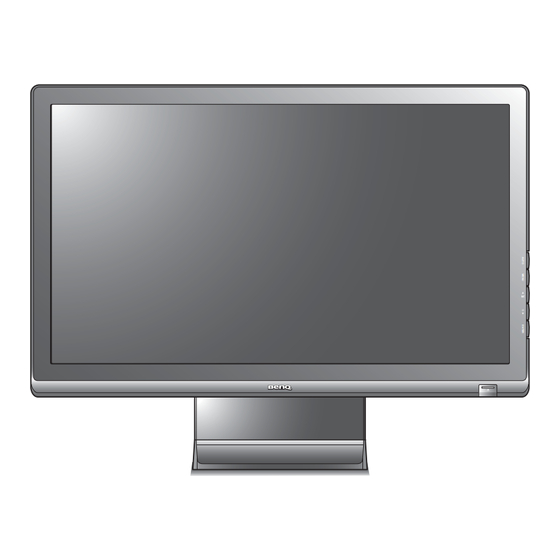
Table of Contents
Advertisement
Quick Links
Advertisement
Table of Contents

Summary of Contents for BenQ EL2200
- Page 1 LCD Monitor User Manual EL2200...
-
Page 2: Disclaimer
Copyright Copyright © 2011 by BenQ Corporation. All rights reserved. No part of this publication may be reproduced, transmitted, transcribed, stored in a retrieval system or translated into any language or computer language, in any form or by any means, electronic, mechanical, magnetic, optical, chemical, manual or otherwise, without the prior written permission of BenQ Corporation. -
Page 3: Table Of Contents
How to assemble your monitor hardware ..............4 How to detach the stand base ......................7 Getting the most from your BenQ monitor ..............8 How to install the monitor on a new computer ................9 How to upgrade the monitor on an existing computer ..............10 How to install on Windows 7 system ...................11... - Page 4 <Memo>...
-
Page 5: Getting Started
1. Getting started When unpacking please check you have the following items. If any are missing or damaged, please contact the place of purchase for a replacement. BenQ LCD Monitor Monitor Base Quick Start Guide CD-ROM Power Cord (Picture may differ from product supplied for your region.) - Page 6 Video Cable: DVI-D (Optional accessory for models with DVI inputs, sold separately) Consider keeping the box and packaging in storage for use in the future when you may need to transport the monitor. The fitted foam packing is ideal for protecting the monitor during transport. Always keep the product and accessories out of reach of small children.
-
Page 7: Getting To Know Your Monitor
2. Getting to know your monitor Front view Back view 1. AC Power Input jack 2. cable clip 3. DVI-D socket 4. D-Sub socket 5. Kensington lock slot • Above diagram may vary depending on the model. • Picture may differ from product supplied for your region. Getting to know your monitor... -
Page 8: How To Assemble Your Monitor Hardware
3. How to assemble your monitor hardware If the computer is turned on you must turn it off before continuing. Do not plug-in or turn-on the power to the monitor until instructed to do so. 1. Attach the monitor base. Please be careful to prevent damage to the monitor. - Page 9 2. Connect the PC video cable To Connect the D-Sub Cable Connect the plug of the D-Sub cable (at the end without the ferrite filter) to the monitor video socket. Connect the other end of the cable (at the end with the ferrite filter) to the computer video socket.
- Page 10 Turn on the computer too, and follow the instructions in Section 4: Getting the most from your BenQ monitor on page 8 to install the monitor software. To extend the service life of the product, we recommend that you use your computer's power management function.
-
Page 11: How To Detach The Stand Base
How to detach the stand base 1. Prepare the monitor and area. Turn off the monitor and the power before unplugging the power cable. Turn off the computer before unplugging the monitor signal cable. Protect the monitor and screen by clearing a flat open area on your desk and placing a soft item like a towel on the desk for padding, before laying the screen face down on a flat clean padded surface. -
Page 12: Getting The Most From Your Benq Monitor
4. Getting the most from your BenQ monitor To gain the most benefit from your new BenQ color LCD flat screen monitor, you should install the custom BenQ LCD Monitor driver software as provided on the BenQ LCD Monitor CD-ROM. -
Page 13: How To Install The Monitor On A New Computer
BenQ LCD Monitor is the first ever monitor to be connected to it. If you are adding the BenQ LCD Monitor to an existing computer that has already had another monitor connected to it (and has monitor driver software installed), you should not be following these instructions. -
Page 14: How To Upgrade The Monitor On An Existing Computer
The BenQ LCD Monitor driver for your model may well function perfectly with other versions of Windows, however, as at the time of writing, BenQ has done no testing of this driver on other versions of Windows and cannot guarantee its operation on those systems. -
Page 15: How To Install On Windows 7 System
5. Click the tab and the button. Driver Update Driver 6. Insert the BenQ LCD Monitor CD-ROM into a CD drive on the computer. 7. In the window, select the option Update Driver Software Browse my computer for driver software 8. -
Page 16: How To Install On Windows Vista Systems
5. Click the tab and the button. Driver Update Driver 6. Insert the BenQ LCD Monitor CD-ROM into a CD drive on the computer. 7. In the window, select the option Update Driver Software Browse my computer for driver software 8. -
Page 17: How To Install On Windows Xp System
The Monitor Properties window will display. If the driver provider is listed as BenQ, and the model matches that of your new monitor, the proper drivers are already installed, and you need do nothing further. Cancel out of these property windows. -
Page 18: Picture Optimization
If you wish, you can always adjust the screen geometric settings manually using geometry menu items. To assist you in this endeavour, BenQ has provided a screen test image utility which you can use to check for screen color, grayscale and line gradient display. -
Page 19: How To Adjust Your Monitor
6. How to adjust your monitor The control panel 1. AUTO: Adjusts vertical position, phase, horizontal position and pixel clock automatically. 2. MENU key: Activates OSD main menu and return to the previous menu or exit OSD. /Display Mode key: For Up/Increase adjustment. The key is the hot key for Display mode. /Mode key: For Down/Decrease adjustment. -
Page 20: Hot Key Mode
Hot key mode The monitor keys perform as hot keys to provide direct access to particular functions whenever the menu isn't currently displaying on-screen. Display Mode hot key Press the key continually to switch between . The setting will Full Aspect take effect immediately. -
Page 21: Main Menu Mode
Main menu mode You can use the OSD (On Screen Display) menu to adjust all the settings on your monitor. Available menu options may vary depending on the input sources, functions and settings. Menu options that are not available will become grayed out. Press the MENU key to display the following main OSD menu. - Page 22 Display menu Available menu options may vary depending on the input sources, functions and settings. Menu options that are not available will become grayed out. 1. Press the MENU key to display the main menu. 2. Press the keys to select DISPLAY MODE: Standard and then press the ENTER key...
- Page 23 H. Position Adjusts the horizontal 0 to 100 Press the keys to position of the screen adjust the value. image. V. Position Adjusts the vertical 0 to 100 position of the screen image. Pixel Clock Adjusts the pixel clock 0 to 100 frequency timing to synchronize with the analog input video signal.
- Page 24 Picture menu Available menu options may vary depending on the input sources, functions and settings. Menu options that are not available will become grayed out. 1. Press the MENU key to display the main menu. 2. Press the keys to select PICTURE MODE: Standard and then press the ENTER key...
- Page 25 - Press ENTER to enter the Color menu Color Color Temperature Normal: Allows video and Press the keys still photographs to be to select this option. viewed with natural coloring. This is the factory default color. Bluish: Applies a cool tint to the image and is factory pre-set to the PC industry standard white...
- Page 26 Picture Advanced menu Available menu options may vary depending on the input sources, functions and settings. Menu options that are not available will become grayed out. 1. Press the MENU key to display the main menu. 2. Press the keys to select and then press the PICTURE ADVANCED PICTURE ADVANCED...
- Page 27 Senseye Demo Displays the preview of • ON Press the keys screen images under the • OFF to change the settings. selected mode from Picture Mode. The screen will be divided into two windows; the left window demonstrates images of Standard mode, while the right window presents the images under the specified...
- Page 28 Color Format Determines the color space Press the ENTER key to • RGB (RGB or YUV) based on select this option. Press • YUV the following detected keys to video signal: change the settings. • D-Sub (VGA) from PC: The default Color Format is RGB.
- Page 29 System menu Available menu options may vary depending on the input sources, functions and settings. Menu options that are not available will become grayed out. 1. Press the MENU key to display the main menu. 2. Press the keys to select SYSTEM SYSTEM MODE: Standard...
- Page 30 H. Position Adjusts the horizontal 0 to 100 Press the keys to position of the OSD menu. change the settings. V. Position Adjusts the vertical 0 to 100 position of the OSD menu. Display Time Adjusts the display time of •...
- Page 31 Reset All Resets all mode, color and • YES Press the keys to geometry settings to the • NO change the settings. factory default values. *DDC/CI, short for Display Data Channel/Command Interface, which was developed by Video Electronics Standards Association (VESA). DDC/CI capability allows monitor controls to be sent via the software for remote diagnostics.
-
Page 32: Troubleshooting
7. Troubleshooting Frequently asked questions (FAQ) The image is blurred: Read the instructions on the link "Adjusting the Screen Resolution" on the CD, and then select the correct resolution, refresh rate and make adjustments based on these instructions. How do you use a VGA extension cable? Remove the extension cable for the test. -
Page 33: Need More Help
“NO” in the “OSD Lock” submenu from the “OSD Settings” menu (under SYSTEM), and all OSD controls will be accessible. Need more help? If your problems remain after checking this manual, please contact your place of purchase or e-mail us at: Support@BenQ.com. Troubleshooting...














Need help?
Do you have a question about the EL2200 and is the answer not in the manual?
Questions and answers