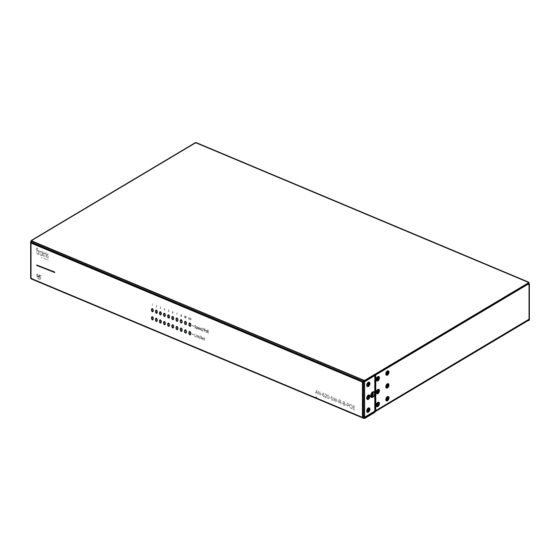
Table of Contents
Advertisement
Quick Links
AN-620-SW
Araknis 620 Switch Quick Start Guide
Welcome to Araknis Networks™
Thank you for choosing an Araknis 620 series managed switch. With multi-gigabit
connectivity on all ports, updated modern aesthetics, and a managed interface, the
Araknis 620 series switch is a sleek and highly capable addition to any network.
Series overview
Model
AN-620-SW-R-8-POE
AN-620-SW-R-24-POE
Ethernet
SFP+ Ports
Ports
8
2
24
2
PoE
Budget
(Watts)
240
720
1
Advertisement
Table of Contents

Summary of Contents for araknis AN-620-SW
- Page 1 Thank you for choosing an Araknis 620 series managed switch. With multi-gigabit connectivity on all ports, updated modern aesthetics, and a managed interface, the Araknis 620 series switch is a sleek and highly capable addition to any network. Series overview...
- Page 2 Unboxing The package contains: Switch Rubber feet for flat Rack-mount kit: Quick Start Guide surfaces (4) ears (2), screws QR card AC power cord...
-
Page 3: Installing The Switch
Installing the switch Rack mount Shelf mount To avoid possible interference or damage, do not stack equipment on top Caution: of the switch. Rack mounting guidelines The maximum ambient temperature of the space the switch is installed in should not exceed 122 °F/50 °C. - Page 4 Do not overload the power equipment, or the switch. Check out our WattBox Best Practices for more information.
-
Page 5: Sfp+ Ports
Step 3: Connections SFP+ ports The SFP+ (Small Form Factor Pluggable plus) ports support up to 10 Gbps connection and are typically used to connect switches together. Use SFP+ adapters for RJ45 or multi-mode fiber cables (sold separately). - Page 6 See the example below. Total PoE budget available = 240 PoE budget Model (Watts) Total PoE device consumption = 47 AN-620-SW-R-8- Remaining PoE budget available = 193 AN-620-SW-R- 24-POE...
- Page 7 LED states & reset procedures Front LED state Description The switch is powered on. Power The switch is powered off. Speed/PoE The port is passing 2.5Gbps and/or PoE.* The port is not passing 2.5Gbps and/or PoE.* The port detects a connection. Link/Act Blinking Packets are flowing through the port.
- Page 8 Rear LED state Description The RJ45 port is negotiating packets at 2.5Gbps. RJ45 2.5G The RJ45 port is not negotiating 2.5Gbps but may be passing traffic. Check the Link/Act LED to verify if packets are flowing through the port. The SFP port is negotiating packets at 10Gbps.
-
Page 9: Reset Procedures
Blinking slowly Restarts the switch seconds Hold the reset button for 10- Blinking Resets the username and 19 seconds moderately password to araknis. Hold the reset button for Resets the switch to factory Blinking rapidly more than 20 seconds defaults. -
Page 10: Logging Into The Web Interface
Step 5: Configuration Araknis switches can be configured through OvrC or the local interface. The local interface is accessible using OvrC’s webconnect feature, typing the switch’s DHCP address into your browser’s address bar, or using the switch’s default IP address. - Page 11 Araknis switch manufacturer field displays SnapAV. See the highlighted field in the Fing screenshot to the right for an example of an Araknis device being identified. Accessing the switch using the default IP address If the switch is not given a DHCP address, or needs to be accessed while not connected to a network, you can configure your computer’s network connection to access the...
- Page 12 3. Click Network and Sharing Center. 4. Click Change adapter settings.
- Page 13 5. Right-click the icon for the wired network connection, then left-click Properties. 6. Select Internet Protocol Version 4 (TCP/IPv4), then click Properties...
- Page 14 7. In the General tab, click Use the following IP address: and enter the IP address and subnet mask, then click OK. IP Address 192.168.20.2 Subnet Mask 255.255.255.0...
- Page 15 8. Open a browser and navigate to https://192.168.20.254/. Log in using the default credentials: Username araknis Password araknis 9. After configuring the switch, set your computer’s IPv4 Properties back to Obtain an IP address automatically, then click OK.
-
Page 17: Specifications
Specifications AN-620-SW-R-8- AN-620-SW-R-24- Ethernet ports 2.5G RJ-45 PoE ports 10G SFP+ ports Hardware performance NAND: 128MB NAND: 128MB Flash memory NOR:32MB NOR:32MB SDRAM 512MB 512MB Packet buffer 12MB 16MB MAC address table size Switching capacity 80Gbps 160Gbps Forwarding rate 59.52Mpps 119.04Mpps... - Page 18 AN-620-SW-R-8- AN-620-SW-R-24- Device power consumption 33.68W 70.77W Max power consumption 42.1W 88.47W Operating temperature 0-50°C 0-50°C...
-
Page 19: Technical Support
Technical Support For chat and telephone, visit snp1.co/techsupport • Email: TechSupport@SnapOne.com. Visit snp1.co/tc for discussions, instructional videos, news, and more. ... - Page 20 Snap One, LLC (formerly known as Wirepath Home Systems, LLC), in the United States and/or other countries. 4Store, 4Sight, Control4, Control4 My Home, SnapAV, Araknis Networks, BakPak, Binary, Dragonfly, Episode, Luma, Mockupancy, Nearus, NEEO, Optiview, OvrC, Pakedge, Sense, Strong, Strong Evolve, Strong VersaBox, SunBriteDS, SunBriteTV, Triad, Truvision, Visualint, WattBox, Wirepath, and Wirepath ONE are also registered trademarks or trademarks of Snap One, LLC.













Need help?
Do you have a question about the AN-620-SW and is the answer not in the manual?
Questions and answers