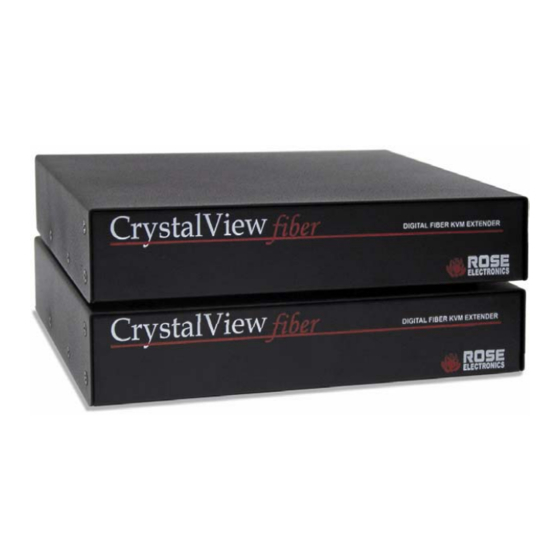
Rose electronics CrystalView fiber CRK-1DFM/SUN Installation And Operation Manual
Kvm extender
Hide thumbs
Also See for CrystalView fiber CRK-1DFM/SUN:
- Specifications (2 pages) ,
- Installation and operations (4 pages) ,
- Installation and operation manual (36 pages)
Subscribe to Our Youtube Channel
Summary of Contents for Rose electronics CrystalView fiber CRK-1DFM/SUN
- Page 1 CrystalView fiber DIGITAL FIBER KVM EXTENDER INSTALLATION AND OPERATIONS 10707 Stancliff Road Phone: (281) 933-7673 MANUAL Houston, Texas 77099 Internet: WWW.ROSE.COM...
-
Page 2: Limited Warranty
Rose Electronics will, at its option, repair or replace the Unit as set forth below. Repair parts and replacement units will be either reconditioned or new. All replaced parts become the property of Rose Electronics. -
Page 3: Ce Declaration Of Conformity
FCC/IC STATEMENTS, EU DECLARATION OF CONFORMITY FEDERAL COMMUNICATIONS COMMISSION AND INDUSTRY CANADA RADIO-FREQUENCY INTERFERENCE STATEMENTS This equipment generates, uses and can radiate radio frequency energy and if not installed and used properly, that is in strict accordance with the manufacturer’s instructions may cause interference to radio communication. -
Page 4: Table Of Contents
TABLE OF CONTENTS Contents Disclaimer... 1 System introduction... 1 Features ... 2 Compatibility... 2 Package contents... 2 PC model... 3 Sun model ... 4 Optical elements ... 5 CrystalView Fiber cables... 5 Installation ... 6 Transmitter to receiver cabling... 7 Applying power... -
Page 5: Disclaimer
CPUs from extended remote locations. The CrystalView Fiber system consists of two Units, a transmitter and a receiver. The transmitter connects to your CPU or a Rose switch and the receiver connects to a keyboard, video monitor and mouse or KVM station. -
Page 6: Features
HD15FF gender changer (Included: installed on the Local Unit) Installation and operations manual. CPU and fiber optic cables are usually ordered separately. If the package contents are not correct, contact Rose Electronics or your reseller, so the problem can be quickly resolved. CrystalView Fiber Installation and Operations Manual PCs with standard keyboards and PS/2 mice, 286, 386, 486, Pentium, etc. -
Page 7: Pc Model
MODELS PC model Figure 1. PC model Connectors: Receiver HD15F – KVM stations video monitor connection. (2) MiniDin-6 – KVM stations keyboard and mouse connection. Fiber – SC-type Transmitter (Local KVM access) HD15F – CPU video connection. HD15M – KVM stations video monitor connection. (4) MiniDin-6 - CPU keyboard and mouse connections / KVM keyboard and mouse connections. -
Page 8: Sun Model
Sun model Figure 2. SUN model Connectors: Receiver HD15F – KVM stations video monitor connection. MiniDin-8 – KVM stations keyboard and mouse connection. Fiber – SC-type Transmitter HD15M – CPU video connection. MiniDin-8 – CPU keyboard and mouse connections. SC-type – Fiber cable connector CrystalView Fiber Installation and Operations Manual Receiver Transmitter... -
Page 9: Optical Elements
KVM access. CrystalView Fiber to Rose switch cable To connect a transmitter to a Rose switch such as a ServeView, UltraMatrix or UltraView, use a CPU adapter cable, Rose cable part number CAB-CX0606Cnnn. -
Page 10: Installation
Please refer to the safety section first before proceeding with any installation or configuration of the CrystalView Fiber. Installation of the CrystalView Fiber consists of four easy steps. 1. Connecting the KVM station(s) and the CPU or Rose switch. 2. Connecting the transmitter to the receiver. 3. Applying power. -
Page 11: Transmitter To Receiver Cabling
Refer to Figure 4 for the set-up for your system application. A. 1- Connect the appropriate CPU cable to the keyboard, video monitor and mouse ports on the CPU and to the corresponding ports on the transmitter. 2- Connect the transmitter to the receiver with fiber cable terminated with SC-type connectors. -
Page 12: Applying Power
Applying power Plug in the provided power adapters to a 110/220-volt source and to the power connector on the Local and Remote Unit. Only use the power adapter provided. GND and earth should not be connected. Boot up the connected CPU and wait for it to completely boot-up. The two LEDs on each side of the fiber cable connector indicate the following: (Red LED) -
Page 13: Figure 5. Dpa / Color Depth Settings
Jumper Receiver Jumper Auto DPA adjustment Figure 4. DPA / Color depth settings CrystalView Fiber Installation and Operations Manual Color depth (Receiver) 24 Bit 13 Bit (Default) Jumper 1 2 Transmitter Color depth (Transmitter) 24 Bit 13 Bit 24 Bit 13 Bit (Default) -
Page 14: Operating Instructions- All Units
OPERATING INSTRUCTIONS Operating instructions- All units Once the transmitter and receiver are connected and configured, the receiver’s KVM station or transmitter’s local KVM will function as if it were directly connected to the CPU. All applications, upgrades and PC configurations can be performed normally. Operating instructions –... -
Page 15: Troubleshooting
If you have any problems or questions concerning the installation, operation or usage of the CrystalView Fiber that is not covered in this manual, please contact Rose Electronics for technical support. PC boots with no error messages but keyboard does not work. - Page 16 Monitor occasionally looses sync causing it to go blank for a few seconds. This occurs if your electrical power system is very noisy, particularly the ground. Do not run the interconnection cables near power line Picture on monitor is black and white, not color. The video cable was not attached to the PC when it was booted.
-
Page 17: Service Information
This Unit does not contain any internal user-serviceable parts. In the event a Unit needs repair or maintenance, you must first obtain a Return Authorization (RA) number from Rose Electronics or an authorized repair center. This Return Authorization number must appear on the outside of the shipping container. -
Page 18: Safety
SAFETY Safety The CrystalView Fiber KVM extender has been tested for conformance to safety regulations and requirements, and has been certified for international use. Like all electronic equipment, the CrystalView Fiber should be used with care. To protect yourself from possible injury and to minimize the risk of damage to the Unit, read and follow these safety instructions. - Page 19 Safety and EMC Regulatory Statements Safety information Documentation reference symbol. If the product is marked with this symbol, refer to the product documentation to get more information about the product. WARNING A WARNING in the manual denotes a hazard that can cause injury or death.
-
Page 20: Appendices Appendix A. General Specifications
APPENDICES Appendix A. General Specifications Maximum resolution Video compatibility Color depth Keyboard Mouse Console lockout period Local power Remote power Connectors Temp/Humidity Weight Dimensions Laser data Wave length Output power Output power * As defined by IEC: 40mm aperture at 10cm. ** As defined by FDA: 7mm aperture at 20cm Transmitter Electro-Optical characteristics Launched Power (Avg) into multimode... -
Page 21: Appendix B. Parts And Cables
** Fiber cable available up to 30,000 feet. Appendix C. Firmware updates The CrystalView Fiber firmware may be updated when additional enhancements and improvements are developed. Contact Rose Electronics technical support for information on firmware updates. CrystalView Fiber Installation and Operations Manual Description PC –... -
Page 22: Appendix D. Rack Mount Instructions
Appendix D. Rack mount instructions The optional rack mount kit includes the following items: Two black anodized mounting brackets. Four 6 - 32 x 3/8” flat head mounting screws. To rack mount your CrystalView Fiber, attach the two rack mounting brackets to your Unit with the short flange against the Unit using the four screws provided. - Page 24 10707 Stancliff Road Houston, Texas 77099 Phone: (281) 933-7673 Internet: WWW.ROSE.COM...











Need help?
Do you have a question about the CrystalView fiber CRK-1DFM/SUN and is the answer not in the manual?
Questions and answers