
GameSir T4 - Wireless Controller Manual
- User manual ,
- User manual (22 pages) ,
- User manual (14 pages)
Advertisement

PACKAGE CONTENTS
GameSir T4 Wireless Controller
2.4 GHz Wireless Receiver
Type-C charging cable
Instruction Manual
SYSTEM REQUIREMENTS
Windows7/8/10
REGISTRATION
Register your GameSir ID online at https://gamesir.hk/ to get real-time information on your product's warranty status and a series of exclusive benefits from GameSir.
YOUR BENEFITS
* 12-month replacement of the same model from the date you received it.
* Free online technical support at https://gamesir.hk/
DEVICE LAYOUT
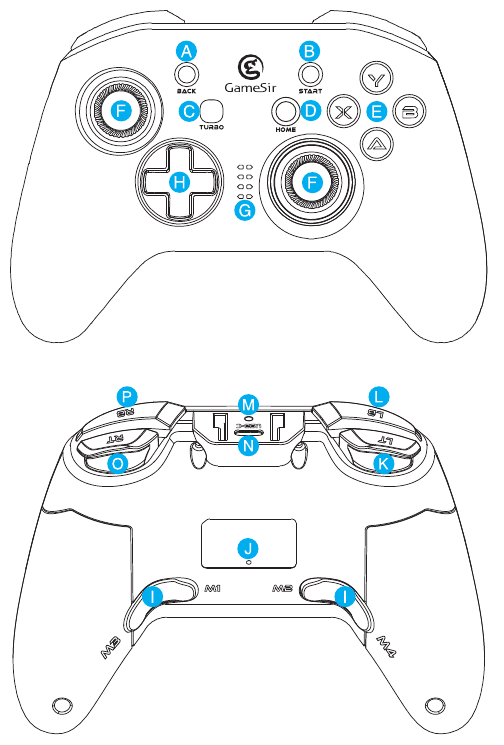
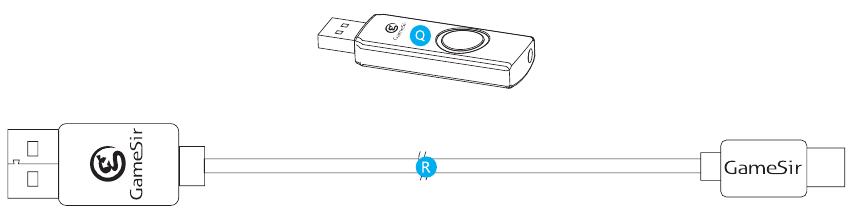
- BACK Button
- START Button
- TURBO Button
- HOME Button
- A/B/X/Y Buttons
- Backlight Loop
- LED Light Indicators
- D-Pad
- Configurable Buttons M1/M2/M3/M4
- Reset
- LT Button
- LB Button
- Charging Light Indicator
- Type-C Connector
- RT Button
- PB Button
- 2.4Ghz Dongle
- USB Cable
CONNECTION
Connect Switch to T4 controller (wireless connection)
- Turn on Switch and select the following option:
"System Settings" - "Controllers and Sensors" - "Pro Controller wired Communication", and turn it on. - Plug the dongle into the USB port of Switch dock.
- Press HOME button to power on, and lights run through LED1, LED2, LED3, and LED4 to begin the pairing.
- When any LED is always on, the connection is successful.
Note: The Switch's USB 2.0 port just supports the wired controllers, and the USB 3.0 port does not support the wired controllers. Only two wired controllers can be used at the same time via Switch.
Connect Switch to T4 controller ( wired connection)
- Turn on Switch and select the following option: "System Settings" - "Controllers and Sensors" - "Pro Controller wired Communication", and turn it on.
- Plug USB cable into the USB 2.0 port of Switch dock.
- When the LED is always on, the connection is successful.
- Connect Switch Lite to a Type-C to USB adapter that supports Switch system. ( Type-C to USB adapter needs to be purchased by yourself)
- Plug the dongle into the USB port of the Type-C to USB adapter, and the dongle indicator light flashes green and they are pairing. When the connection indicator light and the dongle indicator light stay on in green, the connection is successful. When the connection indicator light turns red and is on, the identification is successful.
Connect Switch Lite to a Type-C to USB adapter that supports Switch system. ( Type-C to USB adapter needs to be purchased by yourself)
Connect to PC via 2.4 GHz receiver (Xinput Mode)
- Click Home button to turn on GameSir T4 Wireless Controller, LED indicator lights scroll up and down, the controller can be connected.
- Plug 2.4 GHz receiver into PC's USB port.
- When 2.4 GHz receiver indicator lights up and LED1+LED4 of GameSir T4 Wireless Controller stay on, Xinput Mode is connected successfully. GameSir T4 Wireless Controller can be used normally.
* Hold Home button for 5 seconds, GameSir T4 Wireless Controller can switch between Xinput Mode and Dinput Mode.
Xinput Mode: LED1+LED4 indicators stay on
Dinput Mode: LED1+LED3 indicators stay on
Connect to PC via Type-C charging cable (Xinput Mode)
- Connect GameSir T4 Wireless Controller to PC's USB port via Type-C charging cable.
- When LED1+LED4 of GameSir T4 Wireless Controller stay on, Xinput Mode is connected successfully.
- The corresponding driver will be automatically installed on PC. GameSir T4 Wireless Controller can be used normally.
* Hold Home button for 5 seconds, GameSir T4 Wireless Controller can switch between Xinput Mode and Dinput Mode.
Xinput Mode: LED1+LED4 indicators stay on

Dinput Mode: LED1+LED3 indicators stay on.

CONFIGURABLE M BUTTONS
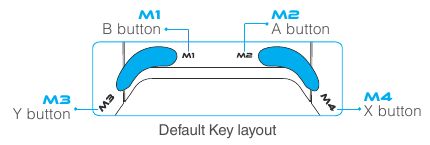
- Hold M1 then START or BACK, the backlight loop turns red and blue simultaneously to be set up.
- Hold the keys you want to combine.
- Press M1 again, the red backlight loop turns off. Combination is successfully set.
- These keys can be set up as combination buttons: A, B, X, Y, L1, L2, L3, R1, R2, R3. They can be freely combined, either combination keys or single button.
- M2, M3, M4 have the same settings as M1. This function can be set up only when the controller is successfully connected.
TURBO FUNCTION
- Press the key where you want to set turbo function, press TURBO key simultaneously, then back light turns into red and Turbo function is successfully set.
- Press the key that is successfully set for Turbo function, press TURBO key simultaneously, then back light turns into red and Turbo function is successfully canceled.
* The following buttons can be used to set for Turbo function: A, B, X, Y, LB, RB, LT, RT.
AUTOMATIC POWER OFF
When GameSir T4 Wireless Controller is connected, it will automatically power off within 180 seconds under no operation.
When GameSir T4 Wireless Controller is disconnected, it will automatically power off within 30 seconds under no operation.
CHARGING
It takes 1.5 to 2 hours to full charge GameSir T4 Wireless Controller.
The charging indicator light keeps steady red during charging.
When fully charged, the charging indicator light goes off. Please unplug the Type-C charging cable.
LIGHTING ADJUSTMENT AND MOTOR VIBRATION INTENSITY ADJUSTMENT
Lighting adjustment:
Hold LT, RT, R3 simultaneously then press up or down of D-pad to adjust lighting. The lowest level is light off among 5 levels of lighting.
ABXY backlight adjustment:
Hold LB+RB for 5 seconds to switch backlight on/off.
Motor vibration intensity adjustment:
Hold Turbo then press up or down of D-pad to adjust vibration. The lowest level is vibration off among 5 levels of vibration.
LOW BATTERY ALERT
GameSir T4 Wireless Controller shows low power condition (less than 10%) when:
- Battery voltage is less than 3.5V;
- LED indicator light flashes;
- Vibration is off.
RESET
Stick a slender pin into the Reset button on the back of GameSir T4 Wireless Controller to reset. The controller will turn off and reboot.

Documents / Resources
References
Download manual
Here you can download full pdf version of manual, it may contain additional safety instructions, warranty information, FCC rules, etc.
Advertisement




















Need help?
Do you have a question about the T4 and is the answer not in the manual?
Questions and answers