Table of Contents
Advertisement
Quick Links
Advertisement
Table of Contents

Summary of Contents for Avalue Technology ARC-1538-B
- Page 1 ARC-1538 15" 11th Gen. Intel® Core™ Processor i7/i5/i3 Fanless Rugged Touch Panel PC with IET Expansion Quick Reference Guide Ed – 17 October 2022 Copyright Notice Copyright 2022 Avalue Technology Inc., ALL RIGHTS RESERVED. Part No. E2017A580A2R...
- Page 2 ARC-1538 FCC Statement THIS DEVICE COMPLIES WITH PART 15 FCC RULES. OPERATION IS SUBJECT TO THE FOLLOWING TWO CONDITIONS: (1) THIS DEVICE MAY NOT CAUSE HARMFUL INTERFERENCE. (2) THIS DEVICE MUST ACCEPT ANY INTERFERENCE RECEIVED INCLUDING INTERFERENCE THAT MAY CAUSE UNDESIRED OPERATION. THIS EQUIPMENT HAS BEEN TESTED AND FOUND TO COMPLY WITH THE LIMITS FOR A CLASS "A"...
-
Page 3: Table Of Contents
Quick Reference Guide Content Getting Started ......................7 1.1 Safety Precautions ....................7 1.2 Packing List ....................... 7 1.3 System Specifications ....................8 1.4 System Overview ....................13 1.4.1 I/O View ..........................13 1.5 System Dimensions ....................14 Hardware Configuration ..................15 2.1 ARC-1538 connector mapping ................ - Page 4 ARC-1538 2.6.1 ARC-BYT DB-A ........................30 2.6.2 ARC-BYT DB-B ........................30 2.6.3 ARC-BYT DB-C ........................30 2.6.4 ARC-BYT DB-D ........................31 2.6.5 ARC-BYT DB-G ........................31 2.6.6 ARC-BYT DB-H ........................31 2.6.7 ARC-BYT DB-K ........................32 2.7 ARC-BYT DB-A/B/C/D/G/H/K Connector list ............32 2.7.1 ARC-BYT DB-A ........................
- Page 5 Quick Reference Guide 3.6.1.3 System Time ............................ 44 3.6.2 Advanced Menu ........................44 3.6.2.1 Connectivity Configuration ....................... 45 3.6.2.2 CPU Configuration ........................... 45 3.6.2.3 Power & Performance ........................46 CPU – Power Management Control ....................47 3.6.2.3.1 3.6.2.4 PCH-FW Configuration ........................48 3.6.2.4.1 Firmware Update Configuration .......................
- Page 6 ARC-1538 3.6.6.2 Discard Changes and Reset ..................... 69 3.6.6.3 Restore Defaults ........................ 69 3.6.6.4 Launch EFI Shell from filesystem device ................69 6 ARC-1538 Quick Reference Guide...
-
Page 7: Getting Started
Quick Reference Guide 1. Getting Started 1.1 Safety Precautions Warning! Always completely disconnect the power cord from your chassis whenever you work with the hardware. Do not make connections while the power is on. Sensitive electronic components can be damaged by sudden power surges. -
Page 8: System Specifications
ARC-1538 1.3 System Specifications Component Mother Board ARC-TGL On board 11th Gen. Intel® Core™ i7/i5/i3 BGA Processor Intel® Core™ i7- 1185G7E (15W, 12M Cache, up to 2.80 GHz), ST(E14S4118500H) Intel® Core™ i5- 1145G7E (15W, 8M Cache, up to 2.60 GHz), ST(E14S4114500H) Intel®... - Page 9 Quick Reference Guide 1 x 2.5” Drive Bay Hard Disk Drive 1 x 2.5” Drive Bay Solid State Drive (ACC-2S3S-32G-08R/ 2.5" SATA3 SSD 32GB MLC 0~70C/ TS32FSTDM1500AV, Transcend) 1 x M.2 Key-B 2242/3042/3052 for M.2 SATAIII SSD by default, Other Storage Device (PCIeIII x 2 for NVMe by BOM option) Panel Panel with P-cap Touch for B type...
- Page 10 ARC-1538 1 x Intel® I225LM 2.5 Gigabit Ethernet LAN Port 1 x Intel® I219LM Gigabit Ethernet PHY Wireless LAN Antenna 5 from rear cover + 2 from IET bracket Indicator Light HDD LED, Power LED (Green for Power, Yellow for HDD) 1 x M.2 Key-B 2242/3042/3052 with SIM card slot Support SATA3 / PCIe &...
- Page 11 Quick Reference Guide 5 Test time :30 min. each axis 6 System condition : Non-Operating mode 7. Reference IEC 60068-2-6 Testing procedures Package vibration test 1. PSD: 0.026G²/Hz , 2.16 Grms 2. Non-operation mode 3. Test Frequency : 5-500Hz 4. Test Axis : X,Y and Z axis 5.
- Page 12 ARC-1538 ACC-ARC-COM-02R IET DB-G 3 x RS-232 IET module for ARC-1535/38 ACC-ARC-COM-03R IET DB-H 2 x RS-232 + USB IET module for ARC-1535/38 ACC-ARC-COM-04R IET DB-K 2 x RS-232 + LAN IET module for ARC-1535/38 ACC-ARC-GPIO-01R IET DB-E 12-bit GPIO + 2-pin CAN bus IET module for ARC-1535/38 IET DB-F OBDII - CAN bus IET module for ARC-1535/38 (OBDII/EOBD for ACC-ARC-OBDII-01R small vehicle)
-
Page 13: System Overview
Quick Reference Guide 1.4 System Overview 1.4.1 I/O View Connectors Label Function Note Default: Lockable DC Jack DC-IN DC Power-in connector Option: Phoenix Connector(MOQ apply) COM1/2 Serial port 1/2 connector DB-9 male connector 4 x USB 3.2 connector LAN1/2 RJ-45 Ethernet 1/2 HDD/Power LED indicator Power Switch Power on button... -
Page 14: System Dimensions
ARC-1538 1.5 System Dimensions (Unit: mm) 14 ARC-1538 Quick Reference Guide... -
Page 15: Hardware Configuration
Quick Reference Guide 2. Hardware Configuration For advanced information, please refer to: 1- ARC-TGL, ARC-BYT DB-A/B/C/D/G/H/K included in this manual. Note: If you need more information, please visit our website: http://www.avalue.com.tw ARC-1538 Quick Reference Guide 15... -
Page 16: Arc-1538 Connector Mapping
ARC-1538 2.1 ARC-1538 connector mapping 2.1.1 Serial port 1 connector (COM1) RS-232 Signal PIN PIN Signal NDCDA# NDSRA# NRXDA NRTSA# NTXDA NCTSA# NDTRA# NRIA# RS-485 Signal PIN PIN Signal DATA- RS-422 DATA+ Signal PIN PIN Signal TxD- TxD+ RxD+ Please set BIOS & JCOM1_SEL1 RxD- Please set BIOS &... -
Page 17: Installing Memory
Quick Reference Guide 2.2 Installing Memory Step 1. Remove 2 screws to release the chassis cover, and remove it. Step 2.1 Insert the SODIMM into the memory socket. Step 2.2 Re-assemble your system back through previous steps to complete the installation. ARC-1538 Quick Reference Guide 17... -
Page 18: Arc-Tgl Overviews
ARC-1538 2.3 ARC-TGL Overviews 18 ARC-1538 Quick Reference Guide... -
Page 19: Arc-Tgl Jumper And Connector List
Quick Reference Guide 2.4 ARC-TGL Jumper and Connector list Jumper Label Function Note 3 x 1 header, pitch 2.00mm JBAT1 Clear CMOS M.2 KEY power select 3 x 1 header, pitch 2.00mm JCOM_SEL1 Serial port 1 in RS-232/422/485 mode 4 x 3 header, pitch 2.00mm LCD backlight brightness adjustment 3 x 1 header, pitch 2.00mm JSBKL1... -
Page 20: Arc-Tgl Jumpers & Connectors Settings
ARC-1538 USIM1 SIM card slot 2.5 ARC-TGL Jumpers & Connectors settings 2.5.1 Clear CMOS (JBAT1) Protect* Clear CMOS *Default 2.5.2 LCD backlight brightness adjustment (JSBKL1) PWM Mode* DC Mode * Default 20 ARC-1538 Quick Reference Guide... -
Page 21: At/Atx Input Power Select (Jsatx1)
Quick Reference Guide 2.5.3 AT/ATX Input power select (JSATX1) ATX* * Default 2.5.4 Serial port 1 in RS-232/422/485 mode (JCOM_SEL1) RS232* RS422 RS485 Signal Signal Signal 422RX1- 11 COM1-4 10 NDTRA# 485_422TX1+ COM1-2 NRXDA 422RX1+ COM1-3 NTXDA COM1 485_422TX1- NDCDA# Note: * Default This connector is available after modify the mode of COM1 in... -
Page 22: Key Power Select (Jbat1)
ARC-1538 2.5.5 M.2 KEY power select (JBAT1) +3.8V +3.3V* *Default 2.5.6 LCD Inverter connector (JBKL1) Signal LVDS_BKLTCTL LVDS_BKLT_EN +12V 22 ARC-1538 Quick Reference Guide... -
Page 23: On-Board Header For Usb2.0 (Jusb1)
Quick Reference Guide 2.5.7 On-board header for USB2.0 (JUSB1) Signal PIN PIN Signal +5VSB +5VSB USB2_R_DN6 USB2_R_DN5 USB2_R_DP6 USB2_R_DP5 2.5.8 Touch connector (JTP1) co-lay USB2.0 header (JUSB3) JTP1* Signal SENSE JUSB3 Signal +5VSB USB_WFR_PN8 *Default USB_WFR_PP8 ARC-1538 Quick Reference Guide 23... -
Page 24: Lvds Connector (Lvds1)
ARC-1538 2.5.9 LVDS connector (LVDS1) Signal PIN PIN Signal +12V +12V 38 LVDS_GND/EDP_HPD LVDS_CLK2_N LVDS_CLK1_N LVDS_CLK2_P LVDS_CLK1_P LVDS_DATA7_N LVDS_DATA6_N LVDS_DATA7_P LVDS_DATA6_P LVDS_DATA5_N/ LVDS_DATA4_N EDP_TXN2 LVDS_DATA5_P/ LVDS_DATA4_P EDP_TXP2 LVDS_DATA3_N/ LVDS_DATA2_N/ EDP_TXN1 EDP_AUXN LVDS_DATA3_P/ LVDS_DATA2_P/ EDP_TXP1 EDP_AUXP LVDS_DATA1_N/ LVDS_DATA0_N/ EDP_TXN0 EDP_TXN3 LVDS_DATA1_P/ LVDS_DATA0_P/ EDP_TXP0 EDP_TXP3... -
Page 25: Amplifier_R (Jspkr1)
Quick Reference Guide 2.5.10 AMPLIFIER_R (JSPKR1) Signal SPK_R- SPK_R+ 2.5.11 AMPLIFIER_L (JSPKL1) Signal SPK_L- SPK_L+ ARC-1538 Quick Reference Guide 25... -
Page 26: Battery Connector (Bt1)
ARC-1538 2.5.12 Battery connector (BT1) Signal +RTCBATT 2.5.13 SPI connector (JSPI1) Signal PIN PIN Signal +3.3VSB SPI0_CS0# SPI0_BIOS_CLK SPI0_BIOS_MISO SPI0_BIOS_MOSI BIOS_HOLD# BIOS_WP# 26 ARC-1538 Quick Reference Guide... -
Page 27: B2B Connector (Jb2B1)
Quick Reference Guide 2.5.14 B2B connector (JB2B1) Signal PIN PIN Signal LPC_AD2 LPC_AD3 B2B_USB2_DP7 PS_ON_B2B B2B_USB2_DN7 PLT_BUF_RST# PCH_SLP_S3# SMB_SCL_S0 HDMI1_HPD_CONN 16 SMB_SDA_S0 HDMI1_DDC_CLK B2B_BOARD_ID HDMI1_DDC_DAT PCIEUSB3_PONRSTB 60 PCIEUSB3_SMIB_INT# HDMI1_TX_N2 B2BPCIE_WAKE# HDMI1_TX_P2 RST_B2BPCIE# CLK_B2B_REQ2# HDMI1_TX_N1 HDMI1_TX_P1 PCIE_TXN8 PCIE_TXP8 HDMI1_TX_N0 HDMI1_TX_P0 PCIE_RXN8 PCIE_RXP8 HDMI1_CLKN Signal... -
Page 28: General Purpose I/O Connector (Jgpio1)
ARC-1538 2.5.15 General purpose I/O connector (JGPIO1) Signal PIN PIN Signal SMB_SCL_S0 SMB_SDA_S0 +3.3V 2.5.16 SATA Power connector (SATAPW1) Signal 28 ARC-1538 Quick Reference Guide... -
Page 29: Lpc Connector (Jlpc1)
Quick Reference Guide 2.5.17 LPC connector (JLPC1) Signal PIN PIN Signal LPC_AD0 +3.3V LPC_AD1 PLT_BUF_RST# LPC_AD2 LPC_LFRAME# LPC_AD3 CLK_24M_80 LPC_SERIRQ 2.5.18 Front Panel connector (JFP1) Signal PWBT RST# PWR-LED- PWR-LED+ HDD-LED- HDD-LED+ LAN1-LED- LAN1-LED+ LAN2-LED- LAN2-LED+ ARC-1538 Quick Reference Guide 29... -
Page 30: Arc-Byt Db-A/B/C/D/G/H/K Overviews
ARC-1538 2.6 ARC-BYT DB-A/B/C/D/G/H/K Overviews 2.6.1 ARC-BYT DB-A 2.6.2 ARC-BYT DB-B 2.6.3 ARC-BYT DB-C 30 ARC-1538 Quick Reference Guide... -
Page 31: Arc-Byt Db-D
Quick Reference Guide 2.6.4 ARC-BYT DB-D 2.6.5 ARC-BYT DB-G 2.6.6 ARC-BYT DB-H ARC-1538 Quick Reference Guide 31... -
Page 32: Arc-Byt Db-K
ARC-1538 2.6.7 ARC-BYT DB-K 2.7 ARC-BYT DB-A/B/C/D/G/H/K Connector list 2.7.1 ARC-BYT DB-A Connectors Label Function Note A_JUSB1~4 USB3.0 connector 1~4 A_JB2B1 B2B connector 2.7.2 ARC-BYT DB-B Connectors Label Function Note B_LINE_OUT1 Line-out audio jack B_LINE_IN1 Line-in audio jack B_MIC_IN1 Mic-in audio jack B_JHDMI1 HDMI connector B2B connector... -
Page 33: Arc-Byt Db-D
Quick Reference Guide 2.7.4 ARC-BYT DB-D Connectors Label Function Note D_COM1/2 Serial Port 1/2 connector DB-9 male connector B2B connector D_JB2B1 2.7.5 ARC-BYT DB-G Connectors Label Function Note G_COM1/2/3 Serial Port 1/2/3 connector DB-9 male connector G_JB2B1 B2B connector 2.7.6 ARC-BYT DB-H Jumpers Label... -
Page 34: Arc-Byt Db-D Connectors Settings
ARC-1538 2.8 ARC-BYT DB-D Connectors settings 2.8.1 Serial Port 1 connector (D_COM1) Signal PIN PIN Signal NDCD#_3_D NDSR#_3_D NRXD_3_D NRTS#_3_D NTXD_3_D NCTS#_3_D NDTR#_3_D NRI#_3_D 2.8.2 Serial Port 2 connector (D_COM2) Signal PIN PIN Signal NDCD#_2_D NDSR#_2_D NRXD_2_D NRTS#_2_D NTXD_2_D NCTS#_2_D NDTR#_2_D NRI#_2_D 34 ARC-1538 Quick Reference Guide... -
Page 35: Arc-Byt Db-G Connectors Settings
Quick Reference Guide 2.9 ARC-BYT DB-G Connectors settings 2.9.1 Serial Port 1 connector (G_COM1) Signal PIN PIN Signal NDCD#_3_G NDSR#_3_G NRXD_3_G NRTS#_3_G NTXD_3_G NCTS#_3_G NDTR#_3_G NRI#_3_G 2.9.2 Serial Port 2 connector (G_COM2) Signal PIN PIN Signal NDCD#_2_G NDSR#_2_G NRXD_2_G NRTS#_2_G NTXD_2_G NCTS#_2_G NDTR#_2_G... -
Page 36: Serial Port 3 Connector (G_Com3)
ARC-1538 2.9.3 Serial Port 3 connector (G_COM3) Signal PIN PIN Signal NDCD#_1_G NDSR#_1_G NRXD_1_G NRTS#_1_G NTXD_1_G NCTS#_1_G NDTR#_1_G NRI#_1_G 2.10 ARC-BYT DB-H Jumpers settings 2.10.1 USB Power selector (H_USB_PWR_SEL1) +5VSB* *Default 36 ARC-1538 Quick Reference Guide... -
Page 37: Arc-Byt Db-H Connectors Settings
Quick Reference Guide 2.11 ARC-BYT DB-H Connectors settings 2.11.1 Serial Port 1 connector (H_COM1) Signal PIN PIN Signal NDCD#_1_H NDSR#_1_H NRXD_1_H NRTS#_1_H NTXD_1_H NCTS#_1_H NDTR#_1_H NRI#_1_H 2.11.2 Serial Port 2 connector (H_COM2) Signal PIN PIN Signal NDCD#_2_H NDSR#_2_H NRXD_2_H NRTS#_2_H NTXD_2_H NCTS#_2_H NDTR#_2_H... -
Page 38: Arc-Byt Db-K Connectors Settings
ARC-1538 2.12 ARC-BYT DB-K Connectors settings 2.12.1 Serial Port 1 connector (I_COM1) Signal PIN PIN Signal NDCD#_1_I NDSR#_1_I NRXD_1_I NRTS#_1_I NTXD_1_I NCTS#_1_I NDTR#_1_I NRI#_1_I 2.12.2 Serial Port 2 connector (I_COM2) Signal PIN PIN Signal NDCD#_2_I NDSR#_2_I NRXD_2_I NRTS#_2_I NTXD_2_I NCTS#_2_I NDTR#_2_I NRI#_2_I 38 ARC-1538 Quick Reference Guide... -
Page 39: Bios Setup
Quick Reference Guide 3.BIOS Setup ARC-1538 Quick Reference Guide 39... -
Page 40: Introduction
ARC-1538 3.1 Introduction The BIOS setup program allows users to modify the basic system configuration. In this following chapter will describe how to access the BIOS setup program and the configuration options that may be changed. 3.2 Starting Setup AMI BIOS™ is immediately activated when you first power on the computer. The BIOS reads the system information contained in the NVRAM and begins the process of checking out the system and configuring it. -
Page 41: Using Setup
Quick Reference Guide 3.3 Using Setup In general, you use the arrow keys to highlight items, press <Enter> to select, use the PageUp and PageDown keys to change entries, press <F1> for help and press <Esc> to quit. The following table provides more detail about how to navigate in the Setup program using the keyboard. -
Page 42: Getting Help
ARC-1538 3.4 Getting Help Press F1 to pop up a small help window that describes the appropriate keys to use and the possible selections for the highlighted item. To exit the Help Window press <Esc> or the F1 key again. 3.5 In Case of Problems If, after making and saving system changes with Setup, you discover that your computer no longer is able to boot, the AMI BIOS supports an override to the NVRAM settings which... -
Page 43: Bios Setup
Quick Reference Guide 3.6 BIOS setup Once you enter the Aptio Setup Utility, the Main Menu will appear on the screen. The Main Menu allows you to select from several setup functions and exit choices. Use the arrow keys to select among the items and press <Enter> to accept and enter the sub-menu. 3.6.1 Main Menu This section allows you to record some basic hardware configurations in your computer and set the system clock. -
Page 44: System Language
ARC-1538 3.6.1.1 System Language This option allows choosing the system default language. 3.6.1.2 System Date Use the system date option to set the system date. Manually enter the day, month and year. 3.6.1.3 System Time Use the system time option to set the system time. Manually enter the hours, minutes and seconds. -
Page 45: Connectivity Configuration
Quick Reference Guide 3.6.2.1 Connectivity Configuration Item Options Description This option configures Connectivity. [Auto Detection] means that if Discrete solutions is discovered it will be enabled by default. Disables Integrated CNVi Mode Otherwise Integrated solution (CNVi) will be enabled; [Disable Auto Detection[Default] Integrated] disables Integrated Solution. -
Page 46: Power & Performance
ARC-1538 Item Options Description When enabled, a VMM can utilize the additional Intel (VMX) Virtualization Disabled hardware capabilities provided by Vanderpool Technology Enabled[Default] Technology. All[Default] Number of cores to enable in each processor Active Processor Cores package. 3.6.2.3 Power & Performance 46 ARC-1538 Quick Reference Guide... -
Page 47: Cpu - Power Management Control
Quick Reference Guide 3.6.2.3.1 CPU – Power Management Control Item Option Description Enabled[Default], Allows more than two frequency ranges to be Intel® SpeedStep™ Disabled supported. Eanble/Disable Intel® Speed Shift Technology Intel® Speed Shift Enabled[Default], support. Enabling will expose the CPPC v2 Technology Disabled interface to allow for hardware controlled P-states. -
Page 48: Pch-Fw Configuration
ARC-1538 3.6.2.4 PCH-FW Configuration 3.6.2.4.1 Firmware Update Configuration Item Option Description Disabled[Default], ME FW Image Re-Flash Enable/Disable Me FW Image Re-Flash function. Enabled 48 ARC-1538 Quick Reference Guide... -
Page 49: Trusted Computing
Quick Reference Guide 3.6.2.5 Trusted Computing Item Options Description Enables or Disables BIOS support for security device. Disable, Security Device Support O.S. will not show Security Device. TCG EFI protocol Enable[Default] and INT1A interface will not be available. 3.6.2.6 APCI Settings Item Options Description... -
Page 50: Super Io Configuration
ARC-1538 Select the highest ACPI sleep state the Suspend Disabled, ACPI Sleep State system will enter when the SUSPEND S3 (Suspend to RAM)[Default] button is pressed. 3.6.2.7 Super IO Configuration You can use this item to set up or change the Super IO configuration for serial ports. Please refer to 3.6.2.7.1 ~ 3.6.2.7.5 for more information. -
Page 51: Serial Port 1 Configuration
Quick Reference Guide 3.6.2.7.1 Serial Port 1 Configuration Item Option Description Enabled[Default], Serial Port Enable or Disable Serial Port (COM). Disabled UART 232[Default] UART 232 422 485 UART 422 Change the Serial Port as RS232/422/485. UART 485 3.6.2.7.2 Serial Port 2 Configuration Item Option Description... -
Page 52: Serial Port 3 Configuration
ARC-1538 3.6.2.7.3 Serial Port 3 Configuration Item Option Description Enabled[Default], Serial Port Enable or Disable Serial Port (COM). Disabled 3.6.2.7.4 Serial Port 4 Configuration Item Option Description Enabled[Default], Serial Port Enable or Disable Serial Port (COM). Disabled 52 ARC-1538 Quick Reference Guide... -
Page 53: Serial Port 5 Configuration
Quick Reference Guide 3.6.2.7.5 Serial Port 5 Configuration Item Option Description Enabled[Default], Serial Port Enable or Disable Serial Port (COM). Disabled 3.6.2.8 HW Monitor ARC-1538 Quick Reference Guide 53... -
Page 54: S5 Rtc Wake Settings
ARC-1538 3.6.2.9 S5 RTC Wake Settings Item Options Description Enable or disable System wake on alarm event. Select Disabled[Default], Fixed Time, system will wake on the hr::min::sec specified. Wake system from S5 Fixed Time Select Dynamic Time, System will wake on the current time Dynamic Time + Increase minute(s). -
Page 55: Network Stack Configuration
Quick Reference Guide Item Options Description 1 sec 5 sec The time-out value for Control, Bulk, and USB transfer time-out 10 sec Interrupt transfers. 20 sec[Default] 10 sec 20 sec[Default] USB mass storage device Start Unit command Device reset time-out 30 sec time-out. -
Page 56: Nvme Configuration
ARC-1538 3.6.2.12 NVMe Configuration 3.6.3 Chipset 56 ARC-1538 Quick Reference Guide... -
Page 57: System Agent (Sa) Configuration
Quick Reference Guide 3.6.3.1 System Agent (SA) Configuration Item Option Description Enabled[Default] VT-d VT-d capability. Disabled 3.6.3.1.1 Memory Configuration ARC-1538 Quick Reference Guide 57... -
Page 58: Vmd Configuration
ARC-1538 3.6.3.1.2 VMD Configuration Item Option Description Enabled Enable VMD controller Enable/Disable to VMD controller. Disabled[Default] 3.6.3.2 PCH-IO Configuration 58 ARC-1538 Quick Reference Guide... -
Page 59: Pci Express Configuration
Quick Reference Guide 3.6.3.2.1 PCI Express Configuration 3.6.3.2.1.1 PCI Express Root Port 5(LAN2-I225) Item Option Description PCI Express Root Port Enabled[Default], Control the PCI Express Root Port. 5(LAN2-I225) Disabled Set the ASPM Level: Force L0s – Force all Disabled[Default], ASPM links to L0s State AUTO –... -
Page 60: Pci Express Root Port 6(M.2 Keye)
ARC-1538 configure DISABLE – Disables ASPM. L0sL1 Auto Disabled L1 Substates L1.1 PCI Express L1 Substates settings. L1.1 & L1.2[Default] Auto[Default] Gen1 PCIe Speed Configure PCIe Speed. Gen2 Gen3 3.6.3.2.1.2 PCI Express Root Port 6(M.2 KeyE) Item Option Description PCI Express Root Port 6(M.2 Enabled[Default], Control the PCI Express Root Port. -
Page 61: Pci Express Root Port 8(Jb2B1)
Quick Reference Guide 3.6.3.2.1.3 PCI Express Root Port 8(JB2B1) Item Option Description PCI Express Root Port Enabled[Default], Control the PCI Express Root Port. 8(JB2B1) Disabled Disabled[Default], Set the ASPM Level: Force L0s – Force all links to L0s State AUTO – BIOS auto ASPM configure DISABLE –... -
Page 62: Sata And Rst Configuration
ARC-1538 3.6.3.2.2 SATA And RST Configuration Item Options Description Enabled[Default] SATA Controller(s) Enable/Disable SATA Device. Disabled, Enabled[Default] Port 0 Enable or Disable SATA Port. Disabled Enabled[Default] Port 1 Enable or Disable SATA Port. Disabled 62 ARC-1538 Quick Reference Guide... -
Page 63: Hd Audio Configuration
Quick Reference Guide 3.6.3.2.3 HD Audio Configuration Item Option Description Control Detection of the HD-Audio device. Disable = HDA Disabled HD Audio will be unconditionally disabled Enabled = HDA will be Enabled[Default] unconditionally enabled. 3.6.3.3 Board & Panel Configuration ARC-1538 Quick Reference Guide 63... - Page 64 ARC-1538 Item Option Description Disabled Active Internal Active Panel Enabled[Default] LVDS(eDP->Ch7511-to-LVDS). 1024x768 24/1[Default] 800x600 18/1 1024x768 18/1 1366x768 18/1 1024x600 18/1 1280x800 18/1 Port-EDP to LVDS(Chrotel 7511) Panel CH7511 EDID Panel Option 1920x1200 24/2 EDID Option. 1920x1080 18/2 1280x1024 24/2 1366x768 24/1 1920x1080 24/2 1680x1050 24/2...
-
Page 65: Show Dmi Info
Quick Reference Guide 20db[Default] Amplifier Gain Amplifier Gain adjust. 26db Disabled Onboard USB Touch Onboard USB Touch Enabled/Disabled. Enabled[Default] 3.6.3.3.1 SHOW DMI INFO 3.6.4 Security ARC-1538 Quick Reference Guide 65... -
Page 66: Secure Boot
ARC-1538 Administrator Password Set setup Administrator Password User Password Set User Password 3.6.4.1 Secure Boot 66 ARC-1538 Quick Reference Guide... -
Page 67: Key Management
Quick Reference Guide Item Option Description Secure Boot feature is Active if Secure Boot is Enable, Disabled[Default] Secure Boot Platform Key(PK) is enrolled and the System is in User Enabled mode. The mode change requires platform reset. Secure Boot mode selector: Standard/Custom. In Standard Secure Boot Mode Custom mode Secure Boot Variables can be configured... -
Page 68: Boot
ARC-1538 3.6.5 Boot Item Option Description Number of seconds to wait for setup activation Setup Prompt Timeout 1~ 65535 key. 65535(0xFFFF) means indefinite waiting. On[Default] Bootup NumLock State Select the keyboard NumLock state Disabled[Default] Quiet Boot Enables or disables Quiet Boot option Enabled Enables or disables boot with initialization of a Disabled[Default]... -
Page 69: Save And Exit
Quick Reference Guide 3.6.6 Save and exit 3.6.6.1 Save Changes and Reset Reset the system after saving the changes. 3.6.6.2 Discard Changes and Reset Any changes made to BIOS settings during this session of the BIOS setup program are discarded. The setup program then exits and reboots the controller. 3.6.6.3 Restore Defaults This option restores all BIOS settings to the factory default.
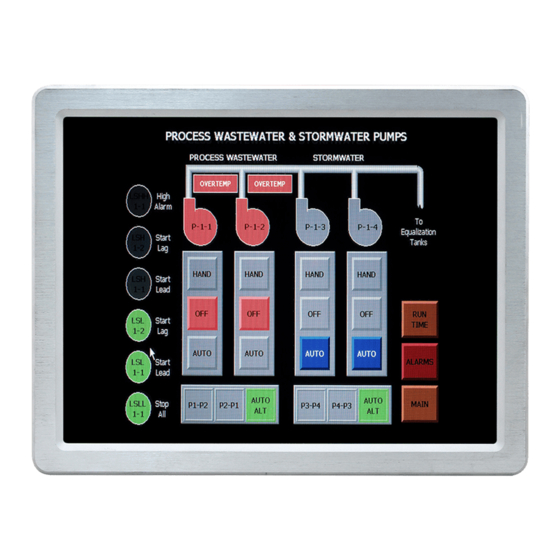











Need help?
Do you have a question about the ARC-1538-B and is the answer not in the manual?
Questions and answers