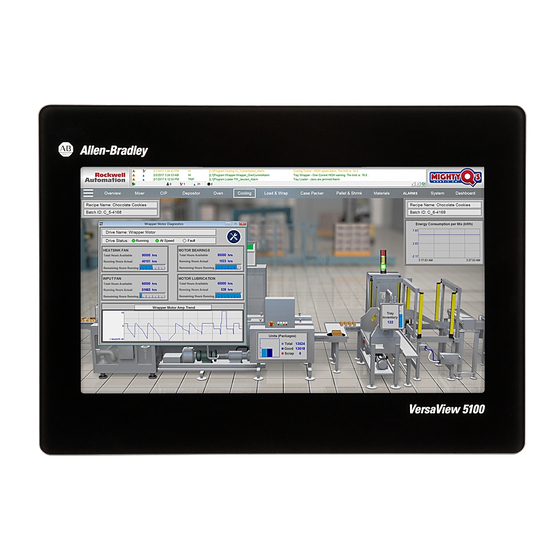
Summary of Contents for Rockwell Automation VersaView 5100
- Page 1 User Manual Original Instructions VersaView 5100 Industrial Monitors Catalog Numbers 6200M-12WBN, 6200M-15WBN, 6200M-19WBN, 6200M-22WBN...
- Page 2 If this equipment is used in a manner not specified by the manufacturer, the protection provided by the equipment may be impaired. In no event will Rockwell Automation, Inc. be responsible or liable for indirect or consequential damages resulting from the use or application of this equipment.
-
Page 3: Table Of Contents
Adjust the Display Brightness ........25 Rockwell Automation Publication 6200M-UM001A-EN-P - December 2017... - Page 4 Dispose of the Monitor ......... . . 30 Rockwell Automation Publication 6200M-UM001A-EN-P - December 2017...
- Page 5 Table of Contents Notes: Rockwell Automation Publication 6200M-UM001A-EN-P - December 2017...
- Page 6 Table of Contents Notes: Rockwell Automation Publication 6200M-UM001A-EN-P - December 2017...
-
Page 7: Preface
Thin film transistor International Engineering Consortium UEFI Universal extensible firmware interface Local area network Universal serial bus Non-display model Uninterruptible power source NEMA National Electrical Manufacturers Video graphics array Association PCAP Protective capacitive (touch screen) Rockwell Automation Publication 6200M-UM001A-EN-P - December 2017... -
Page 8: Additional Resources
Provides declarations of conformity, certificates, and http://www.rockwellautomation.com/global/ other certification details. certification/overview.page You can view or download publications at http://www.rockwellautomation.com/global/literature-library/overview.page. To order paper copies of technical documentation, contact your local Allen-Bradley distributor or Rockwell Automation sales representative. Rockwell Automation Publication 6200M-UM001A-EN-P - December 2017... -
Page 9: Monitor Features
To identify your monitor’s configuration, compare the nameplate label on your monitor to Table 1. A comparative summary of monitor features is in publication IC-TD001, Industrial Computer and Monitors Specifications Technical Data. Table 1 - VersaView 5100 Monitor Catalog Numbers and Display Sizes Display Size Resolution Brightness Touch Cat. -
Page 10: Hardware Features
Chapter 1 Monitor Features Hardware Features Figure 1 shows the hardware features of VersaView 5100 monitors. Figure 1 - VersaView 5100 Hardware Features Item Component Item Component Mounting clip slot USB port DisplayPort 24V DC power input connection DVI-I port Ground screw (1) Depending on the monitor model, slots accommodate 8 to 14 mounting clips. -
Page 11: Install The Monitor
Documents • VersaView® 5100 Industrial Monitors, and VersaView 5000 Thin Clients, Industrial Computers, and Accessories Product Information, publication 6200-PC001 • VersaView 5000 Thin Client and Integrated Display Industrial Computers Cutout Template, publication 6200-DS001 Rockwell Automation Publication 6200M-UM001A-EN-P - December 2017... -
Page 12: Installation Precautions
AC power directly from the public mains. To comply with EN 55024, the Ethernet port LAN cable must be used only indoors. All other I/O cables must be less than 3 m (9.84 ft) and used only indoors. Rockwell Automation Publication 6200M-UM001A-EN-P - December 2017... -
Page 13: Installation Guidelines
(upright) position. Vertical orientation (with the interfaces to the left or to the right) is only possible when supported by the operating system that is used. Vertical Horizontal Orientation Position In both views, interfaces are at the bottom of the monitor. Rockwell Automation Publication 6200M-UM001A-EN-P - December 2017... -
Page 14: Enclosure Guidelines
I/O ports for cable connections, leave at least 5 cm (2 in.) of free space around the monitor. Do not obstruct the air intake, exhaust openings, or cooling fins of the monitor cover. Air Flow Direction Rockwell Automation Publication 6200M-UM001A-EN-P - December 2017... -
Page 15: Monitor Dimensions
Review the monitor dimensions to make sure that you allow adequate clearance on the sides and rear of the monitor for ventilation and cable connections. Figure 2 shows the monitor dimensions in mm (in.). Figure 2 - VersaView 5100 Industrial Monitor Dimensions 315 (12.40) 26.6 (1.05) 291 (11.46) 60.5 (2.38) 5.5 (0.22) -
Page 16: Install The Monitor
Installation Guidelines on page Panel Cutout Dimensions The VersaView 5000 Cutout Template, publication 6200-DS001, is shipped with all VersaView 5100 industrial monitors. The monitors must be mounted to meet these panel cutout dimensions. Display Size (in.) Cutout Dimensions (H x W), approx. -
Page 17: Mount The Monitor In A Panel
10. With a 2 mm Allen wrench, tighten the mounting clips to a torque of 0.4 N•m (3.5 lb•in) by following the torque sequence in Figure 3 on page 18. Do not overtighten. Rockwell Automation Publication 6200M-UM001A-EN-P - December 2017... - Page 18 Figure 3 - Tightening and Torquing Sequence for Mounting Clips 12.1 in. Monitor Models 15.6 in. Monitor Models I/O Ports I/O Ports 18.5 in. and 21.5 in. Monitor Models I/O Ports Rockwell Automation Publication 6200M-UM001A-EN-P - December 2017...
-
Page 19: Vesa Mount A Monitor
3. Insert the four supplied VESA mounting screws through the arm bracket and into the monitor. 4. Tighten the screws to secure the monitor to the arm. Install Arm Install Monitor to Arm VESA Mounting Holes (4) Rockwell Automation Publication 6200M-UM001A-EN-P - December 2017... -
Page 20: Connect Peripherals
6200V-DCCONN DC power mating connector housing Connect Power All VersaView 5100 monitors are factory shipped to be connected to a 24V DC power source. For applications with AC power sources, an AC-to-DC power adapter (cat. no. 6200V-MPS4) can be ordered separately. -
Page 21: Connect Ac Power
Install the Monitor Chapter 2 Connect AC Power The AC-to-DC power adapter available from Rockwell Automation (cat. no. 6200V-MPS4) is a grounded, IEC 60320 3-prong power cord with a power supply input that accepts 100…240V AC and is autoranging. Follow these steps to connect the monitor to an AC power source. - Page 22 Use a ground wire with an insulation color that is approved by local inspection authority. VersaView 5100 monitors have a ground stud on the bottom of the monitor. Use this ground stud to connect the monitor to earth ground.
-
Page 23: Configure The Display
To check or change the display resolution, access the Display settings in the Control Panel on your computer. Rockwell Automation Publication 6200M-UM001A-EN-P - December 2017... -
Page 24: Touch Screen Precautions
For optimized functionality with FactoryTalk® View software, an alternate touch screen driver is recommended, which is available for download at the Rockwell Automation® Product Compatibility and Download Center (PCDC) at https://compatibility.rockwellautomation.com/Pages/home.aspx. Rockwell Automation Publication 6200M-UM001A-EN-P - December 2017... -
Page 25: Adjust The Display Brightness
Configure the Display Chapter 3 Adjust the Display Brightness You can adjust the brightness of the display through a utility that is available for download at the Rockwell Automation Product Compatibility and Download Center (PCDC) at https://compatibility.rockwellautomation.com/Pages/home.aspx. IMPORTANT If you adjust the monitor brightness higher than the factory default setting, it can reduce the life of the LCD display. - Page 26 Chapter 3 Configure the Display Notes: Rockwell Automation Publication 6200M-UM001A-EN-P - December 2017...
-
Page 27: Clean The Monitor
ATTENTION: Use of abrasive cleansers, solvents, and high-pressure washes can damage the display window. Do not scrub or use brushes. 3. Dry the display with a chamois or moist cellulose sponge to avoid water spots. Rockwell Automation Publication 6200M-UM001A-EN-P - December 2017... -
Page 28: Clean The Air Openings And Cooling Fins
Chapter 4 Clean the Monitor Clean the Air Openings and Cooling Fins Perform the following steps to clean all VersaView 5100 industrial monitors. 1. Disconnect power from the monitor at the power source. 2. Disconnect all peripheral devices from the monitor. -
Page 29: Troubleshooting
The video mode may be out of range. Change to the native resolution. Check for proper video cable installation. Replace the suspected faulty cable. Reroute the cables or replace suspected faulty cables. Check the host computer and monitor grounding. Rockwell Automation Publication 6200M-UM001A-EN-P - December 2017... -
Page 30: Ship Or Transport The Monitor
To avoid damage to the monitor, you must uninstall the monitor and place it in its original packing material before you ship it. Rockwell Automation is not responsible for damage to a monitor that is shipped or transported while installed in a machine, panel, or rack. - Page 32 How Are We Doing? form at http://literature.rockwellautomation.com/idc/groups/literature/documents/du/ra-du002_-en-e.pdf. Rockwell Automation maintains current product environmental information on its website at http://www.rockwellautomation.com/rockwellautomation/about-us/sustainability-ethics/product-environmental-compliance.page. Allen-Bradley, FactoryTalk, Rockwell Automation, Rockwell Software, and VersaView are trademarks of Rockwell Automation, Inc. Trademarks not belonging to Rockwell Automation are property of their respective companies.















Need help?
Do you have a question about the VersaView 5100 and is the answer not in the manual?
Questions and answers