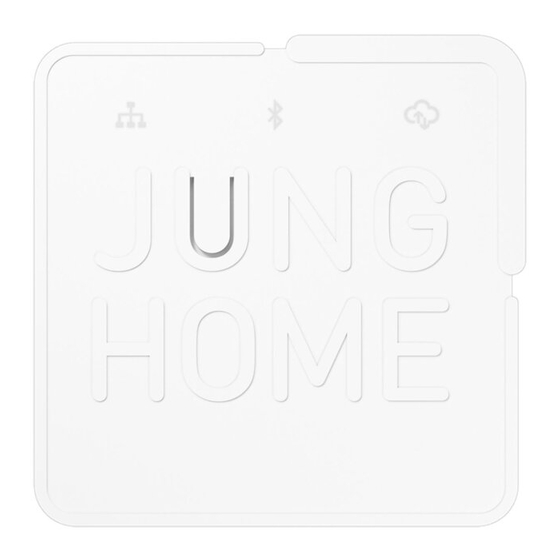
JUNG HOME Gateway BTSGATEWAY, BTSGATEWAY-INT Manual
- Operating instructions manual (10 pages)
Advertisement
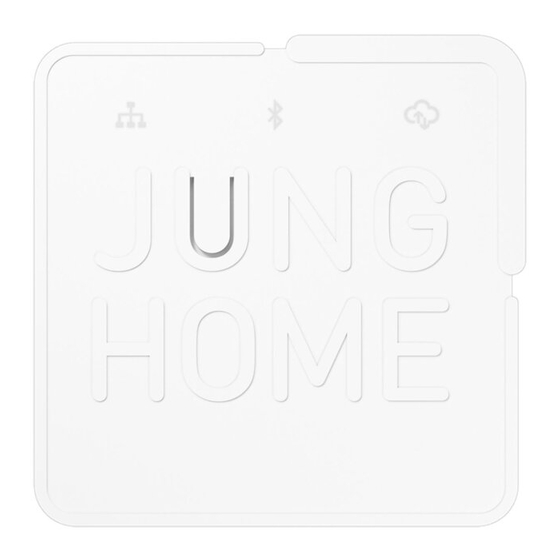
Safety instructions
Please read and follow manual fully, and keep it for future use.
Only use the power supply included in delivery.
Only operate the gateway with the lid closed.
Connect the gateway with a network cable of Cat6 or higher, and with a maximum length of 3 m.
The device is not suitable for safety or alarm applications.
Device components
See figures 1 – 3
- Prog./Reset button
- Network status LED
- Bluetooth status LED
- Cloud status LED
- Housing lid
- Housing lid release
- Screw holes for mounting adapter for rail mounting
- Openings for wall mounting
- Recesses for housing feet
- USB connection port (power supply)
- LAN connection port (router)
LED display
| LED signalling | Network status LED | Bluetooth status LED | Cloud status LED |
| ON | Network connection OK | Bluetooth connection OK | Cloud connection OK |
| Flashing slowly (once/s) | Establishing network connection | Pairing mode active (for 20 min) | Establishing the Cloud connection |
| Flashing quickly (4 times/s) | Connection error / general error | Bluetooth error | Connection error |
| Two slow flashes (twice/s - pause) | Device update |
Function
Intended use
- Connecting JUNG HOME devices to MyJUNG services e.g. for voice control
- Connecting JUNG HOME devices to other smart home systems via the local network
- Only suitable for use in indoor areas that are free of dripping and splashing water
Connection and commissioning
NOTE: If an older software version is present in the device, an update is first loaded during commissioning. This can take up to 15 minutes.
Connecting the device
The connections are located under the lid on the back of the device.
A network connection (LAN) to a router is required for operation. Maintain a distance of at least 50 cm from the router.
Only use the power supply included in delivery.
- To open the lid, press the release (6) and remove the lid (5).
The connections (10), (11) are accessible. - Plug the network cable that is included in delivery into the network port (11) and into the LAN port of the router.
For commissioning, it is necessary that the router assigns its network addresses automatically ("Automatic" or "DHCP" setting). For subsequent operation without DHCP, see establishing a network connection with a static IP address. - Insert the USB plug of the power supply into the connection port (10) and connect the power supply to the mains.
The network connection is established automatically. If the network status LED (2) is continuously lit, the device is connected.
If the network status LED flashes twice slowly (see LED display), a software update is being loaded (duration approx. 15 min).
Ready status:
The Bluetooth LED (3) flashes slowly. The device is in pairing mode and can be found on the app. If Bluetooth pairing does not take place, the LED goes out after approx. 20 minutes.
Commissioning via the app
(Fig. 4)

Requirement: The JUNG HOME app is installed on the mobile end device and Bluetooth is activated.
The JUNG HOME device does not yet belong to a BT mesh network. If this is not the case, reset the device to the factory setting.
- To use the JUNG HOME app, a mobile end device with a Bluetooth interface (4.2 or higher) with the operating system iOS 14 or Android 8 or higher is required.
- If possible, pair the gateway as the last JUNG HOME device in a project so that all other JUNG HOME devices can be displayed for use in services right away.
- After the device is reconnected to the power supply, it is in pairing mode for 20 minutes.
- Activate pairing mode manually: Press button (1) for longer than 4 seconds.
The Bluetooth LED flashes slowly. Pairing mode is active for 20 minutes. - Start the JUNG HOME app and add the device to a new or existing project.
The Bluetooth LED (3) lights up to confirm that pairing has been successful. If the LED flashes very quickly, pairing has failed and must be repeated.
- Activate pairing mode manually: Press button (1) for longer than 4 seconds.
- Once the devices are paired, parameters can be set on the JUNG HOME app (see parameter list), devices can be linked wirelessly and operation can be configured.
Setting up MY JUNG Service
Requirement: To use services (e.g. Amazon Alexa or Google Home), an Internet connection and a myJUNG account are required.
- On the app, link the gateway to a myJUNG account using the user data. The Cloud LED (4) lights up. The gateway allows you to use Cloud services.
- Configure functions on the service provider's app (e.g. Alexa app or Google Home app).
- Information about configuring the services that are available can be found at www.jung.de/JUNGHome.
Establishing a network connection with a static IP address
If you wish to establish a network connection with a static IP address (not recommended), you should have a basic understanding of network technology.
Requirement: A network connection has been established
- Assign the device a static IP address, subnet mask, name server (DNS server) and the default gateway of the network used via the JUNG HOME app.
- If the device is no longer accessible via the network after this, then the configuration is faulty. Resetting the network settings (operating instructions on our website) automatically establishes a network connection via DHCP.
Update
- Updates can be run automatically in the background. Additional update options can be configured on the JUNG HOME app.
Mounting
To ensure good transmission quality, keep a sufficient distance from any possible sources of interference, e.g. metallic surfaces, baby monitors, microwave ovens, WLAN routers and wireless headphones.
As a wall-mounted device
- iWhen deciding where to mount the device and when drilling holes, make sure that switches, sockets, gas and water pipes in the vicinity are not damaged.
- iScrews and dowels for wall mounting are not included in delivery. Use fastening materials that are suitable for the desired mounting location. Recommendation: Use 3 mm fillister head screws, head diameter approx. 7 mm.
- Fit two screws horizontally at the mounting location spaced 60 mm apart.
- Slip the openings (8) of the gateway onto the screws from above.
Mounting the gateway on a DIN rail
(Fig. 5)

To mount the gateway on a DIN rail for use in distribution cabinets, a mounting adapter can be purchased from your specialist retailer.
- crew the adapter to the housing lid using the screws included in delivery as shown in figure 4.
- Clip the mounting adapter with gateway onto the DIN rail.
- The gateway is released by pulling the release tab (12) downwards with a flat-bladed screwdriver.
Resetting the device to its factory setting
(Fig. 6)

- Press button (1) for longer than 20 seconds until the network status LED (2) flashes quickly.
- Release button (1) and press it briefly once again within 10 seconds. The network status LED flashes more slowly for approx. 5 seconds, the device is reset to its factory setting.
- The device must be removed from the app after it has been reset to its factory setting.
Technical data
Gateway
| Power consumption stand-by: | < 2 W |
| Dimensions | approx. 102 x 102 x 28 mm (L x W x H) |
| Operating temperature: | -5°C...+45°C |
| Storage/transport temperature: | -20°C...+70°C |
| Protection level: | IP20 |
| Radio frequency | 2.402... 2.480 GHz |
| Transmission range: (within building) | typically 30 m |
| Transmitting power | 10 dBm / 10 mW, class 1.5 |
| LAN connection | 1 x 10/100/1000 Mbit/s |
Power supply adapter
| Supply voltage | AC 230 V, 50/60 HZ |
| Output voltage | 5V SELV |
| Plug: | Micro USB-B |
Accessories
| Mounting adapter for rail mounting | MA-REG |
Warranty
The warranty is provided by the specialist retailer in accordance with the statutory provisions.
Conformity
Albrecht Jung GmbH & Co. KG hereby declares that the radio system type art. no. BTSGATEWAY and BTSGATEWAY-INT meets the directive 2014/53/EU. You can find the full article number on the device. The complete text of the EU Declaration of Conformity is available under the
Internet address: www.jung.de/ce
Tel. +49 2355 806-0
Fax +49 2355 806-204
kundencenter@jung.de www.jung.de

Documents / Resources
References
Download manual
Here you can download full pdf version of manual, it may contain additional safety instructions, warranty information, FCC rules, etc.
Download JUNG HOME Gateway BTSGATEWAY, BTSGATEWAY-INT Manual
Advertisement



Need help?
Do you have a question about the BTSGATEWAY and is the answer not in the manual?
Questions and answers