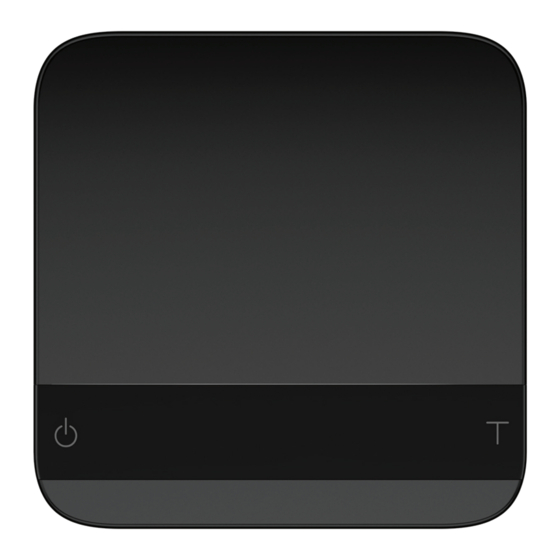
Table of Contents
Advertisement
Quick Links
Advertisement
Table of Contents

Summary of Contents for acaia AL010
- Page 1 Acaia Lunar User Manual AL008 / AL009 / AL010 FW 1.0.009...
-
Page 2: Table Of Contents
Contents In the Box Introduction Scale Overview Getting Started Placement Power On/Off Tare Weight Switch Mode Product Care Information Battery Charge Battery Level Indicator Calibration Care and Cleaning Flow-Rate Indicator Brewing with Flow-Rate Indicator Tare Save Mode Introduction Mode 1 - Weighing Mode Mode 2 - Dual Display Mode Mode 3 - Timer Starts with Flow Mode Mode 4 - Auto-Tare Timer Starts with Flow Mode... -
Page 3: In The Box
In the Box Introduction Thank you for choosing our scale. The Acaia Lunar is designed and manufactured to the most rigorous standard to give you the best coffee brewing experience. Start by checking your Acaia Lunar box to find the following:... -
Page 4: Getting Started
Getting Started Placement Place the scale on a stable and vibration-free surface at a preferably horizontal location. Power On/Off [Press] to turn on the scale. [Double tap] to turn off the scale. Tare Weight [Press] to tare/zero the weight. Switch Mode [Press and hold] to switch modes. -
Page 5: Product Care Information
Calibration is now ‘T’ button rapidly. complete! Note: You may also use 500 g, 1000 g or 2000 g weights. If you use weights other than Acaia Weights, we recommend F2 class standard calibration weights. Care and Cleaning • Use a soft cloth with warm water only to clean the product. -
Page 6: Flow-Rate Indicator
Flow-Rate Indicator The Flow-Rate Indicator is an LED bar on the top of the display. It helps you visualize your espresso flow-rate in real time and spot channeling during brewing. The indicator measures flow-rate with lit LEDs starting from 0.1 g per second on the left to 3.4 g per second on the right. When the flow-rate exceeds 5.0 g per second, the last three LEDs will light up with enhanced brightness, indicating a high flow-rate. -
Page 7: Brewing With Flow-Rate Indicator
Brewing with Flow-Rate Indicator Place a cup on the scale to start brewing. During an espresso brew, the Flow-Rate Indicator will display the highest peak flow-rate of this brew with a single bright LED. The highest peak & Real flow-rate The highest peak flow-rate LED will stay on the display during an espresso brew. -
Page 8: Tare Save
Tare Save If you have a frequently used container in your weighing workflow, you can save the weight of the container using the Tare Save function. This will allow you to weigh the container with contents, then trigger Tare Save to deduct the container weight and obtain the net weight. The Tare Save function can be activated in Weighing mode and Dual Display Mode. -
Page 9: Mode Introduction
Mode Introduction Mode 1 - Weighing Mode In the Weighing Mode, the scale will only display weight, in either grams or ounces. • There are two different weighing units in Weighing Mode: gram and ounce. • In grams, the LED display shows [ 0.0 ]. •... -
Page 10: Mode 3 - Timer Starts With Flow Mode
Mode 3 - Timer Starts with Flow Mode - Droplet When the scale detects the flow of espresso, the timer starts. The timer will stop when the flow stops. *Please note: The flow detection mode is designed to detect the slow trickle of a shot of espresso. The timer may not trigger when attempting to pour from a kettle. -
Page 11: Mode 4 - Auto-Tare Timer Starts With Flow Mode
Mode 4 - Auto-Tare Timer Starts with Flow Mode Droplet and Square This mode is designed for baristas who would like to measure the time of the shot starting from the first few drops of espresso. When the weight reading is stable, the scale will perform the auto-tare operation. -
Page 12: Mode 5 - Auto-Tare Auto-Start Timer Mode
Mode 5 - Auto-Tare Auto-Start Timer Mode Triangle and Square This mode is for baristas to measure the total time of a shot including the pre-infusion time. After a cup is placed on the scale and the weight reading is stable, the scale performs auto-tare and starts the timer. -
Page 13: Mode 6 - Auto-Tare Mode
Mode 6 - Auto-Tare Mode - Square In this mode, the scale will only perform auto-tare. Put the cup on the scale and auto-tare will be performed. Pull the shot of espresso as you normally would. When the cup is removed from the scale, the espresso brewing summary will be displayed. - Page 14 Timer Auto Stop In all three Auto-Start Modes ( ), the timer will stop when the espresso flow stops or when the cup is removed from the scale. Espresso Brewing Summary In all Auto Modes (including Auto-Tare Mode), when brewing is complete and the cup is removed from the scale, the display will flash to show the final beverage weight and the average flow rate of the brewing.
-
Page 15: Configuration
1. With the Lunar powered off, press and hold the Power button. When the LED display shows [ ACAIA ] and then changes to [ SEt ], release the Power button. 2. Tap the Tare button to enter Settings. The first setting is [ SLEEP ]. - Page 16 Settings Menu Settings Display Sub-Menu Options Default SLEEP 5, 10, 20, 30, 60, Off Sleep Timer Setting bright 1, 2, 3, 4 Brightness Setting bAttSavE 30, 90, 180, Off Battery Saving Setting Unit Gram, Ounce Gram Default Weighing Unit Setting bEEP On, Off Key Sound Setting...
- Page 17 Sleep Timer Setting [ SLEEP ] 1. Sleep Timer setting can also be configured in the Acaia apps. 2. The number indicates the amount of time before the scale automatically powers off. For example, when 10 is selected, the scale powers off after 10 minutes of being idle if the scale is disconnected from all mobile devices.
- Page 18 Auto-Tare Mode Setting [ NodE_6 ] The default setting is On. • On: Mode enabled. • Off: Mode disabled. Flow-Rate Indicator Setting [ FLorAtE.d ] 1. This is automatically set to Default. 2. Default: Flow-Rate Indicator enabled. The Flow-Rate Indicator on the top of the display turns on and visualizes your espresso flow-rate in real time.
- Page 19 2. When Zero Range is set to 2, the range for zero-setting will be 2% of the capacity, i.e., ± 40 g for Acaia Lunar. By pressing the Tare button, any weight within ± 40 g is zeroed out by zero operation while any weight that lies outside the range is tared out by tare operation.
-
Page 20: Appendix
Appendix Buttons Function Example Press and hold for 0.5 seconds to turn on Turn On the scale. Turn Off Double-tap to turn off the scale. While the scale is turned on, press and hold Switch Mode for one second to switch modes. Power Button Start / Stop / Reset Timer... -
Page 21: Led Indicators
The indicator starts flashing when the battery power is low as a reminder to charge the scale. * Note: The Acaia Lunar is equipped with charging protection to prevent the battery from charging under high temperatures. It is normal if the scale does not charge when the surface is hot from brewing coffee. -
Page 22: Error Codes
Access Code Error, unrecognized access code. EEPROM error, unable to access memory. Please contact Acaia support. AD error, unable to access weighing signal. Please contact Acaia support. Unable to find acceptable starting Zero point, most likely due to loadcell damage caused by excessive force or drop. Please contact Acaia support. -
Page 23: Specifications
2 Years Warranty Acaia Lunar Coffee Scale x 1 Heat Resistant Pad x 1 Non-slip Protective Strip x 2 Inside the Package Friction-reduction Protective Strip x 2 USB Type-C Charger Cable x 1 Acaia Calibration Weight 100 g x 1... - Page 24 This user manual is protected by copyright. All rights reserved. No part of this manual may be reproduced, processed, duplicated or published in any form by photocopying, microfilming, reprinting or any other method, in particular electronic means, without the written consent of Acaia. © Acaia, California, 2022.
















Need help?
Do you have a question about the AL010 and is the answer not in the manual?
Questions and answers