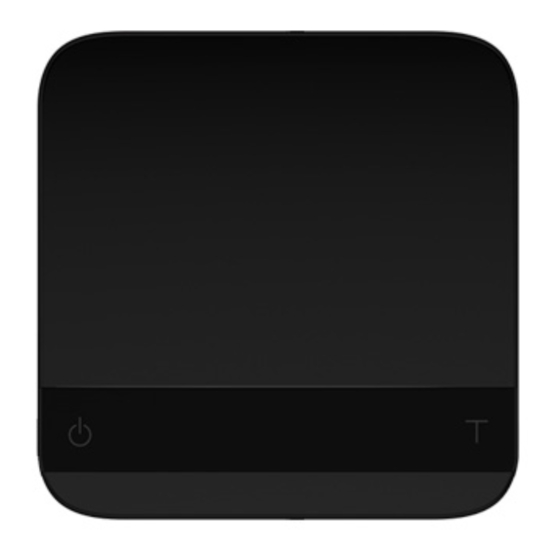
Table of Contents
Advertisement
Quick Links
Advertisement
Table of Contents

Summary of Contents for acaia AC001
- Page 1 Acaia Pyxis User Manual AC001 / AC002 FW 1.0.017 FW 1.0.017...
-
Page 2: Table Of Contents
Contents In the Box Introduction Scale overview Getting Started Setting up your Pyxis Power on/off Tare weight Switch mode Toggle units Product Care Information Charging the battery Calibration Mode Introduction Mode 1 - Weighing Mode Mode 2 - Dual Display Mode Mode 3 - Auto Start Mode Configuration Appendix... -
Page 3: In The Box
The instructions in this user manual apply to the Acaia Pyxis. You have purchased a quality precision weighing scale that requires handling with care. Make sure to read through this user manual prior to using the scale. Start by checking that your Acaia Pyxis box contains all the parts listed below:... -
Page 4: Getting Started
Getting Started Setting up your Pyxis Select a horizontal surface that is stable and vibration free to set up the scale. Power on/off [Press] to turn on the scale. [Double tap] to turn off the scale. Tare weight [Short press] to tare/zero the weight. -
Page 5: Product Care Information
Charge as needed. • Remaining battery power percentage can be viewed via the Acaia apps. * Note: Using a non-certified charger could damage your Acaia scale’s circuit board or battery. Calibration Turn on scale Tap T button Scale displays “CAL”... -
Page 6: Mode Introduction
Mode Introduction Mode 1 - Weighing Mode In the Weighing Mode, the scale will only display weight, in either grams or ounces. • There are two different weighing units in the Weighing Mode: gram and ounce. • The LED display shows [ 0.00 ] when the scale is measuring in grams. •... -
Page 7: Mode 3 - Auto Start Mode
Mode 3 - Auto Start Mode This mode is designed for baristas who would like to measure the time of the shot starting from the first few drops of espresso. When a stable weight is detected, the scale will perform the auto tare operation. After the scale detects the espresso flow, the timer starts. -
Page 8: Configuration
Configuration Enter settings 1. Press and hold Power button while the LED display shows [ ACAIA ] and then changes to [ SEt ]. 2. Tap T button to enter Settings. The first setting is [ SLEEP ]. 3. Please refer to the following table for key operations. - Page 9 2. When Zero Range is set to 2, the range for zero-setting will be 2% of the capacity, i.e., ± 10 g for Acaia Pyxis. By pressing the Tare button, any weight within ± 10 g is zeroed out by zero operation while any weight that lies outside the range is tared out by tare operation.
- Page 10 Acaia apps. Battery Saving [ bA tt SA v E ] 1. The Acaia Pyxis will wait for the selected number of seconds to enter Battery Saving. The LED display will dim to save power. 2. The default length of time before entering Battery Saving is 90 seconds.
-
Page 11: Appendix
Appendix Button functions Function Example Turn on Press and hold for 0.5 seconds to turn on Power the scale. Button Turn off Double tap to turn off the scale. Switch mode While the scale is turned on, press and hold for one second to switch modes. -
Page 12: Led Indicators
LED indicators Battery Charge/Charge Error Tare Operation/ Bluetooth Connected Battery Charge/Charge Error The LED indicator on the upper left turns on when the battery is charging and turns off when the battery is fully charged. The indicator starts flashing or does not light up when the USB cable malfunctions. -
Page 13: Error Codes
Access Code Error, unrecognized access code. EEPROM error, unable to access memory. Please contact Acaia support. AD error, unable to access weighing signal. Please contact Acaia support. Unable to find acceptable starting Zero point, most likely due to loadcell damage caused by excessive force or drop. Please contact Acaia support. -
Page 14: Specifications
Battery Life Display Aluminum, Acrylic Material Bluetooth 4.0 Connectivity 1 Year Warranty Pyxis Ultralight Weighing Scale (Black) x 1 Pyxis Carrying Case x 1 Inside the Package Micro USB Charging Cable x 1 Acaia Calibration Weight 100 g x 1... - Page 15 This user manual is protected by copyright. All rights reserved. No part of this manual may be reproduced, processed, duplicated or published in any form by photocopying, microfilming, reprinting or any other method, in particular electronic means, without the written consent of Acaia. © Acaia, California, 2021.















Need help?
Do you have a question about the AC001 and is the answer not in the manual?
Questions and answers