Table of Contents
Advertisement
Quick Links
Advertisement
Table of Contents

Summary of Contents for Seltron RCD20 Series
- Page 1 User manual and installation instructions RCD20..
- Page 3 INFORMATIONS The Seltron room unit allows you to efficiently and economically heat or cool your rooms. With a simple user interface, you can easily set the temperature you want or include any of the user functions for a comfortable temperature, saving mode or holiday mode.
-
Page 5: Table Of Contents
TABLE OF CONTENTS Overview of room unit ..........................6 Descriptions of symbols ..........................7 overview of information ..........................11 Changing the settings ..........................11 Switching on, off and selecting the operating mode ..............12 Setting the temperature ........................... 14 Setting the requested day and night temperature ............... 14 Setting the temperature for frost protection ................15 Using special functions ..........................16 Party function ............................16... -
Page 6: Overview Of Room Unit
OVERVIEW OF ROOM UNIT LCD display with backlight. Button for On/Off. Button for reducing a setting or moving backwards. Button for reviewing data and entering settings. Button for increasing a setting or moving forwards. Button for user functions and connecting to smart device. Button to turn the connection to the controller on or off. -
Page 7: Descriptions Of Symbols
DESCRIPTIONS OF SYMBOLS Symbols to display condition and status. Display of temperatures and other climate data in the room. Operating mode display. User manual... - Page 8 DESCRIPTIONS OF SYMBOLS Event display symbols Locked buttons. The battery is 100% charged. The battery is 50% charged. The battery is 20% charged. Manual operation of the controller. Battery charging is required. In the settings menu, this means that the parameter value is changed.
- Page 9 DESCRIPTIONS OF SYMBOLS Symbols for displaying measured and requested temperature and other information Measured outdoor Requested day temperature. temperature. Measured room Requested night temperature. temperature. Requested temperature of Measured temperature of the protection against freezing auxiliary sensor. or overheating. Measured relative air humidity Air quality in the room.
- Page 10 DESCRIPTIONS OF SYMBOLS Symbols for operation mode indication Switched-off room heating or Party function is active. cooling. Frost or overheating protection activated. Eco function is active. Automatic shutdown of heating - summer operation. Holiday function is active. Room heating. Fireplace function is active. Room cooling.
-
Page 11: Overview Of Information
OVERVIEW OF INFORMATION In addition to room temperature, the room unit measures and displays other information about its operation. We can browse data by pressing the button. What information can be displayed depends on the type of the room unit and the setting of parameters from P1.10 to P1.17. -
Page 12: Switching On, Off And Selecting The Operating Mode
SWITCHING ON, OFF AND SELECTING THE OPERATING MODE Operation mode selection Press the button for 1 second to switch between the possible operating modes. 1 sec. Switched off. Frost or Heating or cooling is active. overheating protection remains active. 1 sec. 1 sec. - Page 13 SWITCHING ON, OFF AND SELECTING THE OPERATING MODE Switching between heating and cooling Hold the button for 10 seconds to switch between heating and cooling mode. Switching is only possible if the room unit operating mode is switched-off. Switching from heating to cooling. 10 sec.
-
Page 14: Setting The Temperature
SETTING THE TEMPERATURE Setting the requested day and night temperature By pressing the button, you activate the requested temperature setting. The current active temperature (day or night) starts flashing. With further presses of the button, you change the value of the requested temperature. -
Page 15: Setting The Temperature For Frost Protection
SETTING THE TEMPERATURE Setting the temperature for frost protection Even when the controller is switched off , it activates heating and adjusts the temperature to the value set for frost protection, or activates cooling and maintains the temperature at 34 °C. The temperature for frost protection can be set when the controller is switched off. -
Page 16: Using Special Functions
USING SPECIAL FUNCTIONS Party function Party function enables to switched on operation according to the requested comfort temperature at any time. By pressing the button, you select the requested function and confirm it with the button. By pressing the buttons, you can change the requested comfort temperature. -
Page 17: Eco Function
USING SPECIAL FUNCTIONS Eco function The Eco function enables you to switch on operations at the requested saving temperature at any time. By pressing the button, you select the requested function and confirm it with the button. By pressing the buttons, you can change the requested saving temperature. -
Page 18: Holiday Function
USING SPECIAL FUNCTIONS Holiday function Vacation function enables activation of heating according to the requested saving temperature until a specific date at any time. By pressing the button, you select the requested function and confirm it with the button. By pressing the buttons, you can change the requested saving temperature. -
Page 19: Fireplace Function
USING SPECIAL FUNCTIONS Fireplace function The Fireplace function disables the influence of the measured room temperature for a certain duration. By pressing the button, you select the requested function and confirm it with the button. The Fireplace function can be switched off before the time has expired by pressing the button... -
Page 20: Domestic Hot Water Function
USING SPECIAL FUNCTIONS Domestic hot water function Function enables to switch on one-time d.h.w. heating to the requested temperature. The function is automatically switched off when domestic hot water is warm or after one hour. By pressing the button, you select the requested function and confirm it with the... -
Page 21: Settings Menu
SETTINGS MENU You enter the menu by pressing the button for 2 seconds. All data and settings are grouped into four sub-menus: Room unit information, User settings – first group, User settings – second group, Service settings. Use the buttons to move between submenus. By pressing the button again, you enter the selected submenu. -
Page 22: Additional And Service Settings
ADDITIONAL AND SERVICE SETTINGS Basic display Enter Exit menu menu 2 sec. 22 | User manual... -
Page 23: Room Unit Information
ROOM UNIT INFORMATION Submenu d1 contains data describing the room unit type and software version, as well as the error code if present. When you enter the submenu d1, you can browse the data with the buttons. Settings menu. Setting or parameter indication. Submenu d1 contains the following information: Description ROOM UNIT MODEL... - Page 24 ROOM UNIT INFORMATION Description ERROR CODE DISPLAY d1.6 See chapter “Malfunction” d1.7 BATTERY VOLTAGE DISPLAY d1.8 WIRELESS SIGNAL STRENGTH (dB) PRODUCT TYPE XX= product ID 30 = RCD20F - RCD20 31 = RCD20WBF - RCD20 32 = RCD20WNF - RCD20 d1.10 40 = RCD20HF - RCD20 41 = RCD20WBHF - RCD20...
-
Page 25: Settings Parameters
SETTINGS PARAMETERS The submenus P1, P2, and S1 contain parameters for operation settings. When entering submenu P1, P2, or S1, you can browse through the parameters with Confirm the setting of the selected parameter by pressing the button again. To exit the parameter and move to the next parameter press Press the button to change the parameter setting. -
Page 26: Operation Settings P1
SETTINGS PARAMETERS Operation settings P1 View and change settings: When entering submenu P1 or P2, you can browse through the parameters with the buttons . Pressing the button displays the parameter value. Press the button again to change the setting. The setting value starts flashing and can be changed by pressing the buttons. - Page 27 SETTINGS PARAMETERS Description Range (default) INACTIVE SCREEN BACKLIGHT 0 ÷ 100 %, (5) (0) in battery version P1.5 The setting determines the brightness of the screen when it is inactive. (%) ACTIVE SCREEN BACKLIGHT 0 ÷ 100 %, (80) (60) in battery P1.6 The setting determines the brightness of the screen when it is active.
- Page 28 SETTINGS PARAMETERS Description Range (default) FIRST DISPLAY IN INFO LINE 0 ÷ 22 (2) This setting determines which data will be displayed first in the info line. 0 – disabled 1 – room temperature 2 – time 3 – date P1.11 4 –...
- Page 29 SETTINGS PARAMETERS Description Range (default) SIXTH DISPLAY IN INFO LINE 0 ÷ 8 (0) This setting determines which data will be displayed P1.16 sixth in the info line. Setting range is identical to parameter P1.11. SEVENTH DISPLAY IN INFO LINE 0 ÷...
- Page 30 SETTINGS PARAMETERS P2 operation settings Submenu P2 contains the following settings or operating parameters: Description Range (default) ROOM UNIT ADDRESS 0 ÷ 2 (0) 0 – auto setting P2.1 1 – address 1 2 – address 2 TIME WHEN ROOM TEMPERATURE IS NOT 15 ÷...
-
Page 31: Service Settings S1
SETTINGS PARAMETERS Service settings S1 Access to submenu S1 is factory-locked and hidden. To enter submenu S1, proceed as follows: locate submenu P2 in the menu, then press and hold the button for ten seconds. View and change settings: When entering the S1 submenu, you can scroll through the settings or parameters with the buttons . - Page 32 SETTINGS PARAMETERS Description Range (default) CALIBRATION OF AUXILIARY SENSOR -5.0 ÷ 5.0 °C This setting determines the correction of the (0.0) S1.10 measured temperature of the auxiliary sensor at the AUX input. (°C) CALIBRATION OF WIRELESS SENSOR -5.0 ÷ 5.0 °C (0.0) This setting determines the correction of the S1.11...
-
Page 33: Reset Of Room Unit
LOCKING BUTTONS Locking the buttons restricts or disables unwanted settings or activation of user functions. The buttons are locked and unlocked by pressing the button for 10 seconds. Which buttons are locked is set with parameter S1.17. When the buttons are locked, the symbol appears in basic display. -
Page 34: Operating The Room Unit With A Smart Device
OPERATING THE ROOM UNIT WITH A SMART DEVICE The room unit can also be operated using an app on a smart device. You can download the Clausius BT app from Google Play for Android smart devices and from iStore for iOS devices. -
Page 35: Malfunction
MALFUNCTION In parameter d1.7, you can read the code or cause of the malfunction. A description of the malfunction, how the room unit works in this case, and how to deal with the malfunction is shown in the table. Malfunction Description of the malfunction, emergency operation, and code troubleshooting instructions... - Page 36 MALFUNCTION Malfunction Description of the malfunction, emergency operation, and code troubleshooting instructions The controller is malfunctioning or out of range of the wireless signal of the room unit. Error in wireless communication with controller Check the connection between the room unit and the controller. If two room units are connected, check the address setting of the Error in wire room units.
-
Page 37: Technical Data
TECHNICAL DATA RCD20 RCD20, wireless Illuminated display Temperature sensors RTD Murata NTC (10 kOhm) Auxiliary temperature sensor RTD Murata NTC (10 kOhm) (AUX) LiPo battery, 3.7V, 1000 Power supply 12 V DC, bus line Normal consumption < 0.2 W Level of protection IP 20 according to EN 60529 Safety class according to EN 60730-1... -
Page 38: Disposal Of Old Electrical And Electronic Equipment
No part of this document may be reprinted, reproduced, translated or copied to a system used for storage and retrieval of data by electronic or mechanical means, photocopied, recorded or stored without the written permission of Seltron. We reserve the right to make changes or errors. - Page 40 ©2022 We reserve the right to make errors and changes without prior notice.
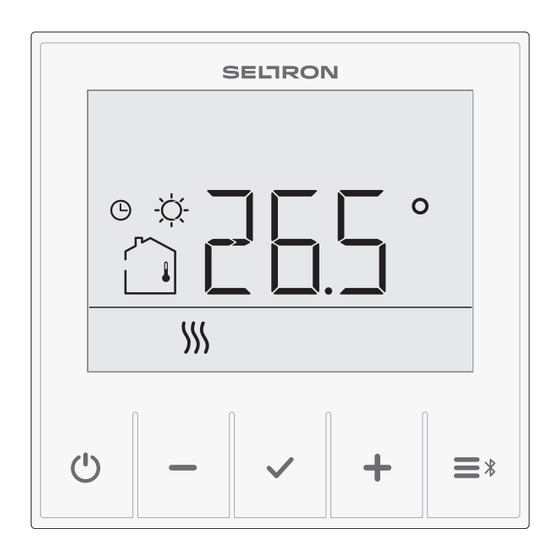












Need help?
Do you have a question about the RCD20 Series and is the answer not in the manual?
Questions and answers