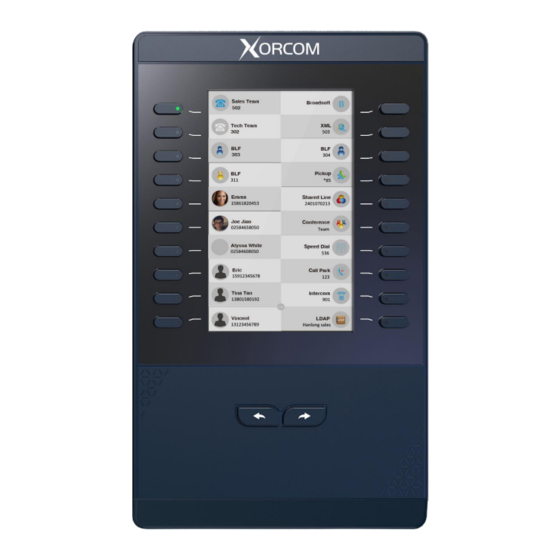
Table of Contents
Advertisement
Quick Links
Advertisement
Table of Contents

Summary of Contents for Xorcom UC42
-
Page 1: Xorcom Uc42 User Manual
Xorcom UC42 User Manual PM1615 UC42 User Manual_English_Global Rev.01... -
Page 2: Information
This equipment generates uses and can radiate radio frequency energy and, if not installed and used in accordance with the instructions, may cause harmful interference to PM1615 UC42 User Manual_English_Global Rev.01... - Page 3 Increase the separation between the equipment and receiver. Connect the equipment into an outlet on a circuit different from that to which the receiver is connected. Consult the dealer or an experienced radio/TV technician for help. PM1615 UC42 User Manual_English_Global Rev.01...
-
Page 4: Table Of Contents
Table of Content Xorcom UC42 User Manual ....................1 Information ........................... 2 Safety Instructions ......................2 WEEE Warning ......................2 Cleaning ........................2 FCC Statement ......................2 Table of Content ........................4 Getting Started ........................6 Packing List ........................6 Expansion Module Installation .................. - Page 5 ACD ..........................30 Zero Touch ........................31 URL ..........................31 MultiCast Paging ......................31 Upgrade ..........................32 IP Phone upgrades the expansion module FW............32 Expansion module gets the fw46M.rom from IP Phone ..........33 PM1615 UC42 User Manual_English_Global Rev.01...
-
Page 6: Getting Started
Getting Started Packing List The package contains the following parts, please check if all the items are not missed: 1. The Expansion module device 2. The Stand 3. Connecting Sheet PM1615 UC42 User Manual_English_Global Rev.01... - Page 7 4. Power adapter 5. Ethernet cable/Connecting Cord 6. Screws 7. Quick installation reference PM1615 UC42 User Manual_English_Global Rev.01...
-
Page 8: Expansion Module Installation
Expansion Module Installation 1. Connect the expansion module and IP Phone PM1615 UC42 User Manual_English_Global Rev.01... -
Page 9: Attach The Foot Stand
2. Attach the Foot stand 3. Connect the IP Phone and Power PM1615 UC42 User Manual_English_Global Rev.01... -
Page 10: Getting Familiar With Expansion Module
Note: 1. In order to use the UC42, you must first change a setting in the phone attached to the UC42 to accept Expansion Modules on the PC Port. This setting can be found in the phone menu under "Settings / Advanced Settings / Network / PC Port " or in the web GUI under "Network / PC Port / Connect to Expansion Module". -
Page 11: Icon Preview
Icon Preview Icon Description Line(Registered succeed) Line (Unregistered) Line(Ringing) Speed Dial BLF(Ringing) BLF(Talking) Voice messages Pick up Call Park Intercom/Paging DTMF Prefix XML Group Local Group PM1615 UC42 User Manual_English_Global Rev.01... - Page 12 XML Browser LDAP Network Directories Conference Forward Transfer Hold Line on Hold Redial Call Return Record Recording Group Listening Shared Line Other Functions PM1615 UC42 User Manual_English_Global Rev.01...
-
Page 13: Features Configuration
Lock mode: it means that the other page’s same position has the same line when the first page set the line type. Float mode: If the phone has a incoming call, it means that the phone will jump to the first PM1615 UC42 User Manual_English_Global Rev.01... -
Page 14: Speed Dial
1. Click Function keys →EXP Key. 2. Select the wanted Key and set as Speed Dial. 3. Enter the desired phone number in the Value field. 4. Fill in the Label displayed on LCD 5. Select the Account. PM1615 UC42 User Manual_English_Global Rev.01... -
Page 15: Blf
4. Fill in the Label displayed on LCD. 5. Select the Account. 6. Fill in the Pickup code. 7. Click the to save the configuration. Note: This feature is not available on all servers. For more information, contact your system administrator. PM1615 UC42 User Manual_English_Global Rev.01... -
Page 16: Blf List
1. Login and click Account->Basic ,then fill in the Eventlist BLF URL. 3. To configure BLF List Keys 3.1 Click Function keys → EXP Key. 3.2 Select the BLF List in the Type Field. 3.3. Select Account. 3.4 Click to the configuration. PM1615 UC42 User Manual_English_Global Rev.01... -
Page 17: Voice Message
2. Select the wanted Key and set as Direct Pickup. 3. Enter the pickup code and followed the desired phone number in the Value field. 4. Fill in the Label displayed on LCD. 5. Select the Account. 6. Click the to save the configuration. PM1615 UC42 User Manual_English_Global Rev.01... -
Page 18: Group Pickup
2. Select the desired Key and select Call Park in the Type. 3. Enter the park feature codes in the value field. 4. Fill in the Label displayed on LCD. 5. Select the Account. 6. Click the to save the configuration. PM1615 UC42 User Manual_English_Global Rev.01... -
Page 19: Intercom
4. Fill in the Label displayed on LCD. 5. Select the Account. 6. Click the to save the configuration. If you want to achieve the intercom feature, you must enable the “Allow Auto Answer By Call-Info” 1. Click the Profile. PM1615 UC42 User Manual_English_Global Rev.01... -
Page 20: Dtmf
2. Select the desired Key and select DTMF in the Type. 3. Fill in the value with the Desired DTMF number. 4. Enter the Label displayed on LCD. 5. Click the to save the configuration. PM1615 UC42 User Manual_English_Global Rev.01... -
Page 21: Prefix
To configure the Local Group via Web interface 1. Click Function key → EXP Key. 2. Select the desired Key and select Local group in the Type. 3. Fill in the Label displayed on LCD. PM1615 UC42 User Manual_English_Global Rev.01... -
Page 22: Xml Group
When use the LDAP feature, you can get the LDAP Phonebook directly. To configure the LDAP via Web interface 1. Click Function key → EXP Key. 2. Select the desired Key and select LDAP in the Type. 3. Fill in the Label displayed on LCD. PM1615 UC42 User Manual_English_Global Rev.01... -
Page 23: Network Directories
To configure Conference via Web Interface 1. Click Function keys →EXP Key. 2. Select the desired Key and select Conference in the Type. 3. Enter the Label displayed on LCD. 4. Click the to save the configuration. PM1615 UC42 User Manual_English_Global Rev.01... -
Page 24: Forward
2. Select the desired Key and select Transfer in the Type. 3. Enter the Value with the number that wanted transfer to 4. Enter the Label displayed on LCD. 5. Click the to save the configuration. PM1615 UC42 User Manual_English_Global Rev.01... -
Page 25: Hold
If the key is configured as DND key, you are allowed to active the DND function immediately when you press it and the phone is to reject all incoming calls automatically. Press it again to deactivate DND mode. PM1615 UC42 User Manual_English_Global Rev.01... -
Page 26: Redial
4. Click the to save the configuration. Call Return When the key is configured as Call Return key you are allowed to dial out the last phone call you received. To configure Call Return via Web Interface PM1615 UC42 User Manual_English_Global Rev.01... -
Page 27: Sms
To configure the record via Web Interface 1. Click Function keys → EXP Key. 2. Select the desired Key and select Record in the Type. 3. Enter the Label displayed on LCD. 4. Click the to save the configuration. PM1615 UC42 User Manual_English_Global Rev.01... -
Page 28: Url Record
1. Click Function keys → EXP Key. 2. Select the desired Key and select Paging in the Type. 3. Enter the Paging codes followed by phone number or group number 4. Enter the Label displayed on LCD. PM1615 UC42 User Manual_English_Global Rev.01... -
Page 29: Public Hold
To configure private hold via Web Interface Click Function keys →EXP Key. Select the desired Key and select public hold in the Type. Enter the Label displayed on LCD. Click the to save the configuration. PM1615 UC42 User Manual_English_Global Rev.01... -
Page 30: Hot Desking
1. Click Function keys →EXP Key. 2. Select the desired Key and select ACD in the Type. 3. Enter the Label displayed on LCD. 4. Select the Account. 5. Click the to save the configuration. PM1615 UC42 User Manual_English_Global Rev.01... -
Page 31: Zero Touch
4. Click the to save the configuration. MultiCast Paging To configure the MultiCast Paging via web interface: 1. Click Function keys →EXP Key. 2. Select the desired Key and select MultiCast Paging in the Type. PM1615 UC42 User Manual_English_Global Rev.01... -
Page 32: Upgrade
Upgrade Xorcom UC42 Expansion Module upgrades in an indirect mode, first, the IP Phone that connects with expansion module upgrades the expansion module FW, then the expansion module upgrades via getting fw46M.rom file from the phone. For detailed schedule, please see below instruction. -
Page 33: Expansion Module Gets The Fw46M.rom From Ip Phone
Phone LCD. (2) Connect Phone's PC port and UC42's Uplink port with Ethernet cable (3) Power up UC42 expansion module, then UC42 would automatically get the expansion module FW from the phone, and automatically restart to finish the upgrade. (4) After upgrade, please check whether the FW show on the phone status is same as the FW show on the Webpage, If it is same, it means that the FW has been upgraded successfully. - Page 34 FW again. Notes: 1. Please connect one expansion module with one phone for upgrade. 2. Please do not power off the phone during the upgrade. Otherwise, it may cause damage to the phone and expansion module. PM1615 UC42 User Manual_English_Global Rev.01...










Need help?
Do you have a question about the UC42 and is the answer not in the manual?
Questions and answers