
Advertisement

Read this manual carefully before use, and retain it for future reference.
Product overview
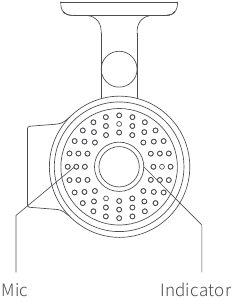
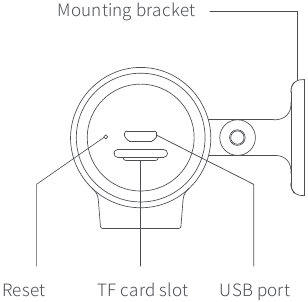
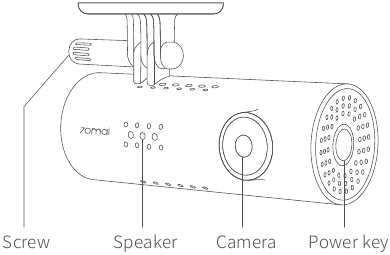
Installation
- Install the electrostatic sticker
Clean your windshield and put the electrostatic sticker on the recommended area as shown in the right figure.
Make sure you remove air bubbles between the sticker and the glass.
![70mai - Dash Cam 1S - Install the electrostatic sticker Install the electrostatic sticker]()
- Stick the camera mount to the windshield
Remove the protective cover from the mount and stick the mount's base to the center of the electrostatic sticker. Make sure your dash cam body is parallel to the ground.
Press the mount to attach it to the electrostatic sticker tightly.
![70mai - Dash Cam 1S - Stick the camera mount to the windshield Stick the camera mount to the windshield]()
- Connect USB cable to the cigarette lighter receptacle
Align the cable with the top edge of the windshield and fasten it along the passenger's side and the glovebox as shown right.
Connect the cable to the power adapter and insert the adapter into the cigarette lighter receptacle.
![70mai - Dash Cam 1S - Connect USB cable to the cigarette lighter receptacle Connect USB cable to the cigarette lighter receptacle]()
Note: The cigarette lighter receptacle might be positioned differently in your car. The picture is provided for reference only.
Key functions
Dash Cam only has one key, which is the power key. Different functions may be accessed by pressing the power key a different number of times for each function.
| Action | Function |
| Press once | Turn Wi-Fi on / off |
| Press three times in a row | Format memory card |
| Press five times in a row | Reset factory settings |
| Press and hold | Turn the Dash Cam off |
| Press briefly | Turn the Dash Cam On |
Voice commands
Dash Cam allows quick control through voice commands. When it is running, if you speak a quick command, it will trigger the corresponding function. It supports the following voice commands:
| Voice commands | Function |
| Take picture | Quickly capture a photo |
| Record video | Record an emergency video clip and save separately to the event folder. |
Install APP
Please use the product with the 70mai app. To download and install the app, search for" 70mai"in Google Play Store (Android) or App Store (iOS).
Or you can download the app by scanning the QR code below:

70mai Smart Dash Cam 1S Wi-Fi hotspot:
Hotspot name: 70mai_d06_XXXX (Please check the label on the device for the hotspot name.)
Default password: 12345678
Please refer to the online user guide for how to establish a connection.
Safety precautions
- 70mai Smart Dash Cam 1S records videos outside of moving vehicles. It can't protect drivers and passengers from any accidents. We shall not take any responsibility if the user gets involved in any traffic accident and/or bear any loss due to product failure, information loss, or product operation.
- Due to differences in vehicle type, driving preferences, the environment, and other differences, parts of the product or the whole product may not work normally in some circumstances. The device may not record normally due to loss of power source, abnormal temperatures and/or humidity, collisions, damage to the TF card, and other reasons. We do not guarantee that all the recorded videos will be saved completely in any given situation. The images recorded by this product are for reference only.
- Install the product correctly. Do not block the driver's vision. Do not obstruct the air bag. Keep the product at least 20cm away from the driver and passengers. Incorrect installation of the product may cause product failure and injury.
- Keep this product away from strong magnetic fields to avoid damage.
- Do not insert or pull out the TF card when the product is working to avoid damaging the TF card.
- Use a TF card with storage capacity between 16GB and 64GB, and reading and writing speed not lower than Class10. Format the TF card before using it.
- TF card may be damaged after repetitive use. Replace TF cards in time to maintain proper recording. We shall not bear any responsibility caused by failed TF cards.
- The product can record and save footage of traffic accidents, but we do not guarantee all accident footage can be recorded and saved. Small collisions may not be detected by the sensor, therefore, the footage may not be placed among the event videos.
- Do not use this product in temperatures higher than 60℃ or lower than -10℃.
- The battery may get discharged if the device is not used for a long time. You might be asked to reset the device time when you power the device on again.
- Do not shake or press the product. Strong impact or shaking may cause irreparable damage to the product.
- Do not clean this product by chemical solvents or cleansers.
- Use this product within the scope of the law.
- Please note that the housing's temperature rises when the device is running.
Package contents
- 70mai Smart Dash Cam 1S ×1
- USB cable×1
- Power adapter×1
- Electrostatic sticker×1
- Heat resistant adhesive (sticked to the mounting bracket)×1
- User manual×1
Specifications
Model name: Midrive D06
Resolution: 1080P, 30FPS
FOV: 130°
RAM: 512Mb
Extended storage: MicroSD card, 16GB~64GB, Class10 or above
Wi-Fi: IEEE 802.11 b/g/n 2.4GHz
Operation frequency: 2412-2472MHz
Max output power: 15.20dBm
Hereby, 70mai Co.,Ltd declares that this 70mai Smart Dash Cam 1S is in compliance with the essential requirements and other relevant provisions of Directive2014/53/EU.
Service: help@70mai.com
For further information, please go to www.70mai.com
Manufacturer: 70mai Co., Ltd
Address: Room2220, building2, No.588, Zixingroad, MinHangDistrict, Shanghai, China
FCC
Changes or modifications not expressly approved by the party responsible for compliance could void the user's authority to operate the equipment.
This equipment has been tested and found to comply with the limits for a Class B digital device, pursuant to Part 15 of the FCC Rules. These limits are designed to provide reasonable protection against harmful interference in a residential installation. This equipment generates, uses and can radiate radio frequency energy and, if not installed and used in accordance with the instructions, may cause harmful interference to radio communications. However, there is no guarantee that interference will not occur in a particular installation.
If this equipment does cause harmful interference to radio or television reception, which can be determined by turning the equipment off and on, the user is encouraged to try to correct the interference by one or more of the following measures:
- Reorient or relocate the receiving antenna.
- Increase the separation between the equipment and receiver.
- Connect the equipment into an outlet on a circuit different from that to which the receiver is connected.
- Consult the dealer or an experienced radio/TV technician for help.
This device complies with Part 15 of the FCC Rules. Operation is subject to the following two conditions: (1) this device may not cause harmful interference, and (2) this device must accept any interference received, including interference that may cause undesired operation.
This equipment complies with FCC radiation exposure limits set forth for an uncontrolled environment. This equipment should be installed and operated with a minimum distance of 20cm between the radiator & your body. This transmitter must not be co-located or operating in conjunction with any other antenna or transmitter.
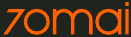
Videos70mai Smart Dash Cam 1S - How To Setup (Video)
Documents / Resources
References
Download manual
Here you can download full pdf version of manual, it may contain additional safety instructions, warranty information, FCC rules, etc.
Advertisement
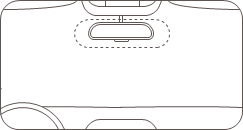
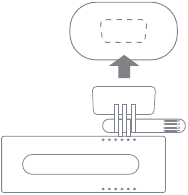
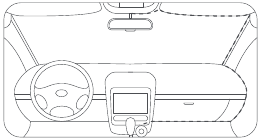




















Need help?
Do you have a question about the Dash Cam 1S and is the answer not in the manual?
Questions and answers