
ILIFE V3s Pro Robot Vacuum Cleaner Manual
- User manual (128 pages) ,
- Trouble shoot (3 pages)
Advertisement

Important Tips
How to use
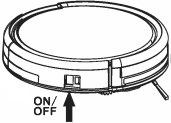
- Before using the robot, please ensure the power switch is on. Take a few moments to survey the area to be cleaned and remove any obstacles.
- The robot will pass over the same area of the floor multiple times to ensure thoroughly clean.
- The spinning brushes may flick small granule(dog food, cat litter) here and there, but finally the robot will vacuum them all in.
- Before replacing side brushes, check and match "L" "R" mark on both side brush and bottom of robot.
- When you set the clock time or schedule, the final operation will be confirmed by beep from robot. If no tone received, your setting is unsuccessful.
- Empty the dust bin. You could notice the robot vacuum less, even spits out. when the dust bin is full, though there is no any warning beep sound.
For Best Performance
- Empty V3s Pro's dust bin and clean its filter after every use.
- Filter could not be washed by water.
- Replace new Filter when you notice V3s Pro vacuum gets weaker and pick up less than before.
- Put charging home base against the wall and remove obstacles about 1 meter at two sides and about 2 meters forward.
- Fully charge robot's battery before each cleaning cycle.
Battery Life
To extend V3s Pro's battery life and keep its cleaning at peak performance:
- Charge the robot overnight before first time use.
- If the robot is not used for a long time, please turn off the power switch.
- Recharge the robot as soon as possible. Waiting several days to recharge may damage the battery.
- Use the robot frequently.
The product contains electronic parts. DO NOT submerge V3s Pro or spray it with water, clean with a dry cloth only.
Safety Instructions
Before using this product, please read the following safety instructions and follow all normal safety precautions.
- Before using this product, ensure the power switch is ON.
- If the product is not used for long time, please turn off the switch on the right side of the main body.
- Only the certified technician may disassemble the product. Users are not allowed to disassemble or repair the product.
- Only use the adapter provided by the factory. Using other un-matched adapter may cause electric shock, fire or product damage.
- Do not touch the power cord, plug or adapter when your hands are wet.
- Do not make clothes or part of a body drawn into the product's wheels.
- Do not make this product close to cigarette, lighter, match or any flammables.
- If the product is needed to clean, clean it after charging is stopped.
- Do not over-bend the power cord or pressure the power cord with heavy or sharp objects.
- This product is used only indoors, do not use it outdoors.
- Do not sit on top of this product or attach an object on the top of it.
- Do not use this product in wet or moist environment (any environment with liquid)
- Before use, collect the floor environment (remove all the fragile objects and cords, clothings papers and drapes.etc that may get caught in the product).
- Do not place this product where it is easy to drop off (tables, chairs, etc).
- Turn off the power switch when you don't need to use this product for a long time.
- Before use, check whether adapter and outlet are properly connected.
- To avoid tipping, inform all the people in the house when this product is working.
- The product may not be able to pass through steps over 10mm.
- Use this product in temperature from -10 ° to 40 ° (centigrade degree)and do not place this product in high-temperature environment.
- The battery must be removed from the product before it is scrapped.
- The product must be disconnected from the supply mains when removing the battery.
- The battery is to be disposed of safety.
NOTE: Please ensure there is people's instruct when children, disabled/mentally challenged person use it.
Product Parts
Main body and accessories
| NO. | Description | Q'ty |
| 1 | Main Body | 1 |
| 2 | Charging Home Base | 1 |
| 3 | Remote Control(battery not included) | 1 |
| 4 | Adapter | 1 |
| 5 | Cleaning Tool | 1 |
| 6 | User Manual | 1 |
| 7 | Extra Side Brushes | 2 |
| 8 | Extra Filter | 2 |

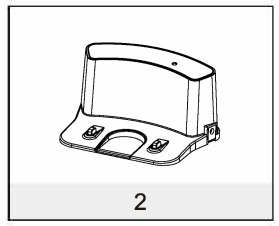
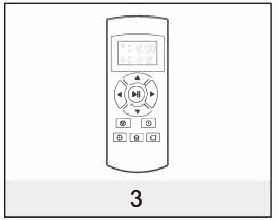
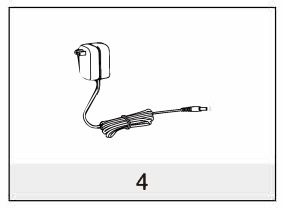
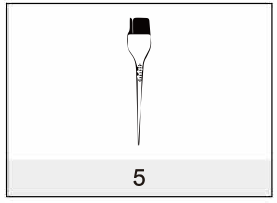
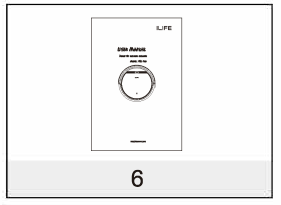
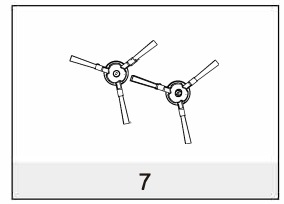
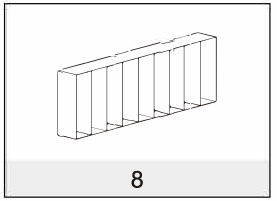
Robot anatomy
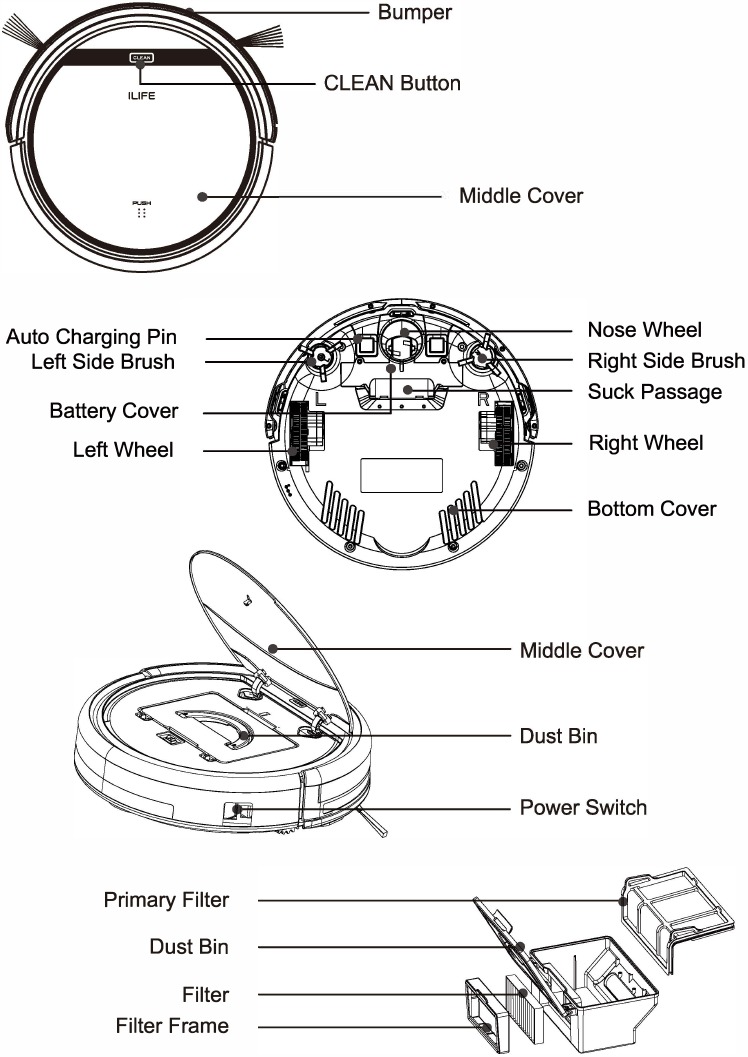
Charging home base
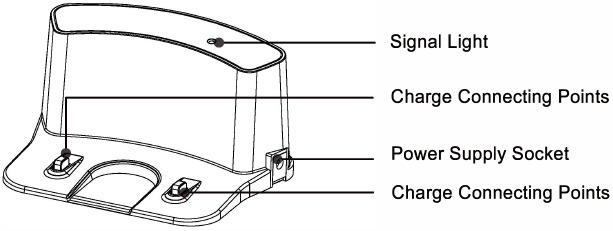
Remote control
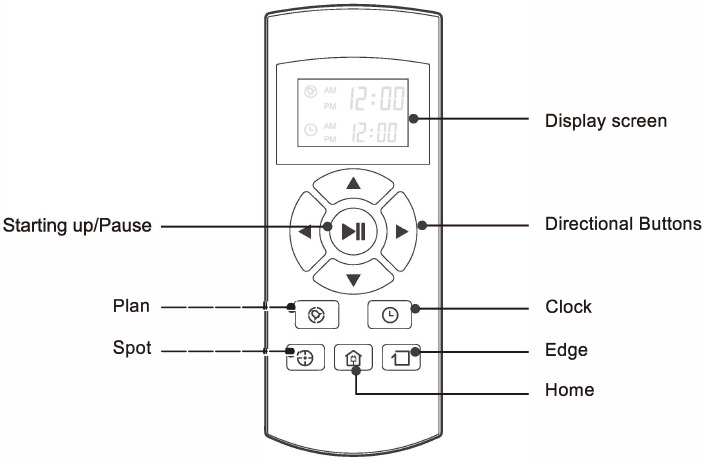
CLEAN button status
| Robot status | Lights Status |
| Charging | All lights flash gradually |
| Charging finished | All lights turn off |
| In selected mode | All lights flash slowly |
| When robot in error | All lights flash |
| Low battery | Middle lights flash |
| In home mode | Middle lights flash slowly |
| In cleaning mode | Middle lights turn solid |
| In edge mode | Middle lights turn solid, lower lights flash |
| In spot mode | Middle lights turn solid, upper lights flash |
Remote control operating
- "
![]() " Starting up/Pause
" Starting up/Pause
- Press this button to start cleaning in selected mode
- Press this button to make the robot stop when it's cleaning.
- Press this button to exchange from sleeping mode to selected mode.
- Directional Buttons
- "▲" button:
- Press this button to increase number in scheduling or clock mode;
- Press this button to make robot move forward in selected mode and the robot will stop when it hits any objects.
- "▼" button:
- Press this button to decrease number in scheduling or clock mode.
- Press to make robot move backward for little step in selected mode.
- "◄" button:
- Press this button to exchange from minute to hour in scheduling or clock mode;
- Press this button to make robot turn left.
- "►" button:
- Press this button to exchange from hour to minute in scheduling or clock mode;
- Press this button to make robot turn right.
- "▲" button:
- "
![]() " Plan
" Plan
- Press this button to enter scheduling mode when in selected mode.
- Press this button to confirm scheduling in scheduling mode.
- "
![]() " Clock
" Clock
- Press this button to enter clock mode when in selected mode.
- Press this button to confirm clock setting in clock mode.
- "
![]() " Home
" Home
Press this button to return robot to charging home base. - "
![]() " Edge
" Edge
Press this button to make robot clean along wall. - "
![]() " Spot
" Spot
Press this button to make robot start spot cleaning. ![]() Shows the scheduling time.
Shows the scheduling time. ![]() Shows the clock time.
Shows the clock time.
Note:
- Install two AAA type batteries into the remote control.
- Take out the batteries if the remote control is not used for long time.
Product Operating
How to get started
- Place charging home base, plug in adapter, signal light on charging home base will turn solid.
![Ilife - V3s Pro - How to get started Step 1 How to get started Step 1]()
Note: Put charging home base against the wall and remove obstacles about 1 meter at two sides and about 2 meters forward. - Turn on the Power Switch around power socket, then display panel will flash.
(If no command received, the robot will turn to sleeping mode after 15 seconds.)
Note:- Please always keep the power switch turning on. If not, it is unable to make the robot work.
- If power switch is turned off, all the scheduling will be lost.
Before charge the robot, please make sure the power switch is turned on, or else the robot can not be charged.
- Charge the robot in either way as shown below:
- Plug into an outlet.
- Press HOME to make robot return to charging home base for charging itself.
![]()
![]()
- Before first use, charge the robot overnight. When charging is finished, display panel will turn off.
- In normal use, always store the robot on charging home base with base plugged in.
- If the robot is not used for long time, turn the power switch off, fully charge the robot and store it in a cool, dry place.
- For better extending battery life:
- Auto charging
The robot will automatically return to charging home base when battery is low.
Starting up/Pause/Sleeping
Sleeping mode: Robot is not working, lights around CLEAN button are off and power switch is on;
Selected mode: Robot is not working, lights around CLEAN button flash;
Cleaning mode: Robot is working, lights around CLEAN button are on.
- Starting up
- Make sure the power switch is on;
- Press CLEAN button on main body or on remote control to start cleaning.
Note: If robot is in sleeping mode, press CLEAN button to wake the robot up from sleeping mode. Then press CLEAN for a second time, the robot starts cleaning automatically.
- Pause
Press CLEAN button on main body or on remote control to exchange robot from cleaning mode to selected mode.
Note: When robot is paused, press CLEAN to make robot to re-start cleaning. - Sleeping
To turn robot into sleeping mode from selected mode:- Keep pressing CLEAN on main body for 3 seconds.
- Robot will automatically enter sleeping mode if no command received for 15 seconds.
Scheduling
You can schedule to let the robot start cleaning from a certain time.
Note: Remember to set the clock time and schedule once replace the remote control battery. Once the clock time is set, any scheduling you have set will make robot work on the scheduled time.
Setting the clock time
- Point the remote control towards the robot (ensure the power switch is on).
- Press CLOCK and then use directional buttons to set the correct time.
- Press CLOCK to save the setting. To cancel the schedule, Please lurn off the robot.
Setting a schedule
The robot will always work at the scheduled time unless power switch of the robot is turned off.
- Point the remote towards the robot
- Press PLAN and then use directional buttons to set the schedule.
- Press PLAN to save the setting. To cancel the schedule, Please turn off the robot.
Note: When you set the clock time or schedule, the final operation will be confirmed by beep from robot; If no tone received, your setting is unsuccessful.
Cleaning mode
- Auto cleaning
The robot will clean a room automatically and adjust its cleaning according to the situation.
Note: Press CLEAN button on robot or on remote control lo starl auto cleaning. - Spot cleaning
- Press Spot on the remote toward the robot when the robot is working. The robot and turn into Auto Clean mode after Spot clean is finished.
- Press Spot on the remote toward the robot when the robot is in selected mode and the robot will begin to circle around. The robot will turn into selected mode after Spot Clean is finished.
- Edge cleaning
Put the robot near the edge (wall) and press EDGE on remote control to start edge cleaning.
Note: Edge cleaning will automatically slop when rebel could not detect any edges, or you could manually press CLEAN to stop edge cleaning.
Product Maintaining
Cleaning side brushes
Clean the side brushes when it gets dirty and replace if it's damaged.
Note: Before replacing side brushes, check and match "L" "R" mark on both side brush and bottom of robot.
Cleaning dust bin and filter
Clean and empty dust bin after each use, steps are as shown in below figures.
Note: After taking out dust bin, check whether there is foreign matter stuck in suck passage and clean it. Clean Filter after 15-30 days' use. And replace it after use for 6 months at maximum. Install both Filter and primary filters when they are dry. Filter and primary filter could be replaced if needed.
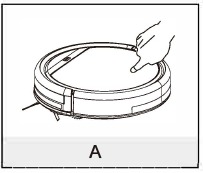
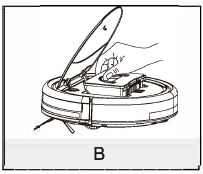
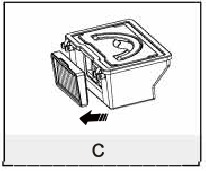
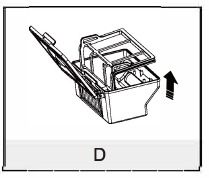
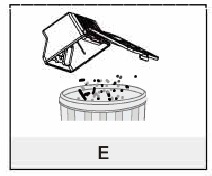
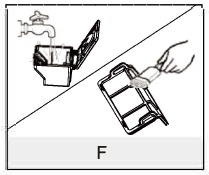
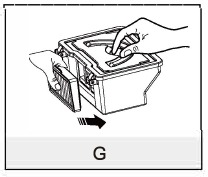
Cleaning cliff sensors and auto charging pins
Slightly clean the sensor window and auto charging pins with a soft dry cloth.
Note: Charge connecting points on charging home base need to clean if dirty.
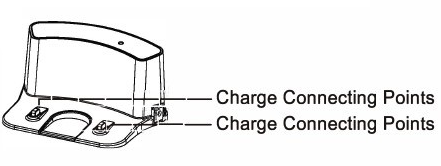

Front wheel cleanup
When there is foreign matter in front wheel, it will affect the cleaning performance, please clean it follow the way below:
- Pull the wheel up vertically and clean it. Please note whether the gasket is off.
- It should be noted that whether the gasket is installed well after clean the front wheel.
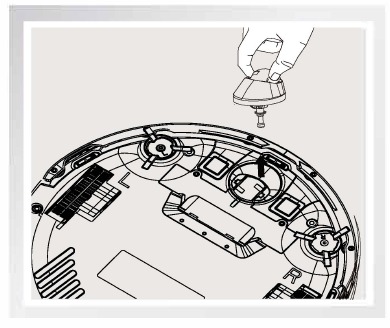
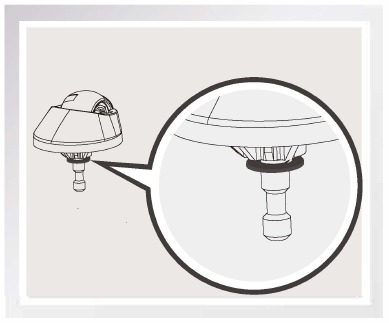
Troubleshooting
Error code sheet
When the robot meets with some routine troubles, it will remind you by beep.
- Short tone
| NO. | Tone | Cause | Solution |
| 01 | • | Wheels or side brushes no work | Check wheels or side brushes |
| 02 | • • | Cliff sensor or bumper sensor failure | Clean cliff sensor and shake bumper slightly, check whether there is foreign matter |
| 03 | • • • | Main body gets stuck | Move main body and start again |
Note: If all above solutions don't work, please take below actions.
- Re-set the robot by re-turning on the power switch.
- If re-set action doesn't work, please send the robot to seller for repairing.
Errors appearance
| Errors appearance | Likely Cause | Solution |
| Circling in place | V3s Pro robot's side wheel is stuck | Clean V3s Pro robot's side wheels of hair and debris. Push them in and out and confirm that they both turn freely. Start V3s Pro robot in a new location. |
| Keep moving back | A cliff sensor is dirty or broken. | Inspect and clean V3s Pro robot's cliff sensors. |
| Bump the obstacle continuously | The bumper is compressed | Briskly tap V3s Pro robot's bumper 10-20 times to dislodge any debris that may be trapped under the bumper or loosen the screw of the bumper. |
| Short working time | The battery storage capacity weakens. No charging fully. | Replace the battery. Recharge the robot. |
| "Cleaning" light is off when charging | Something like pet hair filled in the socket of the charger. The robot's battery is not connected | Clean the socket, check the connection between charger and battery. |
| Vacuum dirt, debris less | Filter is dirty or wet by water. | Clean Filter or change the Filter |
| Spit out litter | The dust bin is full. | Empty the dust bin. |
| The robot will not clean automatically at scheduled time. | The setting for Time Scheduling isn't saved. Time Scheduling function is cancelled when you re-start the robot. The robot is powered OFF. The robot's battery is low. The robot's components are tangled with debris. | Reset Time Scheduling function, remember the final confirmation Power ON the robot. Keep the robot powered ON and on the Charging Dock to make sure it has a full battery to work at any time. Power OFF the robot, clean the Dust Bin and invert the robot. Clean Side Brushes and the Main Brush. |
Product Specifications
| Classification | Item | Detail |
| Mechanical Specifications | Diameter | 306mm |
| Height | 76mm | |
| Weight | 2.05kg | |
| Electrical Specifications | Voltage/Power | 14.4V/20W |
| Battery specifications | Lithium ion 2600mAh | |
| Cleaning Specifications | Dust bin capacity | 0.3L |
| Charging type | Auto Charging / Manual Charging | |
| Cleaning mode | Auto, Spot, Edge, Daily Schedule | |
| Charging time | About 280min | |
| Cleaning time | Up to 120 minutes | |
| Main Body Button Type | Touch button | |
Remark: The storage temperature of this product is -10 to 40°C.
For more detailed information, please visit: www.limex.ch
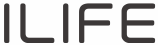
VideosILife V3s Pro Robot Vacuum TESTS & REVIEW Video
ILIFE V3s Robot Vacuum - How to use the schedule mode video
Documents / Resources
References
Download manual
Here you can download full pdf version of manual, it may contain additional safety instructions, warranty information, FCC rules, etc.
Advertisement

 " Starting up/Pause
" Starting up/Pause
 " Plan
" Plan
 " Clock
" Clock
 " Home
" Home " Edge
" Edge " Spot
" Spot Shows the scheduling time.
Shows the scheduling time.  Shows the clock time.
Shows the clock time.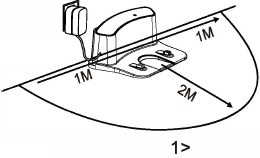

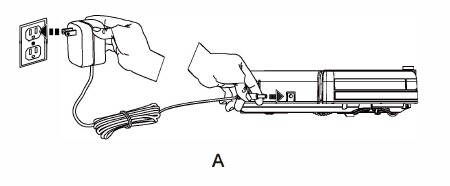
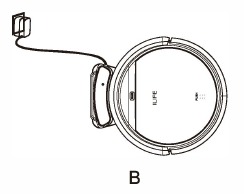
















Need help?
Do you have a question about the V3s Pro and is the answer not in the manual?
Questions and answers