
dji phantom 4 Quick Start Guide
- User manual (65 pages) ,
- Flight manual (18 pages) ,
- Quick start manual (8 pages)
Advertisement
- 1 Overview
- 2 Remote Controller
- 3 Using PHANTOM 4
- 4 Specifications
-
5
Videos
- 5.1 DJI Phantom 4: Unboxing & Review Video
- 5.2 Phantom 4 - How to Fly Video - Part 1 of 5 By DJI Tutorials
- 5.3 Phantom 4 - How to Fly Video - Part 2 of 5 By DJI Tutorials
- 5.4 Phantom 4 - How to Fly Video - Part 3 of 5 By DJI Tutorials
- 5.5 Phantom 4 - How to Fly Video - Part 4 of 5 By DJI Tutorials
- 5.6 Phantom 4 - How to Fly Video - Part 5 of 5 By DJI Tutorials
- 6 Documents / Resources

The DJI Phantom 4 is an extremely smart flying camera able to intelligently track subjects without a separate device, avoid obstacles and fly with a tap of your finger. All while shooting 4K video or 12 megapixel stills.
TapFly and ActiveTrack are two brand new commands in the DJI GO app, unique to the Phantom 4. Now with a simple tap you can fly anywhere visible on your screen or track a moving subject smoothly and easily.
Overview

- Gimbal and Camera
- Vision Positioning System
- Micro USB Port
- Camera/Linking Status Indicator and Link Button
- Camera Micro SD Card Slot
- Obstacle Sensing System*
- Front LEDs
- Motors
- Propellers
- Aircraft Status Indicators
- Antennas
- Intelligent Flight Battery
- Power Button
- Battery Level Indicators

* The Obstacle Sensing System is affected by surrounding conditions. Read the Disclaimer and Safety Guidelines and watch the tutorials in the DJI GO app or on the official DJI website to learn more.
http://www.dji.com/product/phantom-4
Remote Controller
This powerful remote controller allows you to operate your Phantom 4 up to 3.1 mi (5 km)*, while giving you buttons and dials for exposure, camera tilt, photo capture and video recording.
Built into the remote controller is DJI Lightbridge, which when paired with a compatible mobile device gives you a live HD view from the Phantom's camera. An internal battery ensures a long battery life and ease of use.



- Power Button
- Return-to-Home (RTH) Button
- Control Sticks
- Status LED
- Battery Level LEDs
- Power Port
- Mobile Device Holder
- Small Device Positioning Tabs (for mobile phones)
- Antennas
- Handle Bar
- Gimbal Dial
- Camera Settings Dial
- Record Button
- Flight Mode Switch
- Shutter Button
- Intelligent Flight Pause Button
- C1 and C2 Buttons (customizable)
- USB Port
- Micro USB Port
The default flight control is known as Mode 2. The left stick controls the aircraft's altitude and heading, while the right stick controls its forward, backward, left and right movements. The gimbal dial controls the camera's tilt.
Left Stick
Right Stick
Gimbal Dial
* The remote controller is able to reach its maximum transmission distance in a wide open area with no magnetic interference, and at an altitude of about 400 feet (120 meters).
Using PHANTOM 4
Download the DJI GO App
Search for 'DJI GO' on the App Store or Google Play, and install the app on your mobile device.
DJI GO App
Watch the Tutorial Videos
Watch the tutorial videos at www.dji.com or in the DJI GO app.
Tutorial Videos

Check the Battery Levels

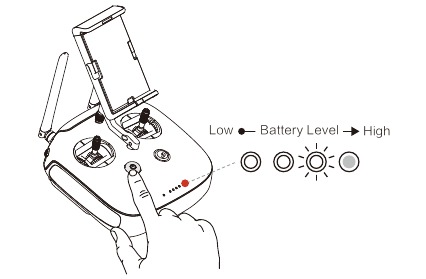
Press once to check the battery level. Press once, then again and hold to turn on/off.
Charge the Batteries



Prepare the Remote Controller

Prepare for Takeoff

Remove the gimbal clamp from the camera.

Power on the remote controller and the aircraft.

Launch DJI GO, complete the first-time setup, and enter Camera View.
 First-time activation requires your DJI account and internet connection.
First-time activation requires your DJI account and internet connection.

Tap the Aircraft Status Bar (top center). Choose 'Calibrate' and follow the instructions to calibrate the compass.

Black propeller rings go on motors with black dots.
Press the propeller down onto the mounting plate and rotate in the lock direction  until secure.
until secure.
Silver propeller rings go on motors without black dots.


Flight

Before taking off, make sure the Aircraft Status Bar in the DJI GO app indicates 'Safe to Fly (GPS)' or 'Safe to fly (non-GPS)' if flying indoors.
In the DJI GO App:
Auto Takeoff
The aircraft will take off and hover at an altitude of 4 feet (1.2 meters).
Return-to-Home (RTH)
Bring the aircraft back to the Home Point. Tap again to stop the procedure.
ActiveTrack
Mark an object on your screen to track it as it moves.
Smart
Tap to use Point of Interest (POI), Waypoints and more.
Auto Landing
The aircraft will land vertically and stop its motors.
TapFly
Tap on your screen to fly your Phantom in that direction, avoiding obstacles as it flies.
Normal
You are in control of the Phantom, with satellite and Return-to-Home support.
- Watch the tutorial in the DJI GO app or on the official DJI website to learn more.
- Always set an appropriate RTH altitude before takeoff. When the aircraft is returning to the Home Point, you should guide it with the control sticks. Refer to the Disclaimer and Safety Guidelines for more details.
Manual Takeoff

Combination Stick Command to start/stop the motors
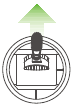
Left stick up (slowly) to take off
Manual Landing

Left stick down (slowly) until you touch the ground
Hold a few seconds to stop the motors
- Rotating propellers can be dangerous. Do not start the motors when there are people nearby.
- Always keep your hands on the remote controller so long as the motor is still spinning.
- Stop motor mid-flight: Pull the left stick to the bottom inside corner while simultaneously pressing the RTH button. Only stop motors mid-flight in emergency situations when doing so can reduce the risk of damage or injury. Refer to the user manual for details.

It's important to understand basic flight guidelines, for the safety of both you and those around you. Don't forget to read the Disclaimer and Safety Guidelines.

More information at:
http://flysafe.dji.com/no-fly
Specifications
| Aircraft | |
| Weight (Including Battery) Max Ascent Speed | 1380 g 6 m/s ( Sport mode ) |
| Max Descent Speed | 4 m/s ( Sport mode ) |
| Max Speed | 20 m/s ( Sport mode ) |
| Max Service Ceiling Above Sea Level | 19685 feet ( 6000 m ) ( Software altitude limit: 400 feet above takeoff point ) |
| Max Flight Time | Approx. 28 minutes |
| Operating Temperature Range | 32° to 104°F ( 0° to 40°C ) |
| Satellite Systems | GPS / GLONASS |
| Gimbal | |
| Controllable Range | Pitch: -90° to +30° |
| Obstacle Sensing System | |
| Obstacle Sensory Range | 2 - 49 feet ( 0.7 - 15 m ) |
| Operating Environment | Surface with clear pattern and adequate lighting ( lux > 15 ) |
| Vision Positioning System | |
| Velocity Range | ≤10 m/s ( 2 m above ground ) |
| Altitude Range | 0 - 33 feet ( 0 - 10 m ) |
| Operating Range | 0 - 33 feet ( 0 - 10 m ) |
| Operating Environment | Surfaces with a clear pattern and adequate lighting ( lux > 15 ) |
| Camera | |
| Sensor | 1/2.3" Effective pixels: 12 M |
| Lens | FOV ( Field Of View ) 94° 20 mm ( 35 mm format equivalent ) f/2.8 focus at ∞ |
| ISO Range | 100 - 3200 ( video ) 100 - 1600 ( photo ) |
| Electronic Shutter Speed Max Image Size Still Photography Modes | 8 s to 1/8000 s 4000×3000 Single shot Burst shooting: 3 / 5 / 7 frames |
| Auto Exposure Bracketing ( AEB ): 3 / 5 bracketed frames at 0.7 EV Bias | |
| Video Recording Modes | Time-lapse, HDR UHD: 4096×2160 (4K) 24 / 25p 3840×2160 (4K) 24 / 25 / 30p 2704×1520 (2.7K) 24 / 25 / 30p FHD: 1920×1080 24 / 25 / 30 / 48 / 50 / 60 / 120p HD: 1280×720 24 / 25 / 30 / 48 / 50 / 60p |
| Max Video Bitrate | 60 Mbps |
| Supported File Systems | FAT32 ( ≤ 32 GB ); exFAT ( > 32 GB ) |
| Photo | JPEG, DNG ( RAW ) |
| Video | MP4 / MOV ( MPEG – 4 AVC / H.264 ) |
| Supported SD Cards | Micro SD, Max capacity: 64GB. Class 10 or UHS-1 rating required |
| Operating Temperature | 32° to 104°F ( 0° to 40°C ) |
| Remote Controller | |
| Operating Frequency | 2.400 GHz to 2.483 GHz |
| Max Transmission Distance | FCC Compliant: 3.1 mi ( 5 km ); CE Compliant: 2.2 mi ( 3.5 km ) ( Unobstructed, free of interference ) |
| Operating Temperature | 32° to 104°F ( 0° to 40°C ) |
| Battery | 6000 mAh LiPo 2S |
| Transmitter Power ( EIRP ) | FCC: 23 dBm; CE: 17 dBm |
| Operating Voltage | 7.4V @ 1.2A |
| Charger Voltage | 17.4 V |
| Rated Power | 100 W |
| Intelligent Flight Battery ( PH4 - 5350 mAh -15.2 V ) | |
| Capacity | 5350 mAh |
| Voltage | 15.2 V |
| Battery Type | LiPo 4S |
| Energy | 81.3 Wh |
| Net Weight | 462 g |
| Operating Temperature | 14° to 104°F ( -10° to 40°C ) 71 mm |
| Max Charging Power | 100 W |


Download the user manual for more information:
http://www.dji.com/product/phantom-4
This Quick Start Guide is subject to change without prior notice.

This device complies with part 15 of the FCC Rules.
Operation is subject to the following two conditions:
(1) This device may not cause harmful interference, and
(2) this device must accept any interference received, including interference that may cause undesired operation.

© 2016 DJI. All Rights Reserved.
Designed by DJI. Printed in China.
VideosDJI Phantom 4: Unboxing & Review Video
Phantom 4 - How to Fly Video - Part 1 of 5 By DJI Tutorials
Phantom 4 - How to Fly Video - Part 2 of 5 By DJI Tutorials
Phantom 4 - How to Fly Video - Part 3 of 5 By DJI Tutorials
Phantom 4 - How to Fly Video - Part 4 of 5 By DJI Tutorials
Phantom 4 - How to Fly Video - Part 5 of 5 By DJI Tutorials
Documents / Resources
References
Download manual
Here you can download full pdf version of manual, it may contain additional safety instructions, warranty information, FCC rules, etc.
Advertisement





















Need help?
Do you have a question about the phantom 4 and is the answer not in the manual?
Questions and answers