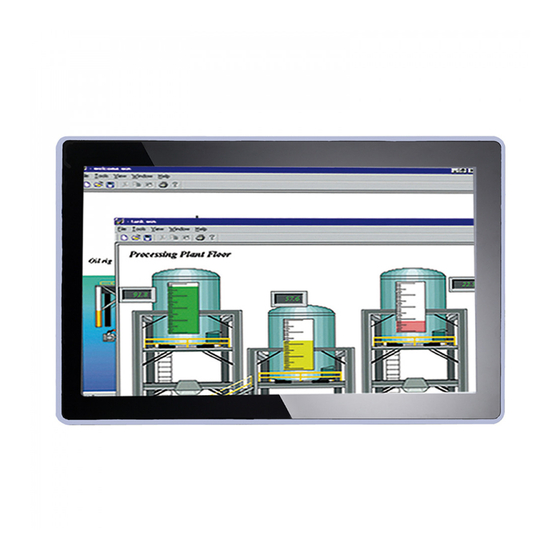
Table of Contents
Advertisement
Quick Links
Advertisement
Table of Contents

Subscribe to Our Youtube Channel
Summary of Contents for AXIOMTEK P6157W-V3
- Page 1 P6157W-V3 15.6” WXGA TFT Monitor User’s Manual...
-
Page 2: Disclaimers
Axiomtek does not make any commitment to update the information in this manual. Axiomtek reserves the right to change or revise this document and/or product at any time without notice. No part of this document may be reproduced, stored in a retrieval system, or transmitted, in any form or by any means, electronic, mechanical, photocopying, recording, or otherwise, without the prior written permission of Axiomtek Co., Ltd. -
Page 3: Safety Precautions
Most electronic components are sensitive to static electrical charge. Disconnect the power cords from the P6157W-V3 Series before making any installation. Be sure both the system and the external devices are turned OFF. Sudden surge of power could ruin sensitive components. Make sure the P6157W-V3 Series is properly grounded. -
Page 4: Table Of Contents
Table of Contents Disclaimers ..................... ii Safety Precautions ..................iii Section 1 Introduction ..........1 General Description ................1 Features ....................2 Specifications ..................2 Dimensions and Outlines ..............3 I/O Outlets .................... 4 Packing List ..................5 Section 2 System Setup .......... -
Page 5: Introduction
⚫ General Description The P6157W-V3, an industrial 15.6 inches view area LCD Monitor comes with slim, light and reliable features to replace traditional bulky CRT for Industrial application. Its unique flat design is fit for panel mounting, VESA mounting, Wall mounting and Rack mounting. The display interface offers DP, HDMI and VGA digital interfaces for different input source from PC system or multimedia system that let you upgrade the display don’t change anything from your system. -
Page 6: Features
Net/Gross Weight P6157W-V3: 4.1 kg (9.1 lb)/6.1 kg (13.44 lb) ◼ ⚫ Dimension (Main Body Size) ◼ P6157W-V3: 396.8mm (15.62") (W) x 247.1mm (9.73") (H) x 54mm (2.13") (D) ⚫ Operation Temperature ◼ 0°C to +50°C (+32°F to +122°F) ⚫... -
Page 7: Dimensions And Outlines
P6157W-V3 User’s Manual Dimensions and Outlines The following diagrams show the dimensions and outlines of P6157W-V3: Introduction... -
Page 8: I/O Outlets
P6157W-V3 User’s Manual I/O Outlets Please refer to the following illustration for I/O locations of the P6157W-V3. Function Function Menu (Enter function) Exit/Auto Adjust SEL+ Power LED SEL- Power Switch Introduction... -
Page 9: Packing List
Panel mount kit set x 1 (optional) ⚫ HDMI cable x1 (optional) ⚫ DP cable x1 (optional) ⚫ Wall mount bracket x1 (optional) ⚫ If you can not find the package or any items are missing, please contact Axiomtek distributors immediately. Introduction... - Page 10 P6157W-V3 User’s Manual This page is intentionally left blank. Introduction...
-
Page 11: System Setup
VESA Mounting ⚫ Rack Mounting ⚫ System Configuration The figure below shows the side views of P6157W-V3 series. Exit: Jump out the selection icon / Auto adjust. Menu: Press this button to turn on/off the OSD (On Screen Display) main menu. -
Page 12: Panel Mounting
P6157W-V3 User’s Manual Panel Mounting The P6157W-V3 is designed for panel mount application. To mount the P6157W-V3, the standard set of mounting kit (included in the system packaging) is needed. ▲P6157W-V3 Panel Mount kits Wall Mounting The P6171 provides VESA mount and wall mount. Screw four screws to fix the kit in the back chassis. -
Page 13: Vesa Mounting
P6157W-V3 User’s Manual VESA Mounting The P6171 provides VESA mount at the back of system. Screw four screws to fix the kit in the back chassis. OSD Key Configuration 1. Menu: a. Press this button to turn on/off the OSD (On Screen Display) main menu. - Page 14 P6157W-V3 User’s Manual This page is intentionally left blank. System Setup...
-
Page 15: Appendix A Supported Input Timing Modes
P6157W-V3 User’s Manual Appendix A Supported Input Timing Modes Supported Input Timing Modes Pixel Format Refresh Rate Standard Type NOTE 640*480 60 Hz Industry Standard 75 Hz VESA Standard 800*600 60 Hz VESA Guidelines 75 Hz VESA Standard 1024*768 60 Hz... - Page 16 P6157W-V3 User’s Manual This page is intentionally left blank. Supported Input Timing Modes...
-
Page 17: Appendix Bosd Operation
P6157W-V3 User’s Manual Appendix B OSD Operation Function Description of OSD Menu ※The layout and format of OSD depends on customer’s request. OSD MENU Description Press "+" to increase or "‐" to decrease The Backlight, Brightness or Contrast. or Sharpness. - Page 18 P6157W-V3 User’s Manual Gamma Set the Gamma to 2.0, 2.2, 2.4 and off. Color Temp You can select the screen’s color level of the white color field from the default color temperature settings. Also, you can fine tune the color temperature by USER option if necessary.
- Page 19 P6157W-V3 User’s Manual Select the Video input Source Auto Select ⚫ ⚫ ⚫ HDMI ⚫ Input Volume Adjust the Volume. Mute Set the Mute on/off. Audio OSD Operation...
- Page 20 P6157W-V3 User’s Manual Reset Menu Time Adjust the Menu Time. OSD H. Position. Adjust the horizontal position of the OSD Menu screen’s image OSD V. Position. Adjust the vertical position of the OSD Menu screen’s image Language Set the Language English/繁體中文...















Need help?
Do you have a question about the P6157W-V3 and is the answer not in the manual?
Questions and answers