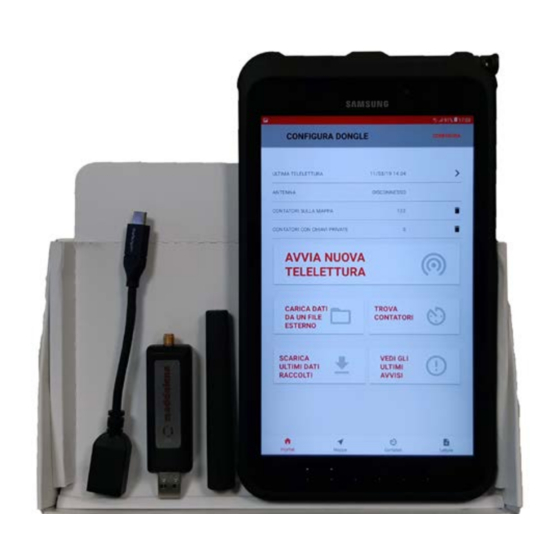
Summary of Contents for MADDALENA Arrow Mobile Android
- Page 1 Arrow Mobile Android Quick Start Guide USER INSTRUCTIONS Translation of the original instructions. Please read this manual before using the device and keep it with the product. EN_5000071C - 04/2022 - R3...
-
Page 2: Table Of Contents
1 Arrow Mobile Android ..............3 Description ..................3 Prerequisites ..................3 2 Installing the app ................4 3 Launching Arrow Mobile Android ..........4 Loading a database of meters ............4 Creating the database file (.CSV) ............ 5 4 Selecting the antenna ..............5 5 Scans ....................6... -
Page 3: Arrow Mobile Android
For wMBus 868 radios, the system acts as a receiver be- If using a USB radio, first connect the Maddalena USB cause 868 radios are configured to transmit a periodic radio to the tablet’s USB port at one end and connect message and the reader does not need to query them. -
Page 4: Installing The App
On the main page, you can go to the map and view your location and that of any meters stored in the internal da- To install Arrow Mobile Android, connect the tablet to a tabase. PC via USB and copy the file “Arrow Mobile xx.xx.apk”... -
Page 5: Creating The Database File (.Csv)
Selecting the antenna To load the database, click on “LOAD DATA FROM EX- TERNAL FILE” and select “METERS ON THE MAP”. Before you can make any scans, you must select the cor- rect radio antenna from those available. Select “TYPE OF ANTENNA”... -
Page 6: Scans
Scans Arrow Mobile Android can scan both wMbus 868 and 169 radios. They have different scan modes. Fixed frames can be detected by shifting the cursor from the map screen and then activating “FIXED FRAMES” N.B.: once a scan has been launched, all other options are excluded and the display automatically switches to map display mode. -
Page 7: Single Scan
Broadcast mode, explained above, is what is generally used in walk-by/drive-by scans. By its very nature, this mode calls all Maddalena radios, and all radios within range which receive the call start This opens a new page in which you can use the device... -
Page 8: Interrupted/Suspended Scan
5.2 Interrupted/suspended scan The messages received from the radio are displayed in the receive window and automatically saved. A scan can be interrupted for various reasons. The oper- The reading will be saved in the file of non-database ra- ations to be carried out to resume the scan vary depend- dio readings (the “unknown_meters”... -
Page 9: Wmbus 868 Scan
“START NEW SCAN”. The terminal will start a broadcast read, i.e. it will read all Maddalena radios, whether in the database or not. The protocol employed by Maddalena radios is a strict implementation of EN13757, and hence is able to receive any radio compliant with that standard, even if it is not a Maddalena device. -
Page 10: Detailed Meter Display
(filename: known_meters_readout_x) and a file for meters not included in the database (file- name: “unknown_meters_readout_x”). The readout files are saved to the “Maddalena” folder in the Downloads folder. Each scan will generate its own readout file; for instance, if you run three scans, three files will be generated:... - Page 12 Tel. +39 0432 634811 www.maddalena.it Maddalena S.p.A. reserves the right to change its products at any time and without notice in order to improve them without affecting their essential features. All illustrations and/or photos included in this document may be shown with optional accessories that vary depending on the country where the device...









Need help?
Do you have a question about the Arrow Mobile Android and is the answer not in the manual?
Questions and answers