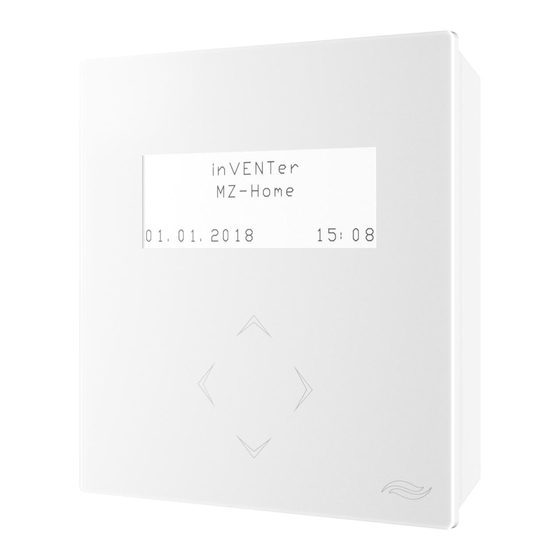
inVENTer MZ-Home Operating Instructions Manual
Hide thumbs
Also See for MZ-Home:
- User manual (60 pages) ,
- Operating instructions manual (36 pages) ,
- Installation instructions manual (44 pages)
Table of Contents
Advertisement
Quick Links
Advertisement
Table of Contents

Summary of Contents for inVENTer MZ-Home
- Page 1 Operating Instructions MZ-Home Control device www.inventer.eu...
- Page 2 GmbH. ® The copyright to this document remains with the manufacturer. Rights to all content and images: © inVENTer GmbH 2022. All trademarks used in this document are the property of their respective manufacturers and are hereby acknowledged.
-
Page 3: Table Of Contents
Overview of operating unit ..................... 14 Output display in the 7-day timer menu ................. 14 Start screen ........................15 Overview of the MZ-Home menu structure ..............16 Operation ..........................18 Carry out manual control ....................18 Main menu zone display ....................19 settings main menu ...................... -
Page 4: User And Safety Instructions
Action focus: To be taken into account in the corresponding step. Safety instructions The operating instructions are part of your MZ-Home controller and must be available at all times (see www.inventer.eu/downloads). When handing the system to a third party, the information regarding access to the operating instructions must be handed over also. - Page 5 Non-observance of safety instructions could result in injury and/or property damage. Intended use The MZ-Home control device (also referred to in the further text as "controller") must only be used to control decentralised iV ventilation devices with heat recovery from inVENTer GmbH.
-
Page 6: System Overview: Mz-Home Controller
The settings can be made separately for each zone. On the MZ-Home controller, the operating mode of the ventilation unit, the setting of the air flow volume, the programming of a 7-day timer and the humidity monitoring is set separately for each zone. -
Page 7: Construction
SYSTEM OVERVIEW: MZ-HOME CONTROLLER Construction The MZ-Home controller consists of a programming unit and at least one up to a maximum of 4 Clust-Air module(s). Operating unit The operating unit is installed on the interior wall. It serves as an operating and display interface for the user. -
Page 8: Function
The MZ-Home controller is a control device for decentralised ventilation devices with heat recov- ery from inVENTer GmbH. Thanks to its unique Clust-Air technology (zone control), the MZ-Home controller is able to control up to four areas (zones) within an accommodation unit separately from each other. For each zone, the operating mode and output level can be set manually or via a 7-day timer. - Page 9 If no sensor is connected, the operating modes heat recovery, continuous ventilation and OFF, as well as the pause function, can be set individually for each zone on the MZ-Home controller by 7-day timer or manually. For automatic humidity monitoring, if connected, the information trans- mitted to the corresponding Clust-Air module by means of sensors is included in the control of the ventilation units of a zone.
- Page 10 In all configurations, all of the controller's functions are available without a connected external interface. Demand-controlled ventilation via sensors If sensors are connected to the MZ-Home controller's Clust-Air module, the range of functions is extended. In addition to automatic humidity monitoring, further demand-controlled ventilation is possible.
- Page 11 SYSTEM OVERVIEW: MZ-HOME CONTROLLER Integration of a safety device In addition to humidity control, it is possible to integrate a safety device (e.g. a 4 Pa pressure sensor) when the ventilation system is operated simultaneously with fireplaces. Sensor Input Limit value exceeded...
- Page 12 SYSTEM OVERVIEW: MZ-HOME CONTROLLER Integration into the building management system (analogue input) It is not possible to connect a potential-free switch and an analogue input to a single Clust-Air module simultaneously. A connected analogue input always has priority over a potential-free switching contact.
-
Page 13: Mz-Home Controller Factory Settings
SYSTEM OVERVIEW: MZ-HOME CONTROLLER MZ-Home controller factory settings The MZ-Home controller is configured with the following default settings: Feature Specification Value Ventilation level Ventilation level 1 All zones 25 % Ventilation level 2 All zones 35 % Ventilation level 3... -
Page 14: Operating And Display Elements: Overview
0 0 - 0 2 h L E : V E N T L V : 24-hour display Pause function Ventilation level 2 Ventilation level 1 Ventilation level 3 Figure 5: 7-day timer submenu - display unit line 4 MZ-Home | Operating instructions... -
Page 15: Start Screen
The start screen is the standard display when the MZ-Home controller is activated. The start screen displays the inVENTer logo, the current date and time. Depending on the situa- tion, current deviations are displayed on the start screen (e.g. no humidity sensor connected to a zone). -
Page 16: Overview Of The Mz-Home Menu Structure
OPERATING AND DISPLAY ELEMENTS: OVERVIEW Overview of the MZ-Home menu structure z o n e 1 E i n s t e l l u n g e n S p r a c h e... - Page 17 : 1 4 w e e k s 8 w e e k s e v e l s 2 5 % 3 5 % 6 0 % e v e l s 7 5 % MZ-Home | Operating instructions...
-
Page 18: Operation
: 0 2 h output level. If the Pause function is selected (display off), the MZ-Home switches back to the previously passed operating mode (not the previously active/set one) after the selected interval has elapsed! Select the Pause function mode: •... -
Page 19: Main Menu Zone Display
• Navigation arrow / : You select the ventilation zone for which the parameters are dis- played. • Navigation arrow : The settings main menuappears. • Navigation arrow : You return to the start screen. MZ-Home | Operating instructions... -
Page 20: Settings Main Menu
> l a n g u a g e Submenu selection option Figure 8: First screen in the settings menu of the MZ-Home controller In the settings main menu, you can adjust the following functions and parameters of your MZ-Home controller: •... -
Page 21: Change Language
OPERATION Change language Six languages are available on your MZ-Home controller. German is the default language at the factory. Further languages can be retrofitted. Contact your factory representative if necessary. Requirements: • You are in the settings main menu. ► Touch the navigation arrow until the language >... -
Page 22: Switching Ventilation Devices On And Off Globally
► Touch the navigation arrow to return to the settings menu. > a l l f a n s o f f You have switched on/off all ventilation units connected to the control unit at the same time. MZ-Home | Operating instructions... -
Page 23: Programming The 7-Day Timer
< z o n e 1 > > L V : o u t p u t m o d e V E N T i n t e r v a l : 0 2 h MZ-Home | Operating instructions... - Page 24 0 2 - 0 4 h ► Touch the navigation arrow to confirm the V E N T selection. L V : The flashing stops. You have selected the day of the week. MZ-Home | Operating instructions...
- Page 25 The time interval defines the period in which the settings made are active. The time spans are given as time of day. The MZ-Home controller offers 12 time intervals in 2-hour increments per interval. The predefined time intervals cannot be changed.
- Page 26 The data was transferred. By touching the navigation arrow you can exit the menu without saving the changes. You return to the activated 7-day timer menu and can make further settings on the 7-day timer. MZ-Home | Operating instructions...
-
Page 27: Activate/Deactivate External Interface
► Use the navigation arrow to select the corre- i n p u t s sponding input. > z o n e 2 < f i r e p l . s w . > You have activated the interface. MZ-Home | Operating instructions... - Page 28 (for example, zone 2). i n p u t s ► Use the navigation arrow to select the off input. > z o n e 2 < o f f > You have deactivated the interface. MZ-Home | Operating instructions...
-
Page 29: Define Limit Value For Humidity And Temperature Sensor
OPERATION Define limit value for humidity and temperature sensor The limit value determines the relative room humidity, above which the MZ-Home controller switches all fans connected to the respective Clust-Air module to the dehumidification function. It is set to 80 % at the factory. The limit value can be set individually for each zone. -
Page 30: Set Interval For Filter Change
OPERATION Set interval for filter change The MZ-Home controller automatically reminds you to change the filters of your ventilation device after a predefined interval. The contamination of the filters is not measured automatically. You have to set an interval based on your own observation. -
Page 31: Confirm Filter Change
To change the change interval after confirming, you can select the interval menu item directly and change the interval. Then switch again to the item filter changed? and confirm the new interval with the navigation arrow . MZ-Home | Operating instructions... -
Page 32: Define Output Levels
2 5 % steps. > 5 0 % 6 0 % ► Touch the navigation arrow to confirm the selection. The flashing stops. You have set the output levels for heat recovery and ventilation. MZ-Home | Operating instructions... -
Page 33: Call Up Operating Hours
► Use the navigation arrow to select the zone z o n e 2 : 5 0 h whose operating hours you want to view. z o n e 3 : 5 0 h You can view the operating hours of the zone. MZ-Home | Operating instructions... -
Page 34: Making Settings For The Display Unit
2 0 s e c ► Touch the navigation arrow to confirm the selection. The flashing stops. You have set the brightness of the display unit. MZ-Home | Operating instructions... -
Page 35: Setting The Date And Time
4.14 Setting the date and time The MZ-Home controller does not automatically recognise the change from summer to winter time and vice versa. date and time changes of any kind must be set manually. Call up the date and time submenu Requirements: •... - Page 36 Using the navigation arrows / you can switch within a line, e.g. day, month and year. The currently selected value flashes. The MZ-Home controller interprets the change to another value as confirmation, and the last set value is saved.
- Page 37 The weekday is set. ► Touch the navigation arrow once. You are back in the date & time submenu. The flashing stops. You have set the current day of the week. MZ-Home | Operating instructions...
-
Page 38: Call Up Information
OPERATION 4.15 Call up information In the Information submenu you will find information on the hardware and software, as well as the serial number of your MZ-Home controller. Requirements: • You are in the settings main menu. ► Touch the navigation arrow until the menu s e t t i n g s item information is displayed. -
Page 39: Activate/Deactivate Humidity And Temperature Sensor
> z o n e 2 < o f f > You have activated/deactivated the humidity and temperature sensor. To reactivate a deactivated humidity and temperature sensor, switch the sensor of the corresponding zone back to the On option. MZ-Home | Operating instructions... -
Page 40: Cleaning And Care
Disconnect the power supply for any cleaning or care work. The MZ-Home controller is virtually maintenance-free. Any necessary cleaning or care work can be carried out by the user after brief instructions. -
Page 41: Accessories And Spare Parts
ACCESSORIES AND SPARE PARTS Accessories and spare parts Contact your local distributor to order accessories for your ventilation system. Component Item number Operating unit MZ-Home operating unit, white 2006-0103 Clust-Air module ® Clust-Air module CAM17 1003-0119 MZ-Home control module 3002-0258... -
Page 42: Troubleshooting And Disposal
Information on how to do this can be found in 9: Service. Dismantling and disposal Dismantle the MZ-Home controller before disposal. Dispose of the product in compliance with the applicable national regulations. The products described in these installation and operating instructions are largely recy- clable due to their low-pollutant processing. -
Page 43: Guarantee And Warranty
Outside Germany, the national guarantee provisions of the country in which the system is sold apply. Please contact the distributor for your country. Manufacturer warranty inVENTer GmbH provides a five-year warranty for electronic components. This covers premature product wear. Further information about the warranty is available at www.inventer.eu/guarantee... - Page 44 GmbH Ortsstraße 4a 07751 Löberschütz Germany www.inventer.eu Subject to modifications. We accept no liability for printing errors. Item number: 5020-0020 Version: 1.0 – 06/2022...






Need help?
Do you have a question about the MZ-Home and is the answer not in the manual?
Questions and answers