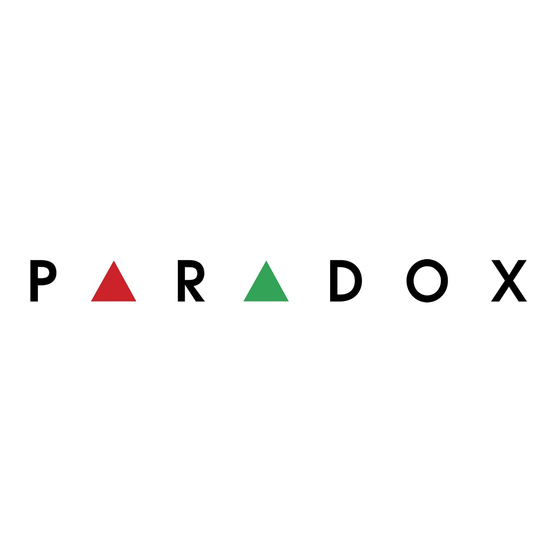
Table of Contents
Advertisement
Quick Links
*For new unprogrammed panels or reset panels*
Step A: Define the zones
Set up your zones as you would normally and define which zones are disabled during Stay or Sleep arming.
See the Zone Definitions table in the MG5000 Programming Guide on page 9.
Step B: Assign entry point zones to keypads
1 Go to each keypad that requires entry point zone assignment.
2 [
] + [
ENTER
INSTALLER CODE
3 Press and hold the [
4 Enter the desired zone number(s):
MG32LED / MG32LRF = 2-digit entry 01 to 32
MG10LEDV/H = 1-digit entry 1 to 0(10)
The first zone you program will be the designated entry point and will flash. Up to three more path zones can
be added; these zones will light up and stay lit.
5 Press [
] to save and exit.
ENTER
Step C: Activate StayD mode
1 Go to any keypad.
2 [
] + [
STAY
USER CODE
3 The StayD LED will light up to confirm StayD activation.
Congratulations, your system is now StayD enabled and ready.
StayD Installer Setup Guide
] (default: 0000 / 000000).
] key for three seconds.
OFF
] + (If partitioned, press 1 and/or 2) + [
MG5000 V2.0
STAY
].
Advertisement
Table of Contents

Summary of Contents for Paradox STAY D MG5000
- Page 1 StayD Installer Setup Guide MG5000 V2.0 *For new unprogrammed panels or reset panels* Step A: Define the zones Set up your zones as you would normally and define which zones are disabled during Stay or Sleep arming. See the Zone Definitions table in the MG5000 Programming Guide on page 9. Step B: Assign entry point zones to keypads 1 Go to each keypad that requires entry point zone assignment.
- Page 2 This is especially useful for windows that stick thus reducing false alarms. paradox.com Printed in Canada - 02/2007 STAYD-EI01...















Need help?
Do you have a question about the STAY D MG5000 and is the answer not in the manual?
Questions and answers