Table of Contents
Advertisement
Quick Links
Advertisement
Table of Contents

Summary of Contents for Milesight Ultra Series
- Page 1 Industrial Router Ultra Series UR75 Quick Start Guide...
- Page 2 Safety Precautions Milesight will not shoulder responsibility for any loss or damage resulting from not following the instructions of this operating guide. The device must not be modified in any way. Do not place the device close to objects with naked flames.
- Page 3 Revision History Date Doc Version Description Aug. 4, 2020 V 1.0 Initial version Nov. 20, 2020 V 2.0 Layout replace Update cellular pictures Dec. 1, 2021 V 2.1...
-
Page 4: Table Of Contents
Contents 1. Packing List................................5 2. Hardware Introduction............................6 2.1 Overview................................6 2.2 Dimensions..............................7 2.3 Serial & IO & Power Pinouts.........................7 2.4 LED Indicators..............................8 2.5 Reset Button..............................8 2.6 Ethernet Port Indicator..........................9 3. Hardware Installation............................10 3.1 SIM Card Installation..........................10 3.2 Antenna Installation............................10 3.3 Router Installation............................10 3.3.1 DIN Rail Mounting..........................11 3.3.2 Wall Mounting.......................... -
Page 5: Packing List
1. Packing List Before you begin to install the UR75 router, please check the package contents to verify that you have received the items below. 1 × 8-Pin Pluggable 1 × UR75 1 × Ethernet Cable 1 × Power Adapter Terminal 1 ×... -
Page 6: Hardware Introduction
2. Hardware Introduction 2.1 Overview A. Front Panel of UR75-5G LED Indicator Area POWER: Power Indicator SYSTEM: Status Indicator Wi-Fi: Wi-Fi Indicator VPN: VPN Indicator SIM : SIM Status Indicator : Signal Strength Indicator Ethernet Ports & Indicators Cellular Antenna Connectors (Connector 4 is for both GPS and cellular) B. -
Page 7: Dimensions
D. Right Side Panel SIM and Reset Button Holder 2.2 Dimensions (mm) 2.3 Serial & IO & Power Pinouts RS232 RS485 Description Digital Input Ground Data - Transmit Data Common Ground Digital Output Data + Receive Data Note: For -RS485 model, RXD--->A, TXD--->B. Description Wire Color Positive... -
Page 8: Led Indicators
2.4 LED Indicators Indication Status Description The power is switched off POWER Power Status The power is switched on Static: Start-up Green Light SYSTEM System Status Blinking slowly: the system is running properly Red Light The system goes wrong VPN is disconnected VPN Status Green Light VPN is connected... -
Page 9: Ethernet Port Indicator
Static Green → Release the button and wait. Rapidly Blinking The router is now reset to factory defaults. Off → Blinking 2.6 Ethernet Port Indicator Indicator Status Description Connected Link Indicator (Orange) Blinking Transmitting data Disconnected... -
Page 10: Hardware Installation
3. Hardware Installation Environmental Requirements - Power Input: 9-48 VDC (48 VDC is needed for PoE output) - Power Consumption: ≤ 7.9W (In Non-PoE mode) - Operating Temperature: -40°C to 70°C (-40°F -158°F) - Relative Humidity: 0% to 95% (non-condensing) at 25°C/77°F 3.1 SIM Card Installation UR75 do not support hot-plug. -
Page 11: Din Rail Mounting
3.3.1 DIN Rail Mounting (Measured in mm) Use 2 pcs of M3 × 6 flat head Phillips screws to fix the mount clip to the router, and then hang the device to the DIN rail. The width of DIN rail is 3.5cm. Recommended torque for mounting is 1.0 N·m, and the maximum allowed is 1.2 N·m. -
Page 12: Log In The Web Gui Of Router
4. Log in the Web GUI of Router UR75 provides web-based configuration interface for management. If this is the first time you configure the device, please use the default settings below: IP Address: 192.168.1.1 Username: admin Password: password 4.1 Wireless Access A. -
Page 13: Wired Access
E. After you login the Web GUI, you can view system information and perform configuration on the device. 4.2 Wired Access Connect PC to LAN port of UR75 router directly. The following steps are based on Windows 10 operating system for your reference. A. - Page 14 C. Open a Web browser on your PC (Chrome is recommended), type in the IP address 192.168.1.1, and press Enter on your keyboard. D. Enter the username, password, and click "Login". If you enter the username or password incorrectly more than 5 times, the login page will be locked for 10 minutes.
- Page 15 F. After you login the Web GUI, you can view system information and perform configuration on the device.
-
Page 16: Network Configuration
5. Network Configuration This chapter explains how to connect UR75 to network via WAN connection, Wi-Fi or cellular. 5.1 Ethernet WAN Configuration A. Go to “Network > Interface > WAN” to select connection type and configure WAN parameters, click “Save & Apply” button to make the changes take effect. B. - Page 17 info, click “Save” and “Apply” to save the configuration. B. Go to “Network > Interface > Link Failover” to enable SIM1 and rise link priority of SIM1. C. Click to configure ICMP ping detection information.
-
Page 18: Wi-Fi Configuration
D. Click “Status > Cellular” to view the status of the cellular connection. If it shows “Connected”, it means SIM1 has dialed up successfully. On the other hand, you can check the status of SIM indicator. If it keeps on green light statically, it means SIM1 has dialed up successfully. E. - Page 19 D. Go to “Network” → “Interface” → “Link Failover” to enable WLAN. E. Go to “Status”→”WLAN” to check Wi-Fi status. If it shows “Connected”, it means the device connects to Wi-Fi successfully. [END]...
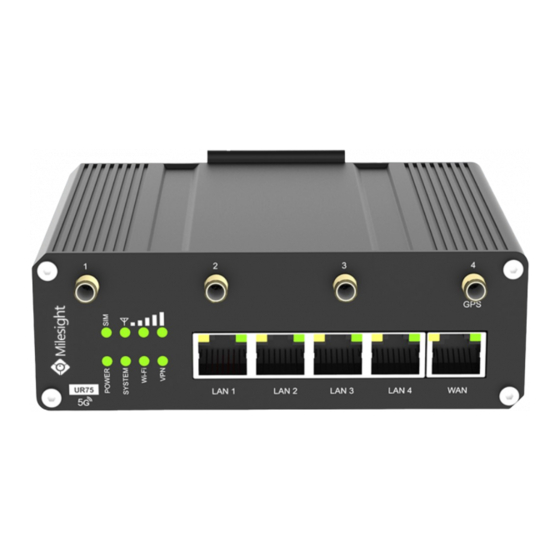










Need help?
Do you have a question about the Ultra Series and is the answer not in the manual?
Questions and answers