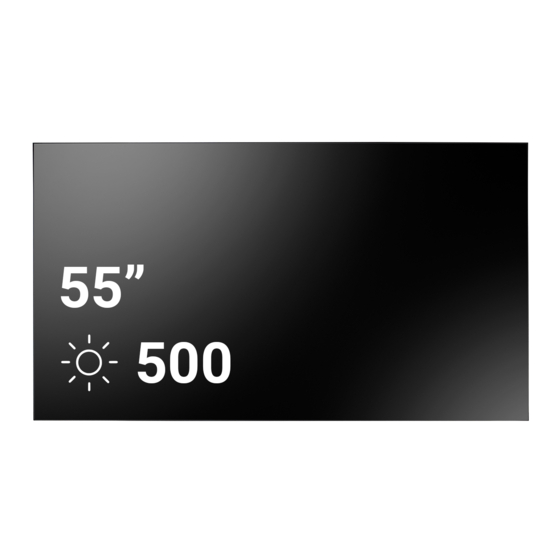
Table of Contents
Advertisement
Quick Links
Advertisement
Table of Contents

Summary of Contents for AG Neovo PN-55D2
- Page 1 PN-55D2 & PN-55H2 LCD Display User Manual www.agneovo.com...
-
Page 2: Table Of Contents
TABLE OF CONTENTS SAFETY INFORMATION ................1 Federal Communications Commission (FCC) Notice (U.S. Only) ............1 CE ................................1 Polish Center for Testing and Certification Notice ..................2 Electric, Magnetic and Electromagnetic Fields (“EMF”) ................3 Information for U.K. only ........................... 4 North Europe (Nordic Countries) Information ................... - Page 3 TABLE OF CONTENTS 2.3.2 Using Video Source Input ......................24 2.3.3 Using HDMI Video Input ......................25 2.4 Connecting Audio Equipment ......................25 2.4.1 Connecting External Speakers ....................25 2.4.2 Connecting an External Audio Device ..................26 2.5 Connecting USB Devices ........................26 2.6 Connecting Multiple Displays in a Daisy-chain Configuration ............
- Page 4 TABLE OF CONTENTS 6.5 Troubleshooting ..........................69 6.6 Transporting the LCD Display ......................70 CHAPTER 7: SPECIFICATIONS ..............71 7.1 Display Specifications ........................71 7.2 Display Dimensions ..........................72 7.2.1 PN-55D2 Dimensions ......................72 7.2.2 PN-55H2 Dimensions ......................72...
-
Page 5: Safety Information
SAFETY INFORMATION Federal Communications Commission (FCC) Notice (U.S. Only) This equipment has been tested and found to comply with the limits for a Class A digital device, pursuant to part 15 of the FCC Rules. These limits are designed to provide reasonable protection against harmful interference when the equipment is operated in a commercial environment. -
Page 6: Polish Center For Testing And Certification Notice
SAFETY INFORMATION Polish Center for Testing and Certification Notice The equipment should draw power from a socket with an attached protection circuit (a three-prong socket). All equipment that works together (computer, display, printer, and so on) should have the same power supply source. -
Page 7: Electric, Magnetic And Electromagnetic Fields ("Emf")
SAFETY INFORMATION Electric, Magnetic and Electromagnetic Fields (“EMF”) • We manufacture and sell many products targeted at consumers, which, like any electronic apparatus, in general have the ability to emit and receive electromagnetic signals. • One of our leading Business Principles is to take all necessary health and safety measures for our products, to comply with all applicable legal requirements and to stay well within the EMF standards applicable at the time of producing the products. -
Page 8: Information For U.k. Only
SAFETY INFORMATION Information for U.K. only WARNING - THIS APPLIANCE MUST BE EARTHED. Important: This apparatus is supplied with an approved moulded 13A plug. To change a fuse in this type of plug proceed as follows: Remove fuse cover and fuse. Fit new fuse which should be a BS 1362 5A,A.S.T.A. -
Page 9: North Europe (Nordic Countries) Information
SAFETY INFORMATION North Europe (Nordic Countries) Information Placering/Ventilation VARNING: FÖRSÄKRA DIG OM ATT HUVUDBRYTARE OCH UTTAG ÄR LÄTÅTKOMLIGA, NÄR DU STÄLLER DIN UTRUSTNING PÅPLATS. Placering/Ventilation ADVARSEL: SØRG VED PLACERINGEN FOR, AT NETLEDNINGENS STIK OG STIKKONTAKT ER NEMT TILGÆNGELIGE. Paikka/Ilmankierto VAROITUS: SIJOITA LAITE SITEN, ETTÄ VERKKOJOHTO VOIDAAN TARVITTAESSA HELPOSTI IRROTTAA PISTORASIASTA. -
Page 10: End-Of-Life Disposal
SAFETY INFORMATION End-of-Life Disposal Your new Public Information Display contains materials that can be recycled and reused. Specialized companies can recycle your product to increase the amount of reusable materials and to minimize the amount to be disposed of. Please find out about the local regulations on how to dispose of your old display from your local dealer. (For customers in Canada and U.S.A.) This product may contain lead and/or mercury. -
Page 11: Turkey Rohs
SAFETY INFORMATION Batteries For EU: The crossed-out wheeled bin implies that used batteries should not be put to the general household waste! There is a separate collection system for used batteries, to allow proper treatment and recycling in accordance with legislation. Please contact your local authority for details on the collection and recycling schemes. -
Page 12: Precautions
PRECAUTIONS CAUTION RISK OF ELECTRIC SHOCK DO NOT OPEN Symbols used in this manual This icon indicates the existence of a potential hazard that could result in personal injury or damage to the product. This icon indicates important operating and servicing information. Notice •... -
Page 13: Cautions When Using
PRECAUTIONS Cautions When Using • Use only the power cord supplied with the LCD display. • The power outlet should be installed near the LCD display and Warning: be easily accessible. • If an extension cord is used with the LCD display, ensure that the Unplug the power cord from the power outlet and total current consumption plugged into the power outlet does not... -
Page 14: Notice For The Lcd Display
PRECAUTIONS Notice for the LCD Display • In order to maintain the stable luminous performance, it is recommended to use low brightness setting. • Due to the lifespan of the lamp, it is normal that the brightness quality of the LCD display may decrease with time. -
Page 15: Chapter 1: Product Description
Quick Start Guide Remote Control ♦ Remote control is shipped with the supplied AAA batteries. Quick Start Guide PN-55D2 & PN-55H2 LCD Display PN-55D2/PN-55H2_Quick Guide_V010 ♦ For all other regions, apply a www.agneovo.com power cord that conforms to the AC voltage of the power... -
Page 16: Preparing For The Installation
PRODUCT DESCRIPTION 1.2 Preparing for the Installation • Due to the high power consumption, always use the plug exclusively designed for this product. If an extended line is required, please consult your service agent. Warning: • The product should be installed on a flat surface to avoid tipping. ♦... -
Page 17: Wall Mounting Installation
For detailed installation instructions, refer to the guide received with the respective bracket. ♦ Unit without base weight: PN-55D2/ PN-55H2 = 24.4 kg. The equipment ♦ To lessen the probability of injury and damage resulting from fall and its associated mounting means of the display in case of earthquake or other natural disaster, be still remain secure during the test. -
Page 18: Mounting In Portrait Position
PRODUCT DESCRIPTION 1.5 Mounting in Portrait Position This display can be installed in portrait position. Remove the table stand, if attached. Rotate 90 degrees counter-clockwise. -
Page 19: Lcd Display Overview
PRODUCT DESCRIPTION 1.6 LCD Display Overview 1.6.1 Control Panel RS232 OUT RS232 IN IR-OUT IR-IN EXT. SPK TERMINAL AUDIO OUT AUDIO R IN AUDIO L IN 100-240V 50-60Hz 2.5A HDMI1 IN HDMI2 IN DVI IN DVI OUT DP IN DP OUT VGA IN Y/CVBS PC LINE... -
Page 20: Input/Output Terminals
PRODUCT DESCRIPTION 1.6.2 Input/Output Terminals RS232 OUT RS232 IN IR-OUT IR-IN EXT. SPK TERMINAL AUDIO OUT AUDIO R IN AUDIO L IN 100-240V PC LINE 50-60Hz 2.5A HDMI1 IN HDMI2 IN DVI IN DVI OUT DP IN DP OUT VGA IN Y/CVBS SPEAKER SWITCH... - Page 21 PRODUCT DESCRIPTION AUDIO IN Audio input from external AV device (RCA Stereo Audio Jack). AUDIO OUT Audio line out (3.5 mm Stereo Audio Jack). USB (FW / Multi Media Function) Connect USB storage for FW update / Media playback. EXT. SPEAKER TERMINAL Audio output to external speakers.
-
Page 22: Remote Control
PRODUCT DESCRIPTION 1.7 Remote Control POWER Turn the display on or to put the display into standby mode. 1.7.1 General Functions PLAY Control playback in multimedia mode. ] SOURCE Choose input source. Press the button to choose from USB, Network, HDMI 1, HDMI 2, DisplayPort, Card OPS, DVI-D, Component, Composite, or VGA. -
Page 23: Id Remote Control
PRODUCT DESCRIPTION 1.7.2 ID Remote Control To set the remote control ID: Press the ID button. The red LED blinks You can set the remote control ID when you twice. want to use this remote control on one of several Press the ID SET button for 3 seconds different displays. -
Page 24: Inserting The Batteries In The Remote Control
PRODUCT DESCRIPTION 1.7.3 Inserting the Batteries in the Remote Control Caution: The remote control is powered by two 1.5V AAA batteries. The incorrect use of batteries can To install or replace batteries: result in leaks or bursting. Be sure Press and then slide the cover to open it. to follow these instructions: Align the batteries according to the (+) and (-) indications ♦... -
Page 25: Chapter 2: Making Connections
CHAPTER 2: MAKING CONNECTIONS 2.1 Connecting the Power Connect one end of the power cord to the AC IN connector at the rear of the DISPLAY 1. Connect the other end of the power cord to a power outlet or a power supply. Connect one end of the power cord to the AC OUT connector of the DISPLAY 1 (if applicable). -
Page 26: Connecting A Computer
MAKING CONNECTIONS 2.2 Connecting a Computer 2.2.1 Using VGA Input Connect one end of a D-sub cable to the VGA IN connector of the LCD display and the other end of a D-sub cable to the VGA OUT (D-Sub) connector of the computer. For audio input, connect one end of an audio cable to the PC LINE IN connector of the LCD display and the other end of an audio cable to the AUDIO OUT connector of the computer. -
Page 27: Using Dvi Input
MAKING CONNECTIONS 2.2.3 Using DVI Input Connect one end of a DVI cable to the DVI-D IN connector of the LCD display and the other end of a DVI cable to the DVI OUT connector of the computer. For audio input, connect one end of an audio cable to the PC LINE IN connector of the LCD display and the other end of an audio cable to the AUDIO OUT connector of the computer. -
Page 28: Connecting External Equipment (Av Devices)
MAKING CONNECTIONS 2.3 Connecting External Equipment (AV Devices) 2.3.1 Using COMPONENT Video Input Connect one end of a component cable to the COMPONENT IN (BNC) connector of the LCD display and the other end of a component cable to the COMPONENT OUT connectors of the video player. For audio input, connect one end of an audio cable to the AUDIO IN connectors of the LCD display and the other end of an audio cable to the AUDIO OUT connectors of the video player. -
Page 29: Using Hdmi Video Input
MAKING CONNECTIONS 2.3.3 Using HDMI Video Input Connect one end of an HDMI cable to the HDMI1 IN / HDMI2 IN connector of the LCD display and the other end of an HDMI cable to the HDMI OUT connector of the video player. RS232 OUT RS232 IN IR-OUT... -
Page 30: Connecting An External Audio Device
MAKING CONNECTIONS 2.4.2 Connecting an External Audio Device Connect one end of an audio cable to the AUDIO OUT connector of the LCD display and the other end of an audio cable to the AUDIO IN connector of the audio device. RS232 OUT RS232 IN AUDIO OUT... -
Page 31: Connecting Multiple Displays In A Daisy-Chain Configuration
MAKING CONNECTIONS 2.6 Connecting Multiple Displays in a Daisy-chain Configuration You can interconnect multiple displays to create a daisy-chain configuration for applications such as a video wall. Caution: To avoid unnecessary strain on the bezel, it is highly recommended to keep a minimum space of 0.5mm in which a business card is able to slip between all displays on all sides. -
Page 32: Analog Video Connection
MAKING CONNECTIONS Connect the DisplayPort OUT connector of DISPLAY 1 to the DisplayPort IN connector of DISPLAY 2. DISPLAY 1 DISPLAY 2 Computer [DisplayPort] [DisplayPort IN] [DisplayPort OUT] [DisplayPort IN] Note: ♦ Before selecting the DisplayPort 1.2 option, make sure the UniWall > Enable setting is set to Off. Connect the HDMI IN connector of DISPLAY 1 to the DVI-D IN connector of DISPLAY 2. -
Page 33: Ir Connection
MAKING CONNECTIONS 2.7 IR Connection Connect the IR sensor cable to the IR IN connector of the LCD display. External IR Receiver DISPLAY [IR IN] Note: ♦ This display’s remote control sensor will stop working if the [IR IN] is connected. 2.8 IR Pass-Through Connection Connect one end of an IR extender cable to the IR OUT connector of the LCD display and the other end of an IR extender cable to the IR IN connector of the AV devices. -
Page 34: Connecting To Wired Network
MAKING CONNECTIONS 2.9 Connecting to Wired Network If you connect this LCD display to a network, you can play photos, music, and videos from your computer. INTERNET DISPLAY ROUTER [LAN] [LAN1/LAN2] Computer To setup the network: Switch on the router and switch on its DHCP setting. Connect the router to the LCD display with an Ethernet cable. -
Page 35: Chapter 3: Using The Lcd Display
CHAPTER 3: USING THE LCD DISPLAY 3.1 Turning on the Power POWER button Plug the power cord to a power Note: outlet or power supply. ♦ The LCD display still consumes Press the button to turn the power as long as the power cord is connected to the power LCD display on. -
Page 36: Adjusting The Volume
USING THE LCD DISPLAY 3.3 Adjusting the Volume Note: ♦ After pressing the button, the volume icon is displayed on the screen VOLUME buttons automatically. ♦ Press the button to mute the Press the button to adjust the volume. audio. 3.4 Changing the Picture Format Note: The available picture formats... -
Page 37: Choosing Your Preferred Picture Style Settings
USING THE LCD DISPLAY 3.5 Choosing Your Preferred Picture Style Note: Settings The available picture styles include: ♦ Personal: Apply your personalised picture settings. ♦ Vivid: Rich and dynamic settings, ideal for daytime viewing. ♦ Natural: Natural picture settings. ADJUST button ♦... -
Page 38: Playing Multimedia Files Via Local Area Network
USING THE LCD DISPLAY 3.7 Playing Multimedia Files via Local Area Network To play files via Local Area Network, you will need: • A wired home network, connected with a Universal Plug and Play (uPnP) router. • Optional: A LAN cable that connects your display to your home network. •... -
Page 39: How To Use Dlna-Dmp
USING THE LCD DISPLAY Set Up Media Sharing Install a media server on your computer to share media files. These are some media servers: • For PC: Windows Media Player or TVersity • For Mac: Twonky Switch on media sharing on your computer using the media server. For more information on how to set up the media server, refer to the website of the media server. -
Page 40: How To Use Dlna-Dmr From Pc
Sound Network Configuration UniWall Static IP General Settings Digital Media Render... Network Settings Network Name PN-55D2 Cancel Done Done Clear Press the button, choose Network and press the button. On your PC, go to Network and Sharing Center, and click Choose workgroup and sharing options. -
Page 41: Playing Multimedia Files From Usb Device
USING THE LCD DISPLAY Play Files button. Then choose Network and press the Press the button. Choose a file from the content browser, and press the button to start playing. Press the PLAY buttons ( ) on the remote control to control the media playback. Tips: •... -
Page 42: Play Options
USING THE LCD DISPLAY 3.9 Play Options 3.9.1 Playing Music Files Choose Music in the top bar. Music Choose one music track, and press the button. • To play all the tracks in a folder, choose one music file. Then, press the button to Play All. -
Page 43: Playing Photo Files
USING THE LCD DISPLAY Choose a video, and press the button. • To play all the videos in a folder, choose one video file. Then, press the button to Play All. • To view USB device, press the button • To pause the video, press the button. - Page 44 USING THE LCD DISPLAY Slideshow options While you play a slideshow, press the button, then press the button to choose an option: • Shuffle: Shuffle Off or shuffle On while displaying pictures in a slideshow. • Repeat: Choose Repeat to watch a slideshow repeatedly or Play Once to watch once. •...
-
Page 45: Chapter 4: On Screen Display Menu
CHAPTER 4: ON SCREEN DISPLAY MENU 4.1 Using the OSD Menu Operation Menu Navigation Control Panel Remote Control Press the MENU Display the main menu screen. Press the button. button. Picture Picture Style Sound Restore Style Backlight UniWall Colour General Settings Sharpness Network Settings Noise Reduction... - Page 46 ON SCREEN DISPLAY MENU Operation Menu Navigation Control Panel Remote Control Exit the submenu. Press the button Press the button to return to to return to the the previous menu. previous menu. Close the OSD window. Press the MENU Press the button button again.
-
Page 47: Osd Menu Tree
ON SCREEN DISPLAY MENU 4.2 OSD Menu Tree Picture Picture Style Restore Style Sound Backlight UniWall Colour General Settings Sharpness Network Settings Noise Reduction Mpeg Artifact Reducti... Digital Crystal Clear Advanced Game Or Computer HDMI Input Range Format And Edges Main Menu Submenu Remarks... - Page 48 ON SCREEN DISPLAY MENU Main Menu Submenu Remarks 3. UniWall • Enable See page 51. • H Monitors • V Monitors • Position • Frame Comp. 4. General settings • Menu Language See page 53. • Monitor ID • Eco Mode •...
-
Page 49: Chapter 5: Adjusting The Lcd Display
CHAPTER 5: ADJUSTING THE LCD DISPLAY 5.1 Picture Settings 1 Press the MENU button on the control Picture Picture Style panel or the button on the remote Restore Style Sound control to call out the OSD window. Backlight UniWall Colour General Settings Sharpness 2 Select Picture, then press the INPUT... - Page 50 ADJUSTING THE LCD DISPLAY Item Function Operation Range Noise Reduction Off Noise Reduction On Mpeg Artifact Smoothen transitions and haziness Press the button on the Reduction in the digital picture. control panel or the / button on the (for Video remote control to select the setting.
- Page 51 ADJUSTING THE LCD DISPLAY Item Function Operation Range Advanced • Colour Temp.: Change the Cool Press the button on the (continued) colour balance. Normal control panel or the / button on the Warm remote control to select the setting. - Cool: Applies a bluish tint for cooler colours.
- Page 52 ADJUSTING THE LCD DISPLAY Item Function Operation Range Game or • Game: Choose when viewing Press the button on the Computer content from a connected Game control panel or the / button on the game console. When Game Computer (for HDMI or remote control to select the setting.
-
Page 53: Sound Settings
ADJUSTING THE LCD DISPLAY 5.2 Sound Settings 1 Press the MENU button on the control Picture Sound Style panel or the button on the remote Sound Restore Style control to call out the OSD window. UniWall Bass General Settings Treble 2 Select Sound, then press the INPUT Network Settings Balance... - Page 54 ADJUSTING THE LCD DISPLAY Item Function Operation Range Advanced • Auto Volume Leveling: Enable Press the button on the the reduction of sudden volume control panel or the / button on the changes. remote control to select the setting. • Speaker Settings: Turn on or Press the button on the off the internal speakers.
-
Page 55: Uniwall Settings
ADJUSTING THE LCD DISPLAY 5.3 UniWall Settings 1 Press the MENU button on the control Picture Enable panel or the button on the remote Sound H Monitors control to call out the OSD window. UniWall V Monitors General Settings Position 2 Select UniWall, then press the INPUT Network Settings Frame Comp. - Page 56 ADJUSTING THE LCD DISPLAY Item Function Operation Range Position Adjust the position of this display 1 to 100 Press the button on the in the screen matrix. Please see control panel or the / button on the the Example1 and Example2 for remote control to adjust the value.
-
Page 57: General Settings
ADJUSTING THE LCD DISPLAY 5.4 General Settings 1 Press the MENU button on the control Picture Menu Language panel or the button on the remote Sound Monitor ID control to call out the OSD window. UniWall Eco Mode General settings Auto Search 2 Select General settings, then press Network settings... - Page 58 ADJUSTING THE LCD DISPLAY Item Function Operation Range Auto Search Choose to let this display detect Press the button on the and display available signal control panel or the / button on the sources automatically. You can also Failover remote control to select the setting. set the source detection to Failover and configure input source priority list (Failover1~Failover7) in case...
- Page 59 ADJUSTING THE LCD DISPLAY Item Function Operation Range Scheduling This function allows you to program up to 7 different scheduled time intervals for this display to activate. You can set: • Which input source the display will use for each scheduled activation period. •...
- Page 60 ADJUSTING THE LCD DISPLAY Item Function Operation Range Scheduling • Repeat Modes: Choose the No Repeat • Press the button on the (continued) days in a week when the control panel or the / button on Every Sunday schedule is activated. the remote control to select the Every Monday item.
- Page 61 ADJUSTING THE LCD DISPLAY Item Function Operation Range Sleep timer Switch off the display after a Press the button on the specified time. 5 Mins control panel or the / button on the 10 Mins remote control to select the setting. 15 Mins 240 Mins Alink...
- Page 62 ADJUSTING THE LCD DISPLAY Item Function Operation Range RC Lock Choose to enable or disable the Unlock Press the button on the button function of the remote control panel or the / button on the Lock All control. remote control to select the setting. Lock But Volume •...
- Page 63 ID number when multiple displays are connected. Logo When enabled, the AG Neovo Press the button on the logo will be shown on the startup control panel or the / button on the screen.
- Page 64 ADJUSTING THE LCD DISPLAY Item Function Operation Range Cooling Fan Set the cooling fan operation. Press the button on the • Off: Cooling fan is turned off. control panel or the / button on the Auto remote control to select the setting. •...
-
Page 65: Network Settings
ADJUSTING THE LCD DISPLAY 5.5 Network Settings 1 Press the MENU button on the control Picture View Network Settings panel or the button on the remote Sound Network Configuration control to call out the OSD window. UniWall Static IP General Settings Digital Media Render... - Page 66 ADJUSTING THE LCD DISPLAY Item Function Operation Range • Press the INPUT button on the Network Name In the multiple-display connection, you can rename each display for control panel or the button easy identification. on the remote control on the network name field to open the on-screen keyboard.
-
Page 67: Chapter 6: Appendix
CHAPTER 6: APPENDIX 6.1 Warning Messages Warning Messages Cause Solution The resolution or the refresh rate of • Change the resolution or the Cannot display this video mode the graphics card of the computer refresh rate of the graphics is set too high. card. -
Page 68: Usb Device Compatibility
APPENDIX 6.2 USB Device Compatibility USB Video Subtitle Formats (for language subtitles, etc.). File Container Video Maximum Max. Frame Rate Max. Bit Audio codec Extensions codec resolution (fps) Rate (Mbps) .mpg MPEG-1 1920x1080 25p,30p,50i,60i MPEG- 1(L1&L2), MPEG-2 1920x1080 25p,30p,50i,60i mpeg MPEG-4 1920x1080 25p,30p,50i,60i... - Page 69 APPENDIX File Container Video Maximum Max. Frame Rate Max. Bit Audio codec Extensions codec resolution (fps) Rate (Mbps) AVCHD 1920x1080i@field MPEG- 1(L1&L2), .m2ts rate=50, 60Hz MPEG-1,2,2.5 .mts 1920x1080p@frame rate=24, 25,30Hz AAC/HE-AAC 1280x720p @ frame (v1&v2), rate=50, 60Hz AC3,E-AC3, Dolby Pulse .m4v H.264 1920x1080...
- Page 70 APPENDIX USB Multimedia Formats Frequency Max. Bit Rate File Maximum Container Video codec Audio codec Extensions resolution (kHz) (Mbps) .mp3 MPEG-1,2,2.5 .wma .asf (V2 up to V9.2) .wma WMA Pro WMA,WMA .wav(PC) LPCM LPCM .aif(mac) LPCM LPCM .aiff(mac) .aac 1024 AAC,HE- AAC(v1&v2) .mp4...
-
Page 71: Supported Resolution
APPENDIX 6.3 Supported Resolution VGA Resolution: Standard Active Resolution Refresh Rate Pixel Rate Aspect Ratio Stand for Mode Resolution H Pixels V Lines 60 Hz 25.175 MHz Video Graphic Array 75 Hz 31.5 MHz WVGA 70 Hz 33.75 MHz 16:9 Wide Video Graphic Array SVGA... -
Page 72: Cleaning
APPENDIX 6.4 Cleaning Caution When Using the Display • Do not bring your hands, face or objects close to the ventilation holes of the display. The top of the display is usually very hot due to the high temperature of exhaust air being released through the ventilation holes. Burns or personal injuries may occur if any body parts are brought too close. -
Page 73: Troubleshooting
APPENDIX 6.5 Troubleshooting Symptom Possible Cause Remedy No picture is displayed • The main power switch on 1 Plug in the power cord. the back of the display is not 2 Make sure the power switch is switched on. switched on. •... -
Page 74: Transporting The Lcd Display
APPENDIX 6.6 Transporting the LCD Display To transport the LCD display for repair or shipment, place the display in its original packaging carton. 1 Put all the accessories in the box (if necessary). 2 Place the lower foam cushion (a) inside the lower box (b). 3 Place the LCD display down in the lower foam cushion (a). -
Page 75: Chapter 7: Specifications
CHAPTER 7: SPECIFICATIONS 7.1 Display Specifications PN-55D2 PN-55H2 Panel Panel Type LED-Backlit TFT LCD (IPS Technology) LED-Backlit TFT LCD (IPS Technology) Panel Size 54.6” 54.6” Max. Resolution FHD 1920 x 1080 FHD 1920 x 1080 Pixel Pitch 0.630 mm 0.630 mm... -
Page 76: Display Dimensions
SPECIFICATIONS 7.2 Display Dimensions 7.2.1 PN-55D2 Dimensions 7.2.2 PN-55H2 Dimensions AG Neovo Company Address: 5F-1, No. 3-1, Park Street, Nangang District, Taipei, 11503, Taiwan. Copyright © 2021 AG Neovo. All rights reserved. PN-55D2/55H2 Eprel registration number: 436286/436287 PN5D20/PN5H20_UM_V010...








Need help?
Do you have a question about the PN-55D2 and is the answer not in the manual?
Questions and answers