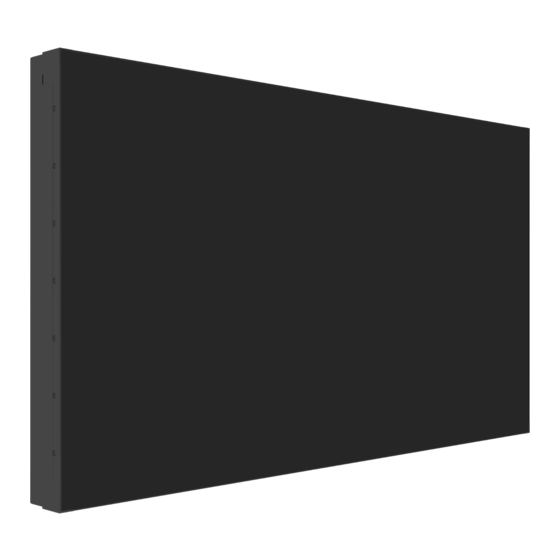
Table of Contents
Advertisement
Quick Links
Advertisement
Table of Contents

Summary of Contents for AG Neovo PN-46D2
- Page 1 PN-46D2 LCD Display User Manual www.agneovo.com...
-
Page 2: Table Of Contents
TABLE OF CONTENTS SAFETY INFORMATION ................1 Federal Communications Commission (FCC) Notice (U.S. Only) ............1 Ukraine RoHS ............................2 PRECAUTIONS ..................3 Cautions When Setting Up ........................3 Cautions When Using ..........................4 Cleaning and Maintenance ........................4 Notice for the LCD Display ........................5 CHAPTER 1: PRODUCT DESCRIPTION .......... - Page 3 TABLE OF CONTENTS CHAPTER 5: APPENDIX ................29 5.1 Warning Message ..........................29 5.2 Supported Resolutions ........................31 5.3 Cleaning ............................. 32 5.4 Troubleshooting ..........................33 CHAPTER 6: SPECIFICATIONS .............. 34 6.1 Display Specifications ........................34 6.2 Display Dimensions ..........................35...
-
Page 4: Safety Information
SAFETY INFORMATION Federal Communications Commission (FCC) Notice (U.S. Only) This equipment has been tested and found to comply with the limits for a Class A digital device, pursuant to part 15 of the FCC Rules. These limits are designed to provide reasonable protection against harmful interference when the equipment is operated in a commercial environment. -
Page 5: Ukraine Rohs
SAFETY INFORMATION Waste Electrical and Electronie Equipment-WEEE This symbol on the product or on its packaging indicates that this product must not be disposed of with your other household waste. Instead, it is your responsibility to dispose of your waste equipment by handing it over to a designated collection point for the recycling of waste electrical and electronic equipment. -
Page 6: Precautions
PRECAUTIONS CAUTION RISK OF ELECTRIC SHOCK DO NOT OPEN Symbols used in this manual This icon indicates the existence of a potential hazard that could result in personal injury or damage to the product. This icon indicates important operating and servicing information. Notice •... -
Page 7: Cautions When Using
PRECAUTIONS Cautions When Using • Use only the power cord supplied with the LCD display. • The power outlet should be installed near the LCD display and Warning: be easily accessible. • If an extension cord is used with the LCD display, ensure that the Unplug the power cord from the power outlet and total current consumption plugged into the power outlet does not... -
Page 8: Notice For The Lcd Display
PRECAUTIONS Notice for the LCD Display • In order to maintain the stable luminous performance, it is recommended to use low brightness setting. • Due to the lifespan of the lamp, it is normal that the brightness quality of the LCD display may decrease with time. -
Page 9: Chapter 1: Product Description
4pcs long time. ♦ The pictures are for reference PN-46D2 Quick Start Guide PN-46D2 LCD Display PN-46D2 Eprel registration number: 1474336 PN-46D2 PN-46D2 1474336 only. Actual items may vary x4 (M4*L6) upon shipment. LAN Cable Power Cord ♦... -
Page 10: Preparing For The Installation
PRODUCT DESCRIPTION 1.3 Preparing for the Installation • Due to the high power consumption, always use the plug exclusively designed for this product. If an extended line is required, please consult your service agent. Warning: • The product should be installed on a flat surface to avoid tipping. ♦... -
Page 11: Vesa Grid
PRODUCT DESCRIPTION 1.4.1 VESA Grid Model Name VESA Grid Note: PN-46D2 400(W) x 400(H)mm ♦ For the wall-mounting kit, use M6 mounting screws (having Caution: a length 12 mm longer than To prevent the display from falling: the thickness of the mounting bracket) and tighten them ♦... -
Page 12: Lcd Display Overview
PRODUCT DESCRIPTION 1.5 LCD Display Overview 1.5.1 Input/Output Terminals 11 12 DP OUT IR IN Connect DisplayPort signals output. IR signal input. HDMI1 IN / HDMI2 IN RS232 IN: Connect HDMI signals input. Connect RS232 input from external equipment. DP1 IN / DP2 IN RS232 OUT: Connect DisplayPort signals input. -
Page 13: Remote Control
PRODUCT DESCRIPTION 1.6 Remote Control POWER button Turns the display on. 1.6.1 General Functions [ SOURCE ] button Switches the video input source. POWER button Turns the display off. [ NUMERIC KEYS ] button Enters numbers for Network and IDSET settings. [ FREEZE ] button No function. -
Page 14: Inserting The Batteries In The Remote Control
PRODUCT DESCRIPTION 1.6.2 Inserting the Batteries in the Remote Control Caution: The remote control is powered by two 1.5V AAA batteries. The incorrect use of batteries can To install or replace batteries: result in leaks or bursting. Be sure Press and then slide the cover to open it. to follow these instructions: Align the batteries according to the (+) and (-) indications ♦... -
Page 15: Chapter 2: Making Connections
CHAPTER 2: MAKING CONNECTIONS... - Page 16 MAKING CONNECTIONS Connecting Multiple Displays in a Daisy-chain Configuration External IR Receiver Computer Router [IR IN] [DP/HDMI] [RS232 IN] [LAN] [RS232 OUT] [RS232 IN] DISPLAY DISPLAY [DP OUT] [DP IN] [DP OUT] [RS232 OUT] [DP IN] [RS232 IN] [RS232 IN] [RS232 OUT] DISPLAY DISPLAY...
-
Page 17: Chapter 3: On Screen Display Menu
CHAPTER 3: ON SCREEN DISPLAY MENU 3.1 Using the OSD Menu Menu Navigation Operation Display the main menu screen. Press the MENU button. PICTURE MODE STANDARD PICTURE BRIGHTNESS COLOUR TEMP. CONTRAST OSD SETTING BACKLIGHT SYSTEM 1 SHARPNESS SYSTEM 2 SATURATION SCHEDULE GAMMA DATE/TIME SETTING... - Page 18 ON SCREEN DISPLAY MENU Menu Navigation Operation Exit the submenu. Press the EXIT/MENU button to return to the previous menu. Close the OSD window. Press the EXIT/MENU button to return to the previous menu. When settings are modified, all changes are saved when the user does the following: •...
-
Page 19: Osd Menu Tree
ON SCREEN DISPLAY MENU 3.2 OSD Menu Tree PICTURE MODE STANDARD PICTURE BRIGHTNESS COLOUR TEMP. CONTRAST OSD SETTING BACKLIGHT SYSTEM 1 SHARPNESS SYSTEM 2 SATURATION SCHEDULE GAMMA DATE/TIME SETTING UNIWALL NETWORK Main Menu Submenu Remarks 1. PICTURE • PICTURE MODE See page 18. - Page 20 ON SCREEN DISPLAY MENU Main Menu Submenu Remarks 5. SYSTEM 2 • LOCAL DIMMING See page 23. • ANTI-BURN-IN • ALINK • THERMAL PROTECT • HEAT STATUS • CONTROL INTERFACE • MONITOR ID • FW UPDATE • RESET 6. SCHEDULE •...
-
Page 21: Chapter 4: Adjusting The Lcd Display
CHAPTER 4: ADJUSTING THE LCD DISPLAY 4.1 Picture Menu PICTURE MODE STANDARD PICTURE BRIGHTNESS COLOUR TEMP. CONTRAST OSD SETTING BACKLIGHT SYSTEM 1 SHARPNESS SYSTEM 2 SATURATION SCHEDULE GAMMA DATE/TIME SETTING UNIWALL NETWORK Item Function Range PICTURE Set the predefined picture setting. STANDARD MODE VIVID... -
Page 22: Colour Temperature Menu
ADJUSTING THE LCD DISPLAY 4.2 Colour Temperature Menu COLOUR TEMP. COOL PICTURE COLOUR TEMP. GREEN OSD SETTING BLUE SYSTEM 1 SYSTEM 2 SCHEDULE DATE/TIME SETTING UNIWALL NETWORK Item Function Range COLOUR Select a colour temperature for the image. NATIVE TEMP. WARM COOL USER... -
Page 23: Osd Setting Menu
ADJUSTING THE LCD DISPLAY 4.3 OSD Setting Menu OSD H.POSITION PICTURE OSD V.POSITION COLOUR TEMP. TRANSPARENCY OSD SETTING OSD TIMER SYSTEM 1 OSD ROTATION SYSTEM 2 SCHEDULE DATE/TIME SETTING UNIWALL NETWORK Item Function Range OSD H. POSITION Set the OSD menu horizontal position on the screen. 0 to 100 OSD V. -
Page 24: System 1 Menu
ADJUSTING THE LCD DISPLAY 4.4 System 1 Menu LANGUAGE ENGLISH PICTURE STANDBY COLOUR TEMP. AUTO SIGNAL DETECTION OSD SETTING INPUT SELECT HDMI1 SYSTEM 1 BOOT SOURCE SYSTEM 2 IR CONTROL UNLOCKED SCHEDULE ASPECT RATIO FULL DATE/TIME SETTING OVERDRIVE UNIWALL NETWORK Item Function Range... - Page 25 ADJUSTING THE LCD DISPLAY Item Function Range IR CONTROL Enable or disable some or all remote control buttons. UNLOCKED LOCK_ALL • UNLOCKED: Unlock all remote control buttons. LOCK_BUT_POWER • LOCK_ALL: Lock all remote control buttons. • LOCK_BUT_POWER: Lock all remote control buttons except for the Power button.
-
Page 26: System 2 Menu
ADJUSTING THE LCD DISPLAY 4.5 System 2 Menu LOCAL DIMMING PICTURE ANTI-BURN-IN 4 HOURS COLOUR TEMP. ALINK OSD SETTING THERMAL PROTECT SYSTEM 1 HEAT STATUS SYSTEM 2 CONTROL INTERFACE SCHEDULE MONITOR ID DATE/TIME SETTING FW UPDATE UNIWALL RESET NETWORK Item Function Range LOCAL... -
Page 27: Schedule Menu
ADJUSTING THE LCD DISPLAY 4.6 Schedule Menu 1 SCHEDULE PICTURE 2 SCHEDULE COLOUR TEMP. 3 SCHEDULE OSD SETTING 4 SCHEDULE SYSTEM 1 5 SCHEDULE SYSTEM 2 6 SCHEDULE SCHEDULE 7 SCHEDULE DATE/TIME SETTING UNIWALL NETWORK Item Function Range 1 SCHEDULE / This function allows you to program up to 7 different scheduled time intervals for this 2 SCHEDULE / display to activate. - Page 28 ADJUSTING THE LCD DISPLAY Item Function Range 1 SCHEDULE / END TIME: Specify the time to turn off the display. 00:00 to 23:59 2 SCHEDULE / INPUT: Set the input source. HDMI1 3 SCHEDULE / HDMI2 4 SCHEDULE / 5 SCHEDULE / DISPLAYPORT1 6 SCHEDULE / DISPLAYPORT2...
-
Page 29: Date/Time Setting Menu
ADJUSTING THE LCD DISPLAY 4.7 Date/Time Setting Menu 2023-06-27 14:08:29 PICTURE DAYLIGHT SAVING TIME COLOUR TEMP. OSD SETTING SYSTEM 1 SYSTEM 2 SCHEDULE DATE/TIME SETTING UNIWALL NETWORK Item Range YEAR-MONTH- Set the date and time settings. YEAR: 2000 to 2099 HOUR:MINUTE: MONTH: 2023-06-27... -
Page 30: Uniwall Menu
ADJUSTING THE LCD DISPLAY 4.8 UniWall Menu UNIWALL ENABLE PICTURE H. MONITORS COLOUR TEMP. V. MONITORS OSD SETTING H. POSITION SYSTEM 1 V. POSITION SYSTEM 2 H. FRAME COMP SCHEDULE V. FRAME COMP DATE/TIME SETTING SWITCH ON DELAY UNIWALL NETWORK Item Function Range... -
Page 31: Network Menu
ADJUSTING THE LCD DISPLAY 4.9 Network Menu DHCP PICTURE IP ADDRESS --.--.--.-- COLOUR TEMP. SUBNET MASK --.--.--.-- OSD SETTING GATEWAY --.--.--.-- SYSTEM 1 MAC ADDRESS 12:34:56:78:9A:BC SYSTEM 2 SAVE SCHEDULE DATE/TIME SETTING UNIWALL NETWORK Item Function Range DHCP Select ON to allow the system to assign an IP address automatically. Note: •... -
Page 32: Chapter 5: Appendix
CHAPTER 5: APPENDIX 5.1 Warning Message Warning Messages Cause Solution No signal from the current source The connected source does not • Check the current signal source work. output. ATTENTION • Switch to another signal source. HDMI1 No Signal Current source is not looped The signal cable is not properly Check that the relevant signal connected. - Page 33 APPENDIX Warning Messages Cause Solution A temperature warning message Shut down and stop working. Temperature Warning will appear on the screen when the The internal temperature is high. temperature reaches 55°C. Please check the ambient temperature. When the internal temperature reaches 60°C, the device will Shutdown Warning shut down automatically after 30...
-
Page 34: Supported Resolutions
APPENDIX 5.2 Supported Resolutions Horizontal Vertical Resolution Frequency Frequency Frequency HDMI (kHz) (kHz) (MHz) VESA 640×480p 31.469 59.941 25.175 VESA 35.156 56.250 36.000 800×600p VESA 37.879 60.317 40.000 VESA 1024×768p 48.363 60.004 65.000 1280×720p 44.772 59.860 74.500 VESA 1280×800p 49.702 59.810 83.500 VESA... -
Page 35: Cleaning
APPENDIX 5.3 Cleaning Caution When Using the Display • Do not bring your hands, face or objects close to the ventilation holes of the display. The top of the display is usually very hot due to the high temperature of exhaust air being released through the ventilation holes. Burns or personal injuries may occur if any body parts are brought too close. -
Page 36: Troubleshooting
APPENDIX 5.4 Troubleshooting Follow the solutions below to solve these common problems, and contact us if the problem persists. Symptom Possible Cause Remedy The Power indicator does not • The monitor is not powered on. • Check if the power cord is come on connected, and switch ON the monitor. -
Page 37: Chapter 6: Specifications
CHAPTER 6: SPECIFICATIONS 6.1 Display Specifications PN-46D2 Panel Panel Type LED-Backlit TFT LCD (IPS Technology) Panel Size 46.0" Max. Resolution FHD 1920 x 1080 Pixel Pitch 0.530mm Brightness 500 cd/m² Contrast Ratio 1200:1 Viewing Angle (H/V) 178°/178° Display Colour 16.7M... -
Page 38: Display Dimensions
22.1 1018.08(ACTIVE AREA) (2.48) (1.02) 4-M6 SCREW HOLE ( L=40mm max. ) AG Neovo Company Address: 5F-1, No. 3-1, Park Street, Nangang District, Taipei, 11503, Taiwan. Copyright © 2023 AG Neovo. All rights reserved. PN-46D2 Eprel registration number: 1474336 PN4D20_UM_V010...








Need help?
Do you have a question about the PN-46D2 and is the answer not in the manual?
Questions and answers