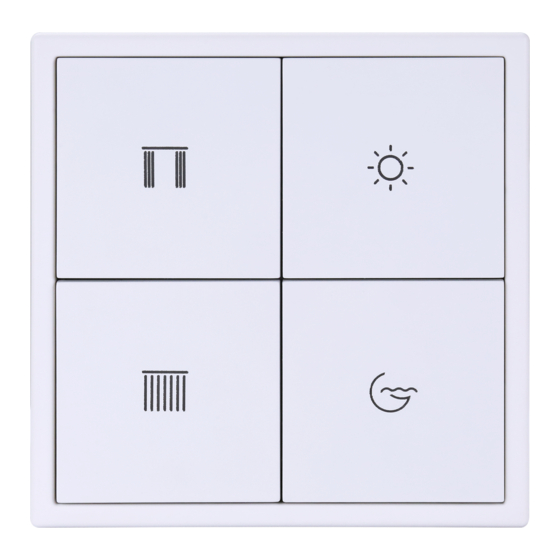
Summary of Contents for HDL Tile Series
- Page 1 Tile Series Button Panel (Buspro) User Manual Version: 1.0.0 Published on Jul. 5, 2019...
-
Page 2: Table Of Contents
Tile Series Button Panel (Buspro) User Manual Content Legal Statement ..........................I Update History ..........................II Introduction ..........................1 Basic Setting ..........................3 Button Setting ..........................5 Button Mode Setting ......................5 Button Group Setting ......................5 Button Status Setting ......................6 Target Setting ........................ -
Page 3: Legal Statement
Tile Series Button Panel (Buspro) User Manual Legal Statement HDL has all the intellectual property rights to this document and contents thereof. Reproduction or distribution for third parties are prohibited without written authorization from HDL. Any infringement of HDL’s intellectual property rights will be investigated the legal liability. -
Page 4: Update History
Tile Series Button Panel (Buspro) User Manual Update History The form below contains the information of every update. The latest version contains all the updates of all former versions. Version Update Information Date V1.0.0 Initial release Jul. 5, 2019 HDL Automation Co., Ltd. -
Page 5: Introduction
Tile Series Button Panel (Buspro) User Manual 1 Introduction Tile Series Button Panel, which includes 5 types, is specially designed for controlling smart devices. This user manual takes 4 Buttons Panel A as an example to introduce the configuration process of Tile Button Panel in Buspro Setup Tool 2. The devices include: ... - Page 6 Tile Series Button Panel (Buspro) User Manual 2. Click “Fast Search”. 3. Double click the “Model” or “Description” column to enter configuration page, as shown in Figure 1-2, Figure 1-3. Figure 1-2 How to Enter Configuration Page Figure 1-3 Configuration Page HDL Automation Co., Ltd.
-
Page 7: Basic Setting
Tile Series Button Panel (Buspro) User Manual 2 Basic Setting Click “Basic Information” in configuration page, as shown in Figure 2-1. This page includes the following setting options: ① Indicator Intensity: includes LCD backlight and status indicator LCD backlight: means the backlight brightness in standby status. - Page 8 Tile Series Button Panel (Buspro) User Manual Figure 2-1 Basic Information Setting Page HDL Automation Co., Ltd. http://www.hdlautomation.com...
-
Page 9: Button Setting
Tile Series Button Panel (Buspro) User Manual 3 Button Setting “Button Setting” page will be opened by default in configuration page, as shown in Figure 3-1. Figure 3-1 Button Setting Page 3.1 Button Mode Setting User may set button mode and button remarks on the left of Button Setting page. -
Page 10: Button Status Setting
Tile Series Button Panel (Buspro) User Manual Figure 3-2 Button Group Setting Take Group 1 (including Button 1 and 5) as an example. Set the mode to “Combination”, click “Save” to save and quit, thus Button 1 and 5 are combined into Group 1 (Button 5 is hidden, as shown in Mark ③... -
Page 11: Target Setting
Tile Series Button Panel (Buspro) User Manual Figure 3-3 Button Status Setting 3.4 Target Setting Select the button for target configuration on the left, and click “Target” button on the right to open “Target Configuration” window, as shown in Figure 3-4. -
Page 12: Add Target
Tile Series Button Panel (Buspro) User Manual Figure 3-4 Button Target Configuration 3.4.1 Add Target If the button supports two or more targets, then the user can add target. This part takes “adding two more targets to the long press mode of Button 1” as an example. - Page 13 Tile Series Button Panel (Buspro) User Manual Click the target in target list, and edit its Subnet ID, Device ID, Type, and other parameters (according to the selection of Type). Click “Save” to save changes. Notice: About “Target Creation” “Target Creation” provides a more convenient way to add target(s) to the button. Its function is similar to creating scenes and add it to the button in order for the button to control the targets.
- Page 14 Tile Series Button Panel (Buspro) User Manual To edit template, select the template in ③ and edit in ④. “Template” is only for saving the targets temporarily in order for editing and is not assigned to any button. User may add the target to the button in the following 2 ways: ①...
-
Page 15: Color Setting
Tile Series Button Panel (Buspro) User Manual 4 Color Setting Click “Others” in configuration page, as shown in Figure 4-1. Color Setting includes the following setting options: ① Button Status Color Setting ② Local Color Library Setting ③ White Balance Adjustment Figure 4-1 Color Setting 4.1 Button Status Color Setting... -
Page 16: Local Color Library Setting
Tile Series Button Panel (Buspro) User Manual status. 2. On color: The indicator color when the target is on (only valid for “Last status” in RGB Mode) 3. Off color: The indicator color when the target is off (only valid for “Last status” in RGB Mode) 4.2 Local Color Library Setting... -
Page 17: Sleep Group Setting
Tile Series Button Panel (Buspro) User Manual 5 Sleep Group Setting The panel has two status: Sleep and Standby Sleep: triggered by command, and the panel will enter sleep mode (similar to pressing the power button for the mobile phone to enter sleep mode) ... - Page 18 Tile Series Button Panel (Buspro) User Manual Check “Enable” to enable the sleep group function of the panel, otherwise the panel stays independent in the system and its sleep status does not affect other panels. Add the panel to the corresponding sleep group by selecting “Enable”. The system has 32 sleep groups by default.



Need help?
Do you have a question about the Tile Series and is the answer not in the manual?
Questions and answers