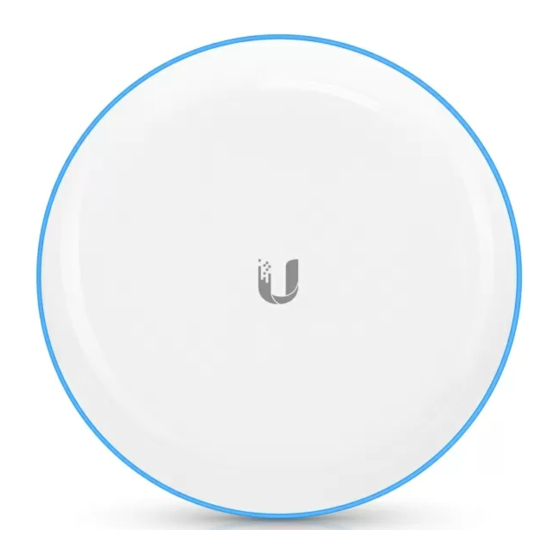
Table of Contents
Advertisement
Advertisement
Table of Contents

Subscribe to Our Youtube Channel
Summary of Contents for Ubiquiti UniFi UBB
- Page 1 Package Contents UBB (Qty. 2) Ball Joint Mount (Qty. 2) Lock Ring (Qty. 2) Metal Strap (Qty. 2) Gigabit PoE (48V, 0.32A) with Power Cord (Qty. 2) Mounting Bracket (Qty. 2) System Requirements One of the following: Create PDF in your applications with the Pdfcrowd HTML to PDF API PDFCROWD...
-
Page 2: Installation Requirements
Ethernet connections and should be grounded through the AC ground of the PoE. We recommend that you protect your networks from harmful outdoor environments and destructive ESD events with industrial-grade, shielded Ethernet cable from Ubiquiti. For more details, visit ui.com/toughcable Surge protection should be used for all outdoor installations. We recommend that you use two Ethernet Surge Protectors, model ETH-SP-G2, one near the device and the other at the entry point to the building. -
Page 3: Hardware Overview
Hardware Overview Create PDF in your applications with the Pdfcrowd HTML to PDF API PDFCROWD... - Page 4 Create PDF in your applications with the Pdfcrowd HTML to PDF API PDFCROWD...
- Page 5 System LED Flashing White Initializing. White Factory defaults, waiting for integration. Device is busy; do not touch or unplug it. This usually Alternating White/Blue indicates that a process such as a firmware upgrade is taking place. Successfully integrated into a network and working Blue properly.
- Page 6 the UBB devices are properly aligned, the LED will turn green. Note: If the other bridge device is within range and the UBB LED is green and red, we recommend moving the UBB device up or down until the LED is green. Reset Button Resets to factory defaults.
- Page 7 Create PDF in your applications with the Pdfcrowd HTML to PDF API PDFCROWD...
-
Page 8: Hardware Installation
Hardware Installation For each UBB radio, go to the appropriate mounting instructions: Pole Mounting or “Wall Mounting”. Pole-Mounting Create PDF in your applications with the Pdfcrowd HTML to PDF API PDFCROWD... - Page 9 Create PDF in your applications with the Pdfcrowd HTML to PDF API PDFCROWD...
- Page 10 Create PDF in your applications with the Pdfcrowd HTML to PDF API PDFCROWD...
-
Page 11: Wall Mounting
Wall Mounting The device must be mounted directly to a wood stud or other structurally stable surface to avoid damage to the mounting hole when you adjust the aim. Optional Accessory To enhance stability, you can use the NanoBeam® Wall Mount Kit, model NBE-WMK (sold separately). -
Page 12: Installation Instructions
Note: Center screw included. Two optional screws (not included) provide additional stability. Installation Instructions Create PDF in your applications with the Pdfcrowd HTML to PDF API PDFCROWD... - Page 13 Create PDF in your applications with the Pdfcrowd HTML to PDF API PDFCROWD...
- Page 14 Create PDF in your applications with the Pdfcrowd HTML to PDF API PDFCROWD...
- Page 15 NanoBeam Wall Mount Kit Fastener (not included) Create PDF in your applications with the Pdfcrowd HTML to PDF API PDFCROWD...
- Page 16 Aiming Visually aim the UBB radios at each other: Create PDF in your applications with the Pdfcrowd HTML to PDF API PDFCROWD...
- Page 17 Create PDF in your applications with the Pdfcrowd HTML to PDF API PDFCROWD...
-
Page 18: Connecting Power
Connecting Power For each UBB radio: Create PDF in your applications with the Pdfcrowd HTML to PDF API PDFCROWD... - Page 19 Create PDF in your applications with the Pdfcrowd HTML to PDF API PDFCROWD...
- Page 20 Create PDF in your applications with the Pdfcrowd HTML to PDF API PDFCROWD...
- Page 21 WARNING: The switch port must comply with the power specifications listed in the Specifications section of this Quick Start Guide. Create PDF in your applications with the Pdfcrowd HTML to PDF API PDFCROWD...
- Page 22 Optional Create PDF in your applications with the Pdfcrowd HTML to PDF API PDFCROWD...
- Page 23 Adopting the UBB The UBB radios are pre-paired. For each UBB radio, you have the following options: “Using the UniFi Network App” “Using the UniFi Network Software” Note: If a link is lost due to configuration changes, you can reset both UBB radios to re-establish the link.
- Page 24 Create PDF in your applications with the Pdfcrowd HTML to PDF API PDFCROWD...
- Page 25 Create PDF in your applications with the Pdfcrowd HTML to PDF API PDFCROWD...
- Page 26 Create PDF in your applications with the Pdfcrowd HTML to PDF API PDFCROWD...
- Page 27 5. The System LED will turn blue to confirm that it has been successfully adopted. Using the UniFi Network Software 1. From the UniFi Network Controller dashboard, click Devices in the left menu bar. Create PDF in your applications with the Pdfcrowd HTML to PDF API PDFCROWD...
- Page 28 2. On the Devices screen, locate the UBB in the list of devices under the Model column. To adopt the UBB, click Adopt. Create PDF in your applications with the Pdfcrowd HTML to PDF API PDFCROWD...
-
Page 29: Specifications
3. The System LED will turn blue to confirm that it has been successfully adopted. Specifications Dimensions 140 x 140 x 90 mm (5.51 x 5.51 x 3.54") Weight 376 g (13.3 oz) Antenna Gain 2.4 GHz (BLE) 2 dBi 5 GHz 10 dBi 60 GHz... - Page 30 Networking Interface 10/100/1000 Ethernet Ports Bluetooth for Management Enclosure UV-Resistant Polycarbonate Power Method 802.3af Supported Passive Power over Ethernet (48V) Power Supply UniFi PoE Switch 48V, 0.32A Gigabit PoE Adapter (Included) Max. Power Consumption Wind Loading 56 N @ 200 km/h (12.6 lbf @ 125 mph) Wind Survivability 200 km/h (125 mph) Mounting...
-
Page 31: Safety Notices
Operating Frequency (MHz) U-NII-3: 5725 - 5850 57,000 - 67,000 Bluetooth (MHz) Worldwide 2400 - 2483.5 Safety Notices 1. Read, follow, and keep these instructions. 2. Heed all warnings. 3. Only use attachments/accessories specified by the manufacturer. WARNING: Do not use this product in location that can be submerged by water. WARNING: Avoid using this product during an electrical storm. -
Page 32: Limited Warranty
wire. b. The equipment requires the use of the ground wire as a part of the safety certification, modification or misuse can provide a shock hazard that can result in serious injury or death. c. Contact a qualified electrician or the manufacturer if there are questions about the installation prior to connecting the equipment. -
Page 33: Ised Canada
communications. Operations of this equipment in a residential area is likely to cause harmful interference in which case the user will be required to correct the interference at his own expense. This radio transmitter has been approved by FCC. ISED Canada CAN ICES-3(A)/NMB-3(A) This device complies with ISED Canada licence-exempt RSS standard(s). -
Page 34: Radiation Exposure Statement
Radiation Exposure Statement This equipment complies with radiation exposure limits set forth for an uncontrolled environment. This equipment should be installed and operated with minimum distance 20 cm between the radiator and your body. This transmitter must not be co-located or operating in conjunction with any other antenna or transmitter. -
Page 35: Weee Compliance Statement
CE marking on this product represents the product is in compliance with all directives that are applicable to it. Country List BFWA (Broadband Fixed Wireless Access) members noted in blue Note: This device meets Max. TX power limit per ETSI regulations. Note: Fixed service or any restrictions for authorization of use shall follow local country regulations. -
Page 36: Online Resources
Online Resources © 2020 Ubiquiti Inc. All rights reserved. Create PDF in your applications with the Pdfcrowd HTML to PDF API PDFCROWD...















Need help?
Do you have a question about the UniFi UBB and is the answer not in the manual?
Questions and answers