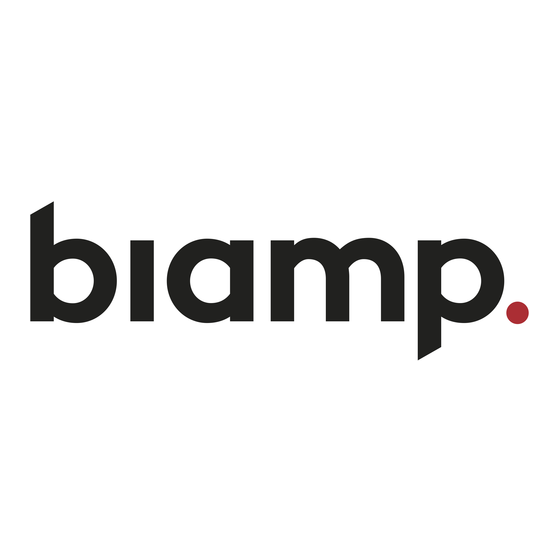
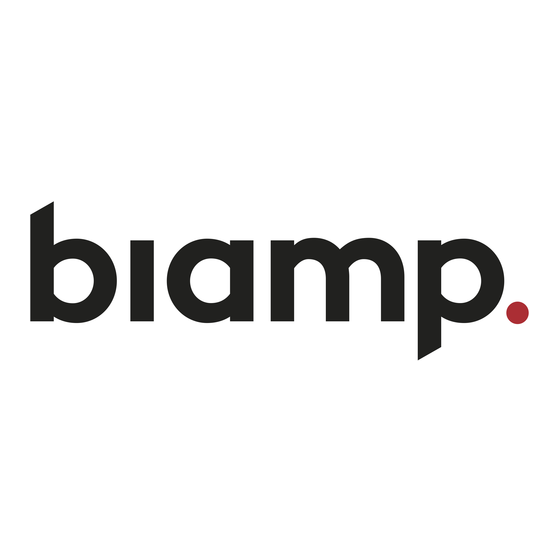
Biamp Modena Hub Manual
Configuring usb devices and hdmi displays
Hide thumbs
Also See for Modena Hub:
- Network administrator's manual (8 pages) ,
- Manual (4 pages) ,
- Installation & operation manual (10 pages)
Table of Contents
Advertisement
Quick Links
Configuring USB devices and HDMI displays on
Modena Hub
Modena Hub connects to external audio and video devices through the USB and HDMI ports located on the rear of the
unit. This article describes how to integrate Modena with the connected room equipment. Settings are administered via
the Web Administration Console. Detailed information on how to enter the Web Administration Console (web admin) can
be found here:
Accessing the Modena web
admin. Once connected to the web admin, select the "USB" and "HDMI"
items on the left-hand sidebar to access these configuration pages.
USB devices
A variety of USB peripherals, including cameras, speakerphones, microphones and all-in-one devices may be
connected to Modena Hub via USB. The devices are then available to the user as a Modena Virtual Audio or Video
Device when connected to a room, and may be utilized wirelessly as part of a session. Please see the
list of Modena
Hub compatible USB audio video devices
to ensure the device you wish to use is suitable.
Please note that all changes on this page are made in real-time, without the need to apply them with the click of a
button.
Webcam
Select the connected camera you wish to use. When a compatible camera is present, the user will then have wireless
access to the camera as a Modena Virtual Video Device, which may be used in a video-conferencing application.
The Test webcam button opens a popup window that shows a preview of the video stream received from the webcam.
Use this tool to verify that the camera is correctly recognized by Modena.
Copyright 2013-2020 Biamp Systems
http://support.biamp.com/
1
Advertisement
Table of Contents

Summary of Contents for Biamp Modena Hub
- Page 1 Modena Hub Modena Hub connects to external audio and video devices through the USB and HDMI ports located on the rear of the unit. This article describes how to integrate Modena with the connected room equipment. Settings are administered via the Web Administration Console.
- Page 2 When this checkbox is selected (default value), the start of the presentation is the “switch” that activates the audio transmission from the Modena drivers to the Modena Hub, and then to the connected USB speaker. Audio is sent to the USB speakers only when a user is presenting.
- Page 3 Available resolutions When set to "Auto" (the default setting), Modena Hub will use the preferred resolution of the connected display. If you wish to select a resolution manually, use the dropdown menu to select the desired setting. The star icon indicates the preferred resolution of the display.









Need help?
Do you have a question about the Modena Hub and is the answer not in the manual?
Questions and answers