Table of Contents
Advertisement
Quick Links
Advertisement
Table of Contents

Subscribe to Our Youtube Channel
Summary of Contents for COBHAM EXPLORER 510
- Page 1 EXPLORER 510 Getting started...
-
Page 3: Getting Started
Connect app, which is available for iOS at calls through the EXPLORER 510 the Apple Store and for Android phones at • Access to all settings of the EXPLORER 510 Google Play. When you start the EXPLORER Connect app, you get the following options:... - Page 4 This is important in order to maintain the IP grade of the EXPLORER 510. Switch on the EXPLORER 510 The EXPLORER 510 has an internal battery, which is recharged when external DC power is connected to the DC input. To switch on the EXPLORER 510: 1.
-
Page 5: Connect To Wlan
Connect to WLAN WLAN is the primary interface to the EXPLORER 510. To connect your user equipment, do as follows: 1. Check that the WLAN LED is on (green or yellow), meaning that WLAN is ready in your EXPLORER 510. - Page 6 Optional: Set up cellular network for data The EXPLORER 510 is a BGAN terminal by default. However, if you are within coverage of a cellular network, you may want to acquire an EXPLORER Cellular Modem and use that as an alternative to the BGAN network.
- Page 7 To restart the pointing process, select Pointing from your EXPLORER Connect app. Or access the web interface, see Access the EXPLORER 510 web interface on page 6.
- Page 8 Enter the PIN for your network (if required) This step is only needed if the SIM card for your EXPLORER 510 or your cellular modem requires a PIN and you want to communicate on the BGAN or cellular network. To enter the PIN do as follows: 1.
-
Page 9: Connect To The Internet
Connect to the Internet By default, you must manually start data connections from the EXPLORER Connect app or the web interface. With a Standard data connection you can browse the Internet, send e-mail etc. With a Streaming connection you get an exclusive, high-priority connection for time critical applications such as live video over IP. -
Page 10: First Time Setup
SIP applications available for download on the Internet. The first time you connect your phone to the EXPLORER 510 for making calls, you must set up the SIP server details in your smartphone. For information how, see the user documentation for your smartphone and for the SIP application. -
Page 11: Make A Voice Call
NOTE: There are two voice numbers, one for Premium voice and one for Standard voice. You can find the voice numbers for your EXPLORER 510 in your airtime subscription. The numbers are listed as MS-ISDN (Standard voice) and AMS-ISDN (Premium voice). -
Page 12: Light Indicators
Light indicators The EXPLORER 510 has two LEDs placed on the side of the terminal, one marked Status and one marked WLAN. The tables below explain the meaning of each light pattern. Status LED Indicator pattern Meaning Green flashing rapidly... -
Page 13: Restore The Settings Of The Explorer 510
Restore the settings of the EXPLORER 510 The EXPLORER 510 has a restore button that has two functions: To restore all settings to factory settings or to restore WLAN settings only. Action Function Push and hold the Restore button for WLAN settings are restored to default. -
Page 14: External Power
Provide power Battery The EXPLORER 510 has an internal battery, which is recharged when external DC power is connected to the DC input. Note: The charging temperature range in Japan is 10 to 45°C due to legal requirements. The charging temperature in all other countries is 0 to 45°C. -
Page 15: Satellite Coverage
Thrane & Thrane A/S is not responsible for the content or accuracy of any translations or reproductions, in whole or in part, of this manual from any other source. In the event of any discrepancies, the English version shall be the governing text. Thrane & Thrane A/S is trading as Cobham SATCOM. - Page 16 98-143071-A (English) www.cobham.com/satcom...
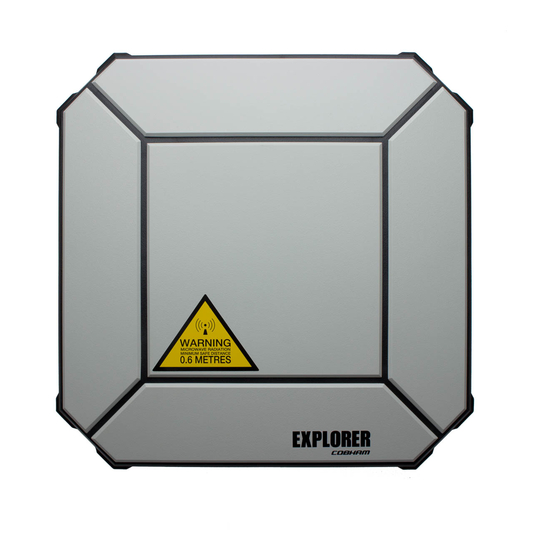










Need help?
Do you have a question about the EXPLORER 510 and is the answer not in the manual?
Questions and answers