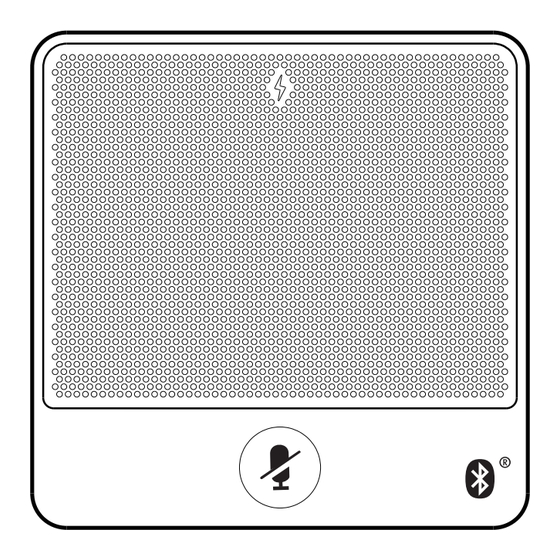
Yealink CPW90-BT Quick Start Manual
Bluetooth
Hide thumbs
Also See for CPW90-BT:
- Quick start manual (4 pages) ,
- Administrator's manual (242 pages) ,
- Administrator's manual (281 pages)
Advertisement
Quick Links
Advertisement

Summary of Contents for Yealink CPW90-BT
- Page 1 Bluetooth Wireless Microphones CPW90-BT English | 简体中文 Quick Start Guide (V1.2) www.yealink.com...
- Page 2 Package Contents The following items are included in your package. If you find anything missing, contact your system administrator. BT42 Charging Cradle Bluetooth Wireless 1.8m Power Adapter Bluetooth USB Dongle Quick Start Guide Microphone×2 Micro USB Cable Optional Note: If the Bluetooth wireless microphones work with Microsoft Teams Rooms system, Zoom Rooms system or VC500/VC800/VC880 video conferencing system, you need to purchase the BT42 Bluetooth USB Dongle.
- Page 3 Working with the Video Conferencing System Pairing with the Video Conferencing System If you purchase video conferencing system and bluetooth wireless microphones together, they are already paired. Just turn the bluetooth wireless microphones on to use them. If the model of your video conferencing system is VC500/VC800/VC880, make sure a BT42 Bluetooth USB Dongle is connected before you use the bluetooth wireless microphones.
- Page 4 1. Tap the mute button to mute it. mute LED indicator glows red. 2. Tap the mute button again to unmute it. LED Instruction There are two indicators on the CPW90-BT. The indicators display the CPW90-BT work status. Mute LED Indicator Battery LED Indicator...
- Page 5 The battery capacity is too low to turn on and then off the CPW90-BT. Slowly flashing red The battery capacity is less than 10%. If you tap the mute button, the battery indicator LED on the CPW90-BT is still off, it means the CPW90-BT is turned off.
- Page 6 包装清单 。 包装箱包含以下配件。 如果发现遗失任何配件, 请联系你的系统管理员 USB蓝牙设备 快速入门指南 电源适配器 1.8m USB线 充电底座 蓝牙无线麦克风×2 BT42 可选 说明: 如果蓝牙无线麦克风搭配VC200会议电视终端使用, 你无需购买USB蓝 牙设备BT42。 如果蓝牙无线麦克风搭配VC500/VC800/VC880会议电视 终端, Microsoft Team会议系统或Zoom Rooms会议系统使用, 你必须 购买BT42。 组件介绍 电源指示灯 充电口 内置麦克风 静音键 充电 1.8mUSB线 将蓝牙无线麦克风放在充电底座上 使用电源适配器连接电源 在充电过程中, 蓝牙无线麦克风上的电源指示灯亮红色, 充满时亮绿色。 一旦 充电, 蓝牙无线麦克风会自动开机。 未在充电状态下时, 你也可以长按静音键 3秒手动开机。...
- Page 7 蓝牙无线麦克搭配会议电视终端使用 配对蓝牙无线麦克和会议电视终端 如果你购买的是蓝牙无线麦克风和会议电视终端组合, 二者默认自动配对, 开机 即可使用。 如果会议电视终端为VC880/VC800/VC500, 在使用前, 你还需要接入 USB蓝牙无线设备BT42。 如果你单独购买了蓝牙无线麦克风, 你需要手动配对会议电视终端。 下面介绍如 何配对。 过程: 1. 通过遥控器选择更多->设置->音视频设置->无线麦。 2. 选择添加无线麦。 3. 将蓝牙无线麦克风放在充电底座上, 长按静音键5秒不放, 直到静音键快闪黄 色灯。 蓝牙无线麦克风和会议电视终端自动配对。 取消配对蓝牙无线麦克风和会议电视终端 你可以将会议电视终端和蓝牙无线麦克风取消配对, 使会议电视终端可以连接 新的蓝牙无线麦克风。 下面介绍如何取消配对。 过程: 1. 通过遥控器选择更多->设置->音视频设置->无线麦。 2. 选择已配对的蓝牙无线麦克风, 按OK键选择解绑。 3. 选择确认。 查找已配对的蓝牙无线麦克风: 过程: 1.
- Page 8 蓝牙无线麦克搭配Microsoft Teams/Zoom Rooms会议系统 配对蓝牙无线麦克和UVC80/UVC50摄像机 使用蓝牙无线麦前, 确保USB蓝牙无线设备BT42接入UVC80/UVC50的USB口。 过程: 1. 长按遥控器静音键5s。 UVC80/UVC50指示灯闪烁绿色, 并进入蓝牙配对模式。 2. 将蓝牙无线麦克风放在充电底座上, 在120秒内长按静音键5秒不放, 直到静音键快闪黄色灯。 蓝牙无线麦克风和UVC摄像机自动配对, 静音键自动同步Microsoft Teams/ Zoom Rooms系统的状态。 取消配对蓝牙无线麦克和UVC80/UVC50摄像机 过程: 1. 长按遥控器静音键5s。 UVC80/UVC50指示灯闪烁绿色, 并进入取消蓝牙配对模式。 2. 在120秒内长按静音键5秒不放, 直到静音键快闪黄色灯。 蓝牙无线麦克风和UVC80/UVC50取消配对。 蓝牙无线麦克风静音或取消静音 1. 按蓝牙无线麦克风上的静音键开启静音。 静音键红色常亮。 2. 再次按静音键取消静音。 蓝牙无线麦指示灯说明 蓝牙无线麦有以下两种指示灯: 静音指示灯 电源指示灯...
- Page 9 蓝牙无线麦静音指示灯: 指示灯状态 说明 黄色慢闪 搜索信号中。 黄色快闪 配对中。 静音中。 红灯常亮 绿灯常亮 可正常拾音。 红灯慢闪 (仅VCS终端支持) VCS终端收到来电。 红绿交替闪烁 (仅VCS终端 VCS终端正在查找麦克风。 支持) 熄灭 空闲状态。 蓝牙无线麦电源指示灯: 指示灯状态 说明 开机成功。 绿灯亮一秒熄灭 绿灯亮三秒熄灭 待机中。 绿灯常亮 电量已充满。 红灯常亮 正在充电。 电量低无法开机。 红灯快闪三次熄灭 电量低于10%, 请充电。 红灯慢闪 如果你按静音键, 电源灯依旧熄灭说明 熄灭 麦克风已关机。...
- Page 11 We are not liable for problems with Yealink device arising from • Do not open or mutilate the battery, released electrolyte is corrosive and the use of this product;...
- Page 12 As one of the best providers in more than 140 countries and regions including the US, the UK and Australia, Yealink ranks No.1 in the global market share of SIP phones shipments.
















Need help?
Do you have a question about the CPW90-BT and is the answer not in the manual?
Questions and answers