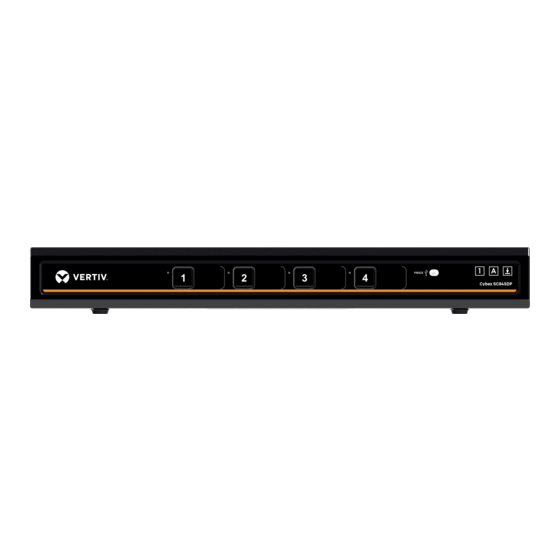
Vertiv Cybex SC820DP Quick Installation Manual
2/4/8 ports high security single-head
Hide thumbs
Also See for Cybex SC820DP:
- Installer/user manual (46 pages) ,
- Installer/user manual (40 pages)
Table of Contents
Advertisement
Quick Links
Cybex™ SC DisplayPort KVM Switches
Cybex™ SC820DP, SC840DP, SC845DP, SC885DP KVM Switches
Quick Installation Guide
2/4/8 Ports High Security Single-Head DP-DP KVM Switches
Objectives
• This guide includes instructions for installing Vertiv™ Cybex™ SC820DP, SC840DP, SC845DP, SC885DP DP to DP KVM switches.
• A KVM switch allows sharing keyboard, video, mouse, audio and USB peripherals between multiple computers.
• For further assistance, please refer to the Vertiv website: http://www.VertivCo.com.
General
• Verify that all peripherals and computers are turned OFF prior to
connecting them to the product.
• The switch's back panel is divided into sections of Console ports
and computer ports.
– Connect the peripherals to be shared by the switch to the
Console ports.
– Connect each computer that needs access to shared
SC845DP Model shown
Connect peripherals to the switch
Console ports:
• Keyboard: Connect either a USB or PS/2
keyboard to the corresponding switch
Console keyboard port.
• Video: Connect the monitor cable to
the switch Console video port.
• Mouse: Connect either a USB or PS/2
mouse to the corresponding switch
Console mouse port.
• Audio peripherals: Connect
headphones / speakers to the switch
Console audio-out port.
• USB peripherals: Connect USB
peripherals to the switch Console
DPP port.
Note: Authentication devices such as
smartcard and biometric readers are enabled
by default.
Connect computers to the switch
computer ports:
• Computer keyboard and mouse
connection: Connect each computer to
the switch keyboard and mouse computer
port using a USB A to USB B cable.
Connect the USB A end to the computer
and the USB B end to the switch.
• Computer video connection: Connect
each computer to the switch computer
video port using the corresponding
video cable (DisplayPort).
• Computer audio connection:
Connect each computer to the switch
peripherals to a specific computer ports section.
– Make sure that every computer is connected to a separate
computer ports section.
– The push buttons on the product's front panel indicate
which computer has currently access to shared peripherals.
– To switch peripherals between computers, press the
appropriate push button on the product's front panel.
1
audio-in port using an audio cable.
Connect one end of the cable to the
computer's audio-out port using the
1/8" (3.5mm) stereo plug. Connect the
other end of the audio cable to the switch
audio-in computer port.
• Connect USB peripherals: Connect
each computer to the switch USB
computer port using a USB A to USB B
cable. Connect the USB A end to the
computer and the USB B end to switch.
Connect the Console DPP port to a USB
peripheral as required
(e.g. smart card reader).
2
Power ON your system:
• Power ON the monitor: Make sure
that the monitor is turned ON prior to
powering ON the switch.
• Power ON the system: Connect all
peripherals and computers to the switch
prior to powering it up. Power ON the switch
by plugging it to the AC wall outlet.
By default, after the product powers on,
the active channel will be computer #1 as
indicated by the applicable front panel
push button LED being lit.
3
HDC16046 Rev. 1.1
Advertisement
Table of Contents

Subscribe to Our Youtube Channel
Summary of Contents for Vertiv Cybex SC820DP
- Page 1 Cybex™ SC DisplayPort KVM Switches Cybex™ SC820DP, SC840DP, SC845DP, SC885DP KVM Switches Quick Installation Guide 2/4/8 Ports High Security Single-Head DP-DP KVM Switches Objectives • This guide includes instructions for installing Vertiv™ Cybex™ SC820DP, SC840DP, SC845DP, SC885DP DP to DP KVM switches. • A KVM switch allows sharing keyboard, video, mouse, audio and USB peripherals between multiple computers. • For further assistance, please refer to the Vertiv website: http://www.VertivCo.com. General • Verify that all peripherals and computers are turned OFF prior to peripherals to a specific computer ports section.
-
Page 2: Supported Hardware
Cybex™ SC DisplayPort KVM Switches Cybex™ SC820DP, SC840DP, SC845DP, SC885DP KVM Switches Switching DPP between scenarios (for instance, when an Important Notes: authentication device must remain computers: mapped to a certain computer). 1. Anti-Tampering System: This high security • Once switching between computers, The DPP association will be indicated by product is equipped with an always-on active the DPP devices are automatically the LED positioned to the left of every anti-tampering system. If mechanical intrusion switched accordingly. is detected, the product will be permanently channel's front panel push button. To disabled and abnormal LED behavior will be • When switching to a computer that is release DPP from freeze status press the activated (all LEDs blinking continuously). - Page 3 Certified by a Nationally Recognized Testing Laboratory (NRTL). @2018 Vertiv Co. All Rights reserved. Vertiv and the Vertiv logo are trademarks or registered trademarks of Vertiv Co. Cybex is a trademark of Avocent Corporation. All other names and logos referred to are trade names, trademarks or registered trademarks of their respective owners.
















Need help?
Do you have a question about the Cybex SC820DP and is the answer not in the manual?
Questions and answers