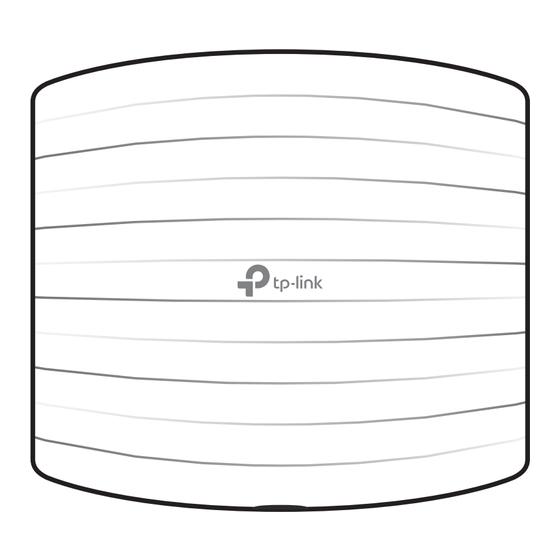
TP-Link EAP110 Quick Installation Manual
Hide thumbs
Also See for EAP110:
- User manual (104 pages) ,
- Installation manual (84 pages) ,
- Quick setup manual (10 pages)
Advertisement
Quick Links
Quick Installation Guide
Wireless Access Point
EAP110/EAP115/EAP225
Note: EAP115 is used as an example throughout this guide. Other models may differ in appearance.
LED Indication
Solid Green
Flashing Yellow
The device is working properly.
Firmware update is in progress. Do not
disconnect or power off the device.
Flashing Red
Double-flashing Red, Green, Yellow
System errors. RAM, Flash, Ethernet,
The device is being reset to its
WLAN or firmware may be
factory default settings.
malfunctioning.
Interface Panel
RESET
With the device powered on, press and hold the button for about 5 seconds until the LED flashes red, then
release the button. The device will restore to factory default settings.
ETHERNET
The port is used to connect to a router or a switch to transmit data or to a PSE (Power Sourcing Equipment),
such as a PoE switch, for both data transmission and Power over Ethernet (PoE) through Ethernet cable.
POWER
(for EAP115 only)
The port is used to connect to the provided power adapter to power the EAP. The other end of the power
adapter connects to a standard electrical wall outlet.
1
Typical Network Topology
Internet
Router
Switch
EAP Controller
PC
EAP
EAP
Clients
A DHCP server (typically a router) with DHCP function enabled is required to assign IP addresses to the EAPs and
clients in your local network.
2
Hardware Installation
The EAP can be ceiling-mounted or wall-mounted.
Option 1: Ceiling Mounting
Option 2: Wall Mounting
Option 1: Ceiling Mounting
Note: Make sure that the ceiling tile is bigger than the EAP.
Washers (Qty.3)
EAP
Drill Hole for Ethernet cable
M3×30 Pan-head Screws (Qty.3)
Wing Nuts (Qty.3)
1
Remove the ceiling tile.
X3
2
Place the mounting bracket in the center
of the ceiling tile. Mark three positions for
the screw holes and a position for the
Ethernet cable hole.
Drill three 4mm diameter holes for the
screws and a 25mm diameter hole for the
Ethernet cable at the marked positions.
3
Secure the mounting bracket to the
ceiling tile using three M3x30 pan-head
screws, washers and wing nuts, as shown
on the left.
4
Feed the Ethernet cable through the hole
and set the ceiling tile back into place.
5
Connect the Ethernet cable to the
ETHERNET port. Attach the EAP to the
mounting bracket by aligning the arrow
mark
on the EAP with the arrow mark
on the mounting bracket, then rotate the
EAP until it locks into place, as shown on
the left.
Advertisement

Summary of Contents for TP-Link EAP110
-
Page 1: Quick Installation Guide
Quick Installation Guide Washers (Qty.3) M3×30 Pan-head Screws (Qty.3) Wing Nuts (Qty.3) Wireless Access Point EAP110/EAP115/EAP225 Router Remove the ceiling tile. Switch Note: EAP115 is used as an example throughout this guide. Other models may differ in appearance. LED Indication Place the mounting bracket in the center of the ceiling tile. -
Page 2: Power Supply
EAP until it locks The products of TP-Link partly contain software code developed by third parties, including software code subject to the GNU General Public License (“GPL”). As applicable, the terms of the GPL and any information on obtaining access to the respective GPL into place, as shown on the left.
















Need help?
Do you have a question about the EAP110 and is the answer not in the manual?
Questions and answers