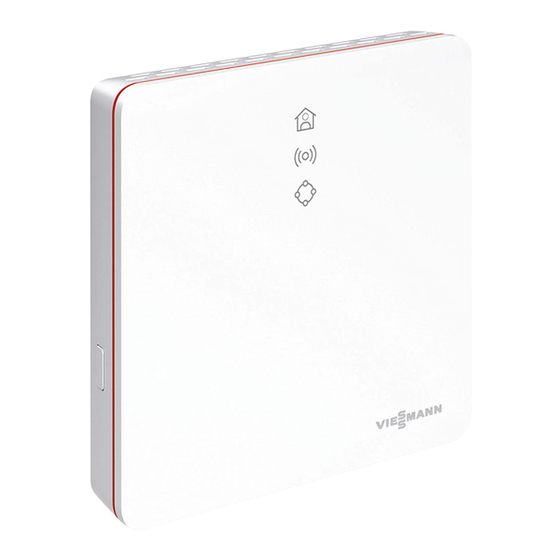
Viessmann Vitoconnect OPTO2 Series Operating Instructions Manual
Hide thumbs
Also See for Vitoconnect OPTO2 Series:
- Installation and operating instructions manual (20 pages) ,
- Operating instructions manual (37 pages)
Table of Contents
Advertisement
Advertisement
Table of Contents

Summary of Contents for Viessmann Vitoconnect OPTO2 Series
- Page 1 VIESMANN Operating instructions for the system user Vitoconnect Type OPTO2 Type OT2 Communication interface for remote monitoring and control of heating systems via the internet, for the following user interfaces: ViCare app ■ ■ Vitoguide VITOCONNECT Please keep safe. 5834169 GB 5/2019...
- Page 2 Other direct thermal radiation Auxiliary components and individual parts For replacement, use only spare parts supplied or Danger approved by Viessmann. If unsuitable power supply units are connected, this poses a fire risk. Only connect the power supply unit provided.
- Page 3 Index Index 1. Safety and liability Operational reliability ................Liability ....................2. Introductory information Disposal of packaging ................Symbols ....................Contractor ....................Intended use ..................Product information ................Spare parts lists .................. ■ Data connections with Vitoconnect, type OPTO2 ....... ■...
- Page 4 Index Index (cont.) 8. Maintenance Software update ..................25 Service ....................25 Cleaning ....................25 9. Specification ........................ 26 10. Appendix Final decommissioning and disposal of the heating system ....27 Certification ........................ 28 12. Keyword index ........................ 29...
-
Page 5: Operational Reliability
No liability is accepted for loss of profit, unattained The Viessmann General Terms and Conditions apply, savings, or other direct or indirect consequential losses which are included in each current Viessmann pricelist. resulting from use of the Vitoconnect, the Viessmann The relevant data protection regulations and terms of server or the software, or for damage resulting from use apply to the use of ViCare or Vitoguide. -
Page 6: Intended Use
Vitoconnect products are designed exclusively for exclusively in conjunction with the electronic control operation in buildings of a domestic or business units and controllers of the supported Viessmann heat nature. Incorrect use of the devices is prohibited and and power generators. -
Page 7: Introductory Information
Room temperature settings can also be made via the Vitotrol 100, type OT1. Vitoconnect, type OPTO2 The Vitoconnect, type OPTO2, can be used for single boiler systems with an Optolink interface. Spare parts lists Information about spare parts can be found on the Viessmann spare parts app. - Page 8 Mobile network Vitoconnect, type OPTO2 WiFi WiFi connection WiFi router (on site) Smartphone Secure internet connection to the Viessmann server Data connections with Vitoconnect, type OT2 Only in conjunction with heat generators with an Open- Therm interface Fig. 2 Heat generator with control unit...
-
Page 9: Operation Via App
App Store or Google Play Store. Vitoguide For contractors only Your heating system can be remotely monitored by For further information: Visit your contractor. For this, your contractor requires serv- www.viessmann.com/vitoguide or go to the App ice clearance. Store or Google Play Store. - Page 10 WiFi router with activated WiFi. The WiFi router must be protected by a sufficiently secure WPA2 pass- A valid user account on the Viessmann server is word. Do not use an unencrypted connection for the required for the operation of the Vitoconnect, regard- Vitoconnect and WiFi router.
-
Page 11: Installation Location
Preparing for installation Installation location (cont.) Vitotrol 100, type OT1 Installation type: Wall mounting Not next to windows or doors ■ On an internal wall in the main living room, approx. Not above radiators ■ ■ 1.5 m above the floor ■... - Page 12 Installation sequence Overview of the installation and commissioning process Steps Responsibility Page Type OPTO2 Type OT2 Installation Check system requirements. Heating contractors IT expert Insert cables. Heating contractors — System user Fit wall mounting bracket for Vitoconnect. Heating contractors System users Fit wall mounting bracket for Vitotrol 100.
- Page 13 Installation sequence Fitting the wall mounting bracket Vitoconnect, type OPTO2 and type OT2 Fig. 3...
-
Page 14: Inserting The Cables
Installation sequence Fitting the wall mounting bracket (cont.) Vitotrol 100, type OT1 Only in conjunction with Vitoconnect, type OT2 Fig. 4 Inserting the cables Only in conjunction with Vitoconnect, type OT2 Fig. 5... -
Page 15: Installation Sequence
Installation sequence Connecting Vitoconnect, type OPTO2 to heat generator 1. Insert the USB plug for the Optolink/USB connec- tion line into Vitoconnect connection Fig. 6 2. Connect the Optolink plug for the Optolink/USB connection line with Optolink interface at the control unit of the heat generator. - Page 16 Installation sequence Connecting Vitoconnect, type OT2 (cont.) Connecting Vitoconnect, type OT2 to Vitotrol 100 Fig. 9 Closing the device and inserting it into the wall mounting bracket Vitoconnect Fig. 10...
- Page 17 Installation sequence Closing the device and inserting it into the… (cont.) Vitotrol 100, type OT1 Only in conjunction with Vitoconnect, type OT2 8. 1. Fig. 11 Vitoconnect power supply The hardwired standard socket for the plug-in power supply unit must be near the device and freely accessi- ble.
- Page 18 Fig. 13 Operating button Reset button LED indicates the current operating status. LED indicates status of communication with WiFi server and Viessmann server. LED indicates system functions and communica- tion with heat generator (restart, update, fault). = button actuation area...
-
Page 19: Checking The Network Settings
(cont.) Interpreting the LED indicators operating status – Illuminates white. Vitoconnect successfully connected to the heat generator and Viessmann server. Only in conjunction with Vitoconnect, type OT2 Pulsates white. "Comfort mode" is on. communication with the WiFi and Viessmann server –... - Page 20 Commissioning Registering the user and setting up the heating… (cont.) 3. Follow the instructions in the ViCare app. 6. Connect the Vitoconnect to your home network. ■ The LED illuminates white to indicate that the 4. Scan the QR code. Vitoconnect and the ViCare app have been set up: See chapter "Display and controls".
-
Page 21: Control Functions
Control functions Adjusting room temperature temporarily Only in conjunction with Vitoconnect, type OT2 If you want to heat your rooms to a higher or lower ■ The rooms are heated to the set "Comfort mode" temperature for a limited time period, independently of temperature. - Page 22 2. Call up the WiFi settings of your smartphone or 6. Follow the link "Open Source Components Licenses". 3. Connect your smartphone or PC to the WiFi "Viessmann-<xxxx>". You will be asked to enter a password. 4. Enter the WPA2 password. Note The WPA2 password can be found on the supplied label.
-
Page 23: Troubleshooting Measures
Check the connection to the WiFi router. ■ Restart the Vitoconnect: See page 24. ■ Illuminates yellow. No internet connection or No connection to the Viessmann server No WiFi connection ■ Illuminates red. – Check the network setting during WiFi commissioning. -
Page 24: Restoring Factory Settings
What to do if... Troubleshooting measures (cont.) Faults without LED indicator Measures All indicators on the Vitoconnect Check the power supply and the plug-in power supply unit for the Vitoconnect. are off. Restarting the Vitoconnect After troubleshooting, the Vitoconnect must be restar- ted. -
Page 25: Software Update
Maintenance Software update If a new software update is available, this is downloa- Note ded automatically. During commissioning, the Vitoconnect software is illuminates green during the update. This proc- automatically updated as soon as the Vitoconnect is ess may take up to 5 minutes. connected to the internet. - Page 26 Specification Specification Vitoconnect Rated voltage 12 V WiFi frequency 2.4 GHz WiFi encryption Unencrypted or WPA2 Frequency band 2400.0 to 2483.5 MHz Max. transmitting power 0.1 W (e.i.r.p.) Internet protocol IPv4 IP assignment DHCP Rated current 0.5 A Power consumption 5.5 W Protection class IP rating...
-
Page 27: Final Decommissioning And Disposal Of The Heating System
Appendix Final decommissioning and disposal of the heating system Viessmann products can be recycled. Components DE: Operating fluids (e.g. heat transfer medium) can and fluids from your heating system do not belong in be disposed of at municipal collection points. - Page 28 Certification Certification...
- Page 29 Keyword index Keyword index Installing wall mounting bracket Access point mode.............21 – Vitoconnect............. 13 – Disabling..............21 Intended use..............6 – Enabling..............21 Internet access.............5 Ambient temperature Internet connection interrupted........23 – Vitoconnect............. 10 IP address..............19 – Vitotrol 100, type OT1..........11 IP addressing.............
- Page 30 Keyword index Keyword index (cont.) Specification – Plug-in power supply unit........26 ViCare app..............9 – Vitoconnect............. 26 Vitoguide..............9 – Vitotrol 100, type OT1..........26 Vitotrol 100, type OT1, closing........17 Standard settings............24 Supported control units..........10 System requirements Wall mounting bracket, fitting –...
- Page 32 Viessmann Werke GmbH & Co. KG Viessmann Limited D-35107 Allendorf Hortonwood 30, Telford Telephone: +49 6452 70-0 Shropshire, TF1 7YP, GB Fax: +49 6452 70-2780 Telephone: +44 1952 675000 www.viessmann.com Fax: +44 1952 675040 E-mail: info-uk@viessmann.com...














Need help?
Do you have a question about the Vitoconnect OPTO2 Series and is the answer not in the manual?
Questions and answers