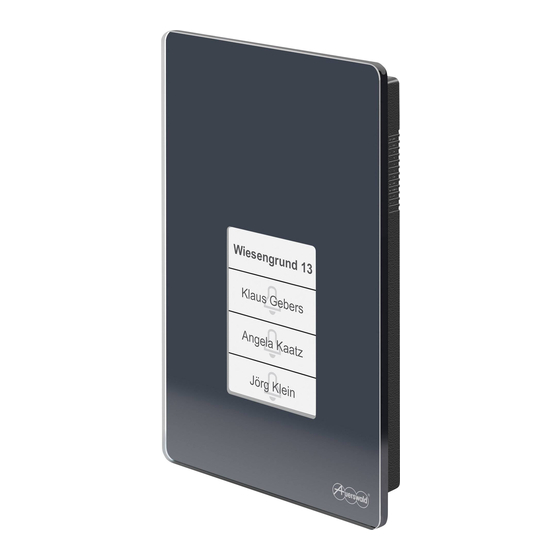
Auerswald TFS-Dialog 400 Advanced Information
Door terminal system
Hide thumbs
Also See for TFS-Dialog 400:
- Instructions manual (42 pages) ,
- Advanced information (48 pages)
Table of Contents
Advertisement
Quick Links
Advertisement
Table of Contents

Subscribe to Our Youtube Channel
Summary of Contents for Auerswald TFS-Dialog 400
- Page 1 Advanced Information Door terminal system TFS-Dialog 400 V01 10/2017...
-
Page 2: Table Of Contents
Sensor and label panel ................8 Protection from unauthorised access ............9 Code lock ....................10 Door bell buttons ..................12 Light ......................15 Door opener ....................17 Additional bell....................19 Door conversation ..................21 Intercom ....................24 Ringer stop ....................26 a/b switching modules................27 TFS-Dialog 400 - Advanced Information V01 10/2017... - Page 3 Extended > Door opener ..............46 Extended > Light ..................47 Extended > Door call (intercom) ............48 Extended > Door conversation .............48 Extended > End door conversation ............49 Deleting data ..................49 Door conversation operation ..............50 TFS-Dialog 400 - Advanced Information V01 10/2017...
- Page 4 Control with a/b switching modules............52 Technical data for a/b switching module ..........52 Setting switching frequencies ...............53 Connecting the ringer, door opener and stair light timer.......53 External door opener button and ringer stop contact ........56 Index......................57 TFS-Dialog 400 - Advanced Information V01 10/2017...
-
Page 5: About These Instructions
About these instructions Copyright About these instructions These instructions include additional information relating to the operating instructions in the TFS-Dialog 400 scope of delivery. Copyright Auerswald GmbH & Co. KG, 38162 Cremlingen, Germany, 2017 Trademarks Android is a trademark of Google, Inc. iOS is a registered trademark of Cisco in the USA and some other countries and is used under license. -
Page 6: Functions, Applications, Concepts
Light (page 15) – Door opener (page 17) – Additional bell (page 19) – Door conversation (page 21) – Intercom (page 24) – Ringer stop (page 26) – a/b switching modules (page 27) TFS-Dialog 400 - Advanced Information V01 10/2017... -
Page 7: Power Supply Operating Modes
Permanent assignment of the a/b line Indirect lighting Label panel lighting (cannot be controlled) TFS call-enabled Only in configuration mode Configuration procedure: • Insert the jumper. – Into the device TFS-Dialog 400 - Advanced Information V01 10/2017... -
Page 8: Sensor And Label Panel
– PIN input – Settings • Keys – Door bell button – Light key – Door opener button with ringer stop – Ringer stop key – Call end key – Manual call acceptance key (intercom) TFS-Dialog 400 - Advanced Information V01 10/2017... -
Page 9: Protection From Unauthorised Access
No other functions will be available. Configuration procedure: • Change the PIN. – Via the TFS Set app (in menu Extended > PIN) – Via an internal telephone (Extended > PIN (page 46)) TFS-Dialog 400 - Advanced Information V01 10/2017... -
Page 10: Code Lock
2. Using the buttons on the device, enter the programmed code lock PIN and confirm with #. Notes: The star key (*) is assigned the cancel function while the device is being configured and in code lock mode. TFS-Dialog 400 - Advanced Information V01 10/2017... - Page 11 – 3 incorrect attempts = 1 minute – 5 incorrect attempts = 15 minutes – 7 incorrect attempts = 60 minutes – After each incorrect attempt thereafter, a 60-minute wait is required TFS-Dialog 400 - Advanced Information V01 10/2017...
-
Page 12: Door Bell Buttons
When detecting a voice, the device automatically establishes a voice connection. If necessary, the voice connection can also be established actively (Door conversation operation (page 50)). TFS-Dialog 400 - Advanced Information V01 10/2017... - Page 13 • Set the pause between hanging up and picking up. Note: Once a connection has been established, each PBX requires a certain amount of time (also called hook/flash time) to detect that the TFS-Dialog 400 - Advanced Information V01 10/2017...
- Page 14 4.5 seconds. For this purpose, you can also consult the manual of the PBX. – Via the TFS Set app (in menu Extended > Dialling the destination number) – Via an internal telephone (Extended > Dialling the destination number (page 46)) TFS-Dialog 400 - Advanced Information V01 10/2017...
-
Page 15: Light
– Via the TFS Set app (in menu Code lock > Switching functions) • Assign the character string for switching the light via internal telephones. – Via the TFS Set app (in menu Extended > Light) TFS-Dialog 400 - Advanced Information V01 10/2017... - Page 16 (Extended > Light (page 47)) • Set the switching time light relay. – Via the TFS Set app (in menu Extended > Light) – Via an internal telephone (Extended > Light (page 47)) TFS-Dialog 400 - Advanced Information V01 10/2017...
-
Page 17: Door Opener
43)) • Switch on/off the automatic door opener for the door bell button. – Via an internal telephone (Door conversation operation (page 50)) • Assign the door opener to a code lock PIN. TFS-Dialog 400 - Advanced Information V01 10/2017... - Page 18 (Extended > Door opener (page 46)) • Set End when door opens. – Via the TFS Set app (in menu Extended > End door conversation) – Via an internal telephone (Extended > End door conversation (page 49)) TFS-Dialog 400 - Advanced Information V01 10/2017...
-
Page 19: Additional Bell
– Via the TFS Set app (in menu Code lock > Switching functions) • Switch on the additional bell when calling the door. – Via the TFS Set app (in menu Extended > Door call (intercom)) TFS-Dialog 400 - Advanced Information V01 10/2017... - Page 20 Switch the additional bell via an a/b switching module. – Via the TFS Set app (in menu Button configuration > Switching functions) – Via an internal telephone (Button configuration > Switching functions (page 45)) TFS-Dialog 400 - Advanced Information V01 10/2017...
-
Page 21: Door Conversation
Press the key with the call end function. • Enter the character string in the internal telephone in a door conversation (Door conversation operation (page 50)). Configuration procedure: • Configure the key with the call end function. TFS-Dialog 400 - Advanced Information V01 10/2017... - Page 22 This will be necessary in the following scenarios: – Speech channels are not switched over or only when the speaker’s volume is loud. TFS-Dialog 400 - Advanced Information V01 10/2017...
- Page 23 – Via an internal telephone (Extended > Door conversation (page 48)) • Change the volume of the loudspeaker. – Via the device (Device configuration (page 39)) – Via an internal telephone (Extended > Door conversation (page 48)) TFS-Dialog 400 - Advanced Information V01 10/2017...
-
Page 24: Intercom
Switch on the additional bell. – Via the TFS Set app (in menu Extended > Door call (intercom)) – Via an internal telephone (Extended > Door call (intercom) (page 48)) • Switch the loudspeaker on/off. TFS-Dialog 400 - Advanced Information V01 10/2017... - Page 25 Set the call acceptance of the door terminal. – Via the TFS Set app (in menu Extended > Door call (intercom)) – Via an internal telephone (Extended > Door call (intercom) (page 48)) TFS-Dialog 400 - Advanced Information V01 10/2017...
-
Page 26: Ringer Stop
(External door opener button and ringer stop contact (page 56)) Configuration procedure: • Assign door bell button with ringer stop function. – Via an internal telephone (Button configuration > Button layout (page 43)) TFS-Dialog 400 - Advanced Information V01 10/2017... -
Page 27: A/B Switching Modules
– Via the DIL switch of the a/b switching module (Setting switching frequencies (page 53)) • Assign the switching frequency to a door bell button. – Via the TFS Set app (in menu Button configuration > Switching functions) TFS-Dialog 400 - Advanced Information V01 10/2017... - Page 28 – Via an internal telephone (Button configuration > Switching functions (page 45)) • Assign the switching frequency to a code lock PIN. – Via the TFS Set app (in menu Code lock > Switching functions) TFS-Dialog 400 - Advanced Information V01 10/2017...
-
Page 29: Configuration
Configuring the door terminal in the PBX (page 30) – Configuration via the TFS Set app (page 32) – Configuration via an internal telephone (page 35) – Device configuration (page 39) – Restoring factory settings (page 41) TFS-Dialog 400 - Advanced Information V01 10/2017... -
Page 30: Configuring The Door Terminal In The Pbx
In the COMpact 4000/5000/5000R/5200/5200R/5500R and COMmander 6000/R/RX PBX systems from firmware version 6.8B and later, a device template is saved for the device (Auerswald TFS-Dialog 400). With firmware version 6.4A and later, a device template is supported, but it may have to be downloaded and imported from the Internet. -
Page 31: Other Pbxs
(31–34) in the device must not be modified. Other PBXs In the COMpact 4000, 5000/R and COMmander 6000/R/RX PBXs with a firmware version later than 6.4A, and in other Auerswald PBXs, device templates are not supported. The door terminal must be configured as an analogue subscriber here. -
Page 32: Configuration Via The Tfs Set App
TFS Set app installed • Device closed and screwed shut 1. Make the correct settings in the app. 2. Go to the Transmit configuration menu. 3. Transmit the data as shown in the figure. TFS-Dialog 400 - Advanced Information V01 10/2017... - Page 33 Configuration Configuration via the TFS Set app * Press and hold the key until the display changes TFS-Dialog 400 - Advanced Information V01 10/2017...
- Page 34 If the transmission fails, all LEDs in the second row will light up and one of the LEDs will flicker: Left-hand Incorrect PIN Middle LED Incorrect app version TFS-Dialog 400 - Advanced Information V01 10/2017...
-
Page 35: Configuration Via An Internal Telephone
Performing the configuration (page 37) Changing the default PIN Requirement: • An internal telephone with DTMF signalling configured for the PBX 1. Press the keys on the device as shown in the figure. TFS-Dialog 400 - Advanced Information V01 10/2017... - Page 36 * 0000 You will hear the confirmation tone (five rapid, sequential sounds). 5. Dial 29 <new PIN> # <repeat new PIN> 6. Wait until you hear the confirmation tone and then hang up. TFS-Dialog 400 - Advanced Information V01 10/2017...
-
Page 37: Performing The Configuration
This establishes the connection. 4. Dial * PIN You will hear the confirmation tone (five rapid, sequential sounds). 5. Specify a function and a value (see Chapter Short reference > Configuration in configuration mode (page 43)). TFS-Dialog 400 - Advanced Information V01 10/2017... - Page 38 After you hear a confirmation tone, configuration mode remains active for another 4 minutes. You automatically leave configuration mode if you do not perform any configuration actions during this time, or if you press the door bell buttons. TFS-Dialog 400 - Advanced Information V01 10/2017...
-
Page 39: Device Configuration
1. Press the buttons on the device as shown in the figure. * Press and hold the key until the display changes 2. Use the buttons on the device to enter the and confirm with #. TFS-Dialog 400 - Advanced Information V01 10/2017... - Page 40 B Label panel lighting C Loudspeaker volume 4. Confirm with #. Note: When operating the device without the door bell transformer, indirect lighting will not be available and the label panel lighting cannot be controlled. TFS-Dialog 400 - Advanced Information V01 10/2017...
-
Page 41: Restoring Factory Settings
1. Press the default key on your device until all LEDs start to blink and the flashing rhythm changes. 2. Call the device using its phone number and then dial 3. You can then hang up. TFS-Dialog 400 - Advanced Information V01 10/2017... -
Page 42: Short Reference
This section lists all character strings used to configure and operate the device by means of an internal telephone. Topics – Configuration in configuration mode (page 43) – Door conversation operation (page 50) TFS-Dialog 400 - Advanced Information V01 10/2017... -
Page 43: Configuration In Configuration Mode
Value x Button layout / (row 1) (no function) door bell buttons (row 2) 1–4 (door bell buttons 1–4) 1–4 (row 3) (ringer stop) (row 4) (door opener with ringer stop) (call end) TFS-Dialog 400 - Advanced Information V01 10/2017... -
Page 44: Button Configuration > Destination Number
23x... (Key 3) digits) 24x... (Key 4) Then hang up! Maximal call 46xx (Key 1) (1 s) ... (90 s) duration / 60 s 47xx (Key 2) 48xx (Key 3) 49xx (Key 4) TFS-Dialog 400 - Advanced Information V01 10/2017... -
Page 45: Button Configuration > Switching Functions
1, 2, 3, (switching frequency 1, 2, 3, 4) (Key 3) (Key 4) Button configuration > Sounds Name/default Function Value x Signal sound / on (Key 1) (off) (Key 2) (on) (Key 3) (Key 4) TFS-Dialog 400 - Advanced Information V01 10/2017... -
Page 46: Extended > Pin
/ 2 s (x 0.5 = 4.5 s) Important: If the switch-on time is prolonged, it is necessary to change the relay dead time of the door opener relay (applies to COMpact 4000, TFS-Dialog 400 - Advanced Information V01 10/2017... -
Page 47: Extended > Light
Switching time light relay / 0.5 s (x 0.5 = 0.5 s), ..., (x 0.5 = 4.5 s) Note: The character string of the light function must differ from that of the door opener function. TFS-Dialog 400 - Advanced Information V01 10/2017... -
Page 48: Extended > Door Call (Intercom)
Extended > Door conversation Name/default Function Value x Input sensitivity of the (low) ... a/b port / low (3) (high) Quiet surrounding / off (off) (on) Loudspeaker volume / quiet (2) (quiet) to (loud) TFS-Dialog 400 - Advanced Information V01 10/2017... -
Page 49: Extended > End Door Conversation
"End when door opens" must be configured to longer than two seconds. Deleting data Name Function Deleting data (PIN is retained) Then hang up! TFS-Dialog 400 - Advanced Information V01 10/2017... -
Page 50: Door Conversation Operation
Trigger additional bell ##61 Door terminal loudspeaker (off) (on) Extend call duration Switch a/b switching 1–4 (switching module frequency 1–4) Switch on the light Open the door End a call Establish active voice connection TFS-Dialog 400 - Advanced Information V01 10/2017... -
Page 51: Installation
Installation This section is supplementary to the installation described in the operating instructions. Topics – Control with a/b switching modules (page 52) – External door opener button and ringer stop contact (page 56) TFS-Dialog 400 - Advanced Information V01 10/2017... -
Page 52: Control With A/B Switching Modules
18 V AC/40 V DC, 1 A Switching frequency 6 channels in the range 20 to 50 kHz, 100 Range 200 m Dimensions 45 mm x 35 mm x 10 mm Weight Approx. 30 g Security TFS-Dialog 400 - Advanced Information V01 10/2017... -
Page 53: Setting Switching Frequencies
If an electronic ringer or an electronic stair light timer with a high internal resistance is connected, it is possible that the a/b switching module will not function correctly. TFS-Dialog 400 - Advanced Information V01 10/2017... - Page 54 TFS-Dialog 400 Electronic Ringer 1 ringer 2 Additional resistor (330 Ω, power rating min. 1 W) a/b switching module Switching frequency 1 Door bell transformer a/b switching module Switching frequency 2 TFS-Dialog 400 - Advanced Information V01 10/2017...
- Page 55 Control with a/b switching modules TFS-Dialog 400 Additional resistor, Stair light timer necessary (330 Ω, power rating min. 1 W) a/b switching module Door opener Switching frequency 5 Door bell transformer a/b switching module Switching frequency 6 TFS-Dialog 400 - Advanced Information V01 10/2017...
-
Page 56: External Door Opener Button And Ringer Stop Contact
This contact is connected in series with the door opener and must be closed with the door closed and opened when the door is opened. * External door opener button ** Ringer stop contact TFS-Dialog 400 - Advanced Information V01 10/2017... -
Page 57: Index
Button configuration Destination number ..................44 Sounds ......................45 Changing the PIN ..................... 46 Code lock ......................26 Configuration ....................... 32 Telephone ....................35, 43 Default PIN ......................39 Deleting data ..................... 49 TFS-Dialog 400 - Advanced Information V01 10/2017... - Page 58 Door opener button ..................56 Factory settings ....................41 Intercom Configuration ....................48 Function ....................... 24 Light Configuration ....................47 Function ....................... 15 Power supply operating modes ................ 7 Protection from unauthorised access .............. 9 TFS-Dialog 400 - Advanced Information V01 10/2017...
- Page 59 ......................26 Ringer stop contact ..................56 Sensor and label panel ..................8 Button layout ....................43 Door bell buttons ..................12 TFSSet app ....................... 32 Volume Loudspeaker ..................39, 48 Surroundings ....................48 TFS-Dialog 400 - Advanced Information V01 10/2017...


Need help?
Do you have a question about the TFS-Dialog 400 and is the answer not in the manual?
Questions and answers