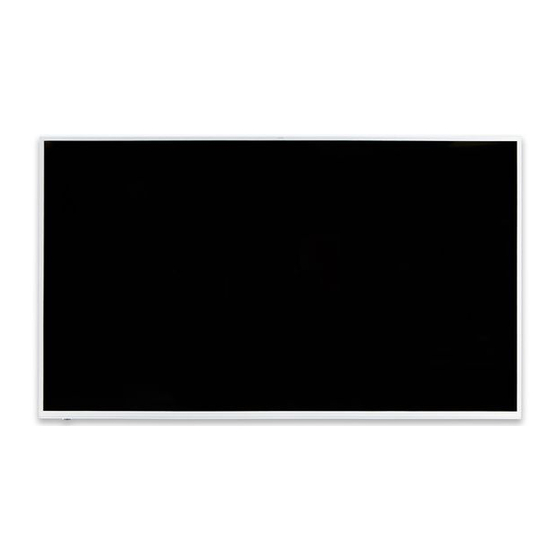
Subscribe to Our Youtube Channel
Summary of Contents for SMART Board 2000 series
- Page 1 SMART Board 2000 series Display USER’S GUIDE FOR SBD-2075...
- Page 2 Product registration If you register your SMART product, we’ll notify you of new features and software upgrades. Register online at smarttech.com/registration. Keep the following information available in case you need to contact SMART Support. Serial number: Date of purchase: Trademark notice SMART Board, smarttech, the SMART logo and all SMART taglines are trademarks or registered trademarks of SMART Technologies ULC in the U.S.
-
Page 3: Important Information
Important information Failure to follow the installation instructions shipped with your SMART product could result in personal injury and product damage which may not be covered by your warranty. Do not open or disassemble the SMART product. You risk electrical shock from the high voltage inside the casing. - Page 4 If the glass is broken, do not touch the liquid crystal. To prevent injury, handle glass fragments with care when disposing of them. Do not move or mount the display by connecting rope or wire to its handles. Because the display is heavy, rope, wire or handle failure could lead to personal injury.
-
Page 5: Regulatory Information
Regulatory information This device complies with directive 2014/53/EU. This device complies with class A of CISPR 32 and may cause radio interference in a residential environment. Canada statement This device complies with Industry Canada's licence-exempt RSSs. Operation is subject to the following two conditions: 1. -
Page 6: Fcc Warning
Cet émetteur ne doit pas être Co-placé ou ne fonctionnant en même temps qu'aucune autre antenne ou émetteur. Cet équipement devrait être installé et actionné avec une distance minimum de 20 centimètres entre le radiateur et votre corps. les dispositifs fonctionnant dans la bande 5150-5250 MHz sont réservés uniquement pour une utilisation à... -
Page 7: Table Of Contents
Contents Important information Regulatory information Canada statement FCC warning FCC Radiation Exposure Statement Chapter 1 About the display Turning on the display for the first time Connecting to a network Chapter 2 Using Screen Share Using Input Using settings Using the OSD menu Updating system software Applying an automatic system software update manually Updating system software manually... -
Page 9: About The Display
Chapter 1 Chapter 1 About the display [Overview] The SMART Board 2075 display is a 75" non-touch LED display with built-in screen sharing that supports iOS, Android and Microsoft platforms. The 4K ultra-high-definition display serves as an active collaboration hub between student and teacher devices to allow for greater levels of student engagement. -
Page 10: Turning On The Display For The First Time
CHAPTER 1 CHAPTER 1 Turning on the display for the first time Turn on the display after mounting it and connecting power and devices. To turn on the display for the first time (missing or bad snippet) 1. Select your preferred language, and then tap Next. 2. - Page 11 CHAPTER 1 CHAPTER 1 To configure the network Add these URLs to the network whitelist. Feature https://ws.kappboard.com Automatic iQ system software update NOTE Block access to https://ws.kappboard.com to prevent automatic iQ system software updates https://*.mixpanel.com iQ system software *.hockeyapp.net iQ system software https://*.smarttech-prod.com SMART Notebook®...
- Page 12 CHAPTER 1 CHAPTER 1 To allow mobile devices and computers to use AirPlay and Google Cast to use the Screen Share 1. Open the required TCP/UDP ports: Protocol Port range Feature Outbound http Network Time Protocol 3689 iTunes music sharing 5000 Audio streaming 5353...
- Page 13 CHAPTER 1 CHAPTER 1 To allow SMART Notebook Player to connect to the display NOTE The network may have been configured to allow Network Time Protocol in To allow mobile devices and computers to use AirPlay and Google Cast to use the Screen Share app. Configure the network to allow Network Time Protocol (NTP) requests to Internet time servers Connecting the display to a network The display can connect to a network using either Wi-Fi or an Ethernet connection.
- Page 14 CHAPTER 1 CHAPTER 1 To add a proxy (missing or bad snippet) 1. Tap Wi-Fi. 2. Tap and hold the network to which you’re adding a proxy. A dialog box appears. 3. Tap Modify network. 4. Select Show advanced options. 5.
-
Page 15: Using Screen Share
You can share content wirelessly to the display from your computer or mobile device. NOTE If you want to change the display’s name, see the SMART Board 2000 series displays installation and maintenance guide (smarttech.com/kb/xxxxxx) for instructions. Sharing content from the Chrome™ browser to the display You can use the Chrome browser and Google Cast™... - Page 16 CHAPTER 2 CHAPTER 2 2. Select Screen Share and press OK. NOTE Remember the display’s name. 3. On your computer, open the Chrome browser. 4. Open the tab you want to share to the display. 5. In the top right corner of your browser, click the Cast icon 6.
- Page 17 CHAPTER 2 CHAPTER 2 If your computer is running Windows 10, Windows 8 or Windows 8.1 operating system, you can use Miracast to share content. NOTE Make sure your computer is connected to the same network as the display. See Confirming the display and mobile device or computer are connected to the same network on page 14 for more information.
- Page 18 CHAPTER 2 CHAPTER 2 3. Swipe in from the right edge of the screen, and then tap Devices. With a mouse, point to the lower-right corner of the screen, move the pointer up and click Devices. 4. Click Project and select: PC screen only.
- Page 19 CHAPTER 2 CHAPTER 2 Sharing content from your Apple product to the display For a list of supported Apple products, see Supported Apple devices and operating systems on the next page. NOTE Make sure your Mac computer or iOS device is connected to the same network as the display. See Confirming the display and mobile device or computer are connected to the same network on page 14 for more information.
- Page 20 CHAPTER 2 CHAPTER 2 The AirPlay icon turns blue when your Mac computer is sharing content with AirPlay. 5. Click the AirPlay icon , and then click Extend Desktop. To mirror your iOS device’s screen to the display 1. On the remote, press Input button to open the launcher.
- Page 21 CHAPTER 2 CHAPTER 2 NOTE Make sure your Android mobile device is connected to the same network as the display. See Confirming the display and mobile device or computer are connected to the same network on the next page for more information. To share your Android mobile device’s screen on the display using the Google Home app 1.
- Page 22 CHAPTER 2 CHAPTER 2 Supported Android devices and operating systems All devices running Android 4.4.2 or later support the Cast Screen feature. Optimized devices for Android Screen casting. NOTE Not all mobile devices have been optimized for screen casting. Make sure Power Saving mode is off on your Android mobile device. Power Saving mode can limit the mobile device’s processing power, which could affect the performance of the Cast Screen feature.
-
Page 23: Using Input
CHAPTER 2 CHAPTER 2 Using Input You can present content from your computer on the display when you connect a computer to the display. Showing content on the display To show content on the display 1. On the remote, press Input button to open the launcher. -
Page 24: Using Settings
CHAPTER 2 CHAPTER 2 Using settings About device Diagnostics Language Country Wi-Fi Advanced Wi-Fi options Ethernet Date & time Usage Data Auto Update Screen Share You can access the display’s settings using the icon in the launcher. About device NOTE To find the display’s serial number, see <XREF>. - Page 25 CHAPTER 2 CHAPTER 2 Diagnostics Option Values Function Notes [N/A] Copy diagnostic logs to a USB drive [N/A] Write logs to USB Language Option Values Function Notes [Languages] Sets the language for the settings Language (missing or bad snippet) menu Country Option Values...
- Page 26 CHAPTER 2 CHAPTER 2 Wi-Fi NOTE To add a proxy, see Connecting the display to a network on page 5. Option Values Function Notes Wi-Fi [Wireless Select a wireless network Turn on Wi-Fi to discover networks. networks] Scan [N/A] Scan for wireless networks Tap More to access this option.
- Page 27 CHAPTER 2 CHAPTER 2 Ethernet NOTE Manual configuration isn’t available. The IP address is automatically configured via DHCP. Option Values Function Notes IP address [N/A] Shows the display’s IP address [N/A] MAC address [N/A] Shows the display’s MAC address [N/A] Date & time Option Values Function Notes...
-
Page 28: Using The Osd Menu
CHAPTER 2 CHAPTER 2 Auto Update NOTE To prevent automatic system software updates, block access to https://ws.kappboard.com. Option Values Function Notes Updates Channel Stable Channel Sets which system software When switching from the Beta updates the display receives Channel to the Stable Channel, a Beta Channel factory reset occurs. - Page 29 CHAPTER 2 CHAPTER 2 Picture menu Option Values Function Notes Brightness 0–100 Sets the overall brightness of the [N/A] image and background Contrast 0–100 Sets the difference in brightness [N/A] between the lightest and darkest parts of the image Sharpness 0–100 Sets the image sharpness [N/A]...
- Page 30 CHAPTER 2 CHAPTER 2 Option Values Function Notes Clock phase 0–100 [N/A] [N/A] Blank Turns the image off [N/A] Dimming 10–100 Sets the image dimming [N/A] Aspect ratio Wide Sets the aspect ratio [N/A] Screen reset Resets all settings in the Screen [N/A] menu to their default values Audio menu...
- Page 31 CHAPTER 2 CHAPTER 2 Configuration 2 menu Option Values Function Notes OSD turn off 5-120 seconds Sets the time of inactivity before the [N/A] on-screen display menu turns off Freeze function Turns the picture freeze frame on [N/A] or off OSD H-position 1-100 Sets the horizontal position of the...
-
Page 32: Updating System Software
CHAPTER 2 CHAPTER 2 Updating system software When the SMART Board 2000 series display is connected to the Internet, it updates its system software automatically. When an update to the system software is available, the display downloads the update in the background then waits for four hours of inactivity. -
Page 33: Troubleshooting The Display's Software
Appendix A Appendix A Troubleshooting the display’s software This section explains how to troubleshoot the display’s software. Resolving issues with SMART Notebook Player (missing or bad snippet) Resolving issues with Input Issue Solutions There is an issue with the image. Make sure the video cable is securely fastened to both your computer and the display. - Page 34 APPENDIX A APPENDIX A Resolving issues with Screen Share Restart the Screen Share app and its discovery services: On the remote, press up and select Screen Share. Resolving issues with Android™ mobile devices Issue Solutions The display’s name doesn’t appear Make sure your mobile device is on the same network as the display.
- Page 35 APPENDIX A APPENDIX A Issue Solutions The video is choppy or the audio If your network is slow or congested, Screen Share is affected. Contact your isn’t in sync with the video. administrator. Your mobile device could be connected to different access points than your display, which can increase latency.
- Page 36 APPENDIX A APPENDIX A Resolving issues with Apple devices Issue Solutions The display’s name doesn’t appear Make sure your mobile device or computer is on the same network as the in the list of available devices. display. If your display is using a wired network connection, try connecting it to a wireless network.
- Page 37 APPENDIX A APPENDIX A Issue Solutions The video is choppy or the audio If your network is slow or congested, Screen Share is affected. Contact your isn’t in sync with the video. administrator. The display and the mobile device or computer could be connected to different wireless access points, which can increase latency.
- Page 38 APPENDIX A APPENDIX A Resolving issues with Chrome™ browser and Chromebook™ Issue Solutions The display’s name doesn’t appear Make sure your computer is on the same network as the display. in the list of available devices. If your display is using a wired network connection, try connecting it to a wireless network.
- Page 39 APPENDIX A APPENDIX A Issue Solutions The video is choppy or the audio If your network is slow or congested, Screen Share is affected. Contact your isn’t in sync with the video. administrator. Not all devices are designed for video encoding for Screen Sharing, so video streaming might not behave as expected.
- Page 40 See Sharing content from your Windows computer to the display on page 8. Use Google Cast from Chrome browser. See the SMART Board 2000 series displays quick reference (smarttech.com/kb/xxxxxx). You can purchase AirParrot, an application that allows you to share your computer’s display, an application, audio or a media file.
- Page 41 Wait several minutes and attempt to connect again. You’re using Miracast or an unsupported wireless screen casting method. See Using Screen Share on page 7. You’re using Miracast or an unsupported wireless screen casting method. See the SMART Board 2000 series displays quick reference (smarttech.com/kb/xxxxxx). smarttech.com/kb/171178...
- Page 42 APPENDIX A APPENDIX A Issue Solutions Screen Share is not working for There might be an issue with the Windows firewall. Windows computers. Windows 7 operating system: See Allow a program to communicate through Windows Firewall. Windows 8 operating system: See Windows Firewall from start to finish.
- Page 44 SMART TECHNOLOGIES smarttech.com/support smarttech.com/contactsupport smarttech.com/kb/171178...
















Need help?
Do you have a question about the 2000 series and is the answer not in the manual?
Questions and answers