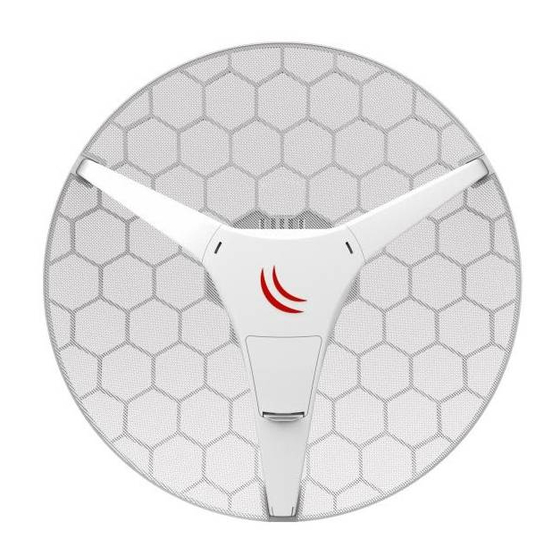
MikroTik LHG 60G User Manual
Wireless wire dish
Hide thumbs
Also See for LHG 60G:
- Quick manual (63 pages) ,
- Quick start manual (9 pages) ,
- Manual (2 pages)
Table of Contents
Advertisement
Quick Links
Wireless Wire dish
The Wireless Wire dish is a set of two LHG 60G devices that work in the 60 GHz wireless spectrum, the operating
temperature of these devices is from
powered via PoE. Devices can be securely mounted on on a pole/mast.
Powering
The devices accept powering from the ethernet port. The Ethernet port accepts PoE input 12-57 V DC (passive and
802.3af/at). A power adapter and a passive PoE injector are included in the box. When using the PoE injector,
make sure to use the "Power + Data" connector to connect to the device device, and the "Data" connector to your
PC, router or switch.
Configuration
Full RouterOS documentation is located here: http://mt.lv/help.
Devices included in the Wireless Wire dish kit have been preconfigured with 60GHz and ethernet interfaces in
bridge mode. Other configuration has to be applied according to the documentation manual linked above.
Connect each of Wireless Wire dish devices to your network using an ethernet cable. To be able to communicate
between these networks, devices have to be pointed at each other and be in direct line of sight. Once connected
the devices will automatically bridge both networks.
Access devices by ethernet cable, using the MikroTik Winbox utility. Winbox should be used to connect to the
default IP address of 192.168.88.2 for the master device and 192.168.88.3 for the slave device. Username for login
is admin and password is printed on the label that can be found inside the device cover.
For recovery purposes, it is possible boot the device from network, see section Buttons and jumpers.
In case IP connection is not available, the Winbox utility can also be used to connect to the MAC address of the
device.
Buttons and jumpers
RouterBOOT reset button has the following functions. Press the button and apply the power, then:
Release the button when green LED starts flashing, to reset RouterOS configuration to defaults.
Release the button when the LED turns solid green to clear all configuration and defaults.
Release the button after LED is no longer lit (~20 seconds) to cause device to look for Netinstall servers
(required for reinstalling RouterOS over network).
Regardless of the above option used, the system will load the backup RouterBOOT loader if the button is pressed
before power is applied to the device. Useful for RouterBOOT debugging and recovery.
Operating system support
The device only supports RouterOS software with the version number at or above what is indicated in the
RouterOS menu /system resource. Other operating systems have not been tested.
See
www. mikrotik .com
for more information. Contact
-40°C
up to +70°C. Each device has one gigabit ethernet port, and can be
support@mikrotik.com
for support questions.
Document #37863. Modified on 11/13/17
Advertisement
Table of Contents

Summary of Contents for MikroTik LHG 60G
- Page 1 Wireless Wire dish The Wireless Wire dish is a set of two LHG 60G devices that work in the 60 GHz wireless spectrum, the operating temperature of these devices is from -40°C up to +70°C. Each device has one gigabit ethernet port, and can be powered via PoE.
-
Page 2: Federal Communication Commission Interference Statement
Cet equipement est conforme aux limites d'exposition aux rayonnements IC etablies pour un environnement non contrôle. Cet equipement doit etre installe et utilise avec un minimum de 51 cm de distance entre la source de rayonnement et votre corps. www. mikrotik .com for more information. Contact support@mikrotik.com for support questions. -
Page 3: Ce Declaration Of Conformity
This equipment complies with EU radiation exposure limits set forth for an uncontrolled environment. This equipment should be installed and operated with minimum distance of 95 cm between the radiator and your body. www. mikrotik .com for more information. Contact support@mikrotik.com...










Need help?
Do you have a question about the LHG 60G and is the answer not in the manual?
Questions and answers