Summary of Contents for ETEKCITY ESF17
- Page 1 Smart Fitness Scale Model No.: ESF17 Questions or Concerns? • (855) 686-3835 • support.eu@etekcity.com...
- Page 2 Thank You. Thank you for purchasing the ESF17 Smart Fitness Scale by Etekcity. We are dedicated to providing our customers with quality products for building a better living. Should you have any questions or concerns about using your new product, feel free to reach out to our helpful customer support team at (855) 686- 3835 or by email at support@etekcity.com.
-
Page 3: Table Of Contents
Package Contents Table of Contents 1 x Smart Fitness Scale Safety Information 4 x 1.5V AAA Batteries Function Diagram 1 x User Manual Setup Operation Without VeSyncFit App With VeSyncFit App Pairing Viewing Reports Set/Delete Reference Data Share Progress Add/Delete Users Connecting Other Apps Apple Health Google Fit... -
Page 4: Safety Information
Safety Information General Safety IMPORTANT: Please read and comply with all • This scale should not be used to diagnose or treat any medical condition. Consult your primary care of the instructions and warnings provided in this physician before making changes to your diet, manual before using the product. - Page 5 Use & Care • If the scale fails to turn on, check whether the • This scale is not intended for commercial use. batteries are installed correctly. Replace the • Always place the scale on a hard, flat surface batteries if necessary. before measurement.
-
Page 6: Function Diagram
Main Functions Weighing Platform 3. Anti-skid Padding 2. Display 4. Battery Compartment... -
Page 7: Setup
Set-Up Before First Use 1.5v - AAA Open the battery compartment and remove the 1.5v - AAA plastic film from the four AAA 1.5V batteries. Install the batteries under the correct polarity and replace 1.5v - AAA the battery compartment cover. 1.5v - AAA Slide... - Page 8 VeSyncFit To view more in depth weight analyses, download the free VeSyncFit app from the App Store or Google Play Store. You can also scan the QR code(s) below.
-
Page 9: Operation
Operation Weighing without the VeSyncFit App 1. Place the scale on a hard, flat surface. 2. Step onto the scale. The scale will automatically turn on and start measuring your weight. 3. Keep standing on the scale until the digits on the screen flash 3 times with your final measurement. -
Page 10: With Vesyncfit App
Weighing with the VeSyncFit App 2. Tap ‘+’ on the measuring page to discover the scale. Pairing the Scale with VeSyncFit Turn on Bluetooth on your smartphone. NOTE: For Android users, Location and Bluetooth must be turned on for Android 6.0 and higher. - Page 11 3. Step onto the scale with bare feet, then add the NOTE: If you see a series of zeros flash across device named “ESF17.” the display of your scale, it means that the scale 4. Keep standing on the scale for 5-10 seconds.
-
Page 12: Viewing Reports
Viewing Reports & Setting/Deleting References Tap ‘Trend’ to view your progress history. You can select your progress for the week, month, or year. -
Page 13: Set/Delete Reference Data
2. To view data for a specific day, tap the ‘ ‘ at 3. Tap ‘Data Select’ to select dates to view data the top right corner of the screen. from a specific time frame. -
Page 14: Share Progress
Share Progress While viewing the History page, you are able to share your data through social media or text message. Note: You can also access the History page by tapping the data directly below the weight display circle on the home page. - Page 15 On the History page, select the desired data you 2. Tap ‘ ’ on the bottom left corner of the screen wish to share. to share your data on Facebook, Instagram, or text message.
-
Page 16: Add/Delete Users
Adding/Deleting Users On the Measurement page, tap ‘My Account’ at the bottom of the screen. - Page 17 2. To add new users, tap ‘ .’ 3. Swipe left on the account that you want to delete and tap ‘Delete.’...
- Page 18 Settings 3. You can change the app theme, set goal weights, change weight units, select sounds, select To access the Settings menu tap ‘My Account.’ languages, and reset your password on the 2. Tap ‘ .’ Settings menu.
-
Page 19: Connecting Other Apps
Connecting with Other Fitness Apps Apple Health 2. Select ‘VeSyncFit’ from the list. Open the Health App on your iPhone then tap 3. Turn on all categories to allow the VeSyncFit app ‘Sources.’ Be sure to turn on your Bluetooth to work. -
Page 20: Google Fit
Google Fit Turn on Google Fit, then sign into your Google Access the Settings menu by tapping ‘ ’ on Account. You will automatically be redirected to VeSyncFit. Select ‘Google Fit’ from the menu. the Google Fit page. - Page 21 After successfully connecting, your weight data will sync with Google Fit.
-
Page 22: Fitbit
Fitbit Turn on Fitbit, then sign into your Fitbit Access the Settings menu by tapping ‘ ’ on account. VeSyncFit. Select ‘Fitbit’ from the menu. - Page 23 Tap ‘Allow’ to access the Fitbit app. After successfully connecting, your data will sync to the Fitbit app. You will be able to view your progress both on the app as well as online.
-
Page 24: Maintenance
Maintenance Recalibrating the Scale If the scale has been moved or flipped upside down, it must be recalibrated to ensure accurate results. 1. Place the scale on a hard, flat surface. 2. Step on the scale with one foot until the display until the digits appear on the display, then, step off. - Page 25 Battery Replacement 3. Install four new 1.5V AAA batteries, making sure The display will show “Lo” when the batteries need they are placed under the correct polarity. to be replaced. 4. Replace the battery compartment cover. 1. Open the battery compartment on the back of the NOTE: The scale may need to be recalibrated after scale.
-
Page 26: Troubleshooting
Troubleshooting Wireless Connection No Wireless Connection Change Battery Overload Calibrating... - Page 27 Frequently Asked Questions 1. Why doesn’t the scale work? • Check if the batteries are properly installed. 2. Why does the data flash on the screen and then disappear? • The batteries are low and may need to be replaced. 3.
-
Page 28: Specifications
Specifications Weight Capacity: 400 lb / 180kg / 28st Graduation: 0.2 lb (0.05 kg) Weight Units: lb / kg / st Platform: Tempered glass Battery: 4 x 1.5V AAA batteries Dimensions: 12.2” x 12.2” x 1.0” (310 x 310 x 25mm) -
Page 29: Warranty
Additional 1-Year Warranty You can extend your one-year warranty by an additional year. Log onto Etekcity warrants all products to be of the highest quality in material, www.etekcity.com/warranty and enter your order number (i.e. Amazon craftsmanship, and service. effective starting from the date of or Houzz) to register your new product for the extended warranty. -
Page 30: Customer Support
Should you encounter any issues or have any questions regarding your new product, feel free to contact our helpful Customer Support Team. Your satisfaction is our goal! Customer Support Support Hours Etekcity Corporation Monday - Friday: 1202 N. Miller St. Suite A 9:00 am - 5:00 pm PST... - Page 31 Connect with us @Etekcity.
- Page 32 Scan here to join the community! Visit us at www.etekcity.com Building on better living.
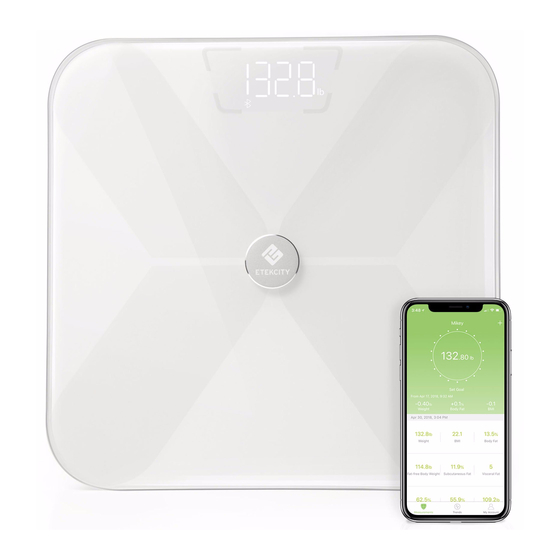

















Need help?
Do you have a question about the ESF17 and is the answer not in the manual?
Questions and answers